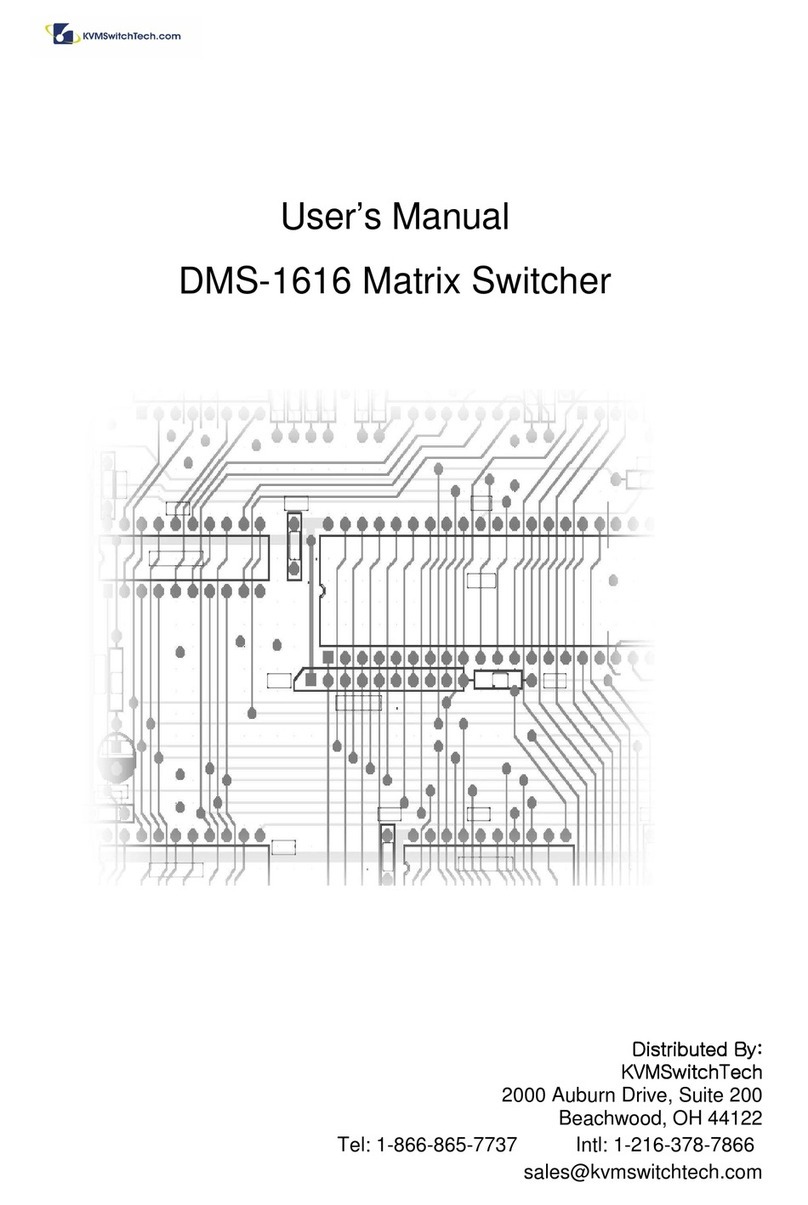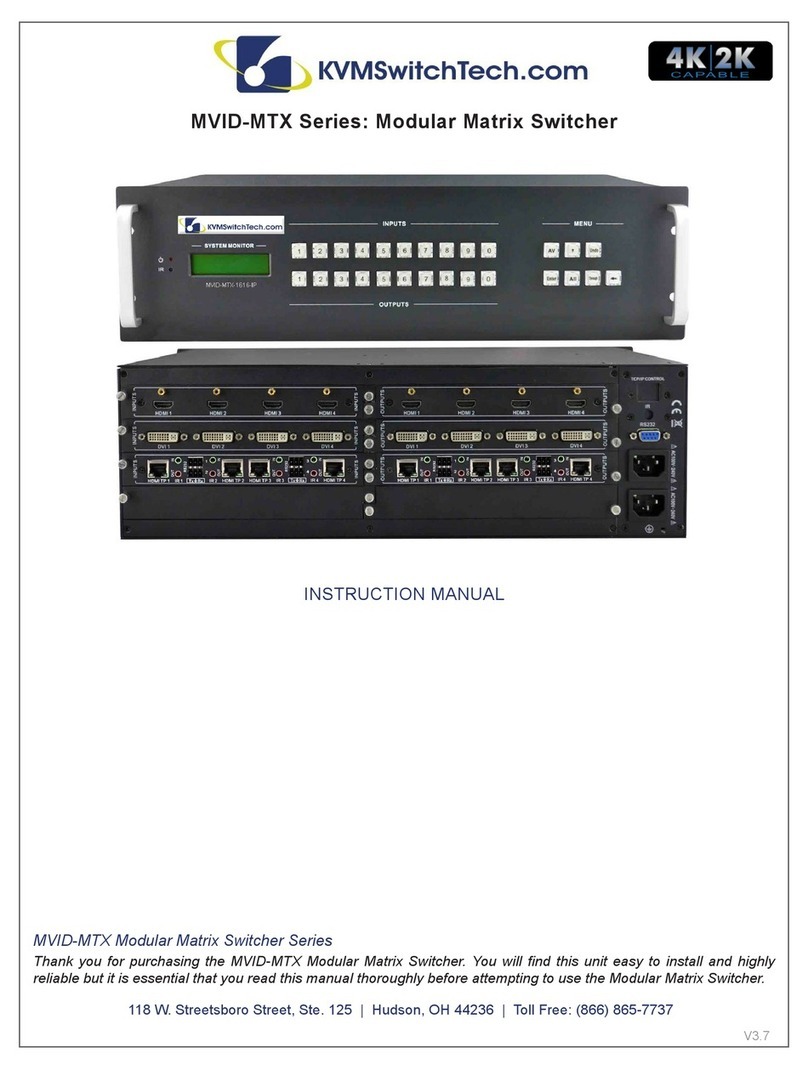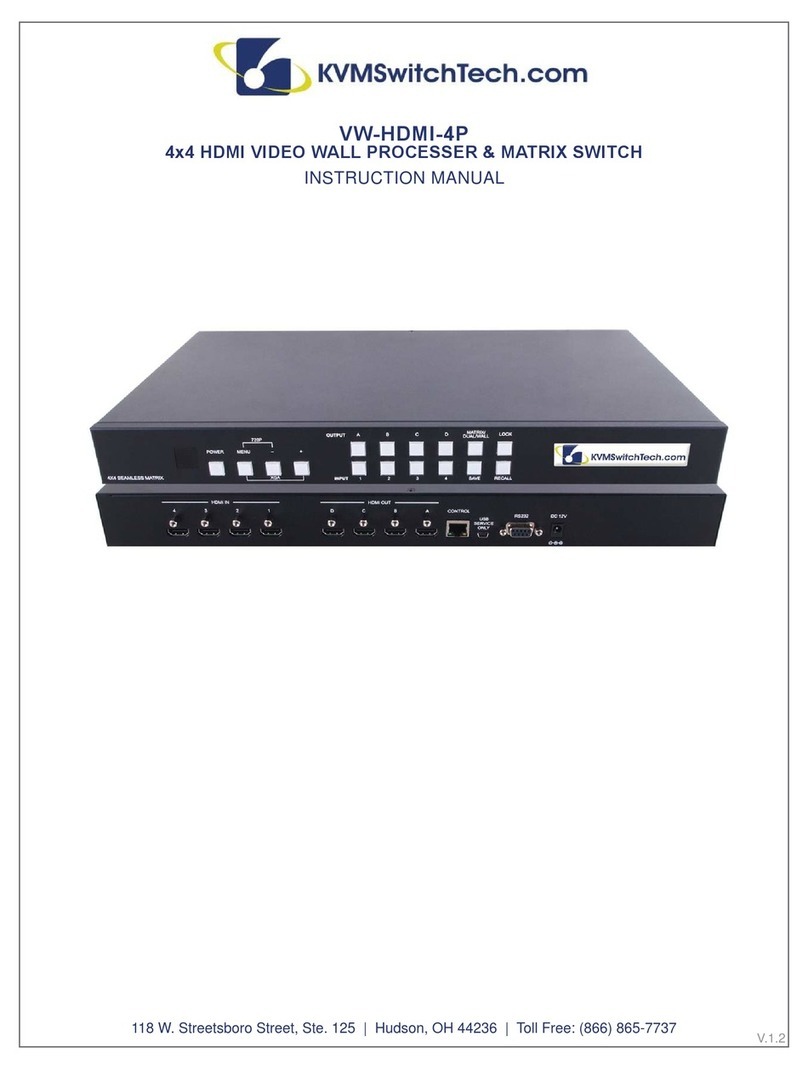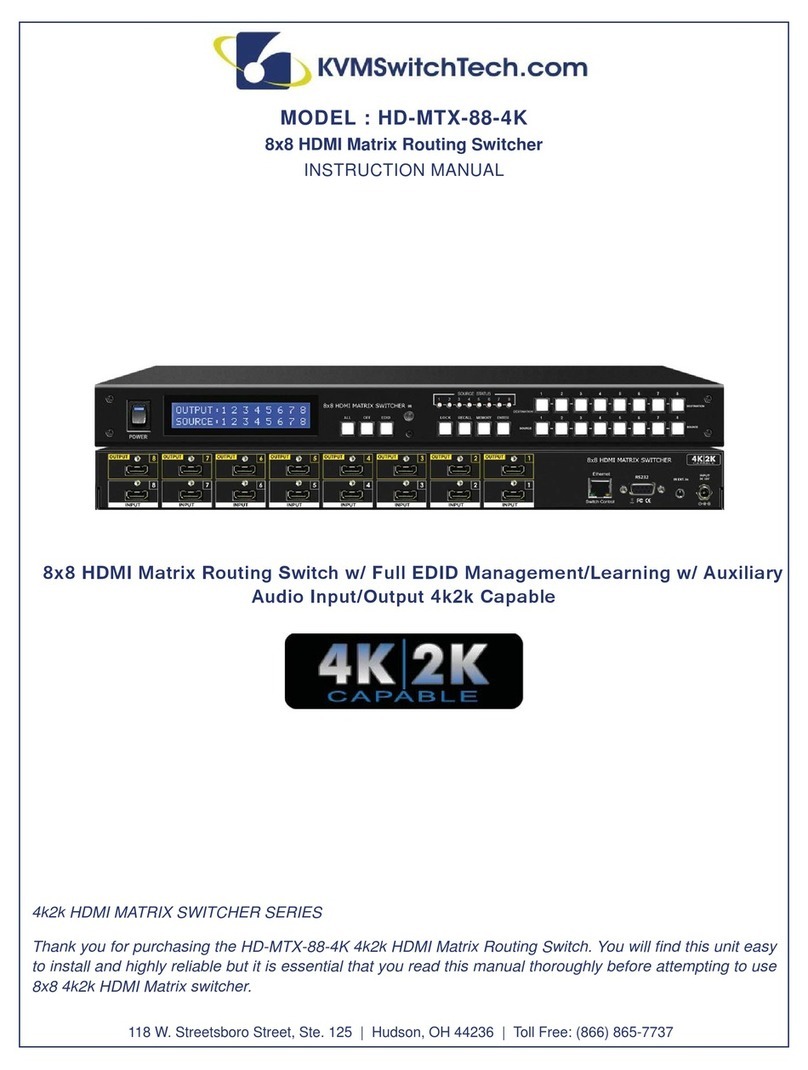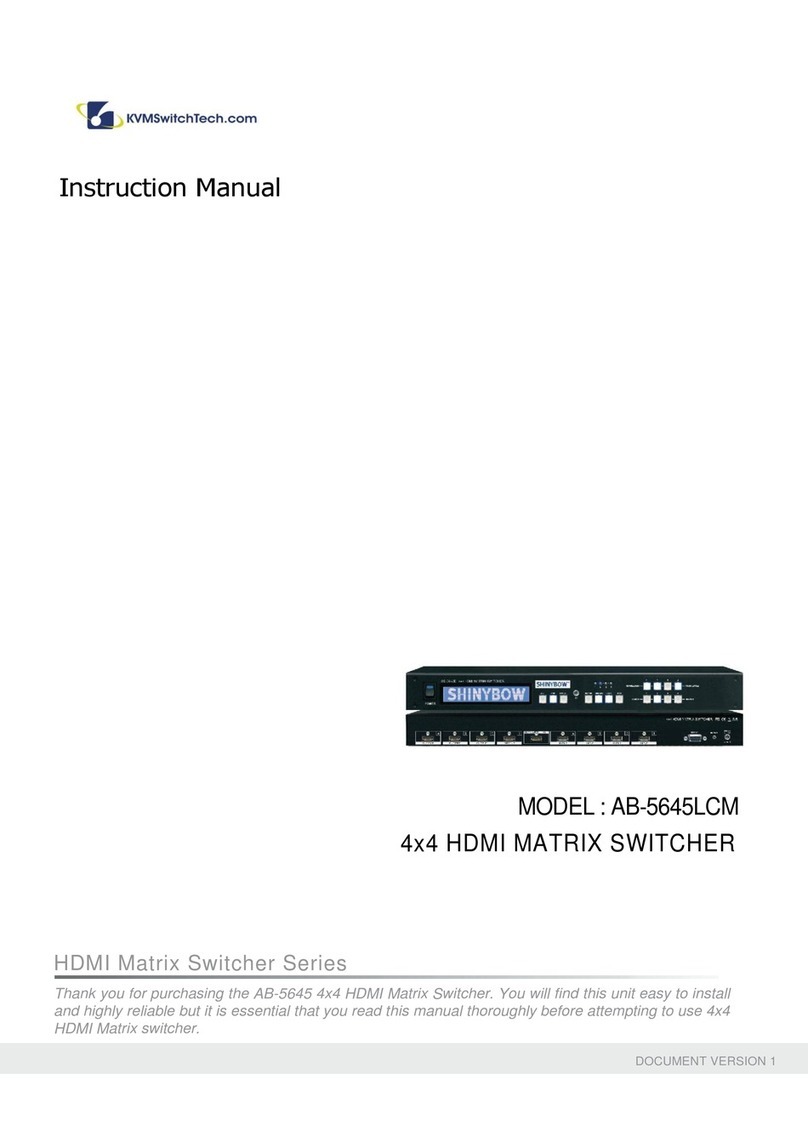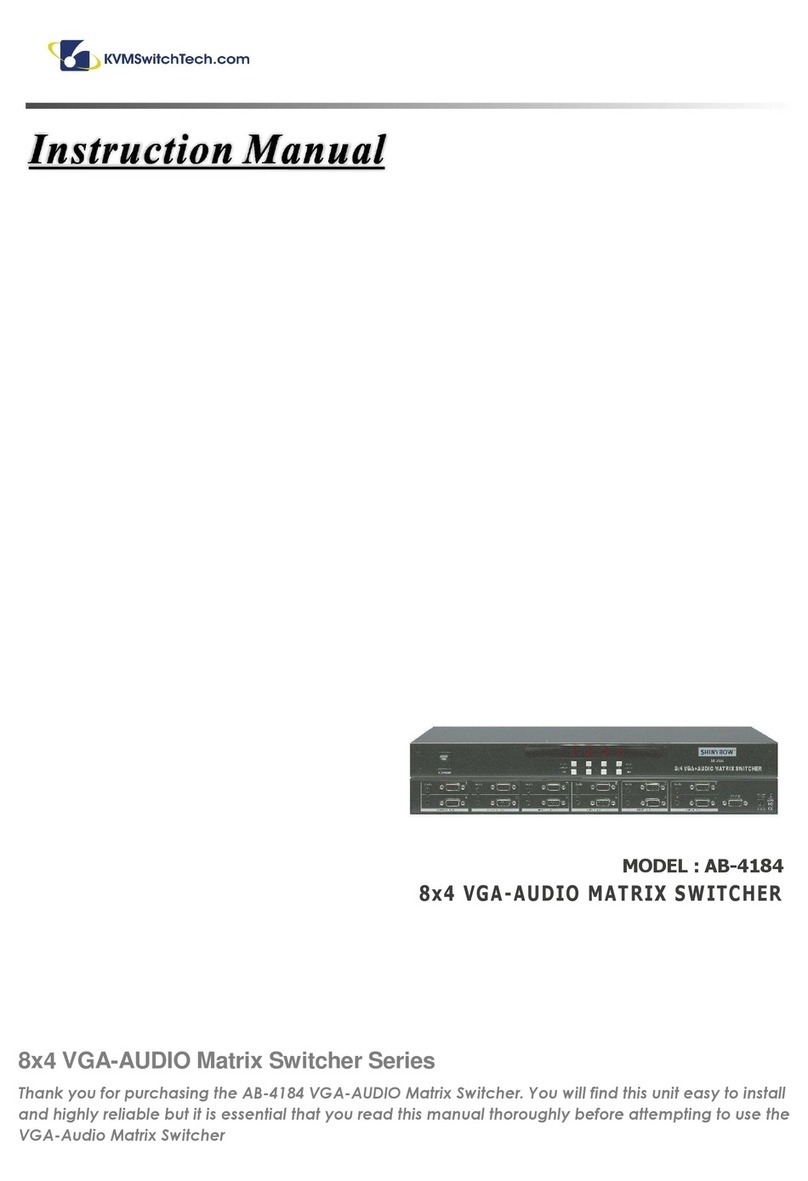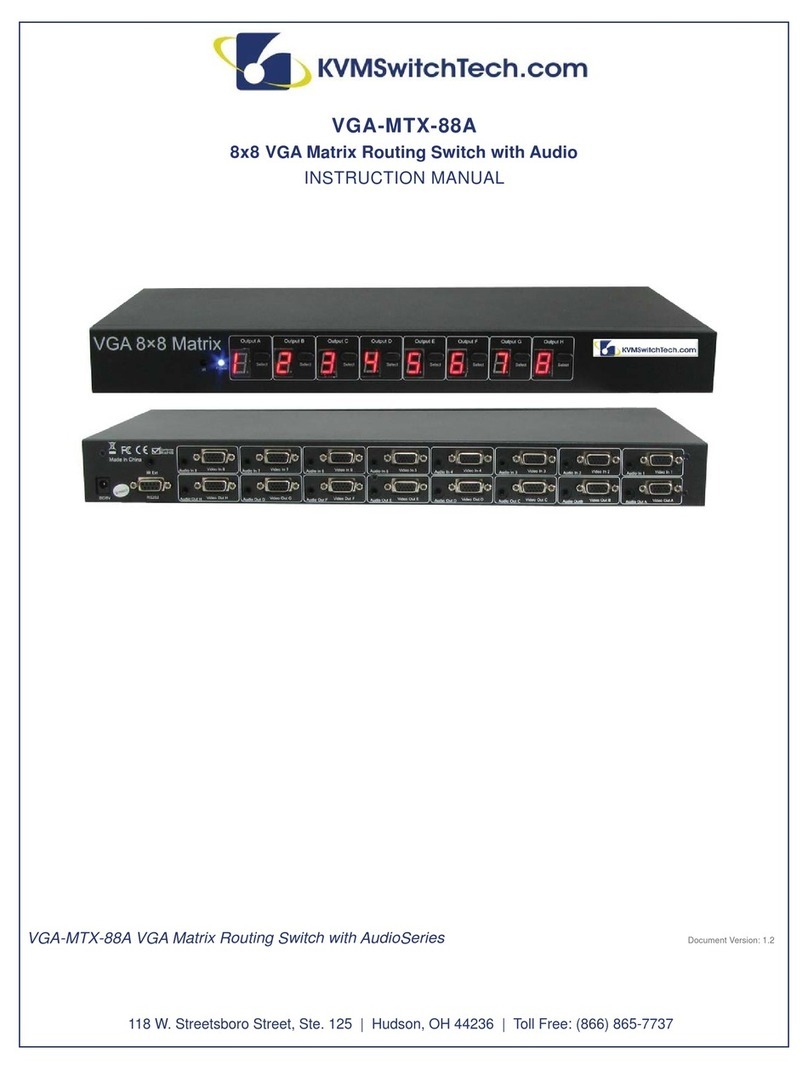Contents
Chapter 1
Getting Started
1.1
Important Safeguards............................................................1
1.2
Regulatory Notice..................................................................2
1.3
Package Contents .................................................................3
1.4
Before Installation..................................................................4
1.5
Unpacking..............................................................................4
1.6
Optional Accessories.............................................................4
1.7
Peripheral Products...............................................................5
1.8
Structure Diagram..................................................................5
1.9
How to Install “One Man” Installation Slides...................... 6-7
1.10
How to Use The Slides........................................................8
1.11
How to Use The Dual Slide .................................................9
1.12
“SUN” Series (Single console)
- Use KVMCB-6 to connect to server via USB interface ...............
10
1.13
“SUN” Series (Single console)
- Use KVMCB-6 to connect to KVM via USB interface..................
10
1.14
RKD Series (Single console)
- Use KVMCE-6 to connect to server via PS/2 interface...............
11
1.15
RKD Series (Single console)
- Use KVMCE-6 to connect to KVM via PS/2 interface.................
11
1.16
RKD Series (Single console)
- Use KVMCE-6 to connect to server via USB interface ...............
12
1.17
RKD Series (Single console)
- Use KVMCE-6 to connect to KVM via USB interface..................
12
Chapter 2
Operation
2.1
On-screen Display Operation ..............................................13
2.2
On-screen Menu..................................................................14
Chapter 3
Standard Specification
3.1
Specifications ......................................................................15
3.2
Keyboard & Mouse........................................................ 16-17
3.3
How to Use “NS” keyboard..................................................18