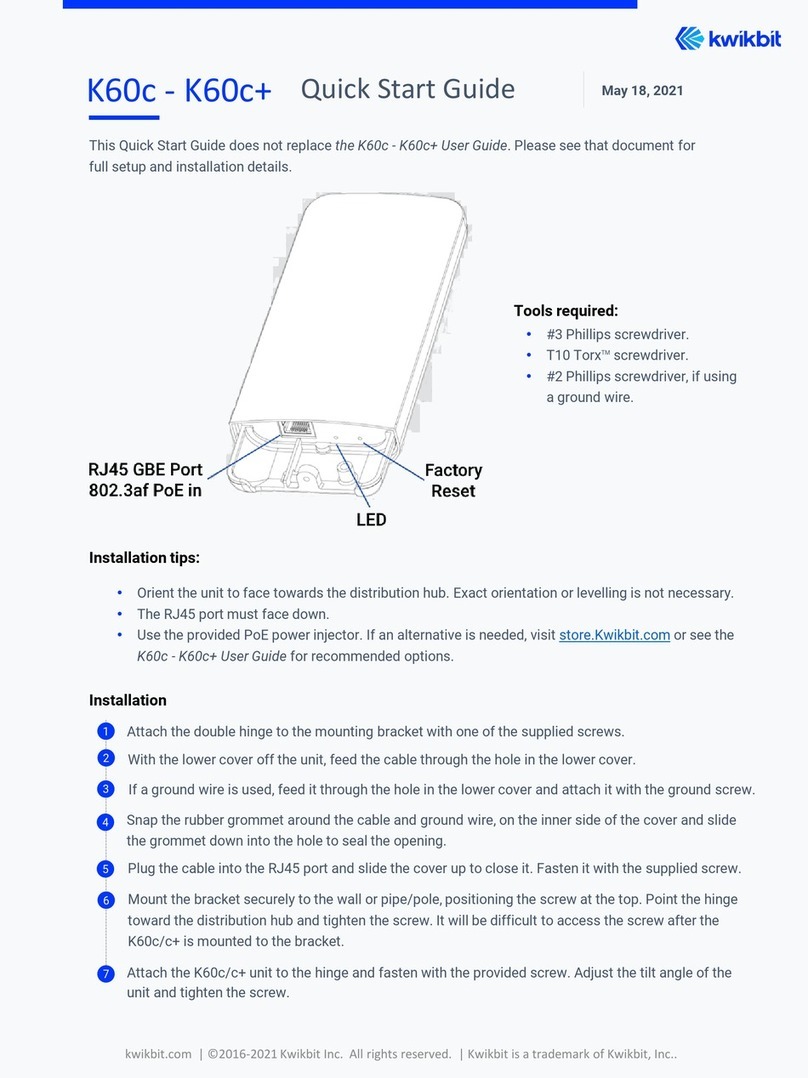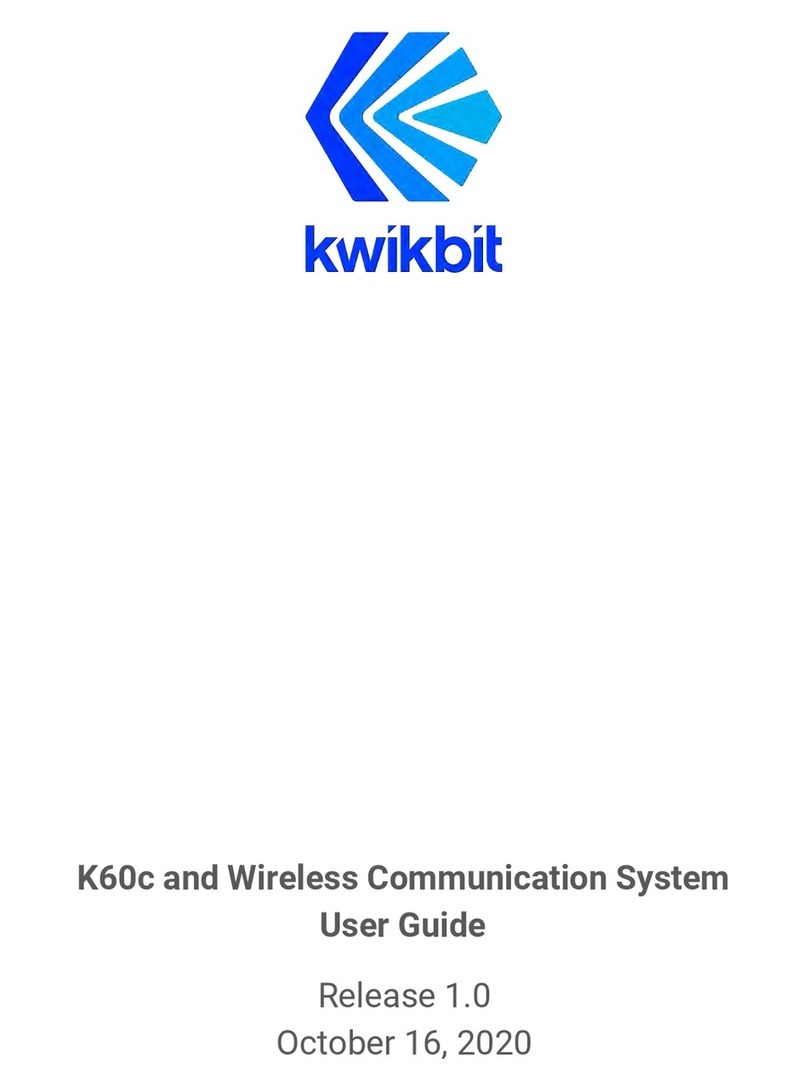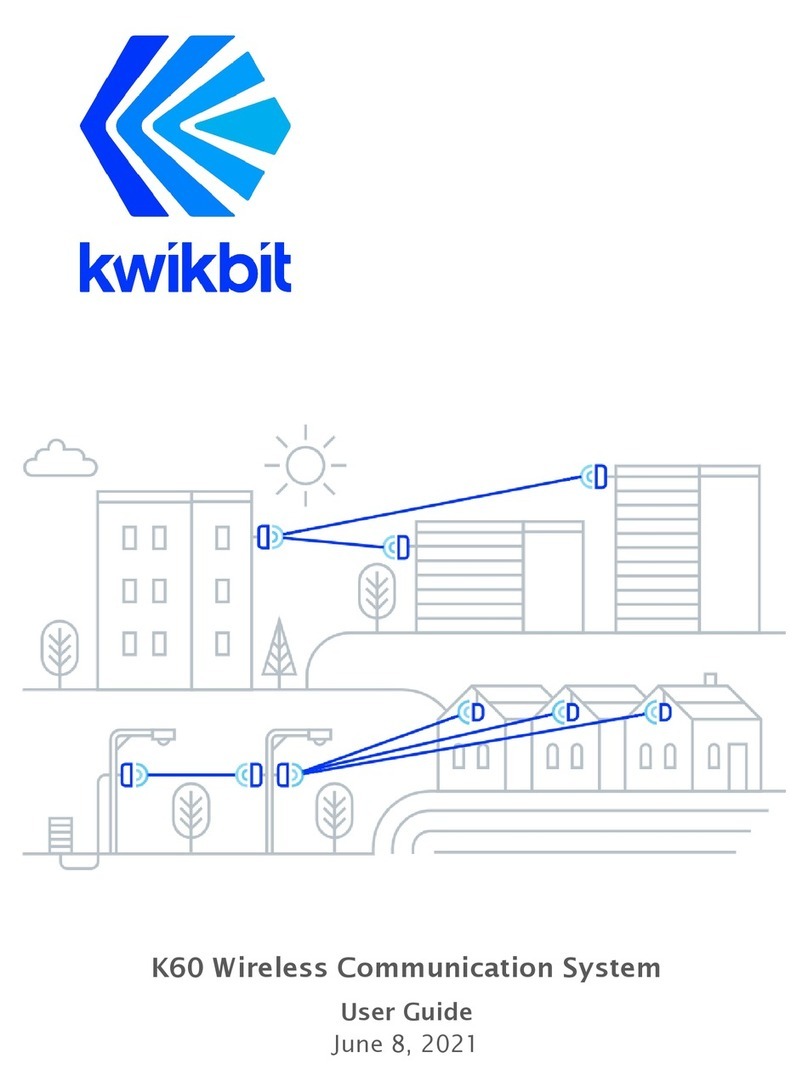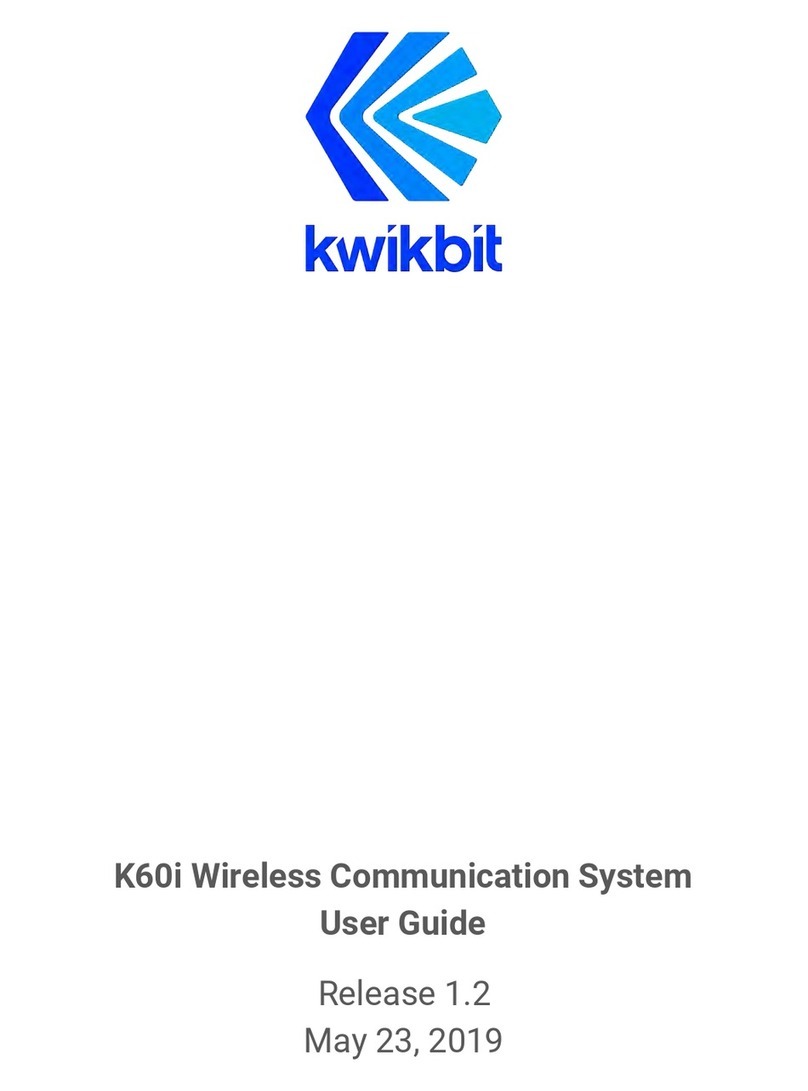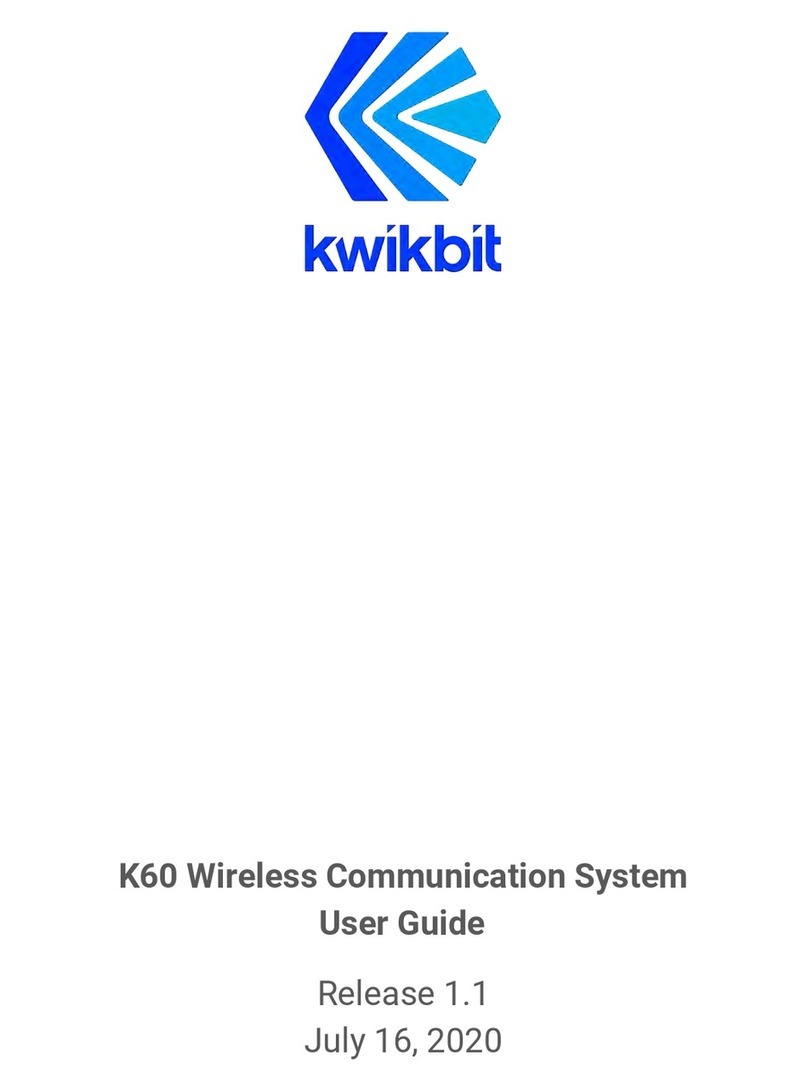2 Kwikbit Edge Controller Guide
This equipment has been tested and found to comply with the limits for a Class B digital device,
pursuant to Part 15 of the FCC rules. These limits are designed to provide reasonable protection
against harmful interference in a residential installation. This equipment generates, uses and can
radiate radio frequency energy and, if not installed and used in accordance with the instructions,
may cause harmful interference to radio communications. However, there is no guarantee that
interference will not occur in a particular installation.
You can determine whether your equipment is causing interference by turning it on and off. If the
interference stops, it was probably caused by the equipment. If the equipment causes interference
to radio or television equipment, try to correct the interference by using one or more of the
following measures:
▪Reorient or relocate the receiving antenna.
▪Increase separation between the equipment and receiver.
▪Connect the equipment into an outlet on a circuit different from which the receiver is
connected.
▪Consult the dealer or an experienced radio/TV technician.
Any modifications to this product which are not authorized by Kwikbit Inc. could void your authority
to operate this equipment.
THE SPECIFICATIONS AND INFORMATION REGARDING THE PRODUCTS IN THIS MANUAL ARE SUBJECT TO CHANGE WITHOUT
NOTICE. ALL STATEMENTS, INFORMATION, AND RECOMMENDATIONS IN THIS MANUAL ARE BELIEVED TO BE ACCURATE BUT
ARE PRESENTED WITHOUT WARRANTY OF ANY KIND. USERS MUST TAKE FULL RESPONSIBILITY FOR THEIR APPLICATION OF
ANY PRODUCT.
NOTWITHSTANDING ANY OTHER WARRANTY HEREIN, ALL DOCUMENT FILES AND SOFTWARE ARE PROVIDED “AS IS” WITH ALL
FAULTS. KWIKBIT DISCLAIMS ALL WARRANTIES, EXPRESSED OR IMPLIED, INCLUDING, WITHOUT LIMITATION, THOSE OF
MERCHANTABILITY, FITNESS FOR A PARTICULAR PURPOSE AND NONINFRINGEMENT OR ARISING FROM A COURSE OF
DEALING, USAGE, OR TRADE PRACTICE.
IN NO EVENT SHALL KWIKBIT OR ITS SUPPLIERS BE LIABLE FOR ANY INDIRECT, SPECIAL, CONSEQUENTIAL, OR INCIDENTAL
DAMAGES, INCLUDING, WITHOUT LIMITATION, LOST PROFITS OR LOSS OF DAMAGE TO DATA ARISING OUT OF THE USE OR
INABILITY TO USE THIS MANUAL, EVEN IF KWIKBIT HAS BEEN ADVISED OF THE POSSIBILITY OF SUCH DAMAGES.
Version 2.1
©2016-2021 Kwikbit Inc. All rights reserved.
KwikbitTM is a trademark of Kwikbit Inc.
Google and the Google logo are registered trademarks of Google LLC, used with permission.