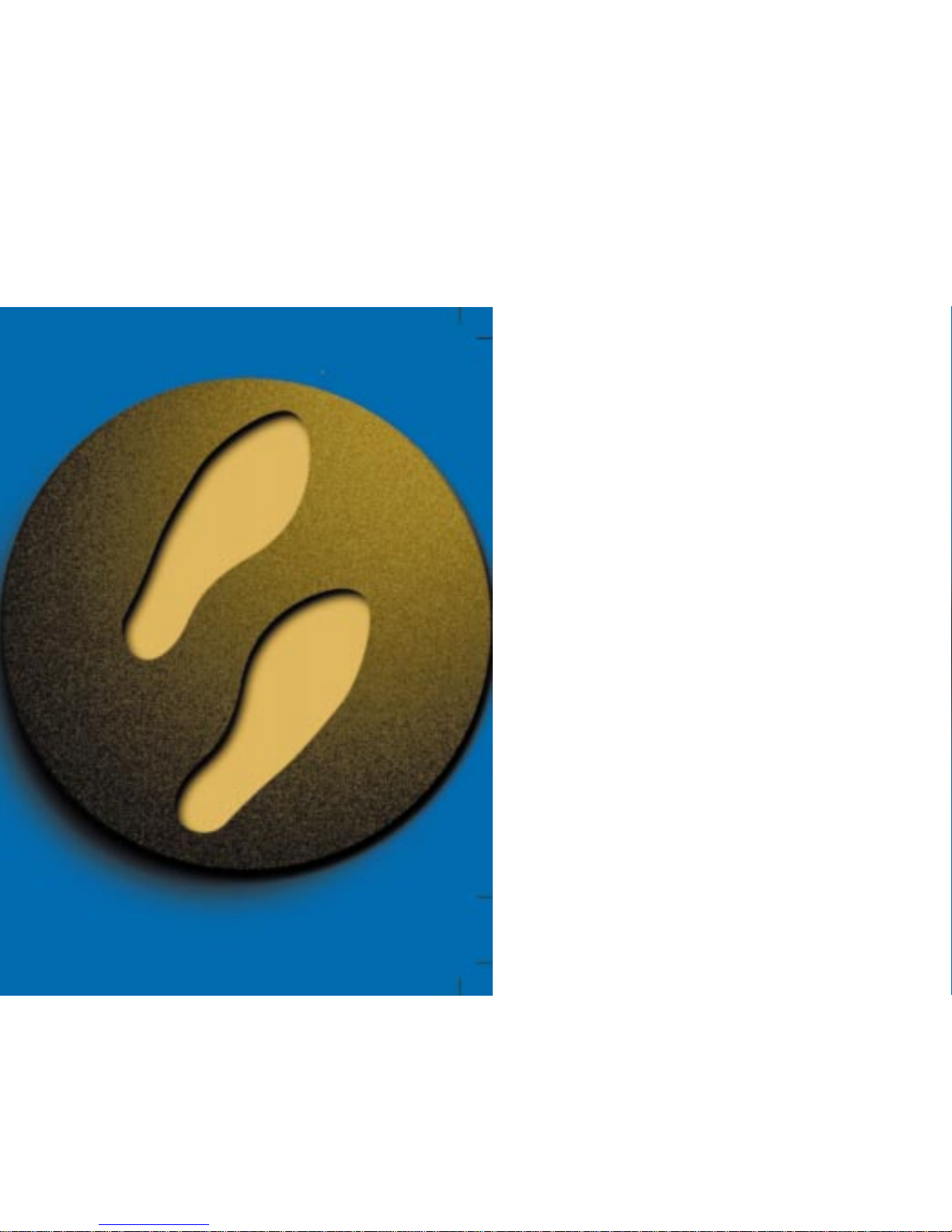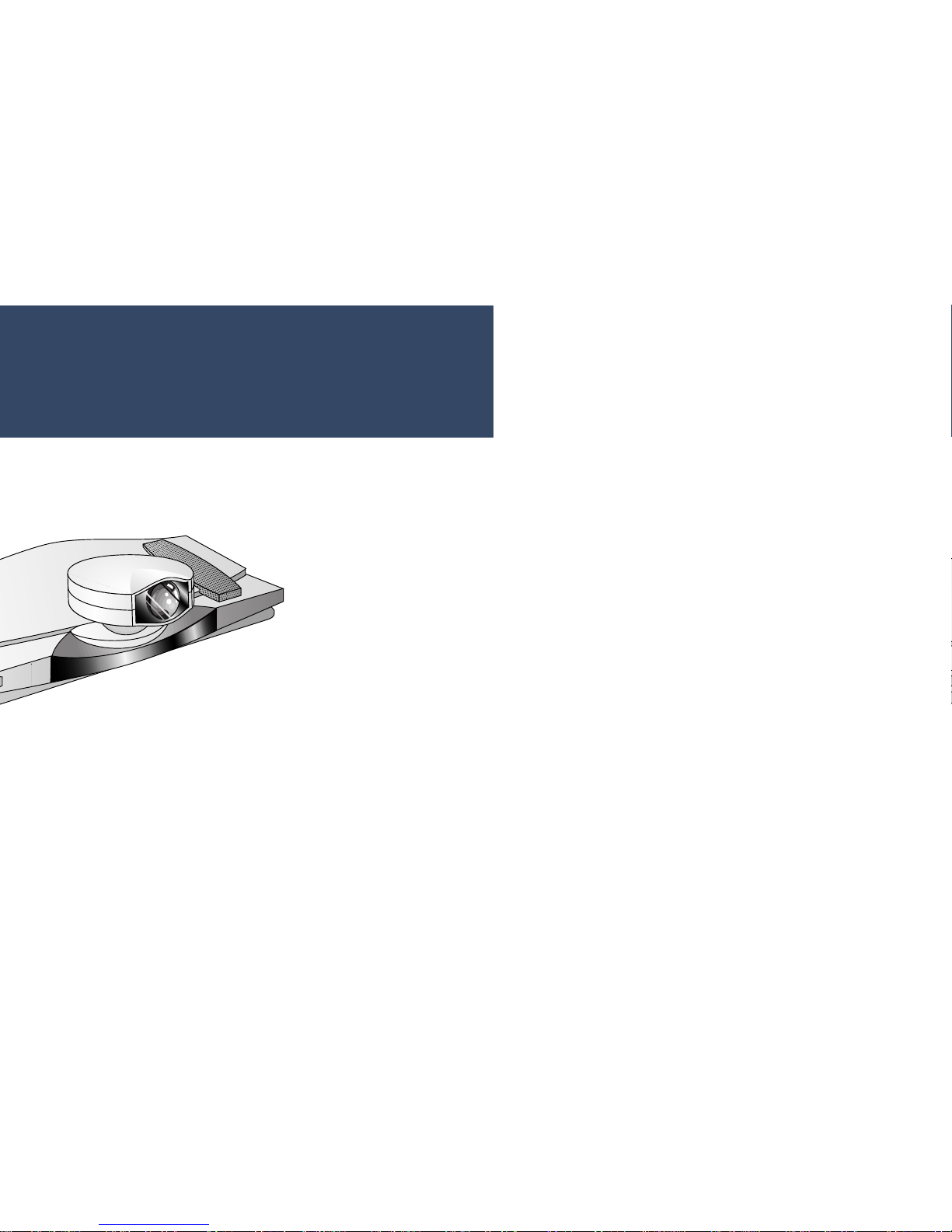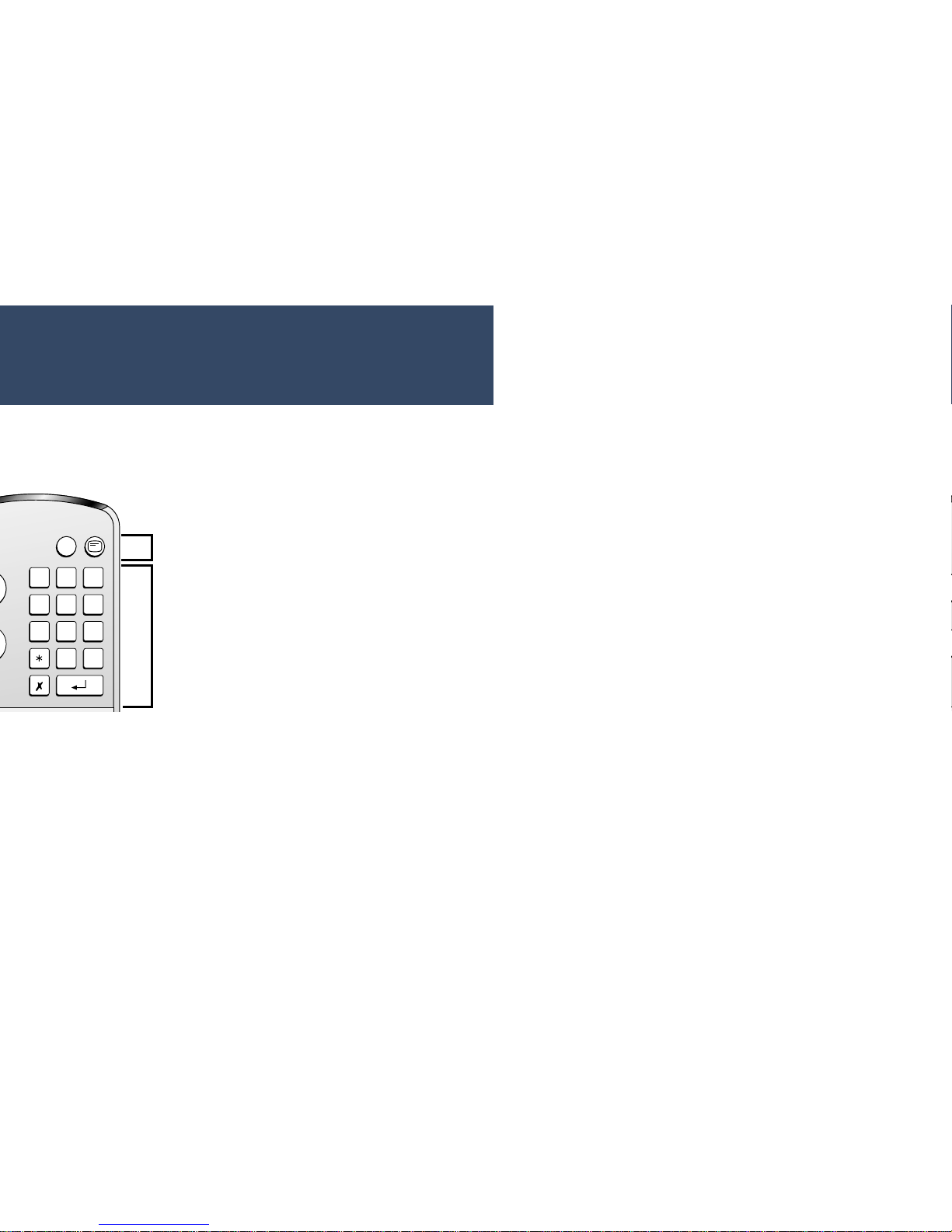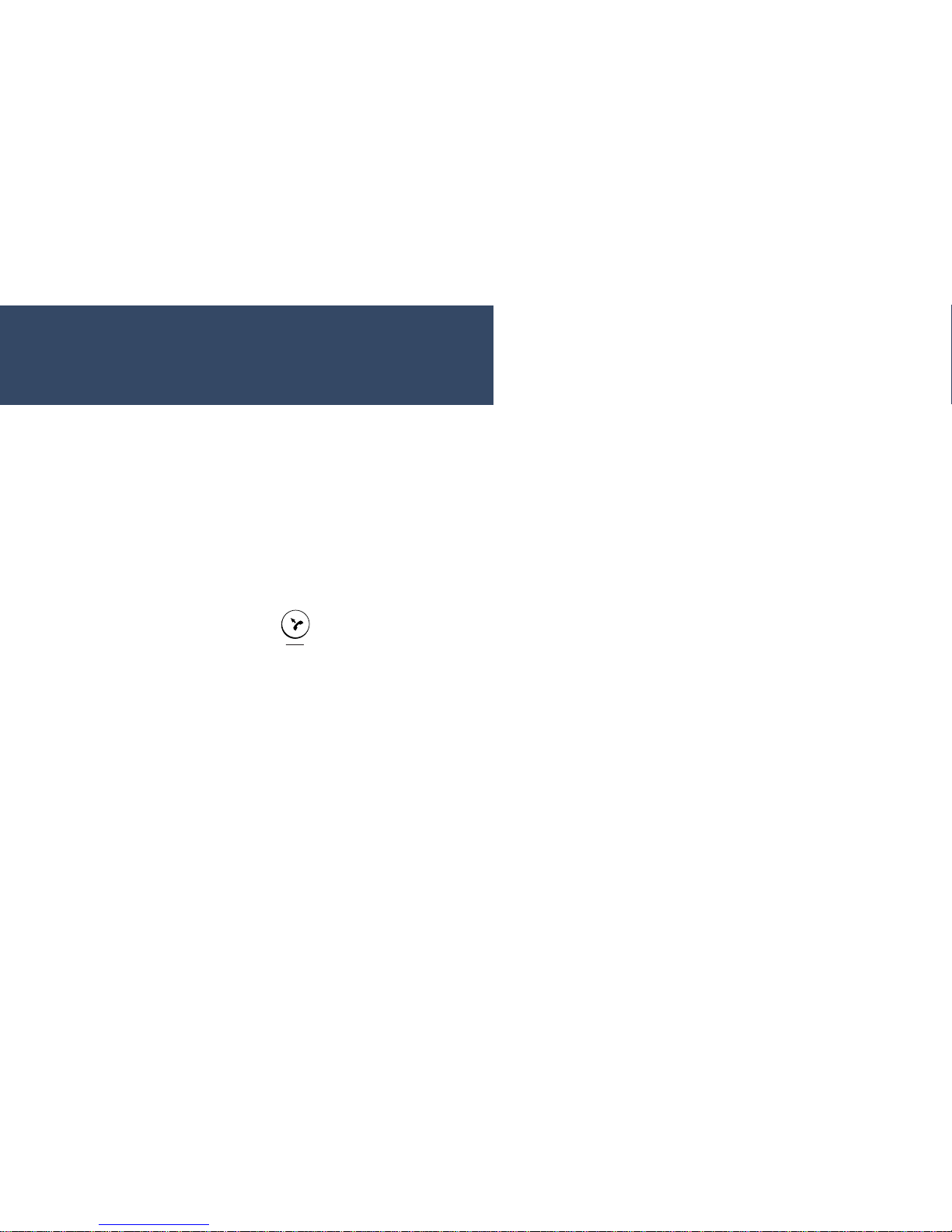PictureTel 760 User manual
Other PictureTel Conference System manuals

PictureTel
PictureTel Venue-2000 Service manual
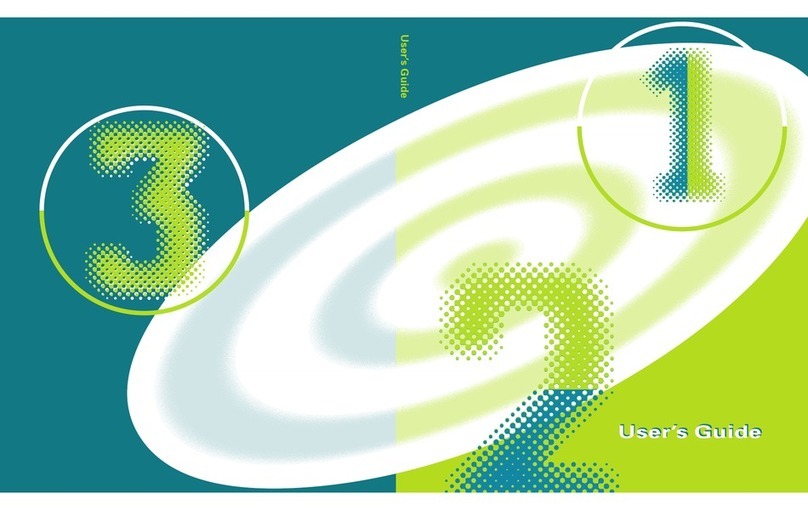
PictureTel
PictureTel Videoconferencing system User manual

PictureTel
PictureTel 760 Configuration guide

PictureTel
PictureTel Concorde 4500 User manual

PictureTel
PictureTel 600 Series User manual

PictureTel
PictureTel 970 User manual

PictureTel
PictureTel Concorde 4500 Quick start guide

PictureTel
PictureTel LIVE50 User manual
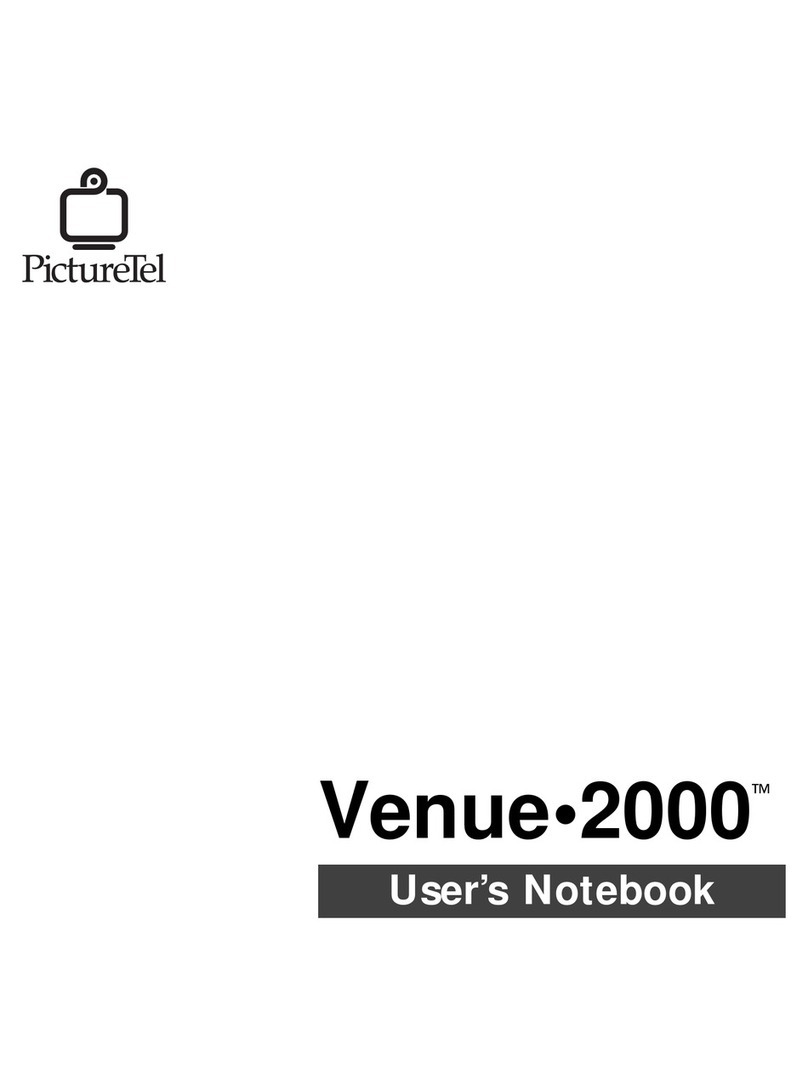
PictureTel
PictureTel Venue-2000 User manual

PictureTel
PictureTel CONCORDE4500 4500 User manual
Popular Conference System manuals by other brands

Jabbla
Jabbla Tellus 6 operating instructions

LY International Electronics
LY International Electronics H-9500 Series Installation and operating manual

RADVision
RADVision Scopia XT1000 user guide

AT&T
AT&T MERLIN LEGEND Reference

Polycom
Polycom RealPresence Group Series setup sheet

ProSoft Technology
ProSoft Technology AN-X4-AB-DHRIO user manual

Sony
Sony PCS-I150 Operation guide

Middle Atlantic Products
Middle Atlantic Products VTC Series instruction sheet

AVT
AVT MAGIC AC1 Go Configuration guide

Prentke Romich Company
Prentke Romich Company Vanguard Plus Setting up and using

Speakerbus
Speakerbus iD 712 user guide

Trelleborg
Trelleborg SafePilot CAT PRO user guide