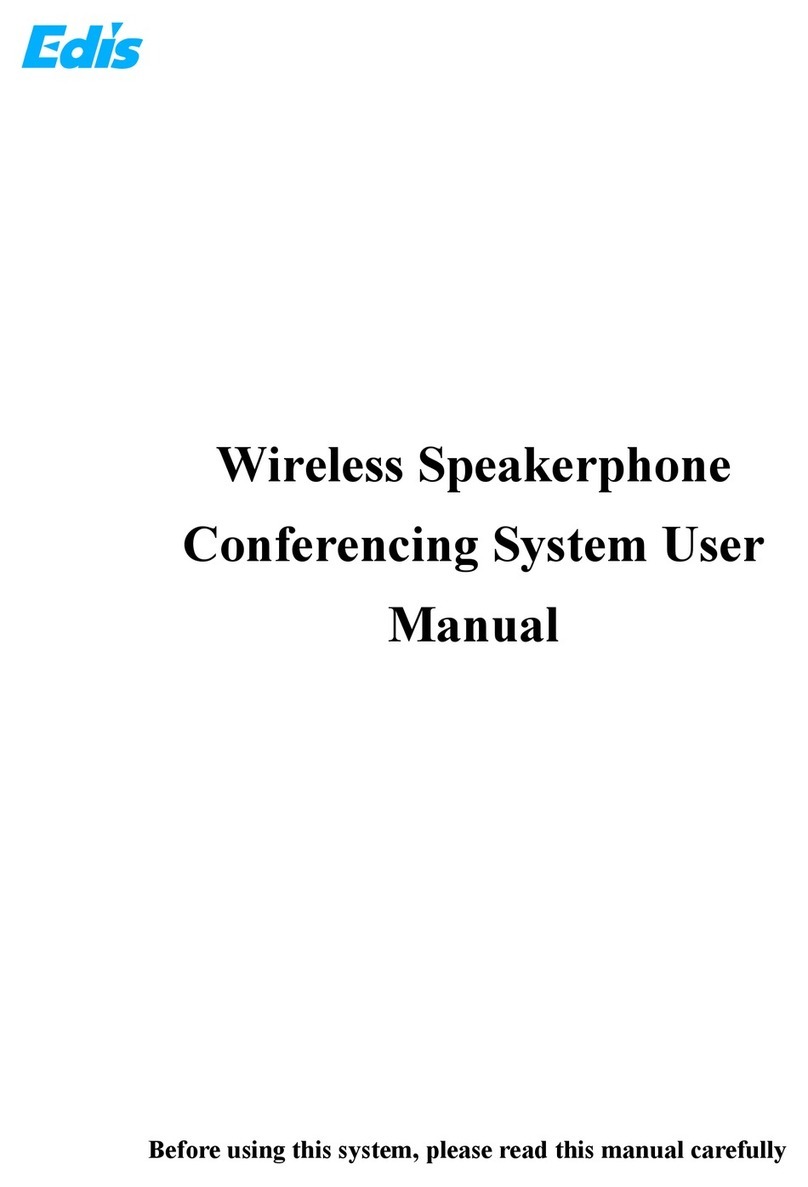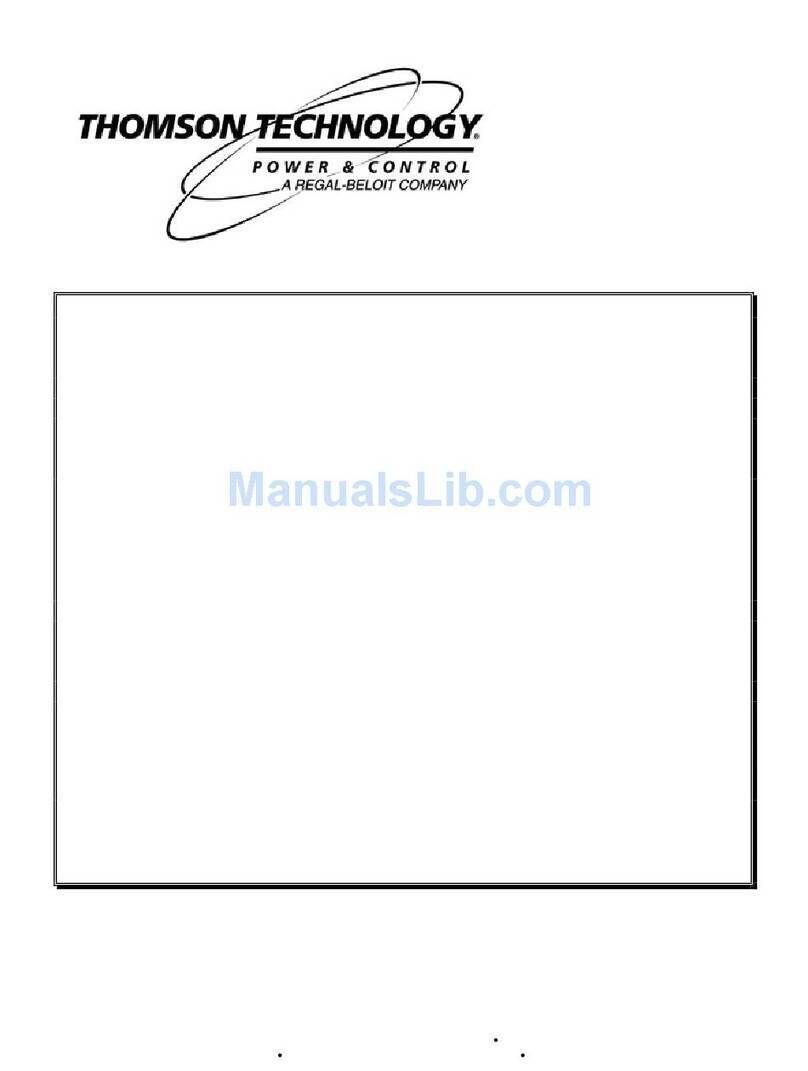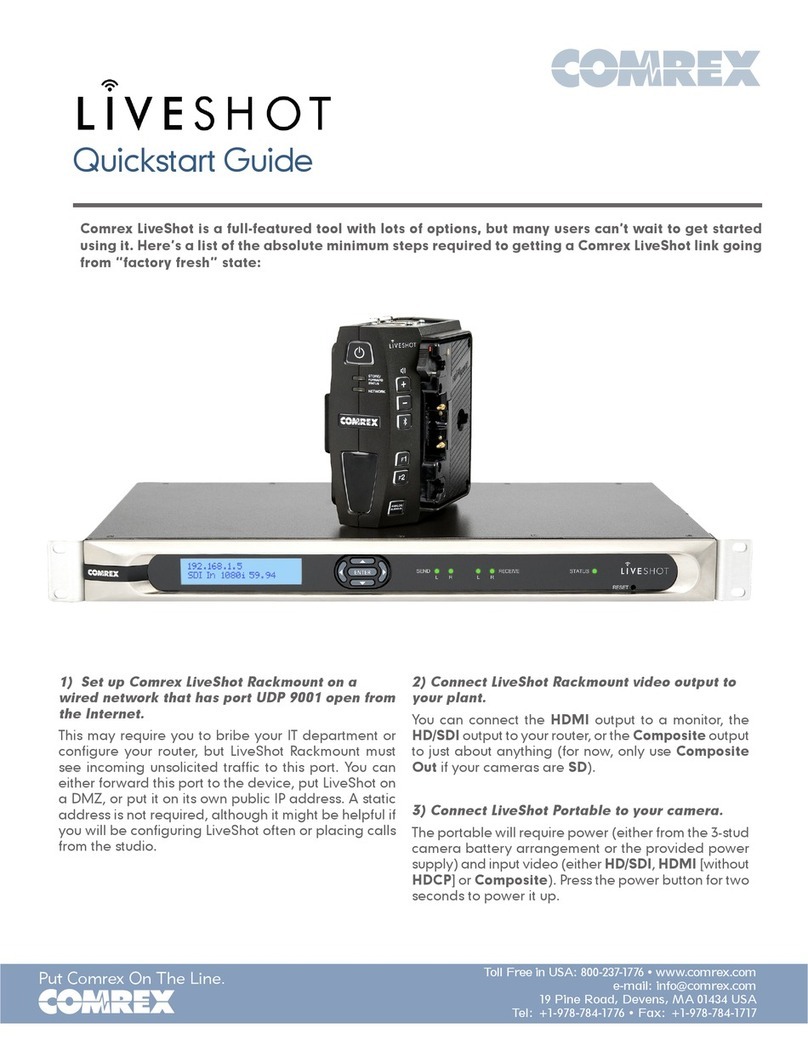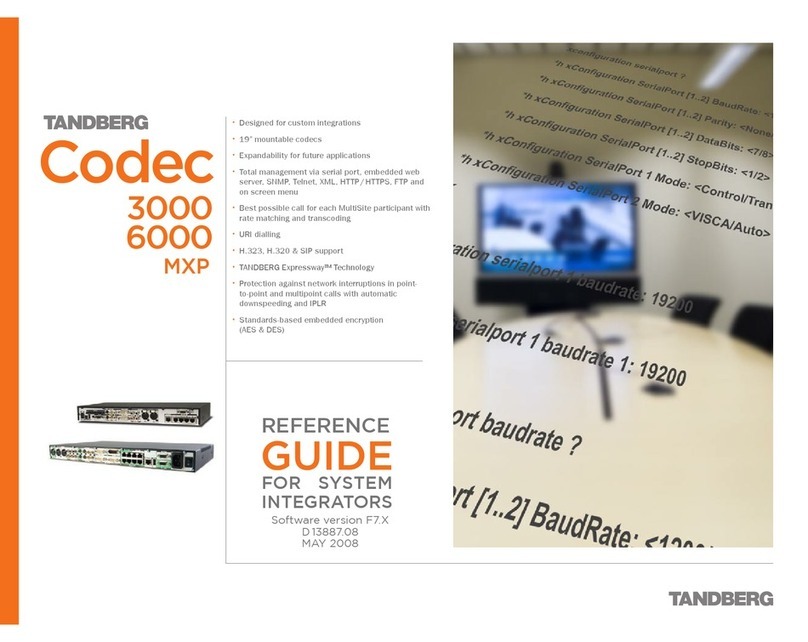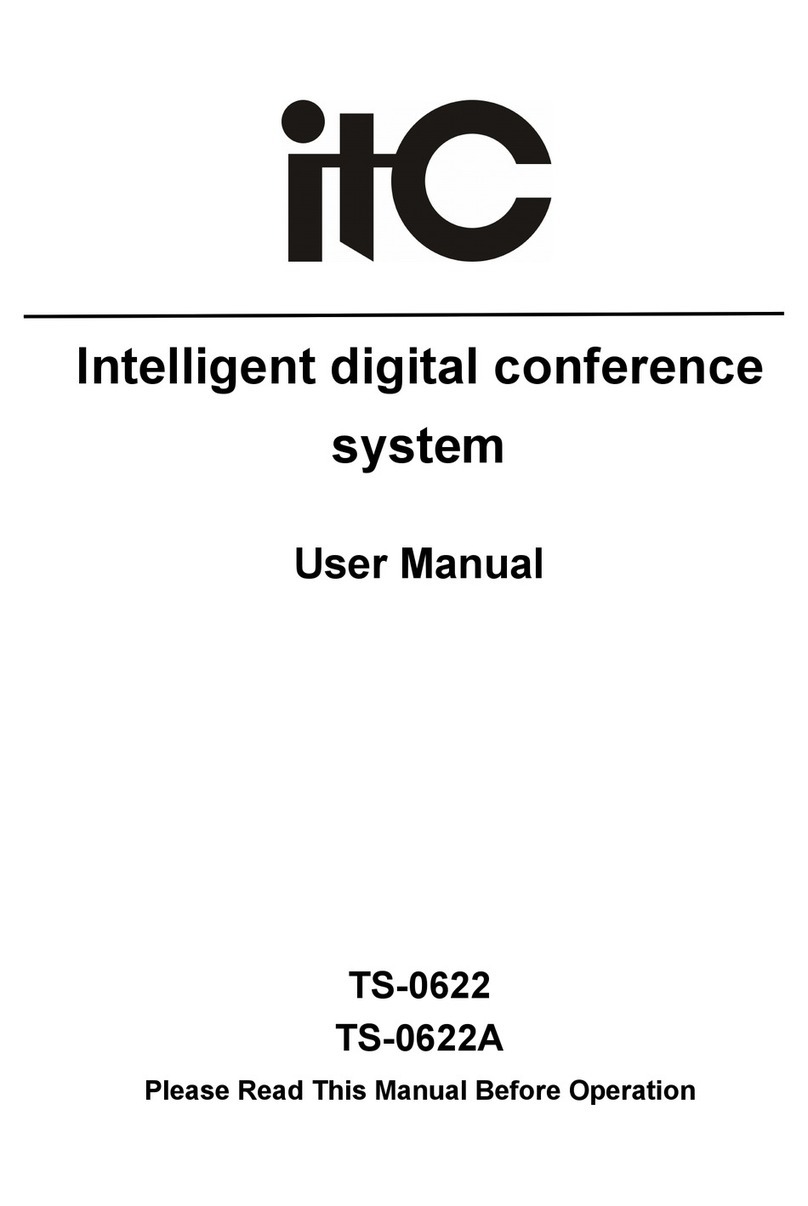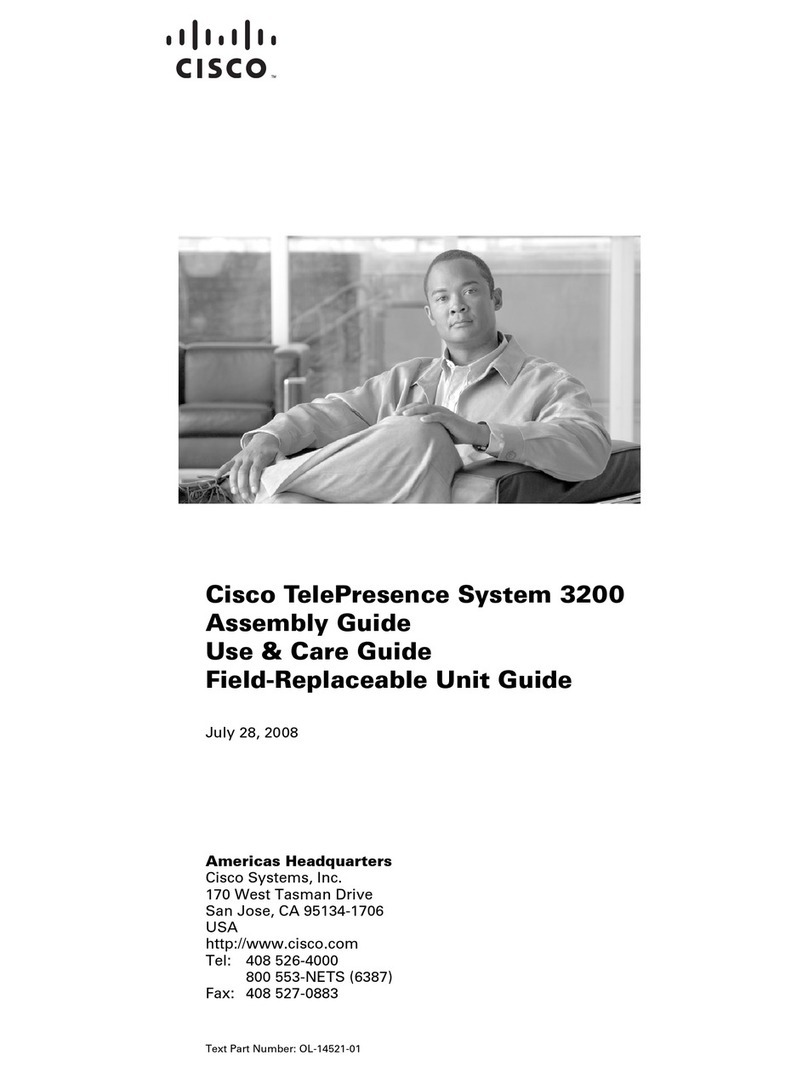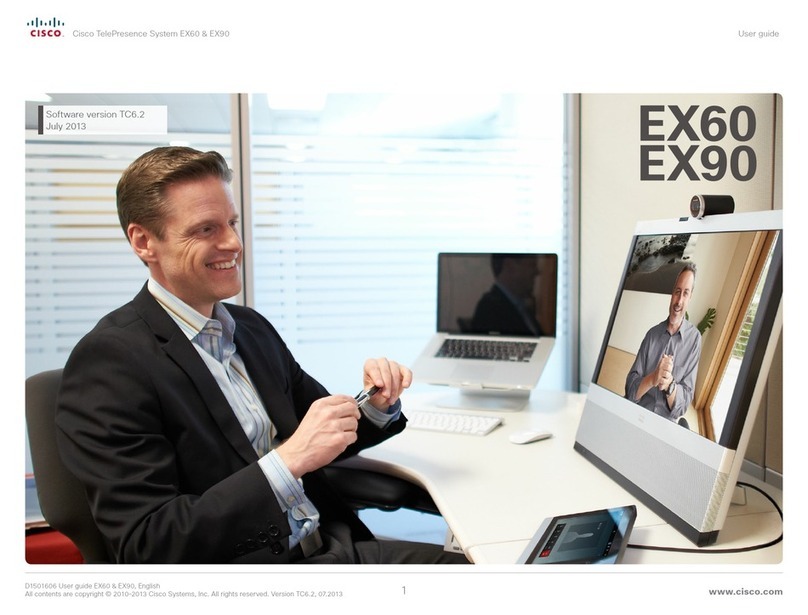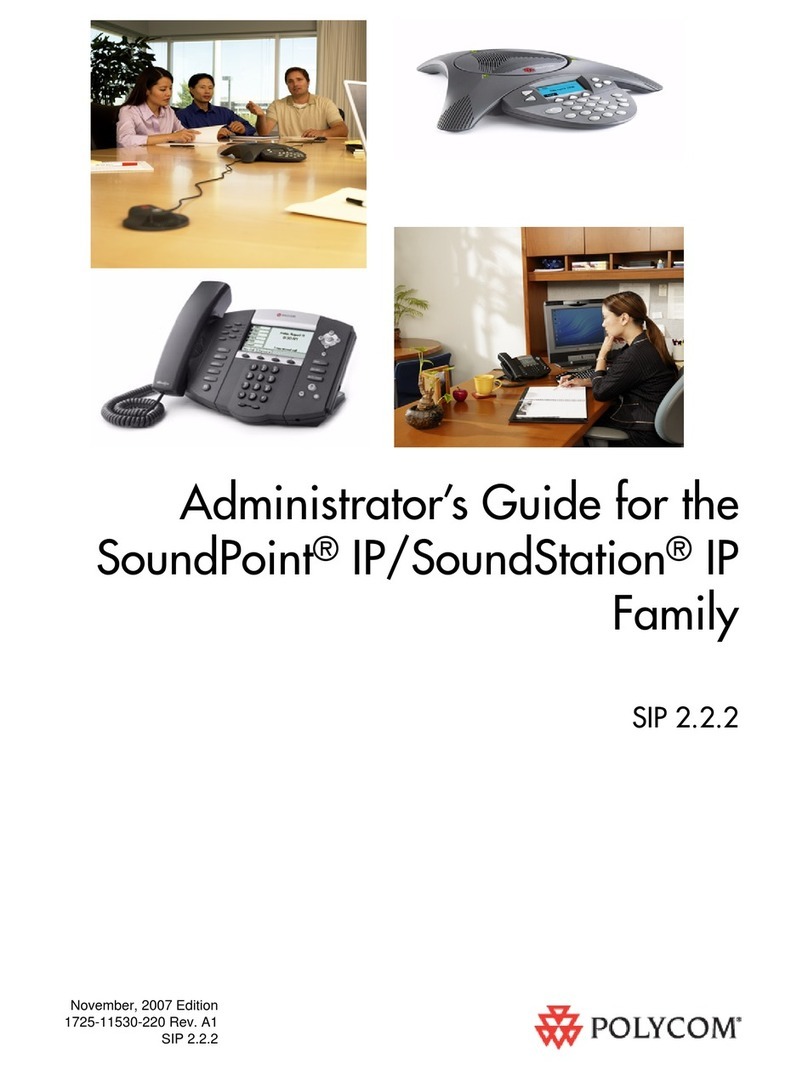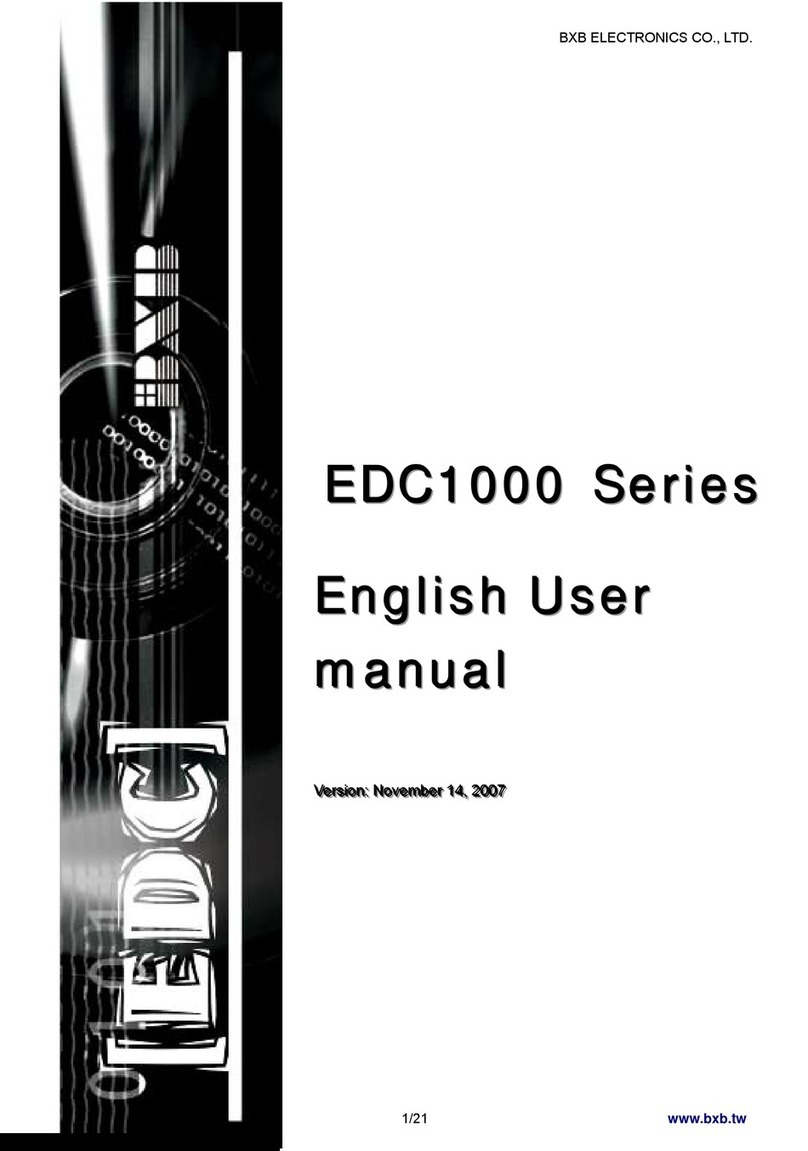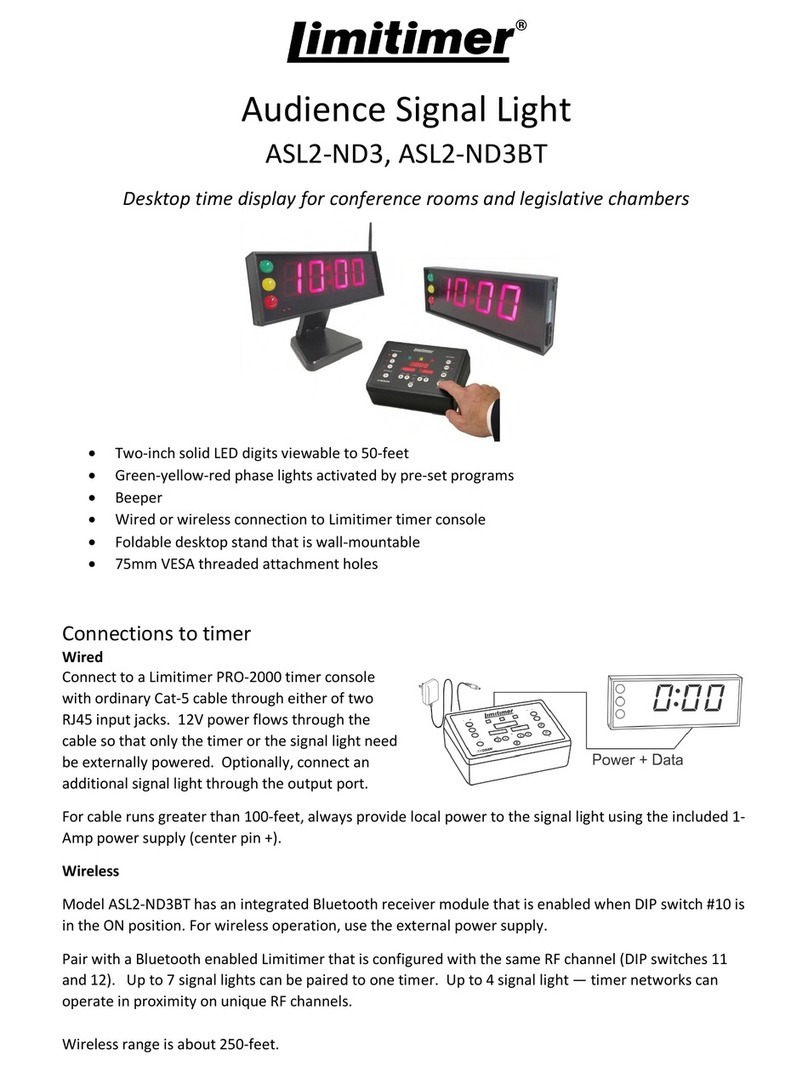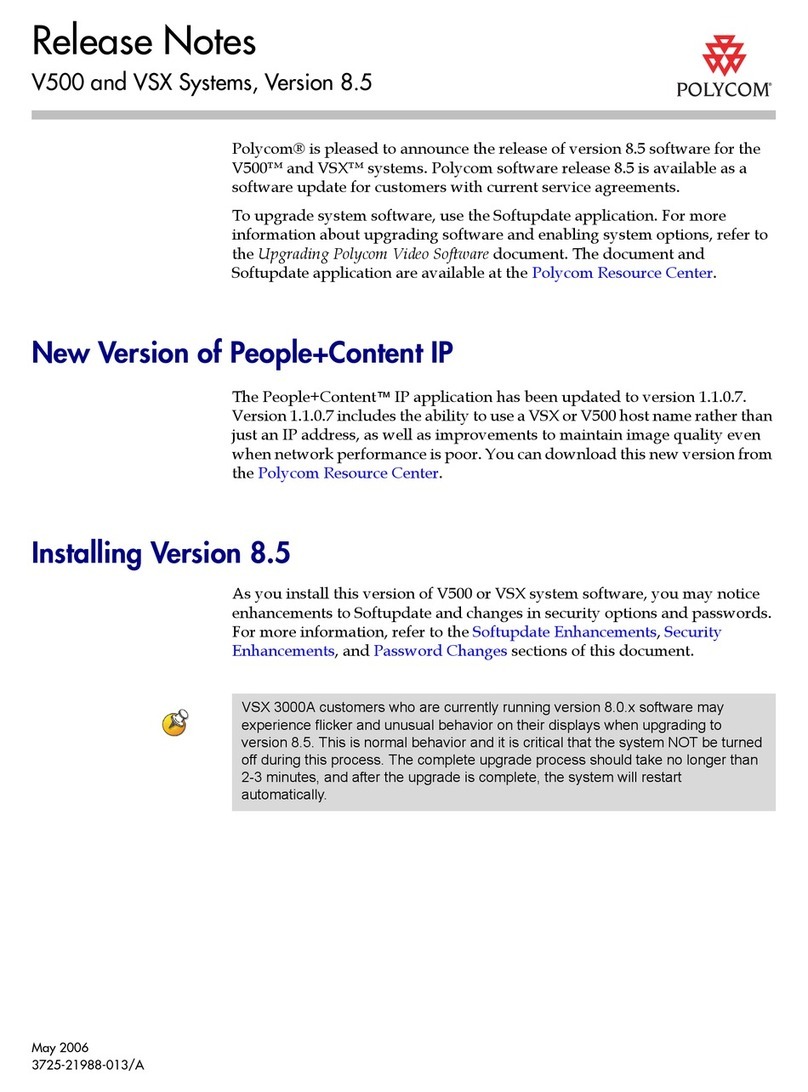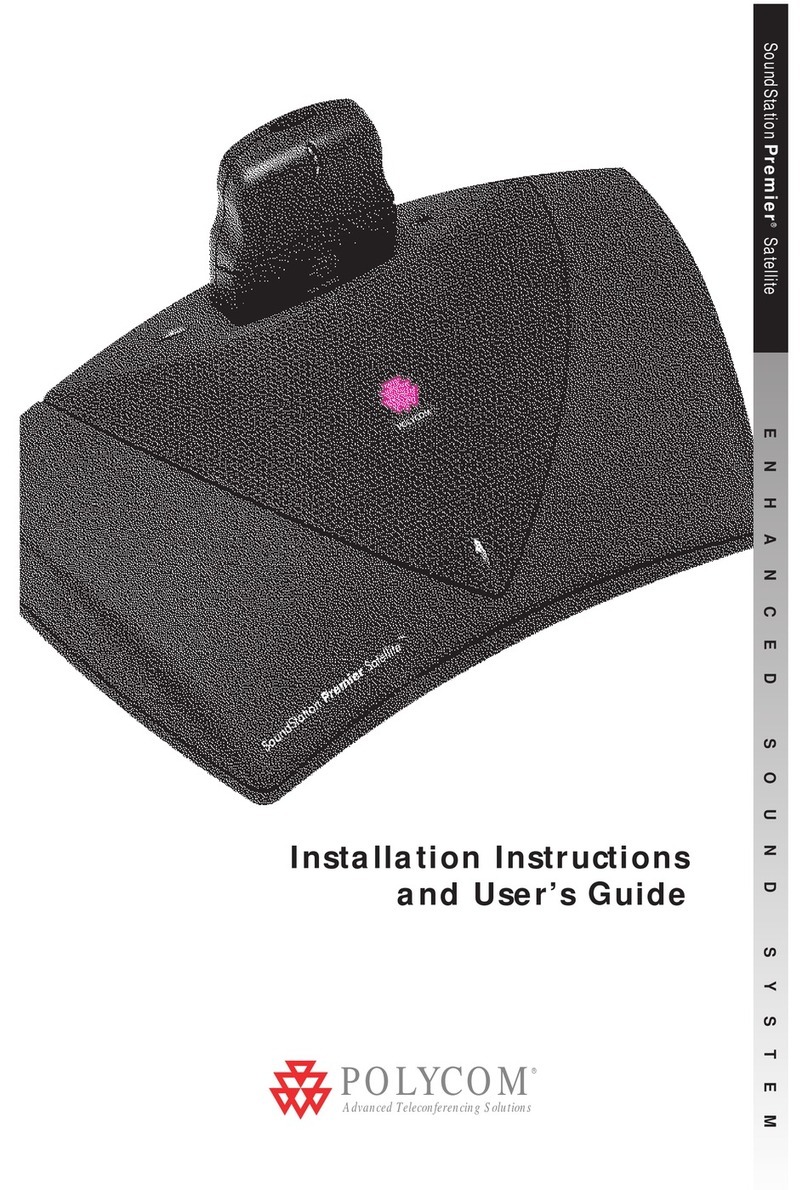Edis CS17-17 User manual

Wifi Full Digital Conference System
User Manual
CS17-17 CS17-18
Before using this system, please read this manual carefully

-2-
Notification
WARNING
To ensure the reliability of the equipment and the safety of personnel, please observe the following
when installing, using and maintaining:
●If any of the following conditions are found, please immediately turn off the power, plug out
and quickly contact your nearest dealer. Do not continue using this unit, which may cause a fire or
electric shock.
●If you find smoke or have a strange taste from themachine.
●If water or metal falls into the machine.
●If the unit is dropped or the case is damaged.
●If the wire is damaged (wire core exposure, broken wire, etc.).
●If the machine contains high-pressure parts, in order to avoid the fire or electric shock,
absolutely don’t open the case, if any questions please inform your nearestdealer.
●Do not place cups, bowls, vases or metal and other water-filled substances on the unit. Serious
spilled liquid may cause a fire or electric shock.
●Never expose the unit to rain and any moisture or water, which may cause electric shock or fire.
●Do not place metal objects or flammable materials from the vents on the machine cover,nor
place coins, which may cause fire or electric shock.
●Do not place heavy objects on the unit to avoid personal injury or property damage when the
unit is slipping.
●Make sure that the volume is turned on at the beginning of the boot, and the high volume of
the boot may cause hearing problems.
●Make sure that the volume is turned on at the beginning of the boot, and the high volume of
the boot may cause hearing problems.
●For long-term accumulation of dust to be cleaned, please inform your dealer to regularly clean
the machine, so as to avoid damage to the machine or cause a fire.
●The battery must be replaced with the same type of product and the correct installation should
be made in order to avoid electrical damage and explosion hazard.
●The product is a Class III device. The device must be well connected to ground. The power plug
must be connected to a power outlet with a grounding device to ensure that the equipment is fully
grounded.

-3-
●This product uses a power plug or appliance input socket as a disconnecting device with the
power supply, and must be disconnected if necessary for safety reasons.
●This equipment is only suitable for safe use at altitudes under 2000meters.
Precautions
1. The installation environment
When installing the unit, in order to ensure the normal cooling of the host, should avoid the poor
ventilation of the place or high temperature environment, to avoid direct sunlight.
Recommend to install cabinet or other well-ventilated place indoor. If you use the machine in
the outdoors, please pay attention to waterproof, moisture, lightning protection measures.
Avoid installing in a violent place of vibration; do not place other equipment on the machine.
2. To avoid electric shock and fire
Do not touch the hands and the source with wet hands
Do not spill liquid on the machine, so as to avoid short-circuit or fire inside the machine.
Do not place other equipment directly on the top of the unit.
Non-professional service personnel Do not disassemble the unit yourself to avoid damage
and electric shock.
3. Transport and handling
The packaging of the machine is designed and tested to ensure that the host will not be
accidentally damaged during transport. It is best to use the original packaging when handling the
unit.
Do not move the host device between the place or cold or over hot to avoid condensation inside
the machine, affecting equipment life.
4. Please follow the warning instructions on this product, the warning signs on behalfof:
Applicable to 2000 meters above sea level and below safe use
Safe use only in non-tropical climates

-4-
5. Agreement
Please strictly follow the instructions in this manual. The software, hardware and appearance
of this product will be upgraded and updated continually. The above changes will be made without
notice.
Non-professional maintenance personnel,do not remove the product, to avoid damage and
electric shock.
6. Note
If it is not used for a long time or stored for more than half a year, it must be taken out and fully
charged again to avoid battery damage.

-5-
CONTENT
1. System overview...........................................................................................................................- 6 -
2. Product introduction.....................................................................................................................-6-
2.1. FEATURE..................................................................................................................................... - 6-
2.2. PRODUCT FUNCTION INTRODUCTION................................................................................................- 7 -
2.3. SPECIFICATION............................................................................................................................. - 8 -
3. System connection diagram..........................................................................................................-9-
4. CS17-17 CS17-18 Operating instructions.......................................................................... - 10 -
4.1. BOOT....................................................................................................................................... - 10 -
4.2. UNIT TYPE................................................................................................................................. - 10 -
4.3. MEETING MANAGEMENT............................................................................................................. - 11 -
4.4. SIGN IN.....................................................................................................................................- 12 -
4.5. VOTE........................................................................................................................................- 13 -
4.6. FIRE ALARM...............................................................................................................................- 15 -
4.7. MENU PAGE.............................................................................................................................. - 15 -
4.8. SYSTEM SETTING........................................................................................................................ - 16 -
4.9. LANGUAGE SETTING.................................................................................................................... - 16 -
4.10. BACKLIGHT SETTING.................................................................................................................. - 17 -
4.11. SYSTEM STATUS PAGE................................................................................................................- 17 -
4.12. SCREEN BRIGHTNESS ADJUSTMENT...............................................................................................- 17 -
4.13. VOLUME ADJUSTMENT.............................................................................................................. - 18 -
4.14. SERVICE APPLICATION................................................................................................................- 18 -
4.15. WIRELESS AP DROP DETECTION FUNCTION................................................................................... - 19 -
4.16. CONTROLLER OFFLINE DETECTION FUNCTION................................................................................. - 20 -
4.17. WIFI SSID AND PASSWORD MODIFICATION.................................................................................. - 20 -
4.18. DUPLICATE ID DETECTION.......................................................................................................... - 20 -
4.19. EDIT ID FUNCTION....................................................................................................................- 21 -
4.20. SPEECH COUNTDOWN AND SPEECH TIMEKEEPING...........................................................................- 21 -
4.21. CHARGE,BATTERY LEVEL, WIFI SIGNAL STRENGTH,CHARGING MODE INDICATION............................... - 22 -
4.22. SHORT MESSAGE...................................................................................................................... - 22 -
4.23. AUTOMATIC LOW-BATTERY SHUTDOWN....................................................................................... - 23 -
4.24. SWITCH BUTTON FUNCTION........................................................................................................- 23 -
4.25. LOW SIGNAL STRENGTH INDICATION............................................................................................ - 23 -
4.26. QUICK CHARGE MODE DESCRIPTION.............................................................................................- 24-

-6-
1.
System overview
The WiFi full digital conference system adopts the original network communication and digital
transmission processing technology with completely independent intellectual property rights, and
applies digital technology and network technology to conference system products. The perfect
combination of wireless network and wired digital products brings a new breakthrough change to
the conference field.
2.
Product introduction
CS17-17 CS17-18 4.3-inch WiFi conference chairman/delegate unit
CS17-17 Chairman Unit CS17-18 Delegate Unit
2.1. Feature
1.The microphone uses a 48KHz sampling rate.
2.Support speech timekeeping and speech countdown functions.
3.The chairman unit has a priority function to turn off all delegate microphones that are speaking.
The delegate unit can apply to speak with the approval of the chairman.
4.Support voice control function, adjustable voice control sensitivity; intelligently turn on the
microphone and set the off time.
5.With 5-band EQ adjustment function (adjusted by inputting password of PC software), sound
effects can be adjusted according to different speakers' voice characteristics until the perfect effect
is achieved.
6.With custom voting function, flexible and convenient.
7.Adopt 128-bit AES encryption technology, support WPA/WPA2 wireless security technology,
prevent eavesdropping and unauthorized access, and provide higher confidentiality of the
conference system.
8.With a 4.3-inch color screen, it can display information such as microphone on/off, ID settings,
power status, signal strength, etc. It supports multi-touch capacitive buttons.

-7-
9.With clock display function, it can display date and time: year, month, day, hour,minute.
10. It comes standard with 6 high-capacity lithium batteries with a battery capacity of 14400mA/h.
The continuous speech time reaches 9-11 hours, and the continuous speaker output time is 7-8
hours.
11. With a USB charging interface, it supports 18W fast charging.
12. Support Chinese, English, Russian, French four language interface switching.
2.2. Product function introduction
CS17-17 Chairman Unit: CS17-18 Delegate Unit:
1.Microphone button (touch);
2.Chairman unit priority button (touch);
3.4.3-inch capacitive touch screen;
4.Power switch;
5.Charging indicator;
6.3.5mm headphone interface;
7.USB interface;
8.Speaker interface.
Charging method:
1) Charging indicator: The red light indicates that it is charging, and the green light indicates that
the battery is fully charged.
2) For the charging cable, please use the USB cable and charger provided with the product. For
the fast charging function, you need to purchase an adapter separately

-8-
2.3. Specification
Model
CS17-17/CS17-18
Microphone type
Cardioid directional electret microphone
Frequency response
80Hz~16KHz
Sensitivity
-36±1.5dB (0dB=1V/Pa, at 1KHz)
Max SPL
100dB(THD>3%)
SNR
>80dB(A)
Crosstalk
>70dB
Dynamic range
>80dB
THD
<0.1%
Speaker maximum output power
2W
Headphone output power/impedance
15mW / > 32ohm < 200ohm
Maximum power consumption
5W
Power supply
Battery powered
Color
Grey
Voting function
Five-key/three-key voting, custom voting
Sign-in function
Button sign in
Display screen
4.3-inch color screen
Dimension (L×W×H)
196×134×63mm
Installation method
Desktop installation
Wireless frequency range
2.4GHz~2.4835GHz/5.15GHz~5.85GHz
Battery capacity
14400mAh
Weight
0.7Kg
Working time in standby mode
12 hours
Working time in speech mode
10 hours
Working time in mixed mode
8 hours
Mic pole length
409mm

-9-
3.
System connection diagram

- 10 -
4.
CS17-17 CS17-18 Operating instructions
4.1. Boot
Turn on the power of the controller to start the conference system, and the controller will
display on the screen"System Loading...", The page is as follows:
After the boot, the touch screen displays the LOGO interface; enter the home page after
connecting to the controller network, the interface is as follows:
4.2. Unit type
On the touch screen of the chairman unit, you can switch microphones, turn off all delegate
microphones, switch between Chinese and English, and adjust brightness.

- 11 -
On the touch screen of the delegate unit, you can switch the microphone, switch between
Chinese and English, and adjust the brightness.
4.3. Meeting management
The microphone switch of the unit is controlled by the conference management, and its
permission is configured by the conference controller. Refer to the controller's conference mode
description for the logic of use.
Press the MIC switch button to switch the microphone, the unit display is as follows:
In APPLY mode, when a delegate unit applies to turn on the microphone, the delegate display is
as follows:
The chairman unit displays as follows:
When the number of applicants is full, it prompts that it is full:
In the NOMAL mode, the delegate units that exceed the number enter the waiting state. When
the number of people is full, the user is prompted for FULL:

- 12 -
Press the priority button of the chairman unit to turn off the microphones of all delegate units.
The chairman unit turns on the microphone delegate unit and the display is as follows:
4.4. Sign in
The wired chairman machine or PC software initiates sign-in, and the corresponding light is on,
and the display is as follows. If you still stay on the main interface, it means that the unit is
forbidden to sign in.
Press the sign-in button on the screen or press the switch microphone button to sign-in. After
sign-in, the indicator light is always on, and the display is as follows:

- 13 -
4.5. Vote
The wired chairman unit can initiate 3-button voting for fixed options; PC software can initiate
3-button voting for fixed options, 5-button elections for fixed options, 5-button ratings for fixed
options, and custom options 2/3/4/5 key elections. The display is as follows:
The 3-button voting process for fixed options:
3-button voting for fixed options, press the button to display accordingly:
The 5-button election process for fixed options:

- 14 -
The 5-button election of fixed options will be displayed when the button is pressed:
5-button rating process for fixed options:
The 5-button rating of the fixed options will be displayed when the button is pressed:
Custom option 2/3/4/5 button election process:

- 15 -
Custom option 2/3/4/5 button election, press the button to display correspondingly:
4.6. Fire alarm
When the controller sends a fire alarm message, the controller screen will display"Fire
warning"Prompt, the red light of the microphone pole will flash until the controller cancels the fire
alarm and the controller resumes its pre-alarm state. In the fire alarm, the button is invalid.
4.7. Menu page
Enter the menu page, as shown in the figure below, there are system settings, services, volume,
brightness adjustment and other functions.

- 16 -
4.8. System setting
Enter the system settings page, as shown in the figure below, there are language setting,
backlight setting, system status and other functions.
4.9. Language setting
Click the language setting button to enter the Chinese-English switching page to switch the four
languages of Chinese, English, Russian, French, and save when power off. The setting page is as
follows:

- 17 -
4.10. Backlight setting
Click the backlight setting button to enter the backlight setting page, as shown in the figure
below:
4.11. System status page
Click the system status button to enter the query system, as shown bellow:
MAC address: wireless network card MAC address.
Network name: SSID of wireless AP, click to select a network.
ID number: ID number assigned by the host.
Version number: the native software version number.
4.12. Screen brightness adjustment
Click the brightness adjustment button to enter the menu page, you can adjust the brightness
of the machine, the adjustable range of brightness is 1 to 64, 64 is the maximum brightness.
Support power-off memory.

- 18 -
4.13. Volume adjustment
Click the volume button to enter the volume adjustment page, you can adjust the speaker
output and headphone output at the same time, the volume adjustable range is 1 to 16, 16 is the
maximum volume,Support power-off memory.
4.14. Service application
Participants can send "tea application", "paper and pen application", "manual service
application" to the background according to actual needs, click on the service item on the menu
page, and enter the page for sending the application. At this time, you can choose the application
items to be sent.

- 19 -
When the application item is selected, the software will prompt whether to send the
application, if yes, send it, otherwise it will return.
After sending the application, you can see the corresponding prompt on the PC, and the unit
will also display the corresponding prompt.
4.15. Wireless AP drop detection function
Turn off the wireless AP power for about 10 seconds, the interface will pop up the following
dialog box. If the wireless AP works normally, the interface will return to the main page.

- 20 -
4.16. Controller offline detection function
Turn off the power of the controller or the controller network cable fails for about 60 seconds,
the interface will pop up the following dialog box. If the controller works normally, the interface will
return to the main page.
4.17. WIFI SSID and password modification
In the boot state, the USB port of the wireless controller is connected to the PC. Then use the
SSID to modify the software. After the modification is successful, the wireless controller will prompt
the following interface, and it will automatically shut down after 2 seconds.
4.18. Duplicate ID detection
If the controller connected to the controller has the same ID, it will be displayed as follows. At
this time, you need to press the ID button on the controller to reprogram the ID.
This manual suits for next models
1
Table of contents
Other Edis Conference System manuals