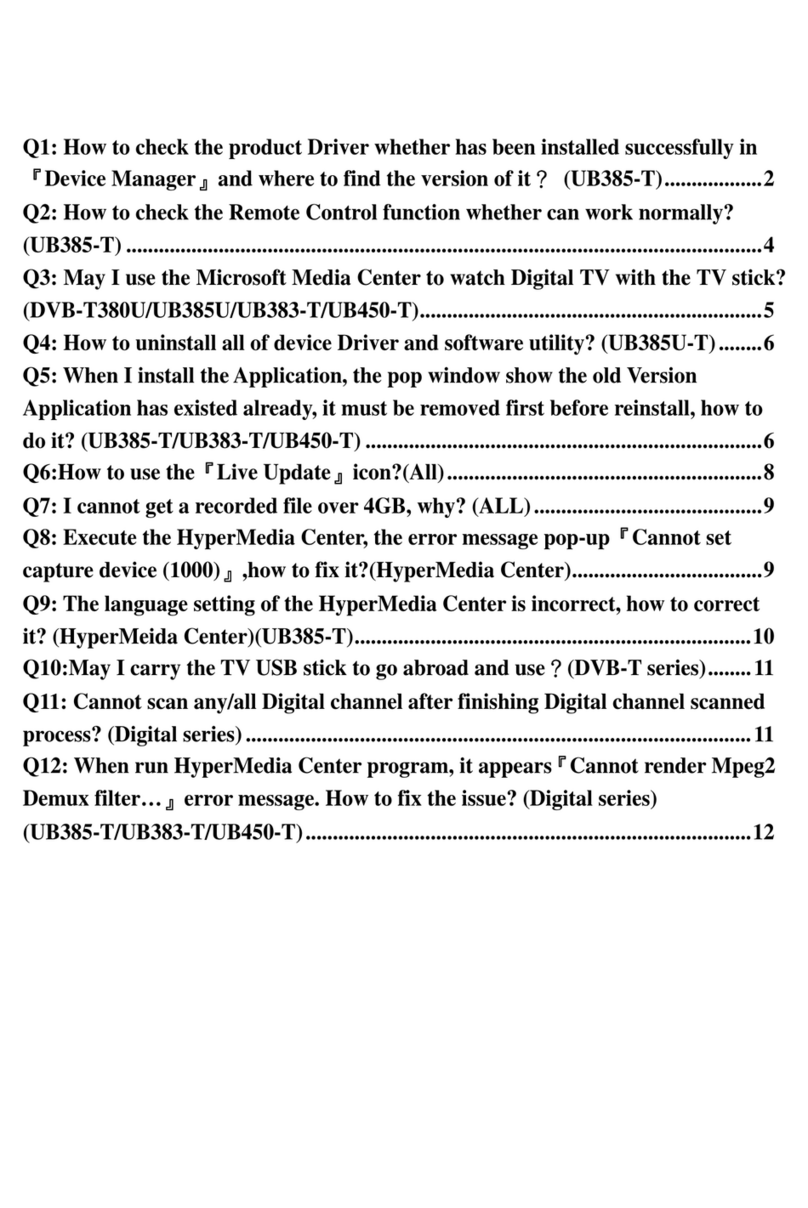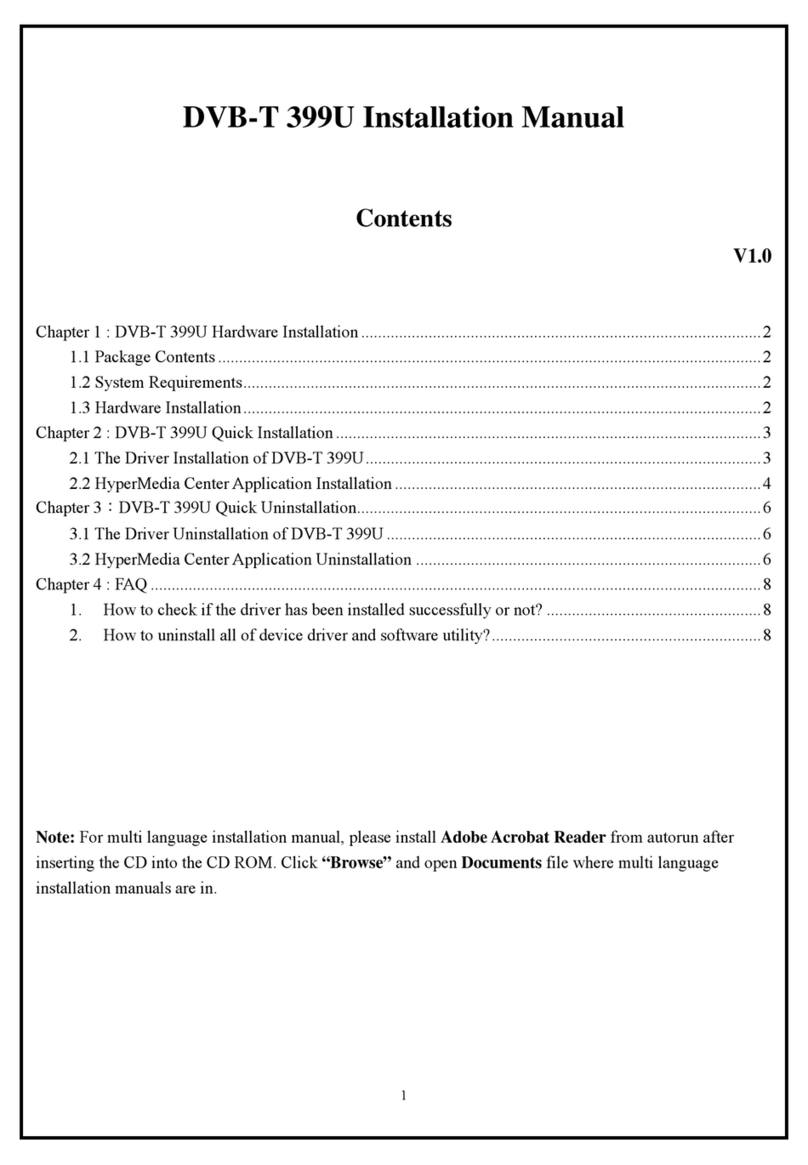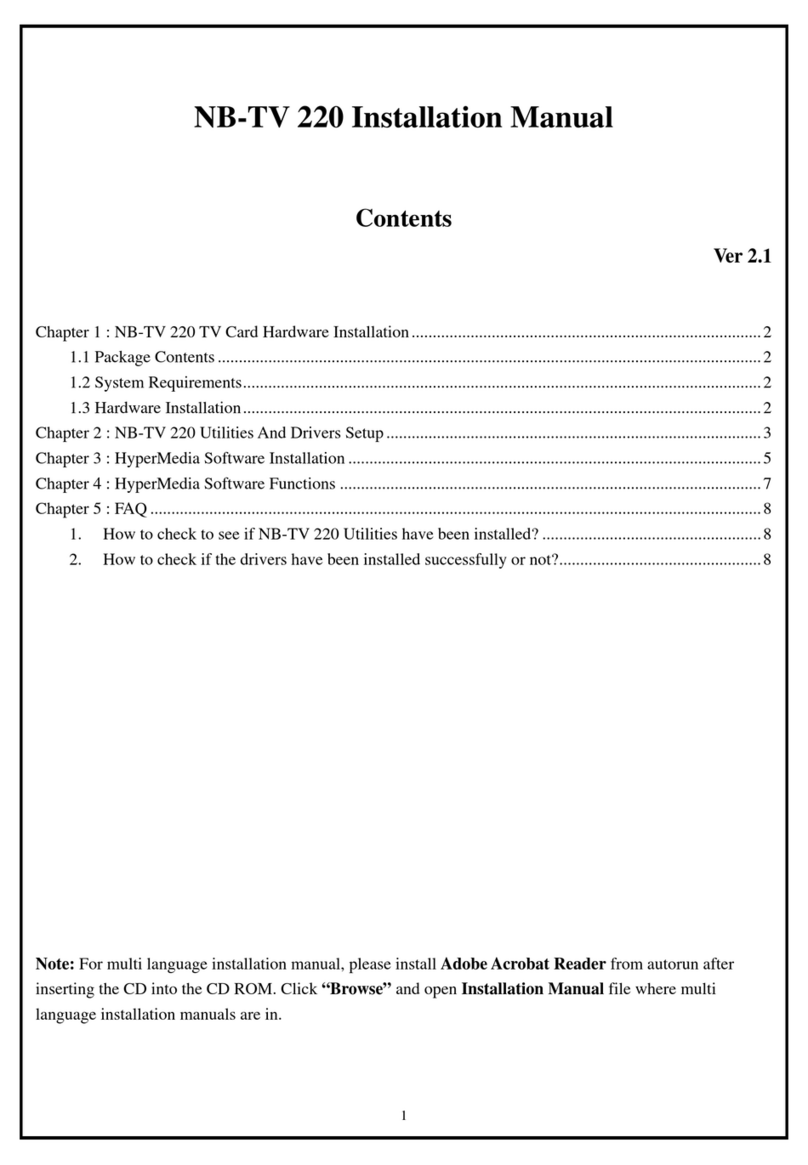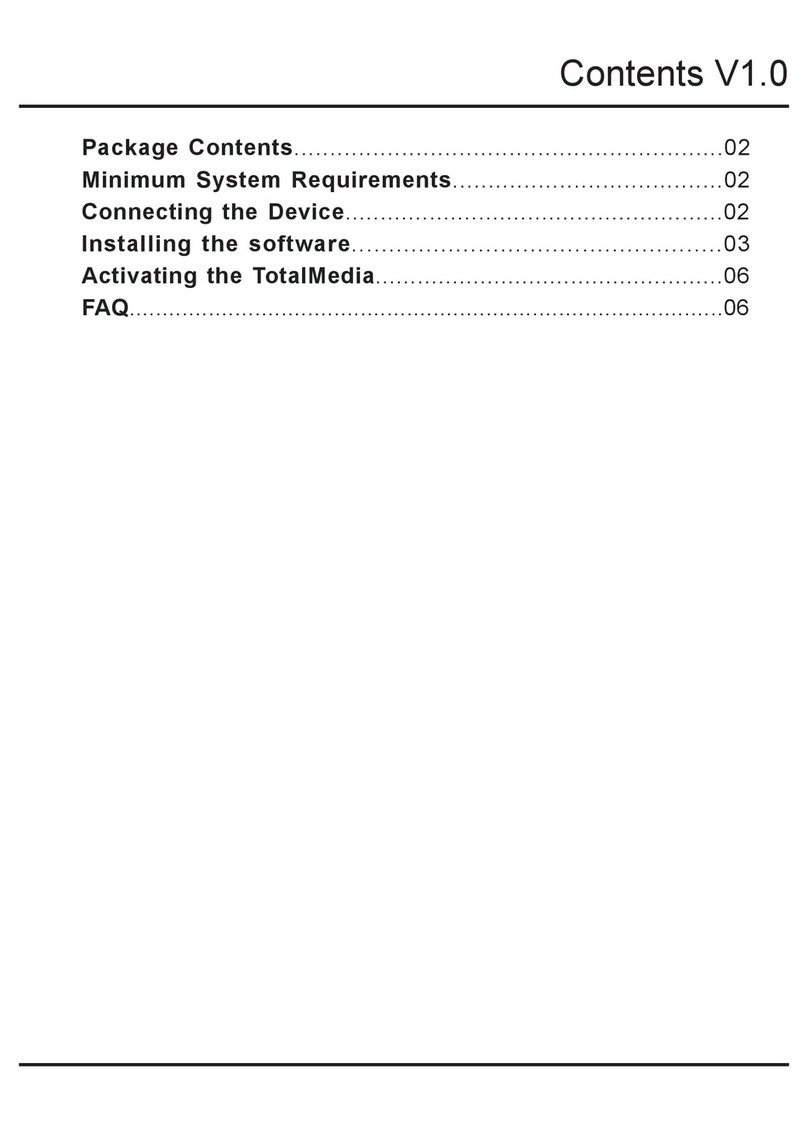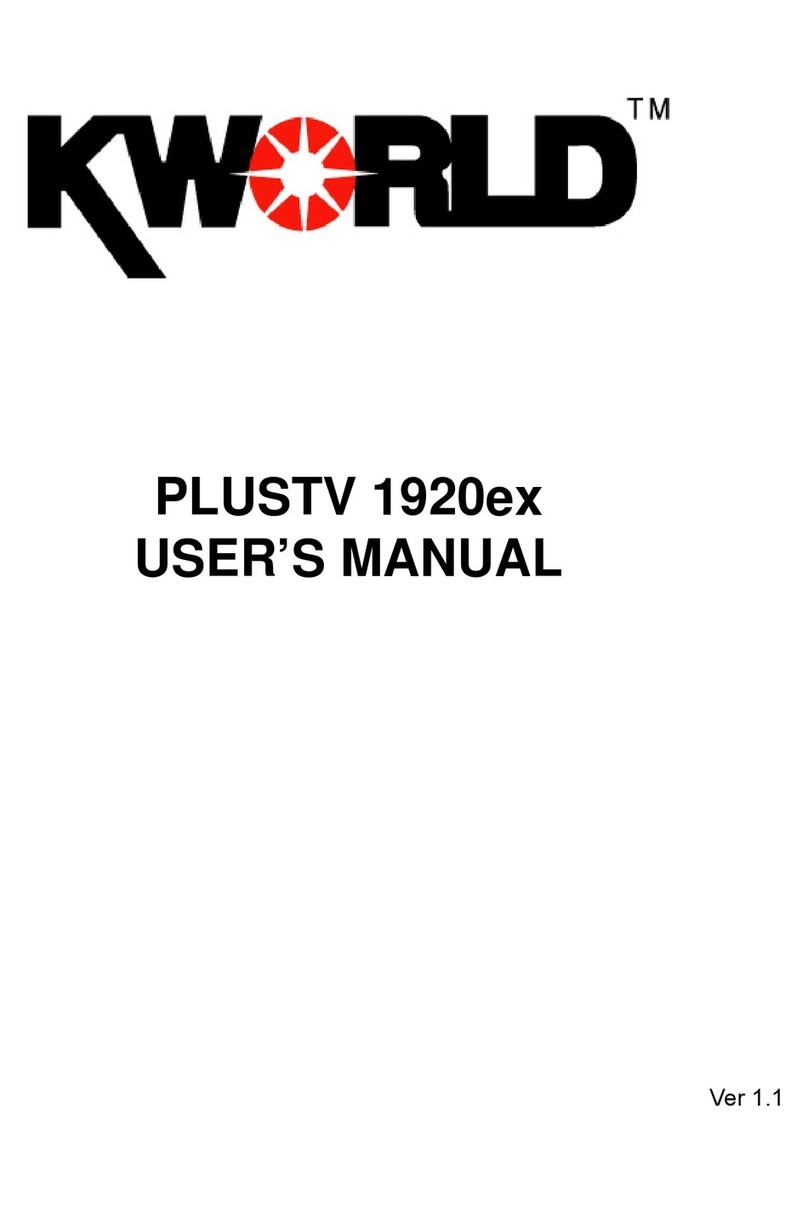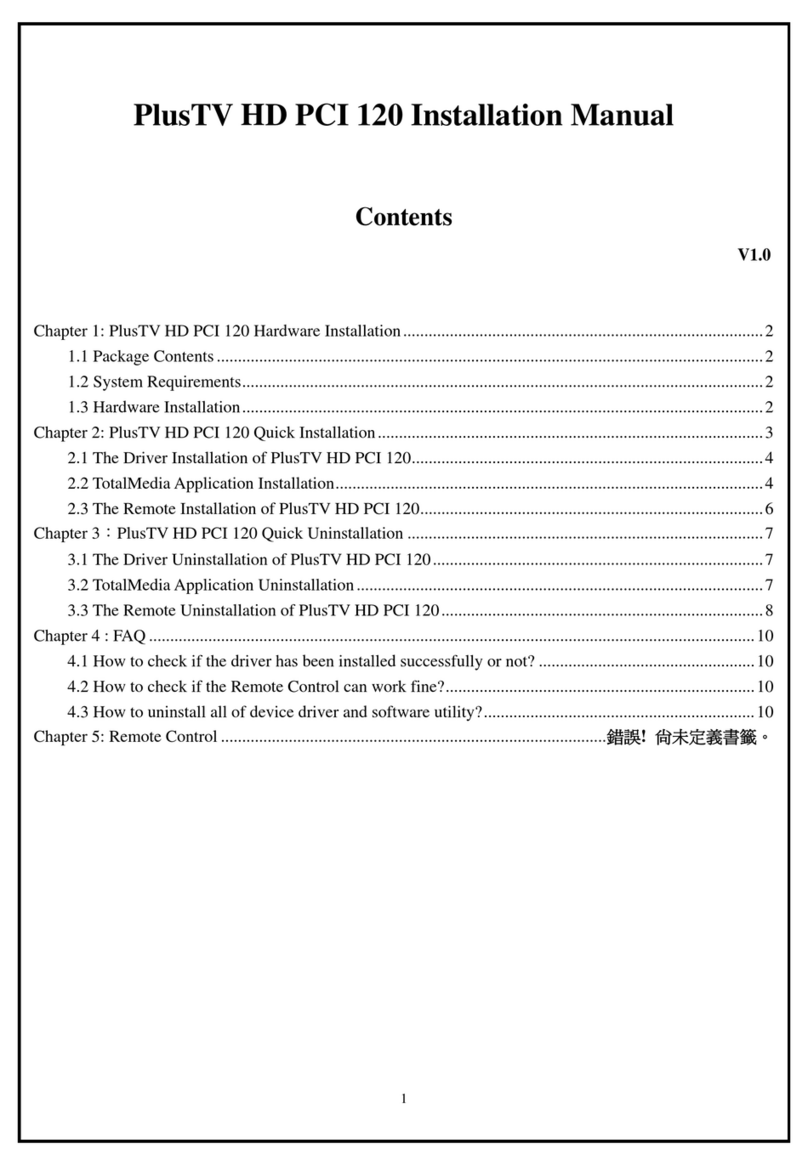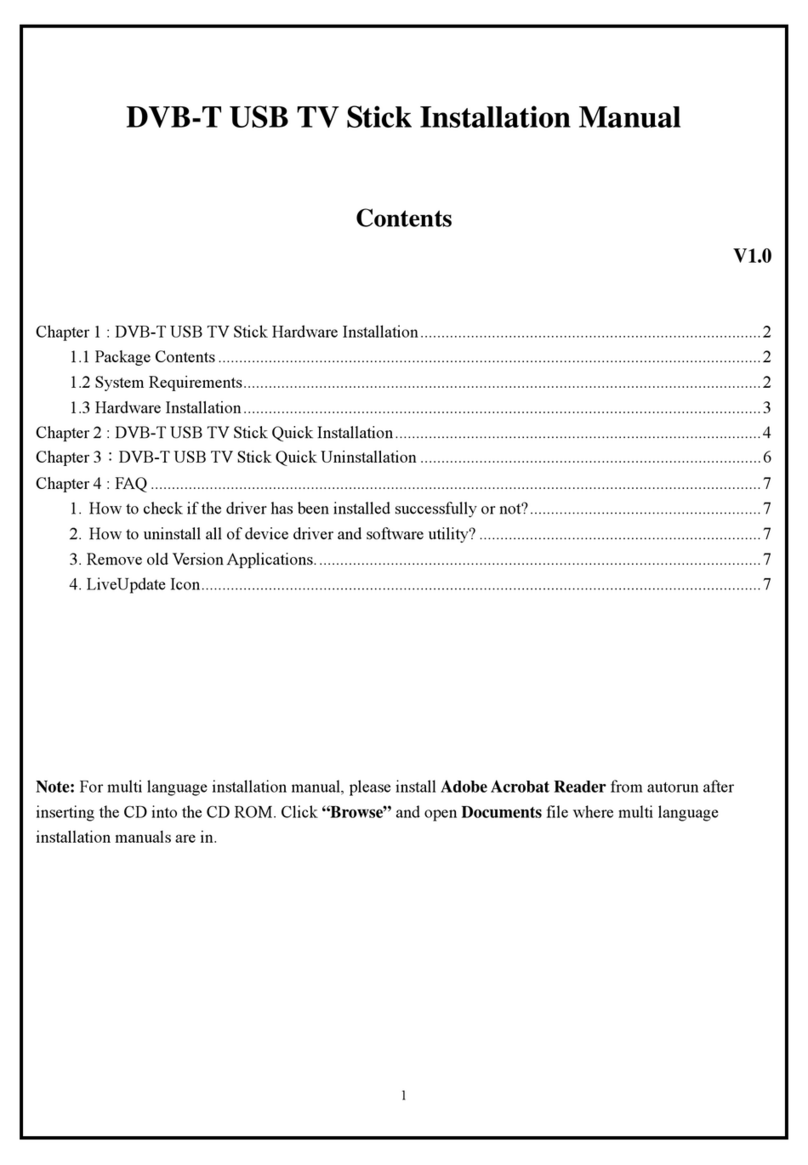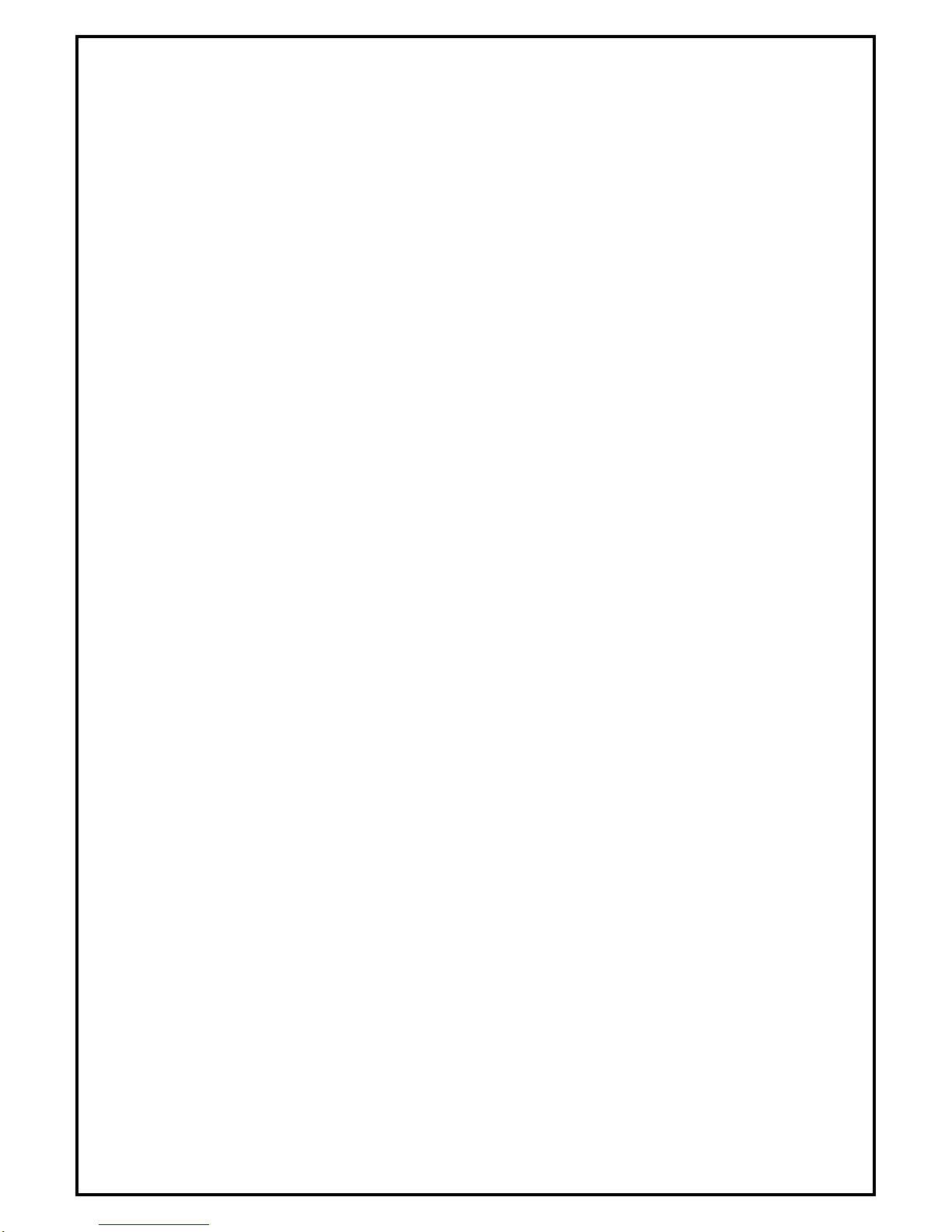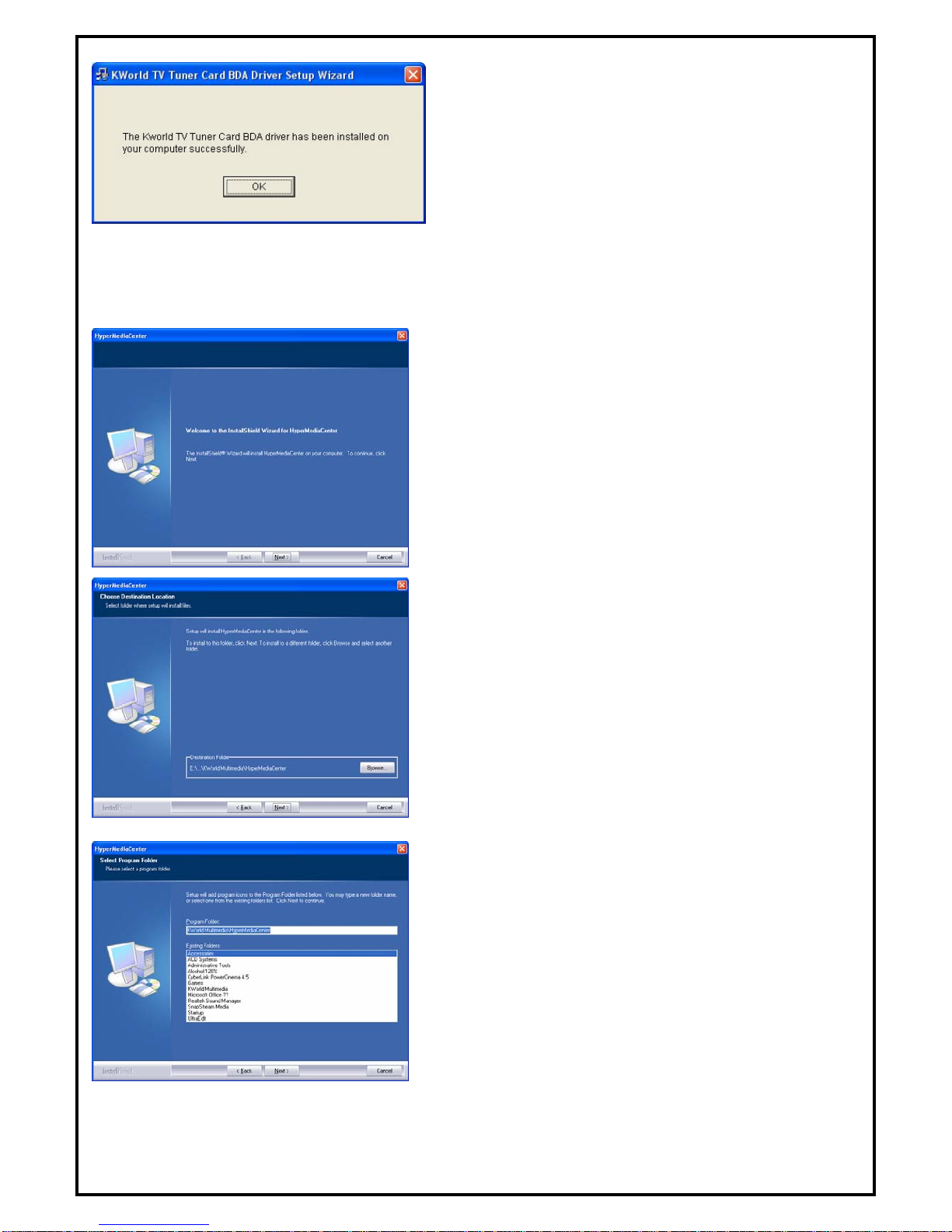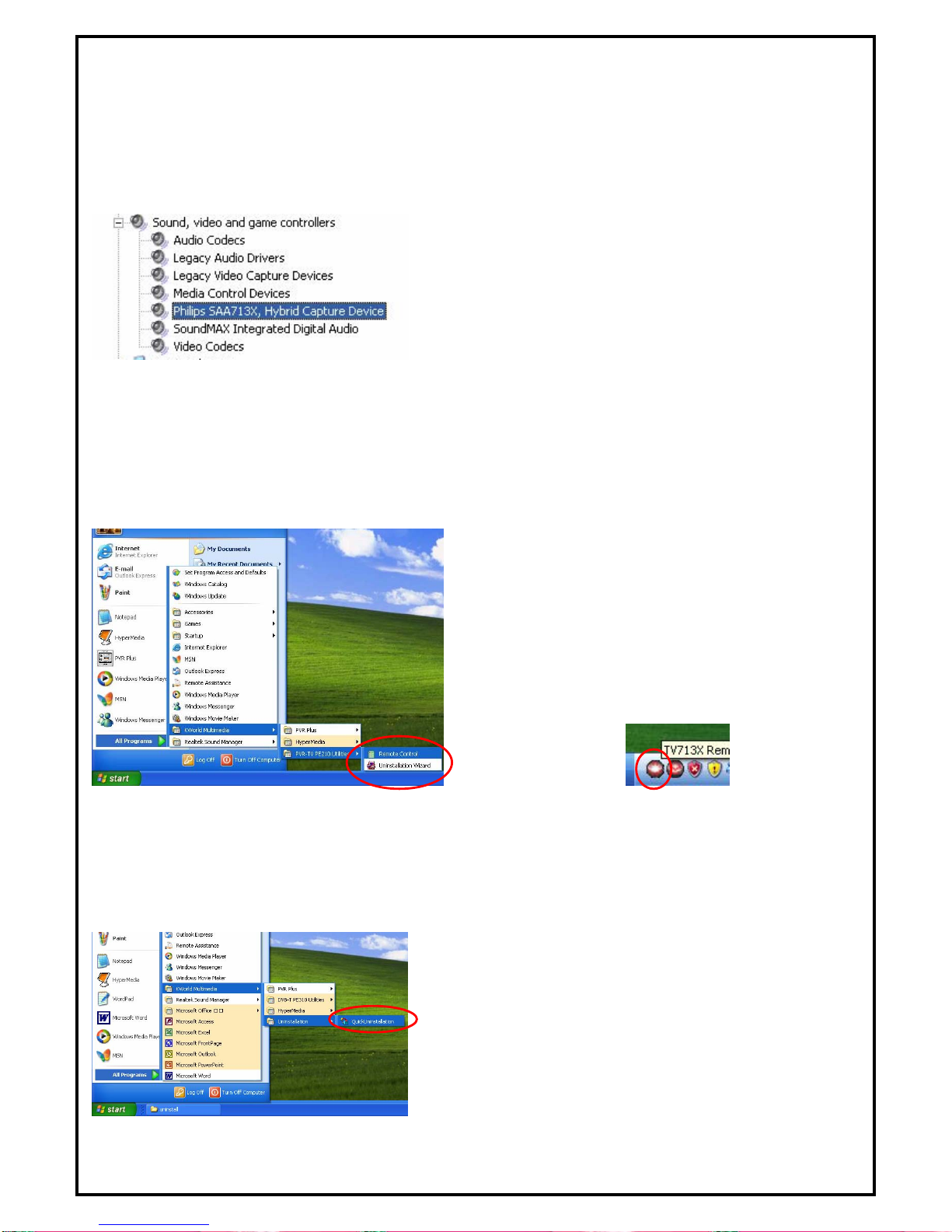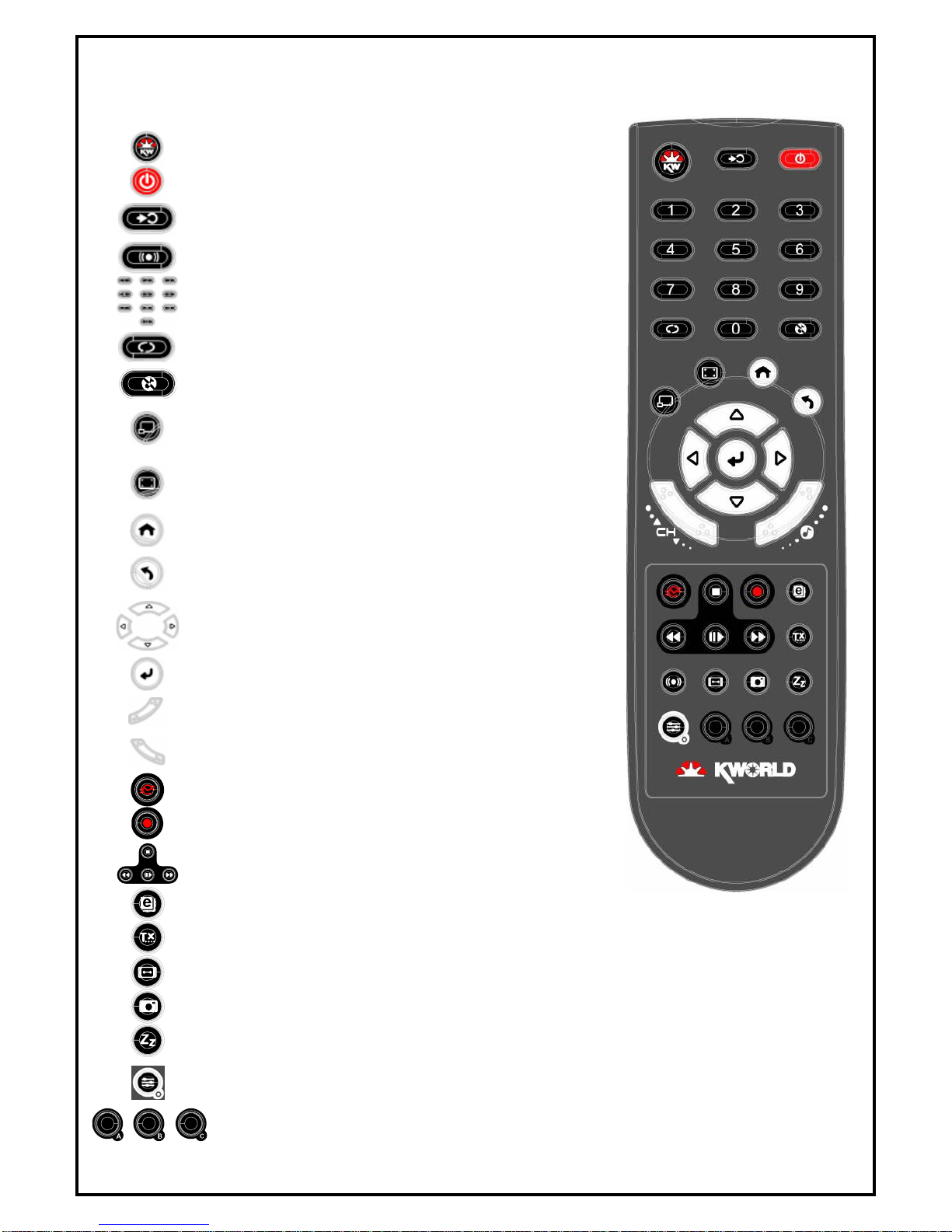1
DVB-T 210 Installation Manual
Contents
V1.0
Chapter 1 : DVB-T 210 Card Hardware Installation.........................................................................................2
1.1 Package Contents.................................................................................................................................2
1.2 System Requirements...........................................................................................................................2
1.3 Hardware Installation...........................................................................................................................2
Chapter 2 : DVB-T 210 Quick Installation........................................................................................................3
2.1 The Driver Installation of DVB-T 210.................................................................................................3
2.2 HyperMedia Application Installation...................................................................................................4
2.3 The Remote Installation of DVB-T 210...............................................................................................5
Chapter 3 : DVB-T 210 Quick Uninstallation...................................................................................................6
3.1 The Driver Uninstallation of DVB-T 210............................................................................................6
3.2 HyperMedia Application Uninstallation..............................................................................................6
3.3 The Remote Uninstallation of DVB-T 210..........................................................................................7
Chapter 4 : FAQ.................................................................................................................................................8
4.1 How to check if the driver has been installed successfully or not? .....................................................8
4.2 How to check if the Remote Control can work fine?...........................................................................8
4.3 How to uninstall all of device driver and software utility?..................................................................8
Chapter 5 : Remote Control...............................................................................................................................9
Note: For multi language installation manual, please install Adobe Acrobat Reader from autorun after
inserting the CD into the CD ROM. Click “Browse” and open Installation Manual file where multi-
language installation manuals are in.