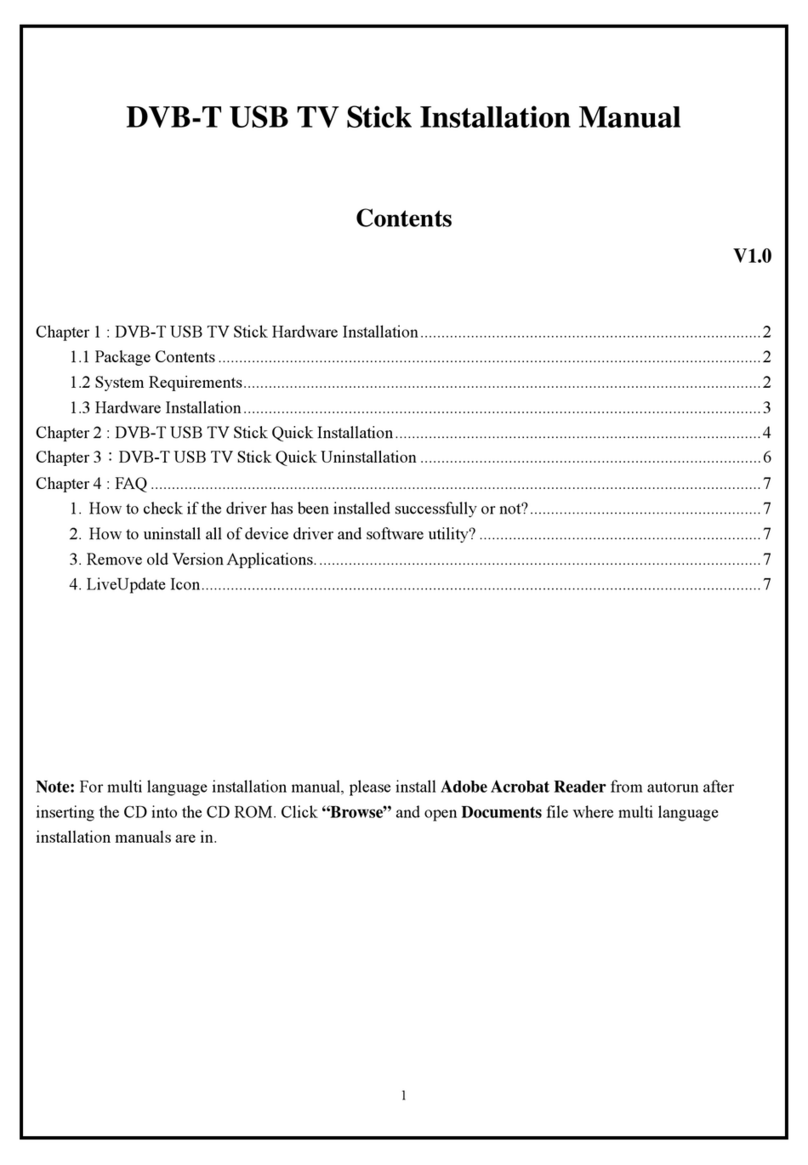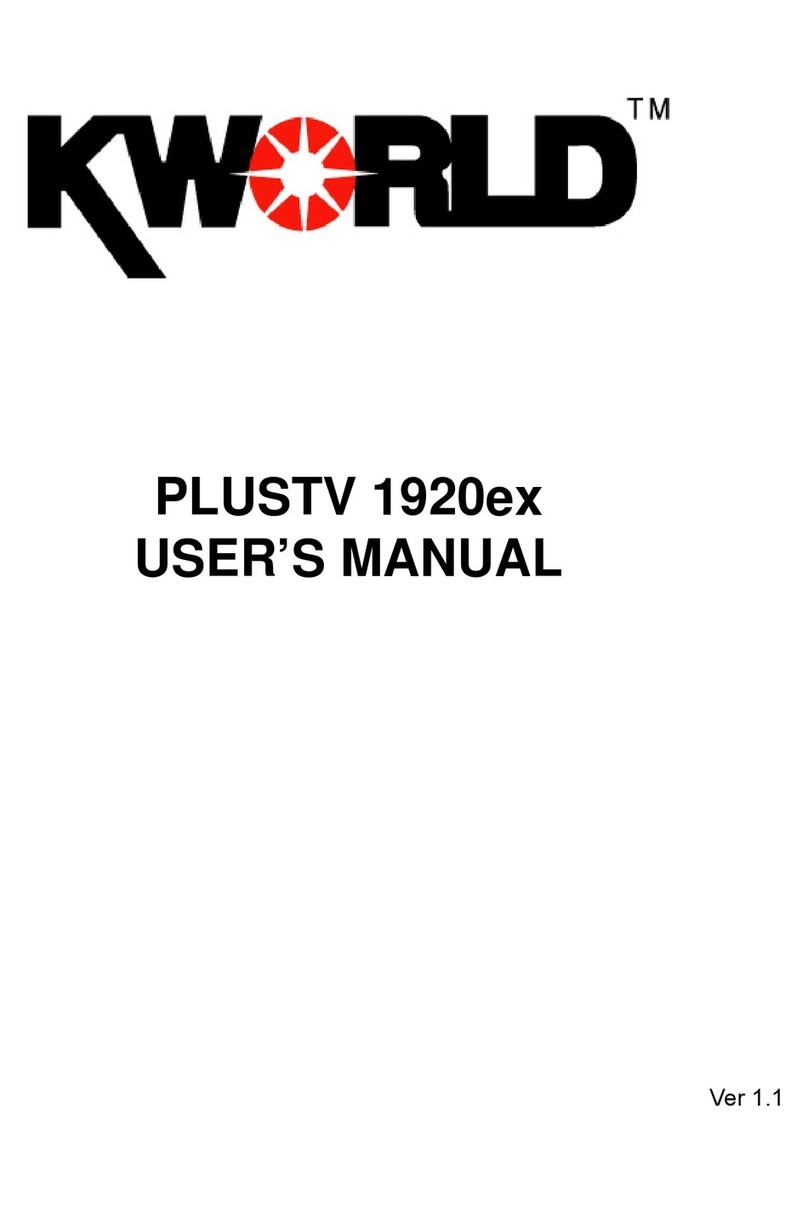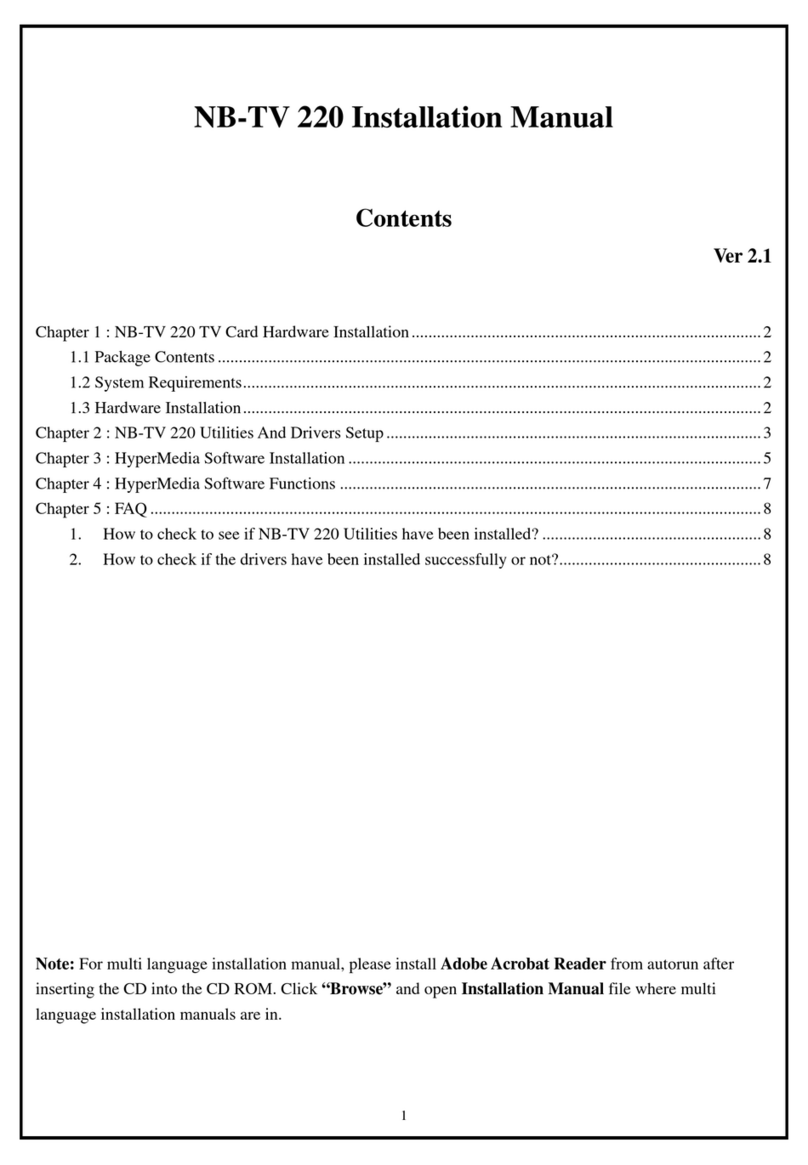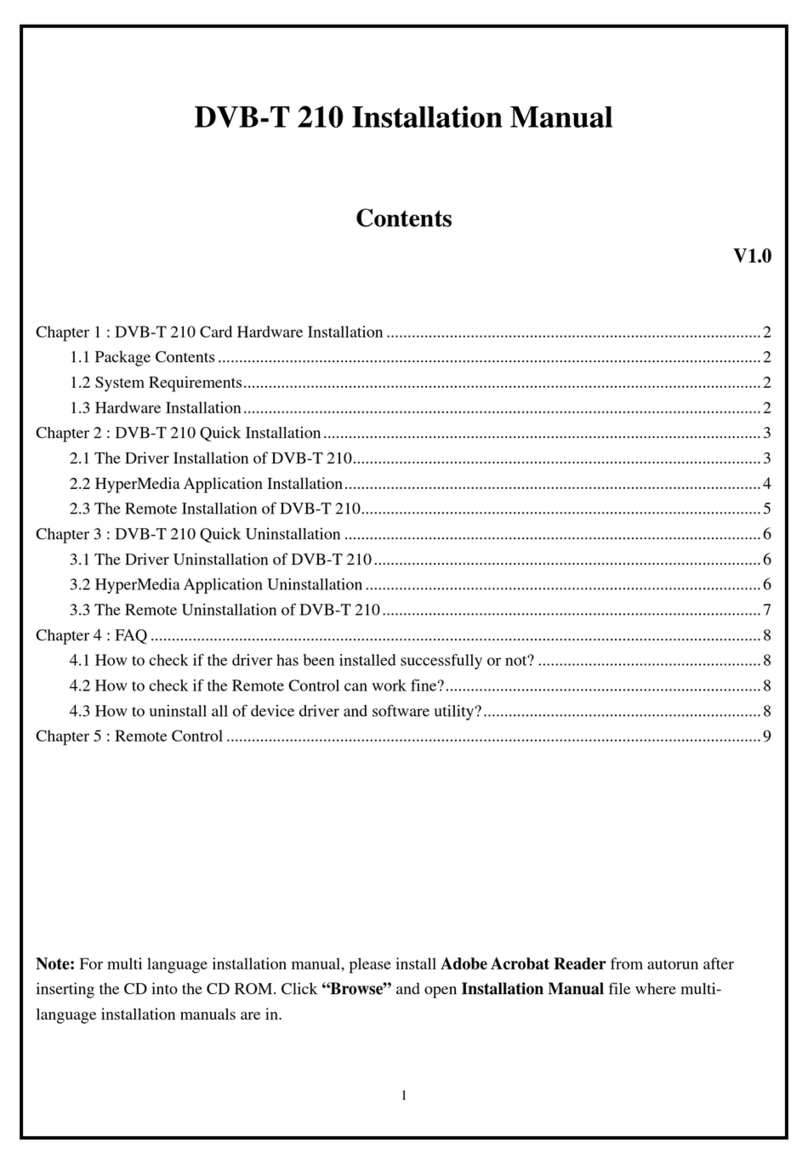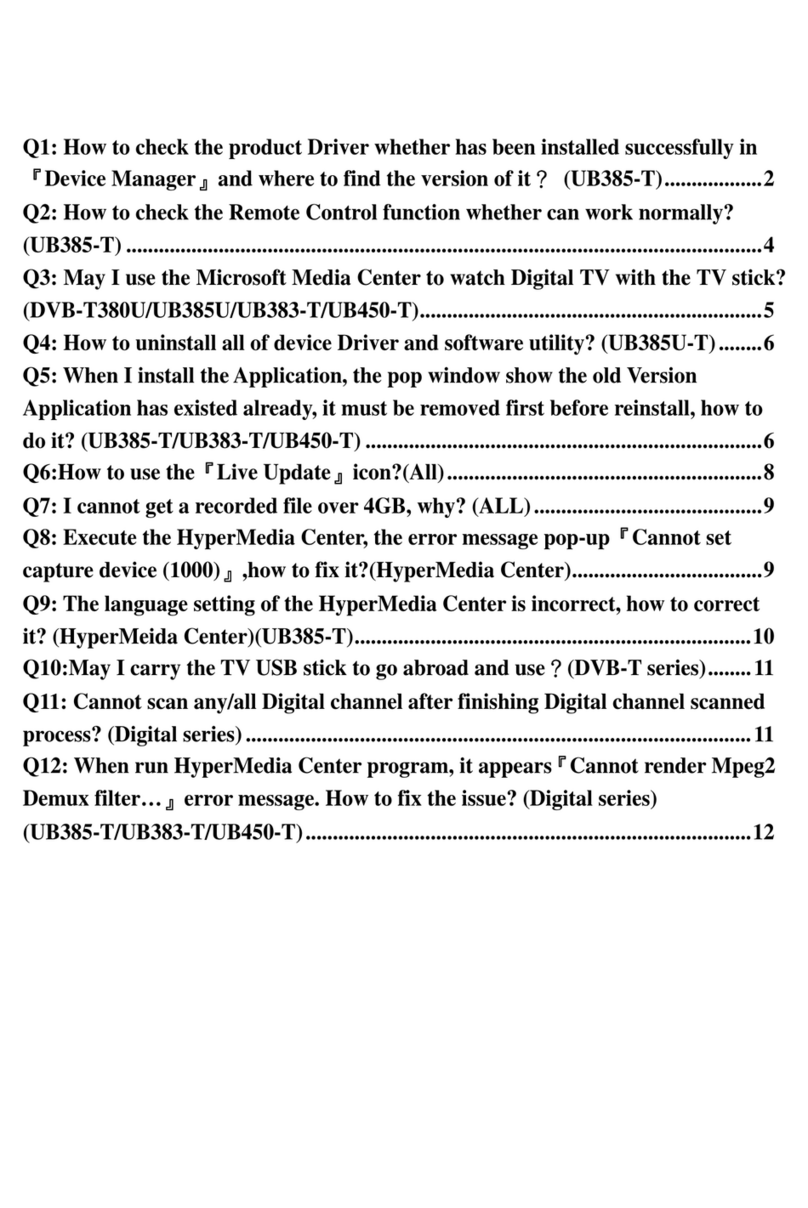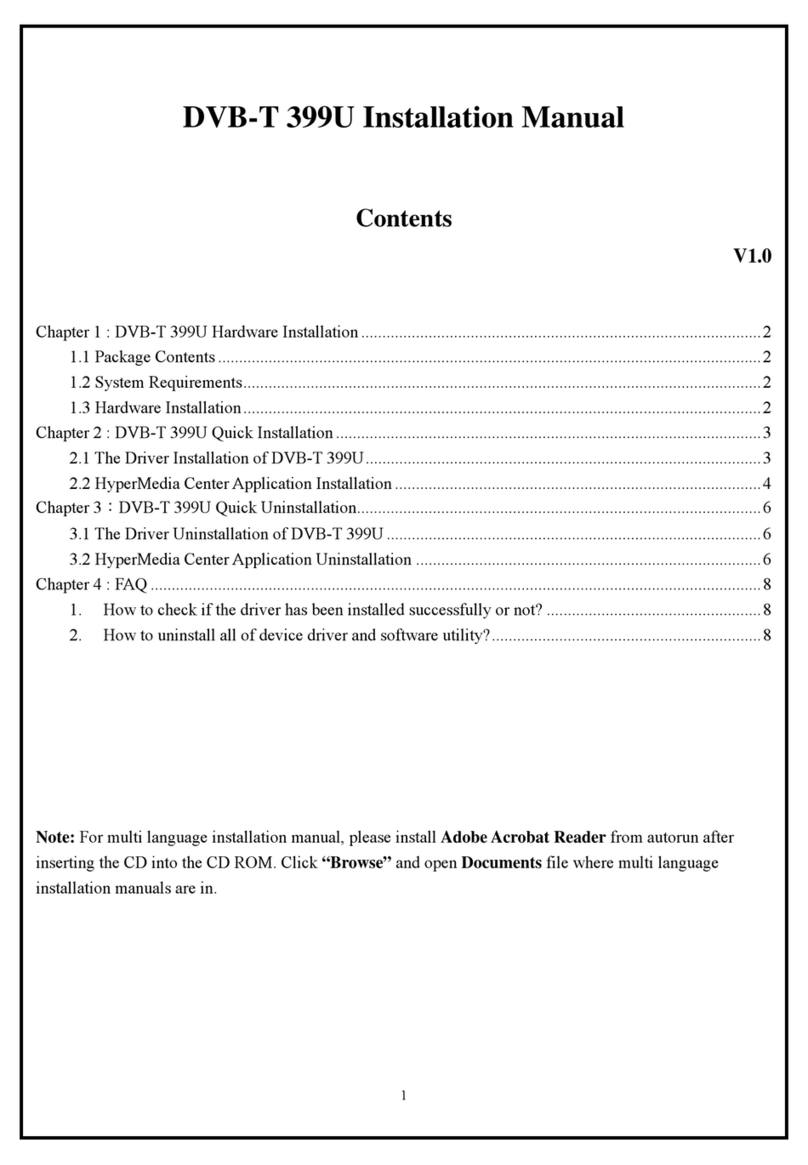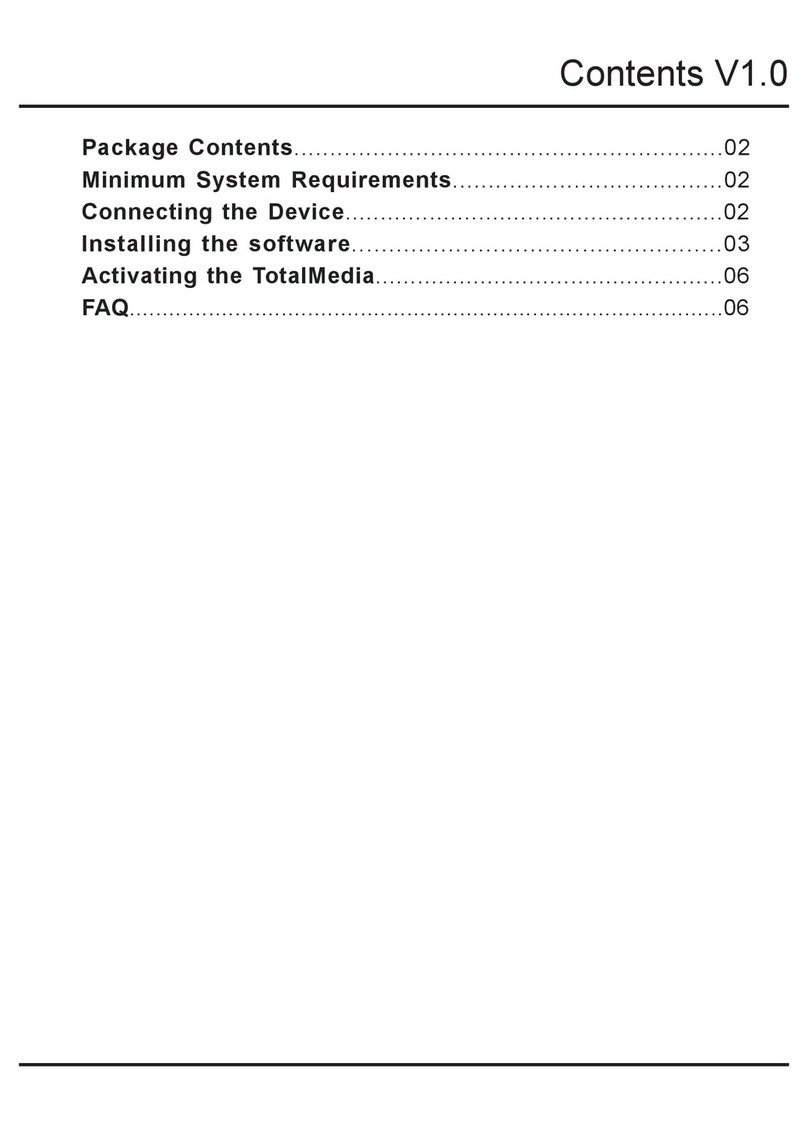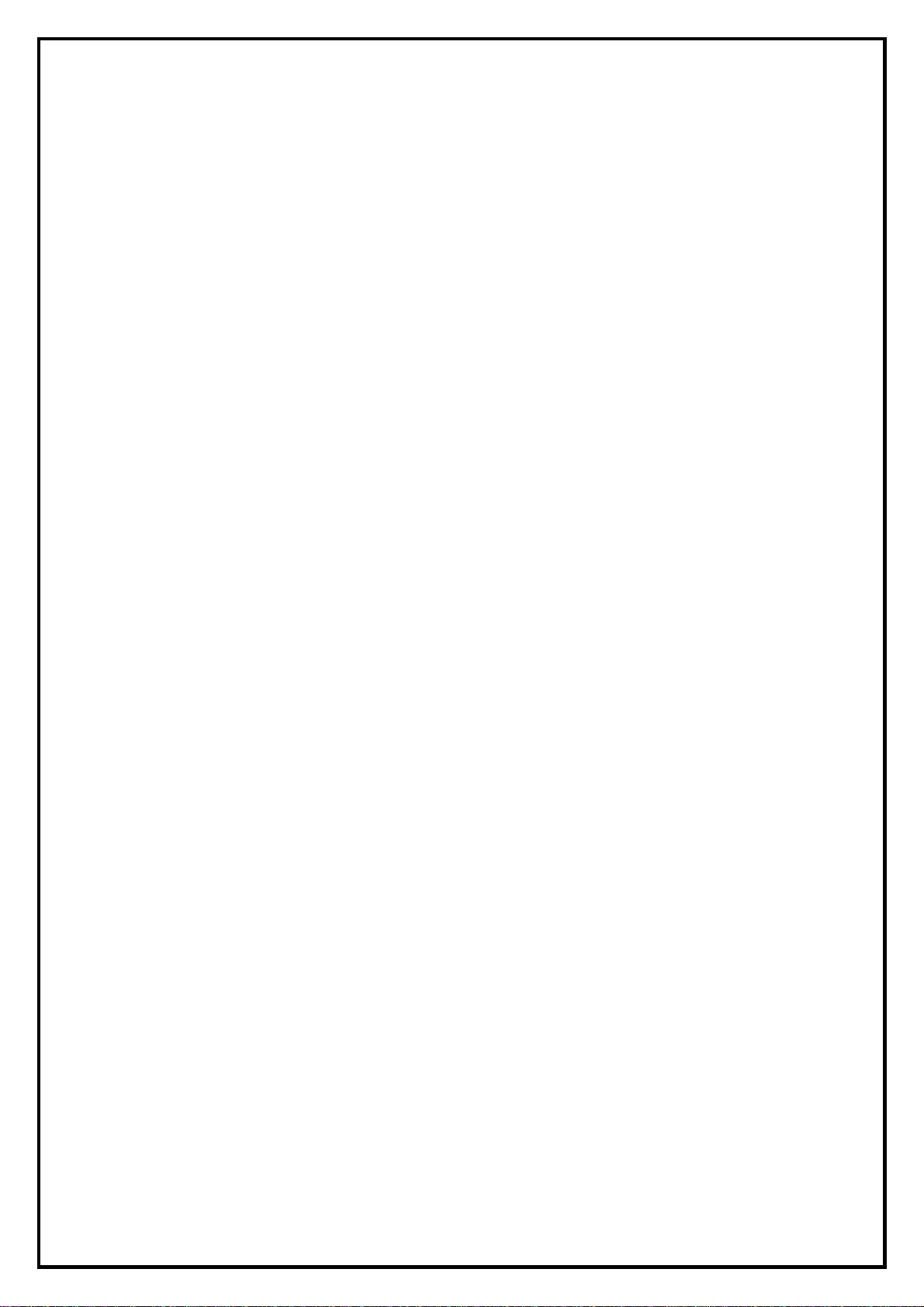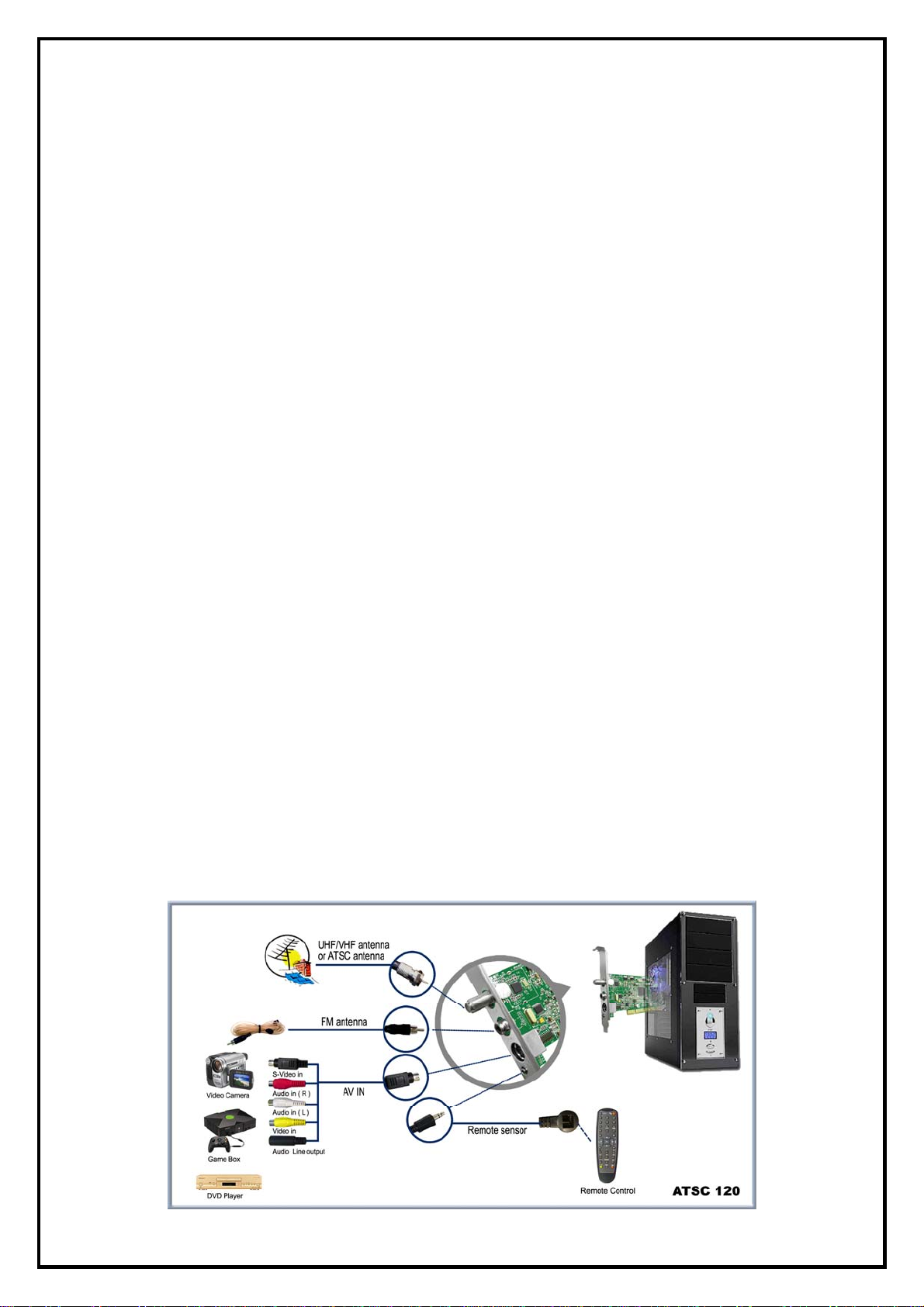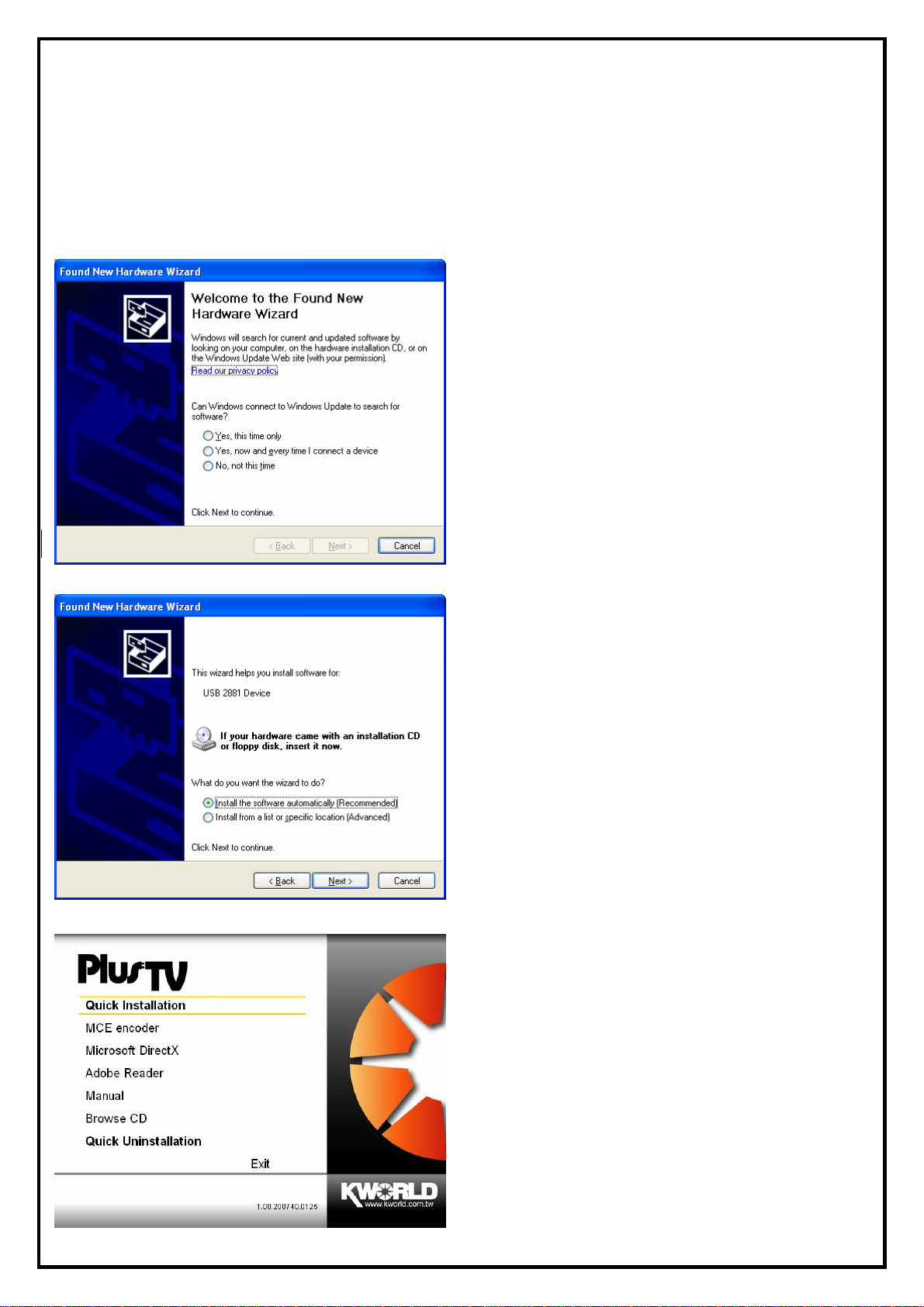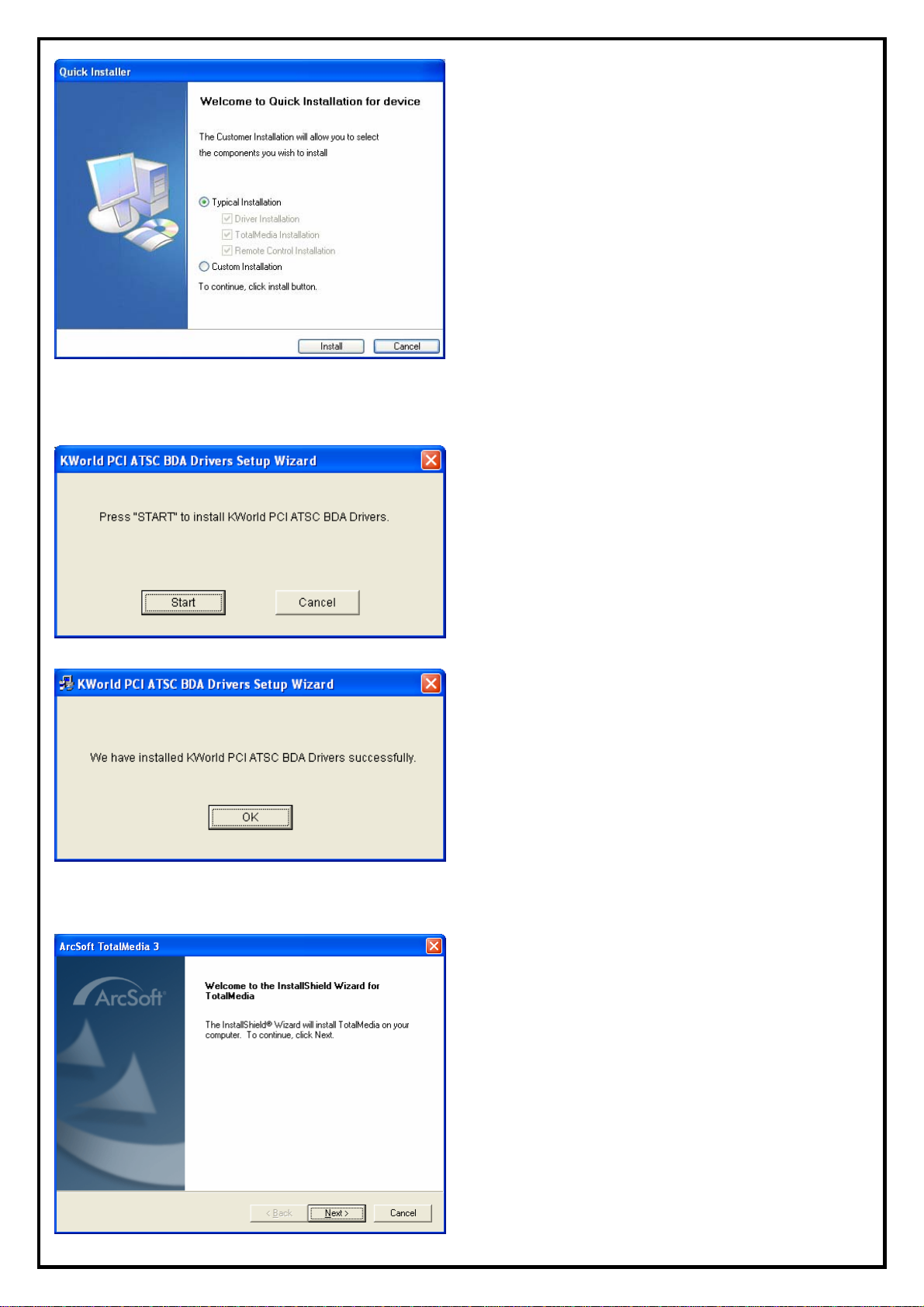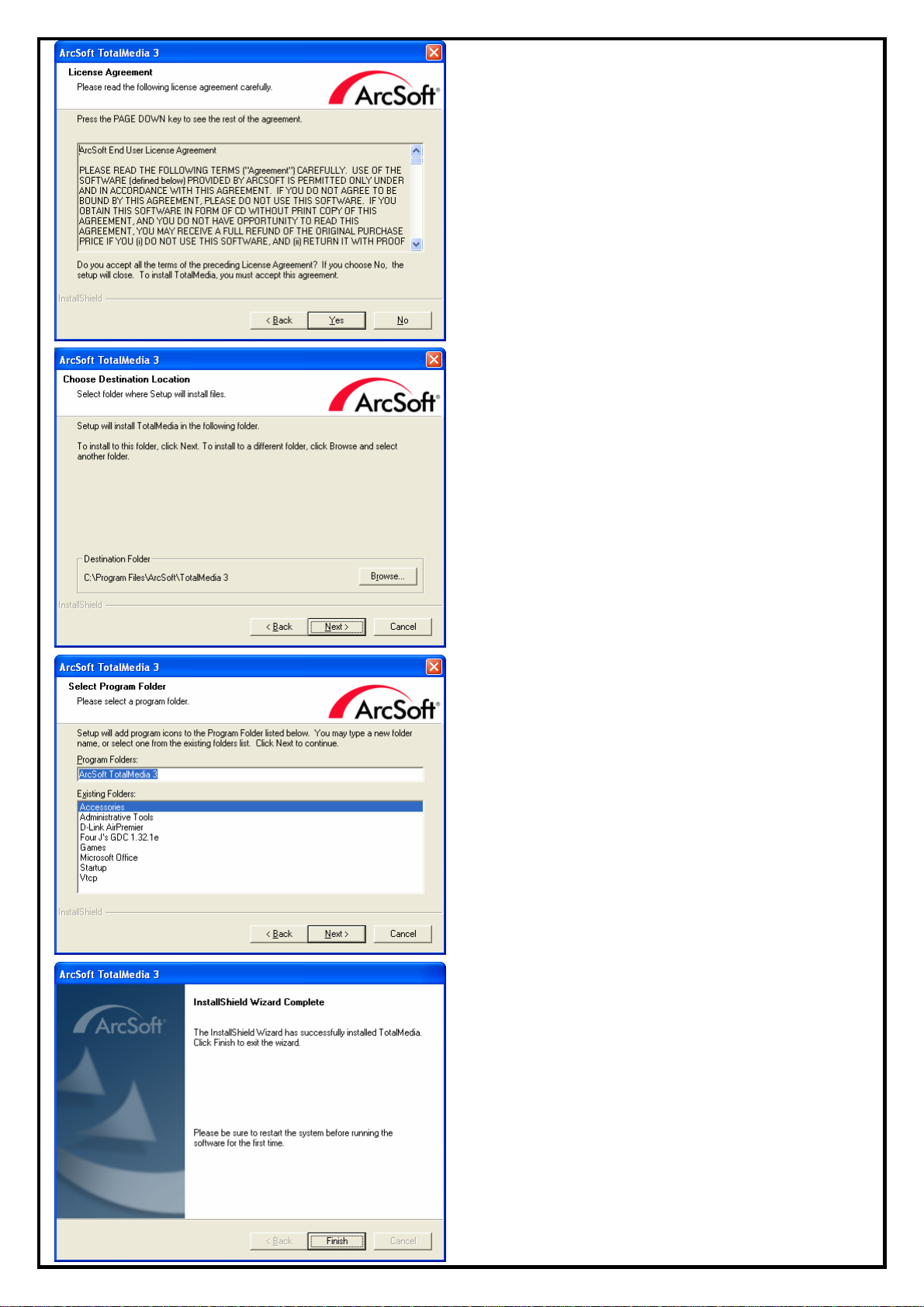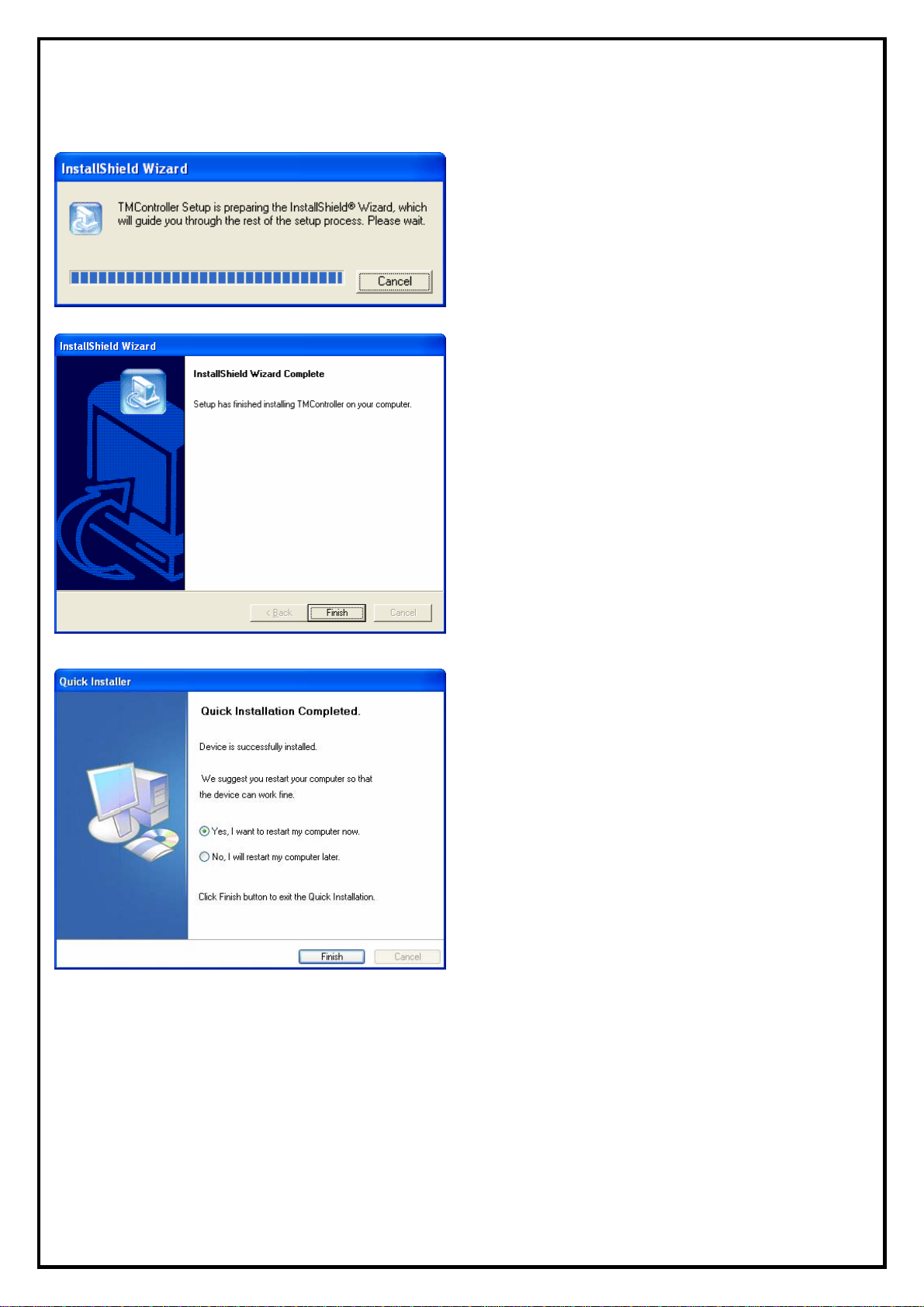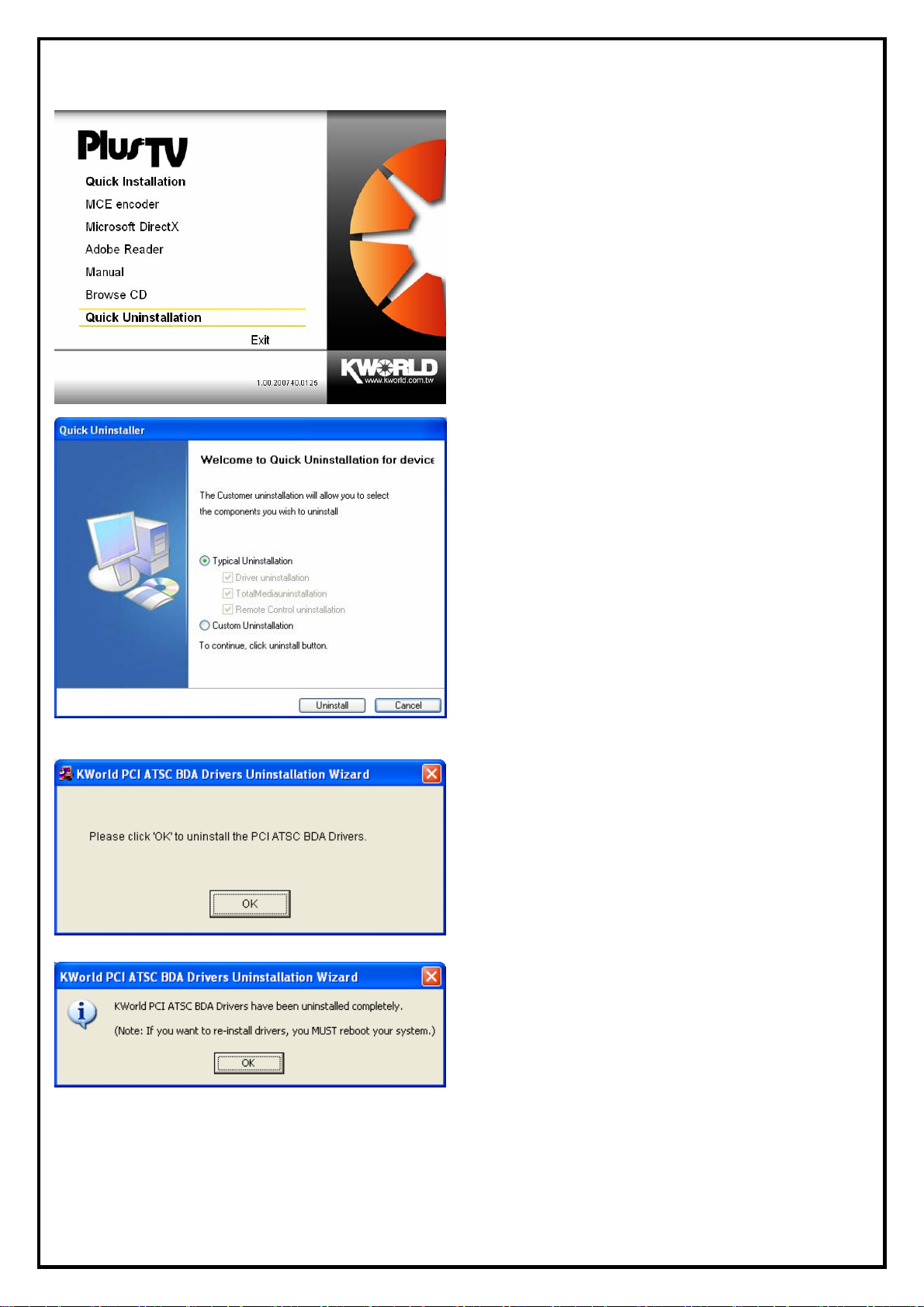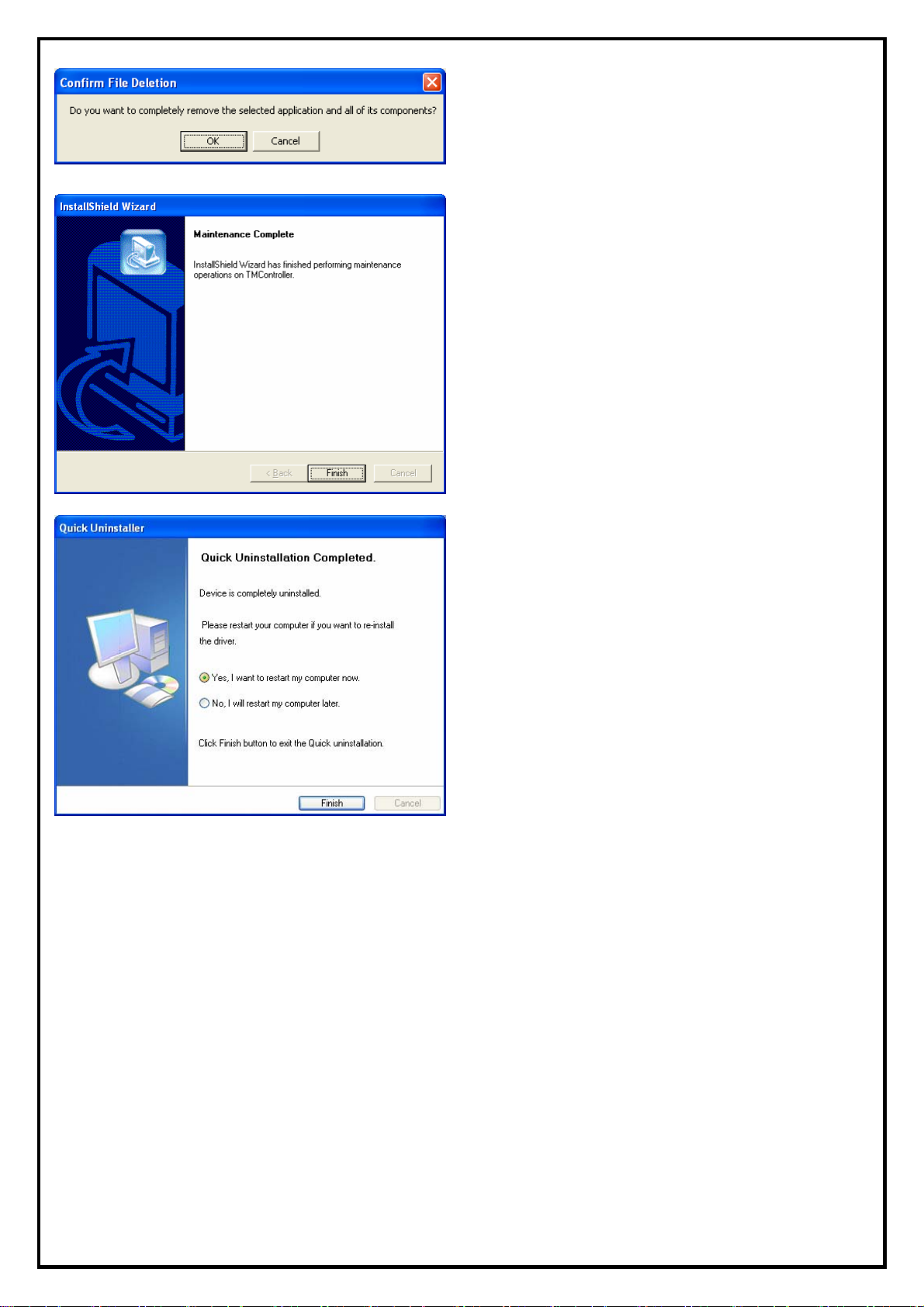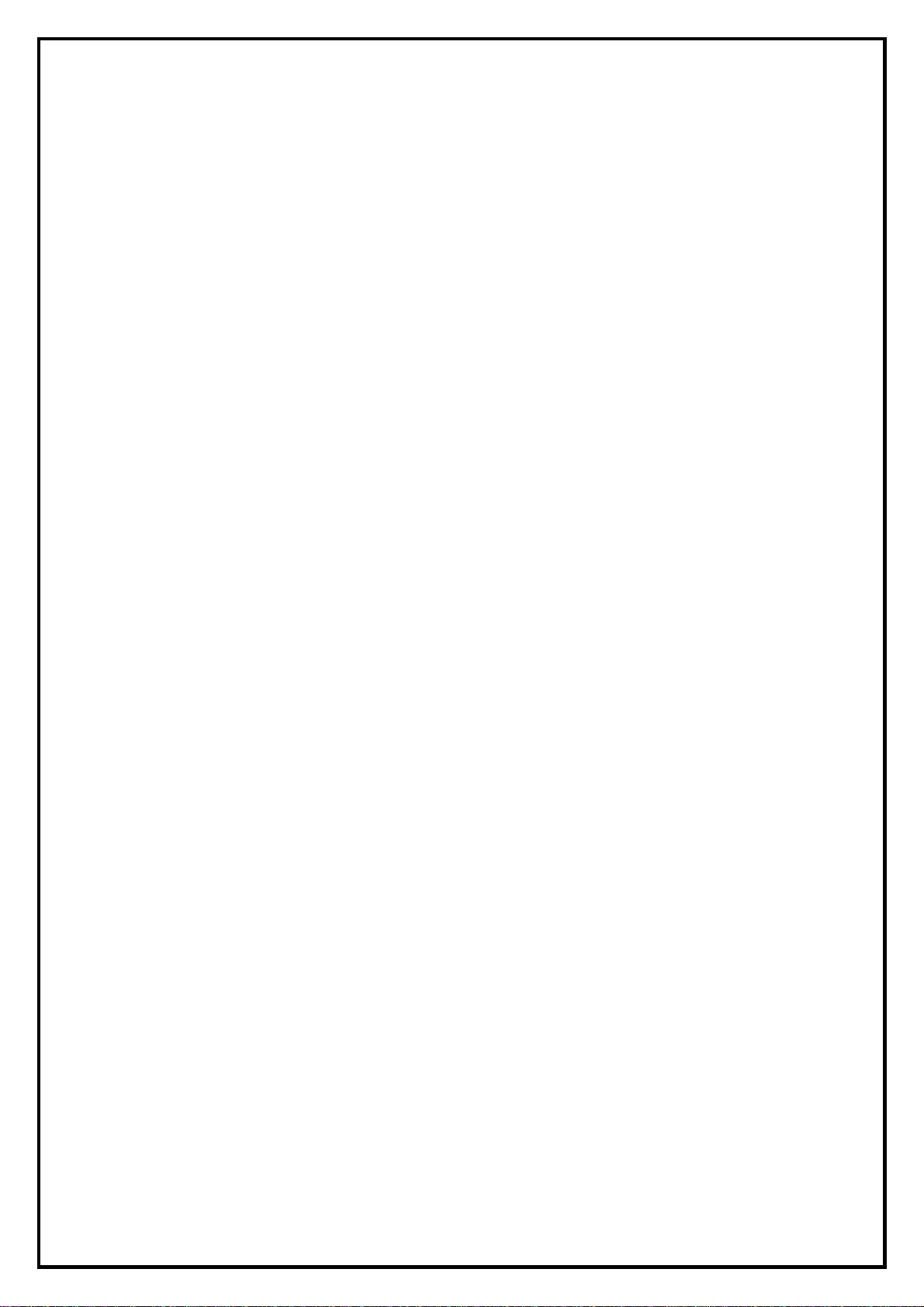
1
PlusTV HD PCI 120 Installation Manual
Contents
V1.0
Chapter 1: PlusTV HD PCI 120 Hardware Installation.....................................................................................2
1.1 Package Contents.................................................................................................................................2
1.2 System Requirements...........................................................................................................................2
1.3 Hardware Installation...........................................................................................................................2
Chapter 2: PlusTV HD PCI 120 Quick Installation...........................................................................................3
2.1 The Driver Installation of PlusTV HD PCI 120...................................................................................4
2.2 TotalMedia Application Installation.....................................................................................................4
2.3 The Remote Installation of PlusTV HD PCI 120.................................................................................6
Chapter 3:PlusTV HD PCI 120 Quick Uninstallation ....................................................................................7
3.1 The Driver Uninstallation of PlusTV HD PCI 120..............................................................................7
3.2 TotalMedia Application Uninstallation................................................................................................7
3.3 The Remote Uninstallation of PlusTV HD PCI 120............................................................................8
Chapter 4 : FAQ...............................................................................................................................................10
4.1 How to check if the driver has been installed successfully or not? ...................................................10
4.2 How to check if the Remote Control can work fine?.........................................................................10
4.3 How to uninstall all of device driver and software utility?................................................................10
Chapter 5: Remote Control...........................................................................................錯誤! 尚未定義書籤。