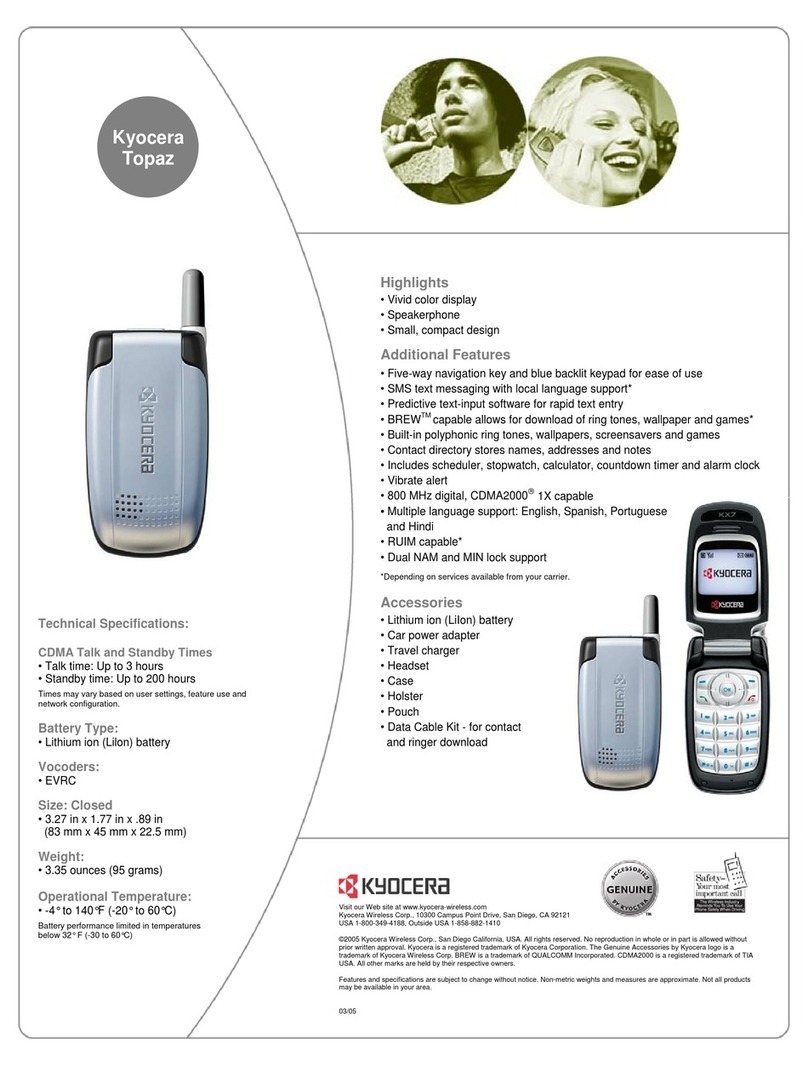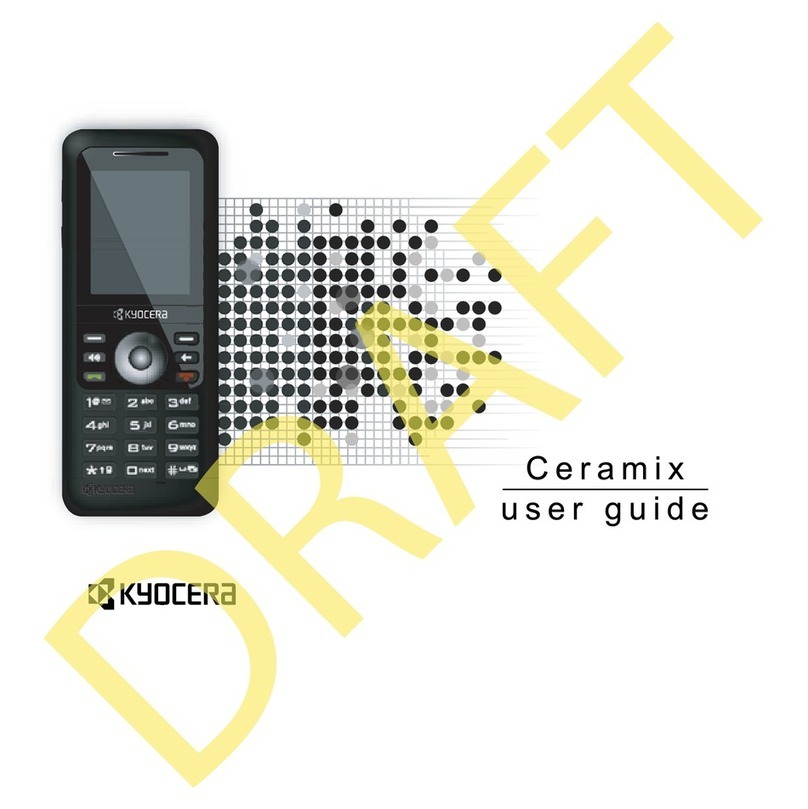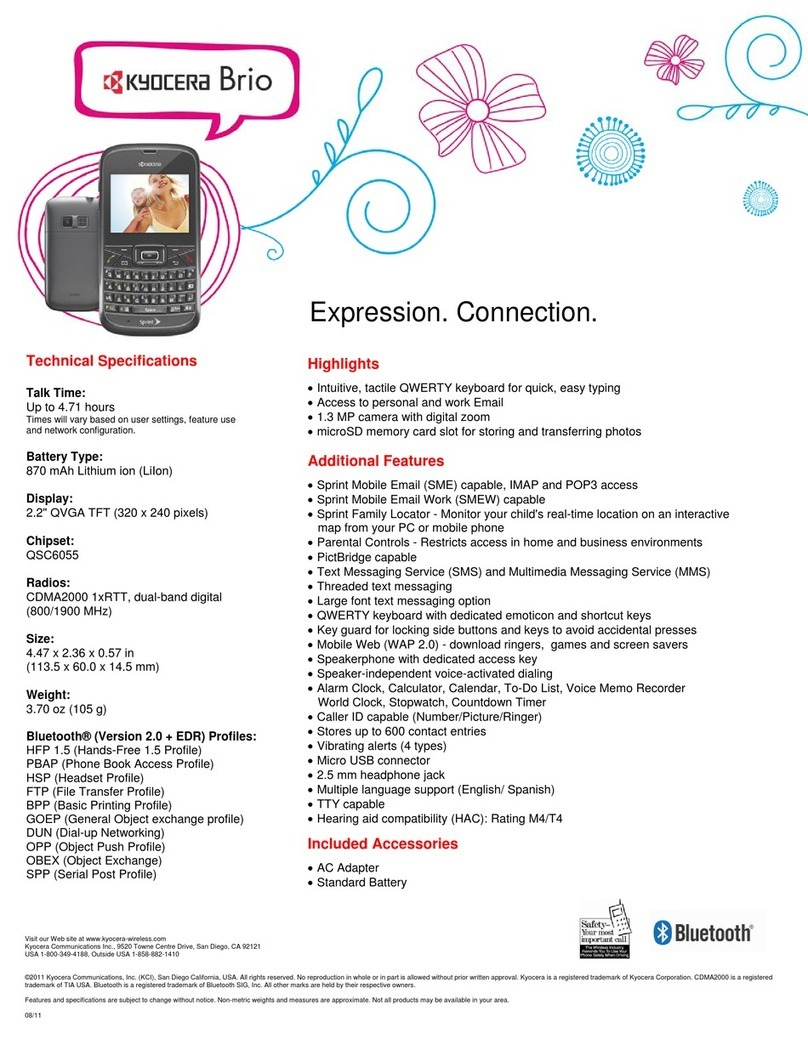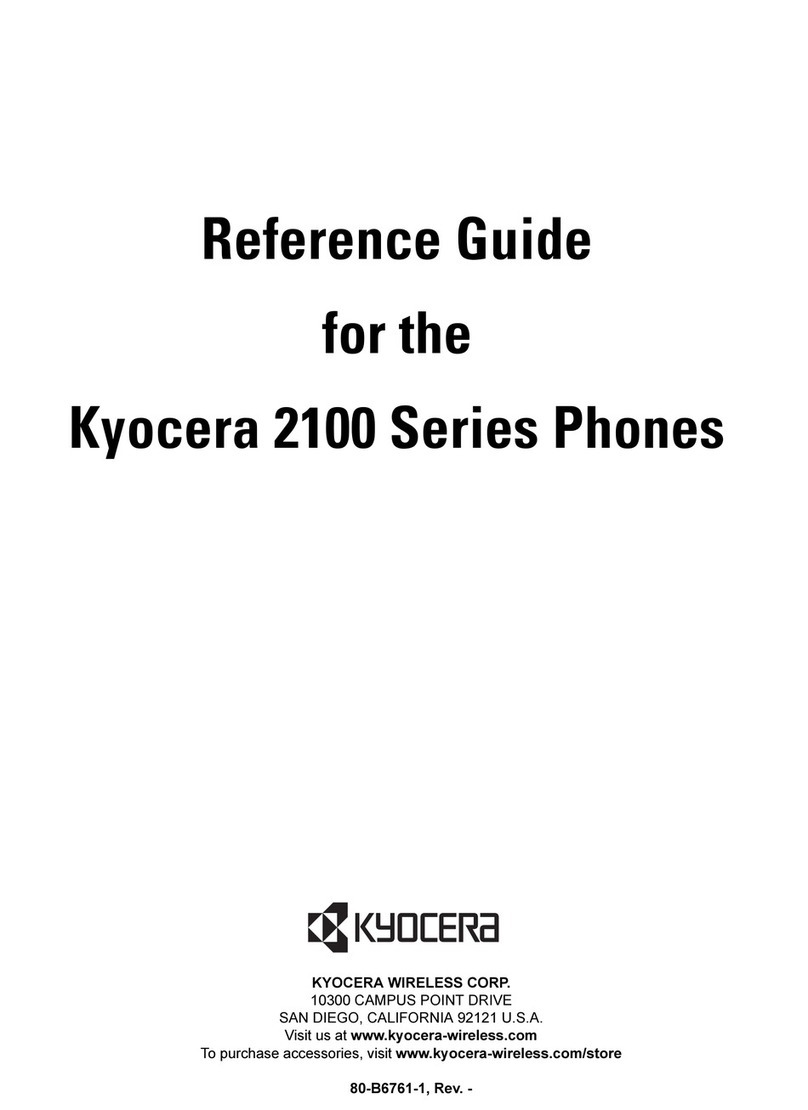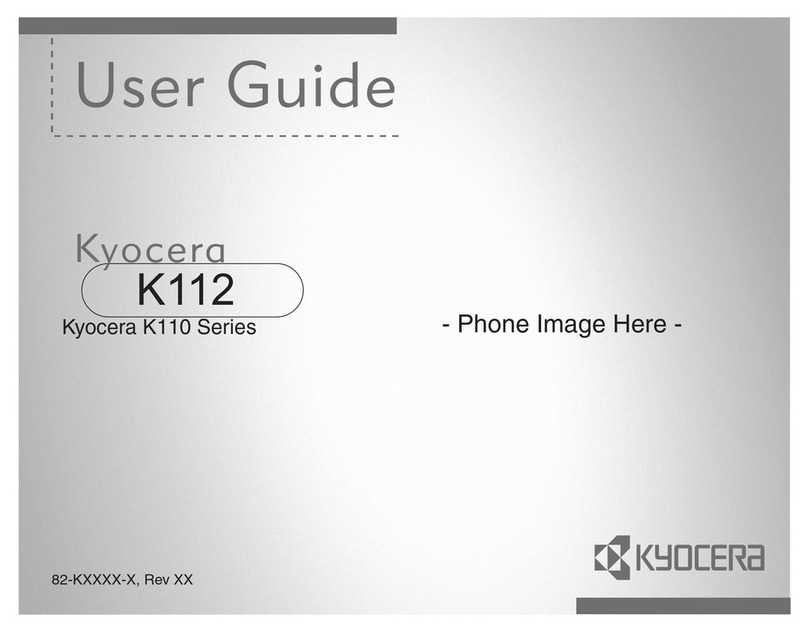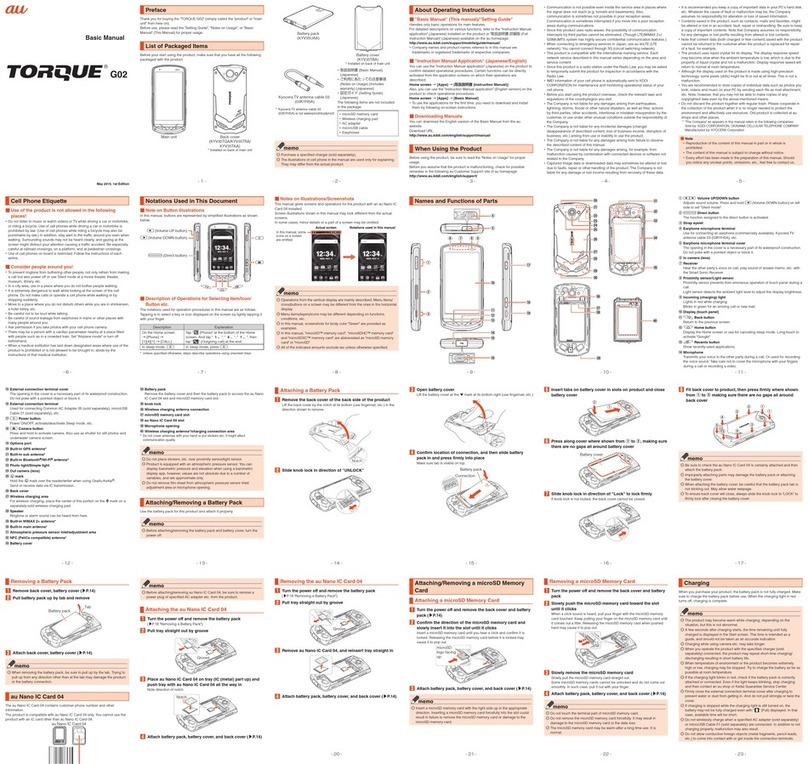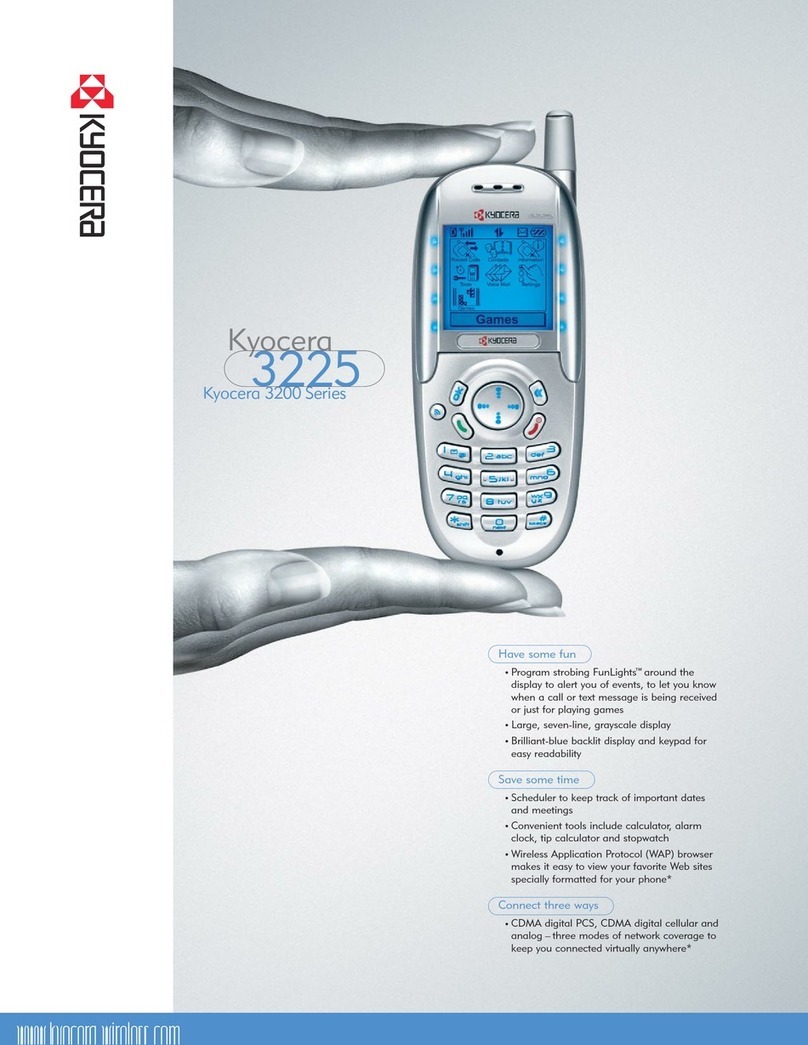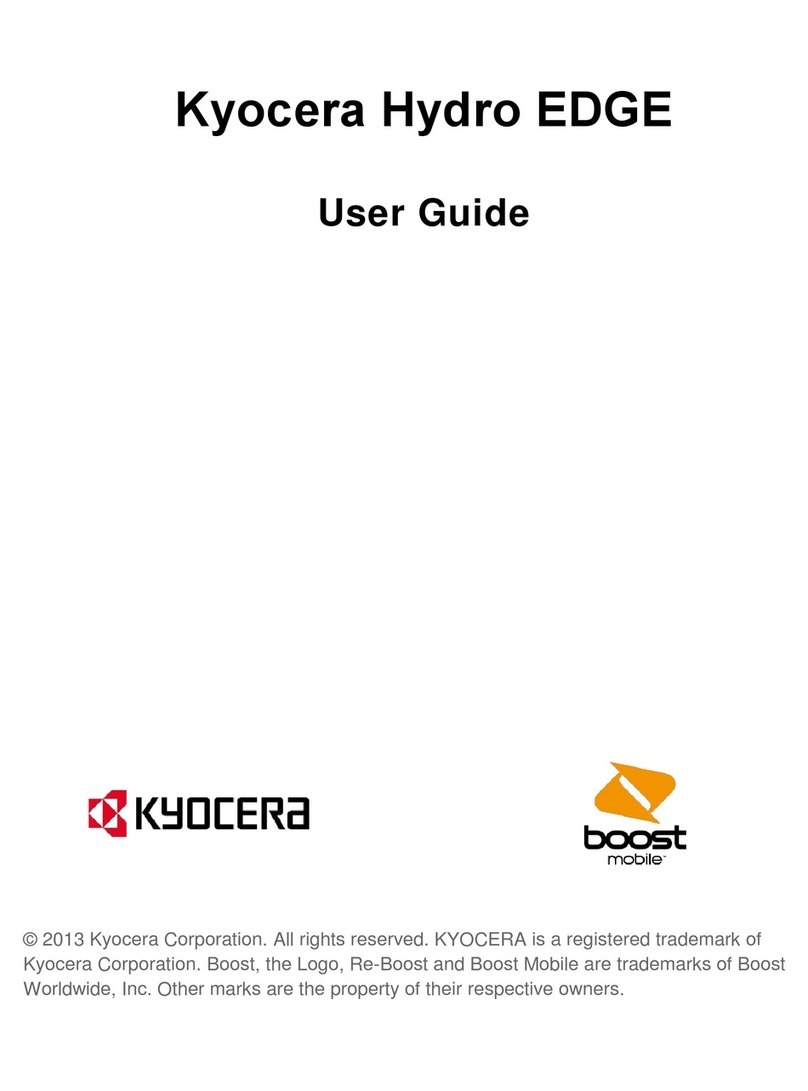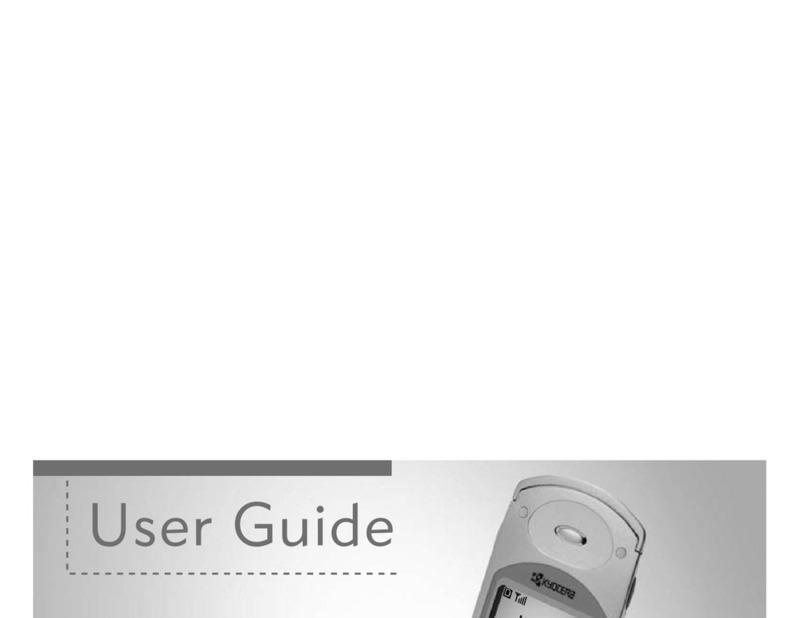Kyocera smartphone MP3 User’s Manual
Kyocera Loader Windows Application 10
Menu
File Menu
•Add – Shortcut key: Ctrl+B. Adds the selected file(s) from the Upper
Pane’s list view to the Lower Pane’s list view. Same as pressing the Add
button on the Lower Pane’s toolbar, drag/drop or copy/paste from the
Upper Pane’s list view to the Lower Pane’s list view.
•Delete – Shortcut key: Del. Deletes the selected file(s) from the Lower
Pane’s list view. If the file resides on the Phone, it is permanently
deleted from the phone. If the file resides on the hard drive, it is only
removed from the Lower Pane’s list view.
•Play – Shortcut key: Ctrl+P. Plays the currently selected MP3 file(s)
from the Upper Pane’s list view with the default MP3 player installed
on your computer.
•Copy To Device – Shortcut key: Ctrl+T. Transfers the files from the
Lower Pane’s list view to the Kyocera smartphone, if they do not
already reside on the Phone. Also transfers the PlayList order
information to the phone.
•Properties – Shows the properties dialog for the selected file(s) in the
Lower Pane’s list view.
•Exit – Exits this application.
Edit Menu
•Copy – Shortcut key: Ctrl+C. Copies the selected file(s) from the
Upper Pane’s list view and places them in the clipboard.
•Paste – Shortcut key: Ctrl+V. Pastes the files contained in the
clipboard, if present, to the Lower Pane’s list view.
•Move Up – Shortcut key: Ctrl+Up arrow. Moves the selected file(s) in
the Lower Pane’s list view up one position in the PlayList.
•Move Down – Shortcut key: Ctrl+Down arrow. Moves the selected
file(s) in the Lower Pane’s list view down one position in the PlayList.
•Select All – Shortcut key: Ctrl+A. Selects all of the files contained in
the active list view.
View Menu
•Status Bar – Shows or hides the status bar for this application.
•Refresh – Shortcut key: F5. Refreshes the Upper pane to reflect the
actual contents of this computer.