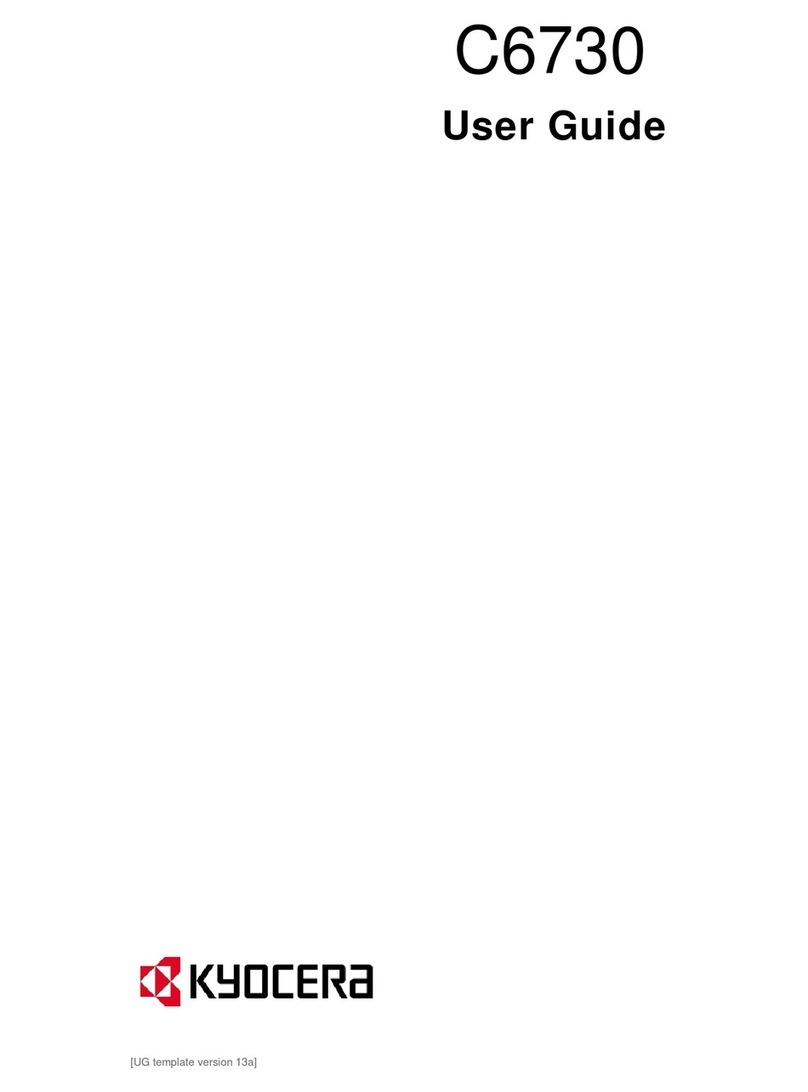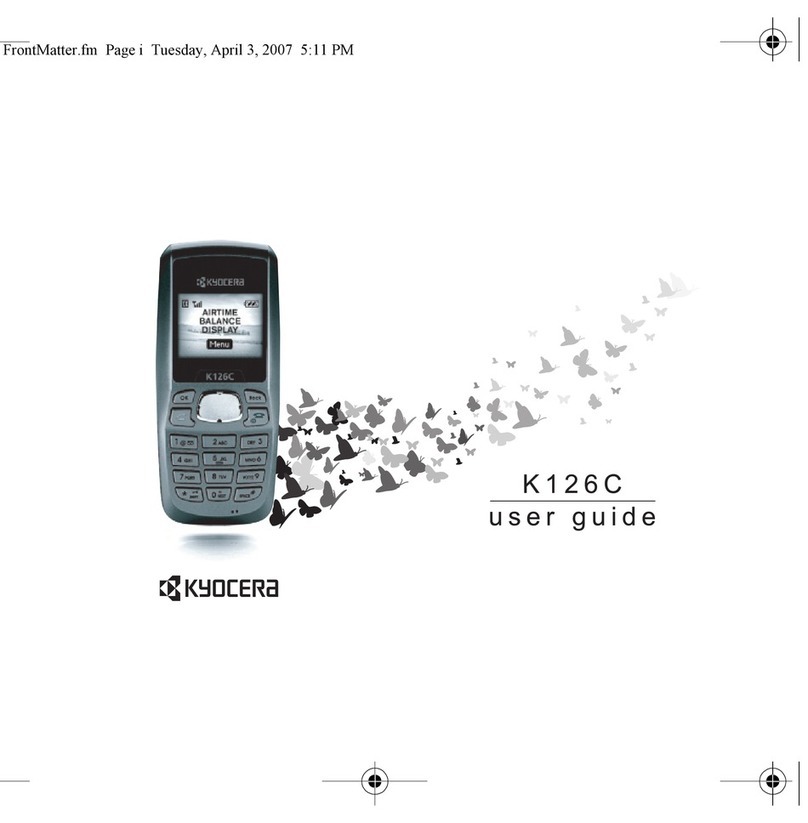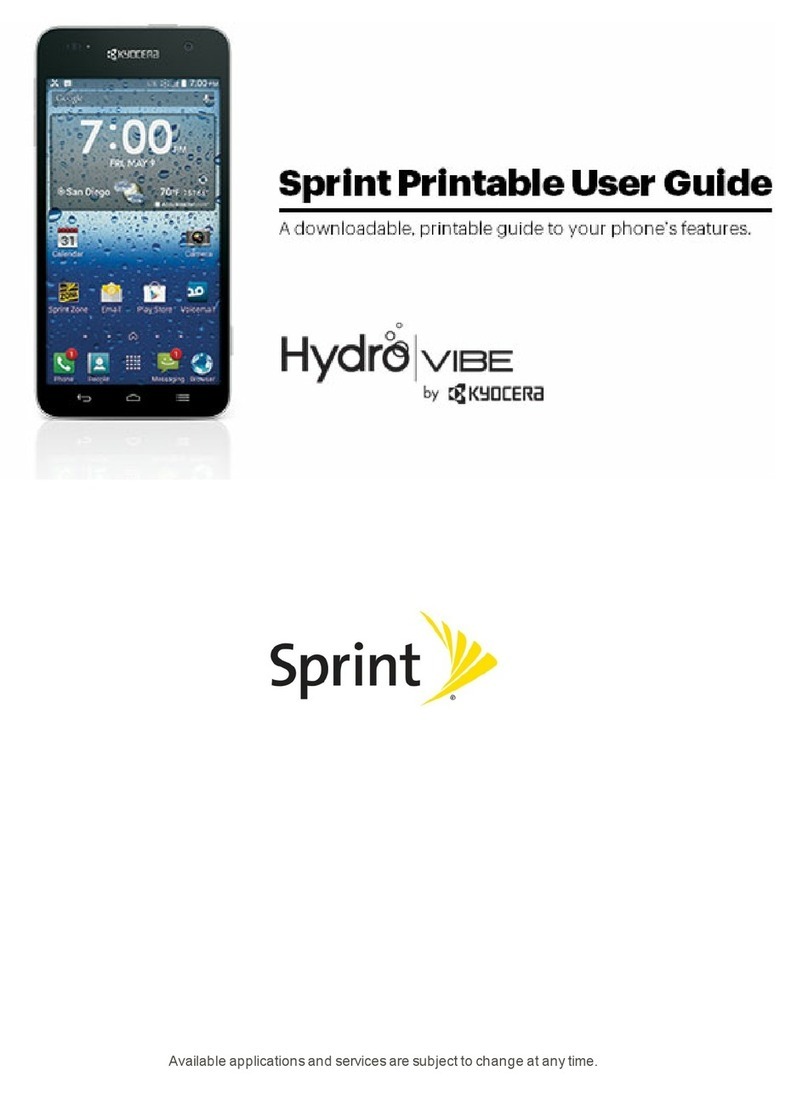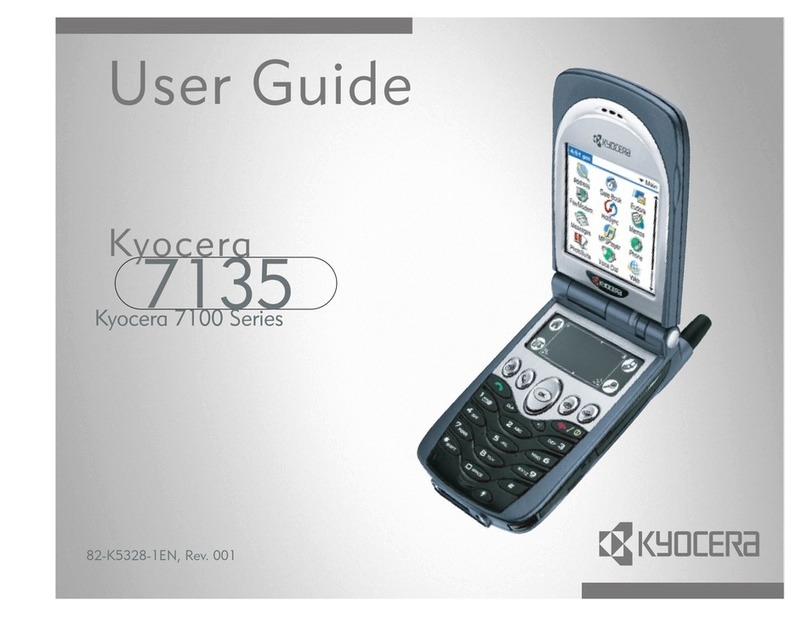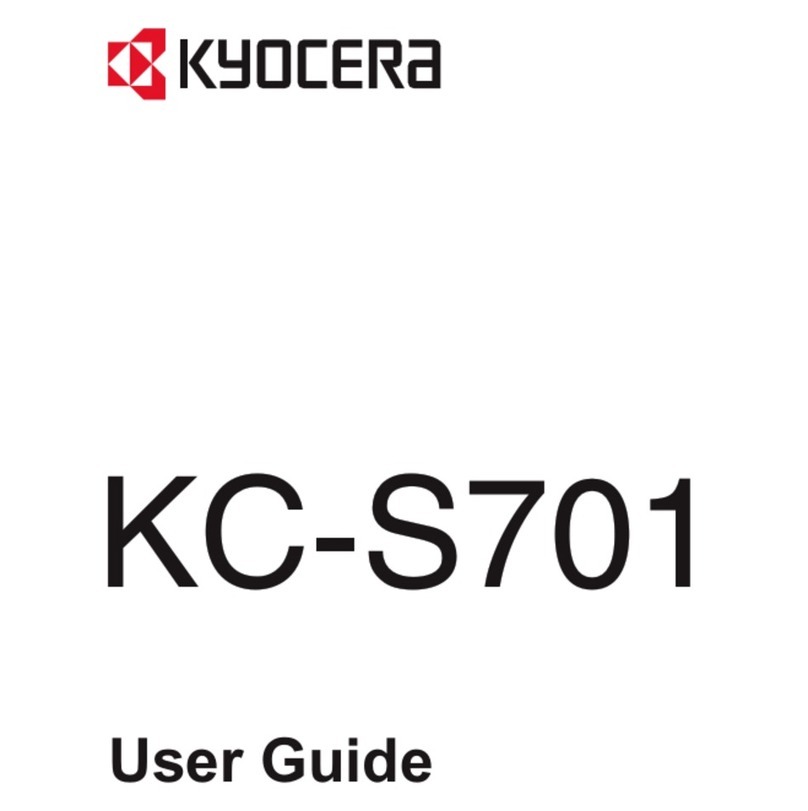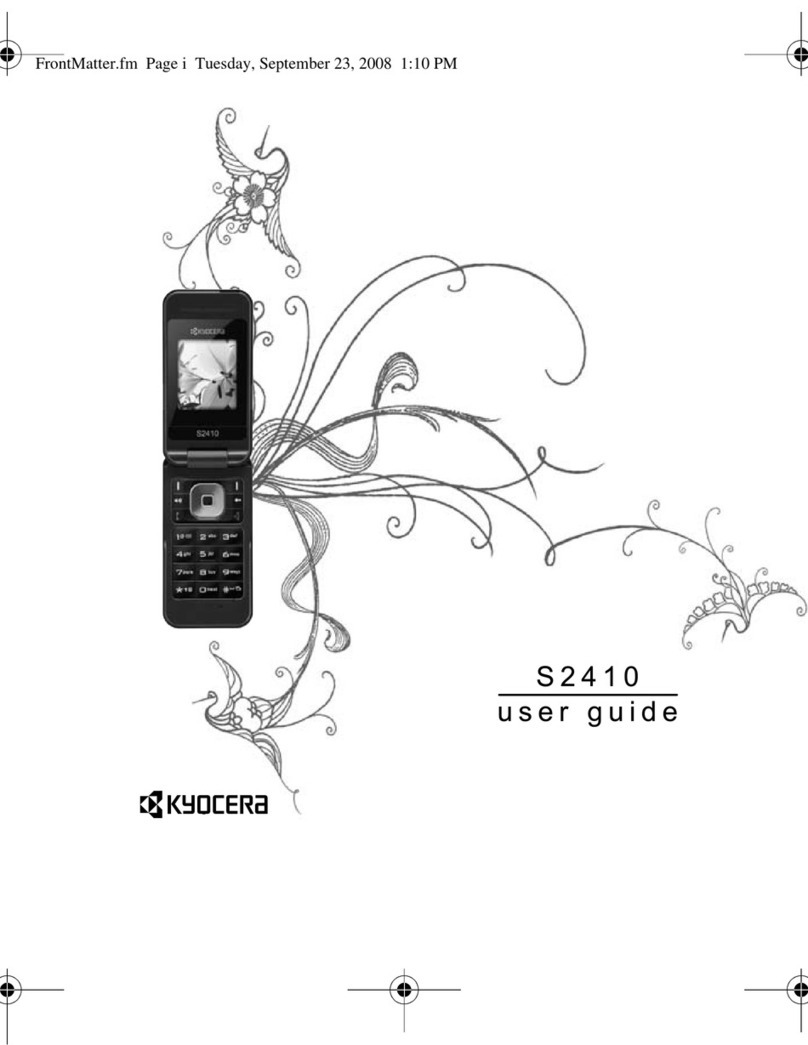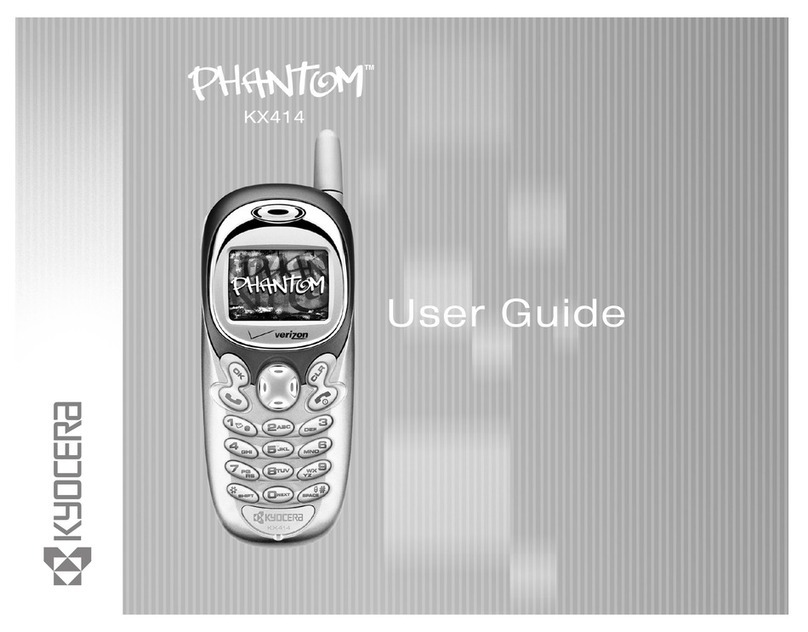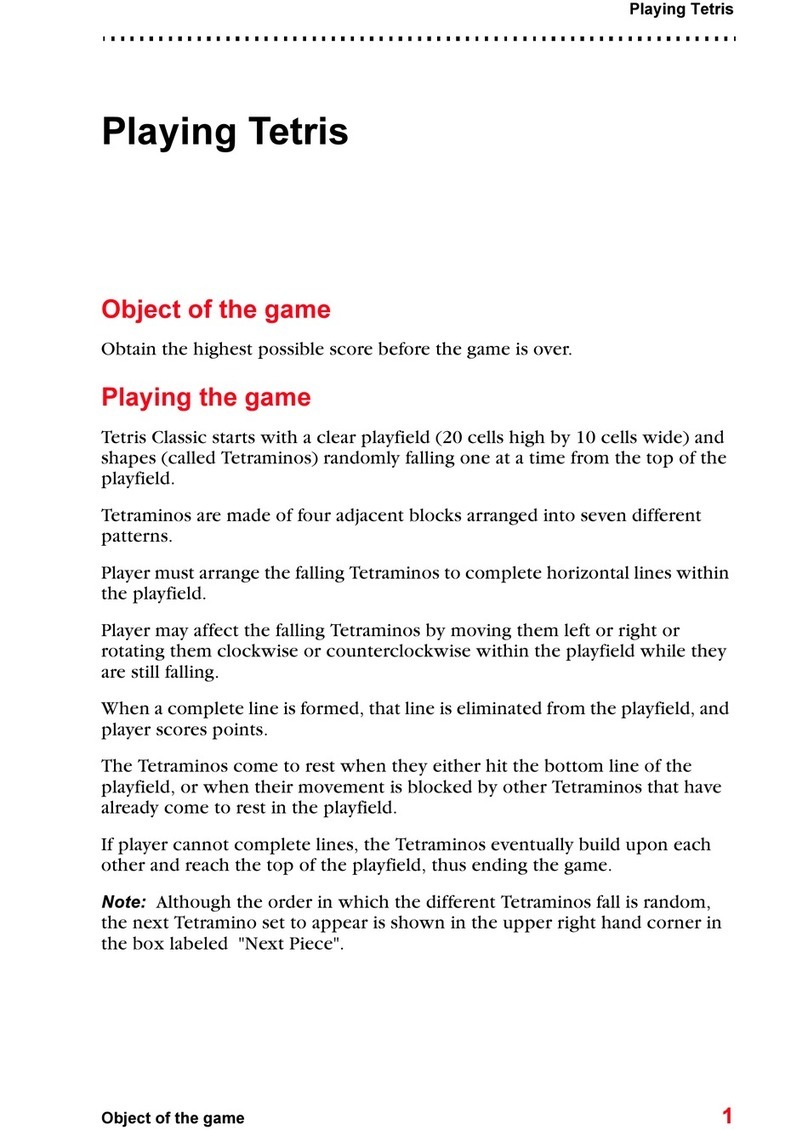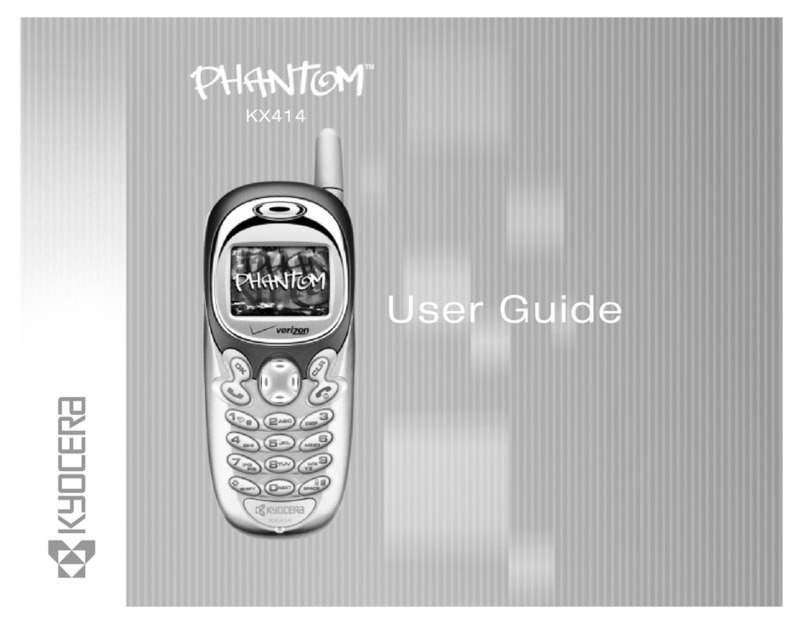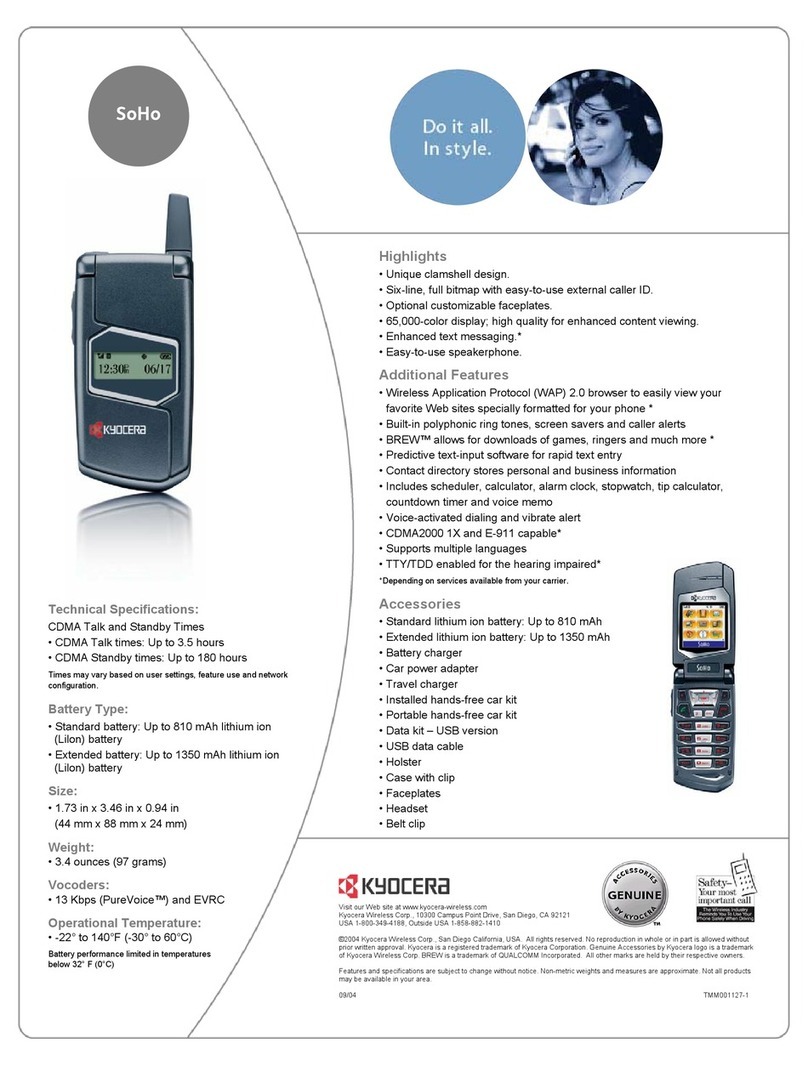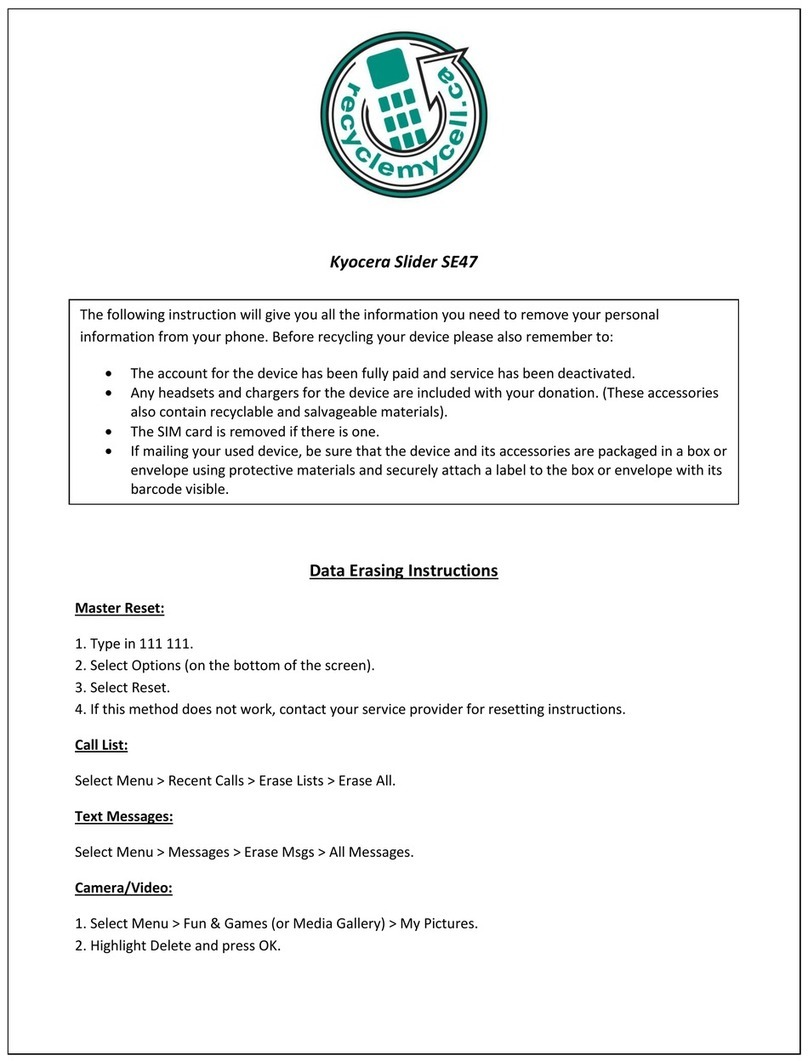Introduction
Setting Guide
Basic Operation
For explanations of basic functions, refer to "Basic Manual".
FPower button
Power ON
Press and hold
F(Power button) until the
charging light turns on.
Displaying Home screen
From the Start screen, swipe
" ".
[ (Chrome)] Chrome icon
Use Google Chrome to view Web pages.
[ (Apps)] Apps menu icon
Display the apps menu.
HHome button
Use this to display the Home screen or cancel the sleep mode. Press and hold this for at least
one second to activate "Google".
NRecents button
Show recently-used applications. Press and hold this for at least two seconds to activate "Simple
Light".
CBack button
Return to the previous screen.
《Home screen (Entry Home)》
Display (Touch panel)
Touch directly with your finger to operate.
《Start screen》
Tap
Lightly touch a
screen and then
immediately
release your finger.
Long-touch
Keep touching a
screen.
Slide (Swipe)
While lightly
touching the
screen, trace to the
desired direction.
Flick
Touch the screen
and flick up/down/
left/right.
■Character entry
For character entry, there are "Keitai Input" and "Smartphone
Input".
In the Keitai input screen, [ ] →[Standard Input], and in the
Smartphone input screen, [ ] / [ ] →[Keitai Input] to switch
to the Keitai input screen.
Flick input
Flick input is available with the Smartphone input (10-key keyboard)
screen. Touch a key to display characters can be input. Flick to the
direction of the character to enter.
《Smartphone input
screen》
* 10-key keyboard
《Keitai input
screen》
Character entry
mode switch key
Tap or long-touch
to switch character
type.
■Setting Silent mode
• Press and hold l(Volume down button) for at least one second to set the Silent mode to ON/OFF.
• To change the Silent mode type, press l(Volume down button) →[Vibrate] / [Mute] / [Drive]
when the Silent mode is set.
■Setting App permissions
When you first activate app/function that access the functions or information of the product, a confirmation screen for requesting access
permission appears. When the screen for confirmation is displayed, confirm the content and tap "DENY"/"ALLOW".
• If you do not permit, app/function may not be activated or use of function may be restricted.
• For some apps/functions, an explanation screen for the permission appears. A confirmation screen may appear in several times and its
content may vary. Confirm the content and follow the on-screen instructions.
• In this manual, description of such confirmation screen may be omitted.
Initial settings
When you turn on the product for the first time after purchasing the product, follow the on-screen instructions to set language, functions
and services.
■Setting up Google account
Set up Google account to use Google applications such as "Gmail", "Play Store", "Hangouts".
Setting items are as below (besides the items below, register "First" name and "Last" name).
User name Register your Google account (user ID) and a character string for mail address. You can register a desired name,
but a name already registered by another user cannot be set.
Password Register password for the Google account.
12345
Tap "日本語" to select
"ENGLISH", and then
tap
[ ]
*Tap"ENGLISH"to
changethe
languageyouwant
touse.
Set up the Wi-Fi ®
network to connect as
required
* Ifyoudonotsetup,
tap[SKIP]→[SKIP
ANYWAY].
Copy Google account
as required
*Ifyoudonotcopy,
[Nothanks]→
[NEXT]
[Or create a new
account]
* IfyouhaveaGoogle
account,enteramail
address→[NEXT]
.
Enter "First
name" and "Last
name"→
[NEXT]
→Enter
the date of birth and
gender →[NEXT].
6 7 8 9
10
Enter a user name
→[NEXT]
Checking registration
of user name starts.
Enter a password and
reenter the password for
confirmation →[NEXT]
Confirm/Change
the country name
and phone number
→[NEXT]*1 →
[VERIFY]
* Ifyoudonotsetup,
tap"SKIP".
Check the contents,
then [I AGREE]
Check the contents,
then [NEXT]
11 12 13 14 15
Confirm the Google
service settings, then
[NEXT]
Make purchase
settings of Google
Play as required →
[CONTINUE]
Make settings of
adding a mail address
as required.
*Tap[Later]here.
Mark the check box, then
[NEXT] →Follow on-
screen instructions to set
security and notification
*Ifyoudonotsetup,
removethecheck
mark,tap[SKIP]→
[SKIPANYWAY].
Mark the check
box, then [NEXT]
*1 Text message for Google verification code will be sent to the set phone number.
au Easy Setting
By setting au ID, you can use various services provided by au such as "au Kantan Kessai" which allows you to purchase applications from
the auスマートパス (au Smart Pass) or Google Play. Main setting items are as follows.
au ID*Register your au phone number or a character string for au ID (user ID).
au ID password Register password for using au ID.
* "au ID" which is already used by another user cannot be set.
• If you skip the operation of "au Easy Setting" at that time, you can set au ID later. In that case, operate from Apps menu →[Tools] →[au
ID Setting].
1 2 3 4 5
Welcome to au screen →
[Next]
[Register "au ID"] →
[Next]
[au ID の設定・保存 (Set
and save au ID)]
Enter the security code
→[OK]
* Defaultvalueisafour-
digitnumberwritten
atsubscription.
Enter a security
password →[ 設定
(Settings)] →[ 終了
(Exit)]
6789
10
[Update]
→[Next] →[Next]
Check the terms and
conditions (reading
requires), [Agree] →
[Next]
[Agree]
Check the contents,
then [Activate] / [Skip
activation] →[Next] →
[Next]
* Tobackupphotos
andcontactstoau
serverautomatically
using"DataStorage
App",tap"TurnAuto
Backupon".
[Turn Auto Backup on]
/ [Turn Auto Backup
off] →[Next]
* In"BasicManual"
oftheproduct,the
operationsonHome
screenof"Entry
Home"isprovidedas
examples.
Tap[Skipactivation]
here.
11 12 13 14 15
[Activate] / [Skip
activation] →[Next]
[Activate] / [Skip
activation] →[Next] *1
When the " データを
戻す (Restore data)"
screen is displayed,
mark data type to
be restored →[ 次へ
(Next)]
Select apps to
install →[ 次へ
(Next)]
[Finish]
*1 To complete the initial setting of Lookout for au, permit the access permission on each request screen.
Thank you for buying the "URBANO V03" (simply called the "product" from here on). In this guide, settings and precautions for using the
product are described.
For explanations of basic functions, refer to "Basic Manual".
■Basic Operation
Describes the basic operations.
■Initial settings
Make initial settings when you turn the
power on for the first time.
■au Easy Setting
Set au ID.
■E-mail
Make initial settings for E-mail (@
ezweb.ne.jp) etc.
■取扱説明書アプリケーション
(Basic Manual app)
Describes how to download/use 取扱説明
書アプリケーション (Basic Manual app) .
■Making a call
Describes how to make a call.
■Receiving a call
Describes how to receive a call.
■Settings
Describes basic operations when you
use "settings" of the apps menu.
■Setting Wi-Fi®
Describes how to connect Wi-Fi®
network.
■Viewing/Playing data
Describes how to view/play still images
or video data.
■Infrared communication
Describes how to send/receive data
between the product and another
device using infrared communication
function.
■Transferring data from au
Settings Menu
Describes how to restore/back up data
from/to your previously used phone to/
from this product using the au Smart
Pass server.
Company names and product names referred to in this manual are trademarks or registered trademarks of respective companies.
The TM, ® marks may be omitted in this manual.
Screen illustrations shown in this manual may look different from
the actual screens.
In some cases, minor details or a part of a screen may be omitted.
October 2016, 1st Edition
Sold by: KDDI CORPORATION
OKINAWA CELLULAR TELEPHONE COMPANY
Manufactured by: KYOCERA Corporation