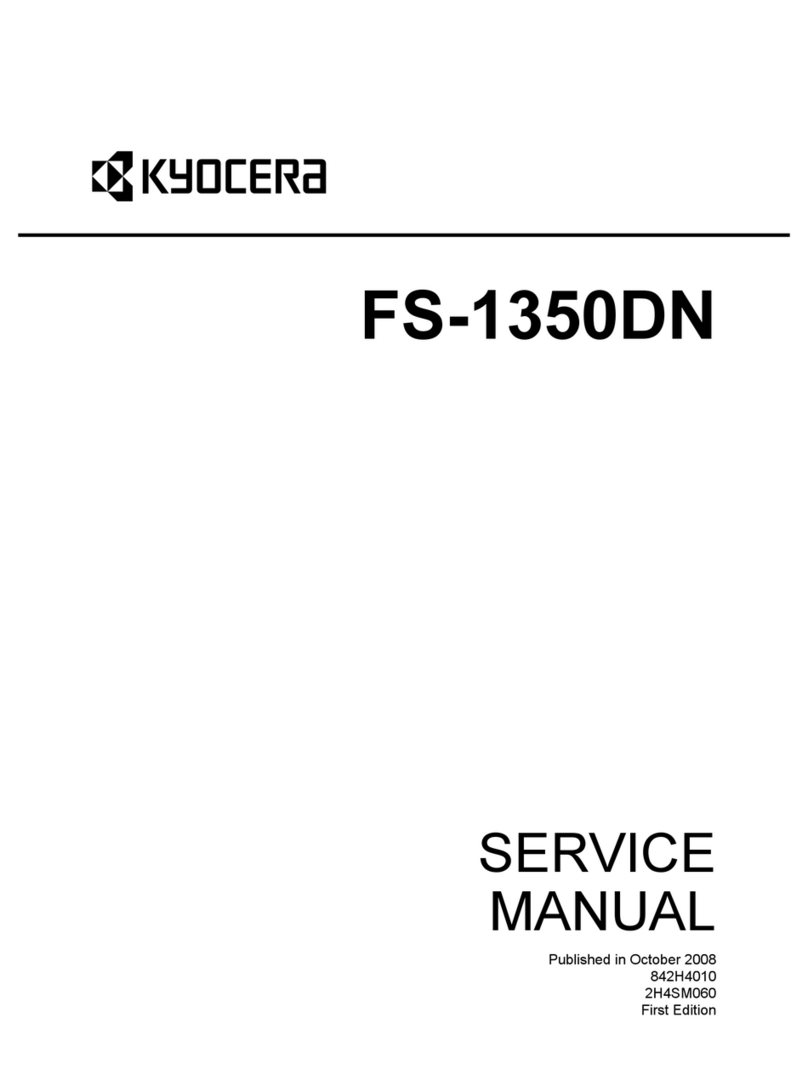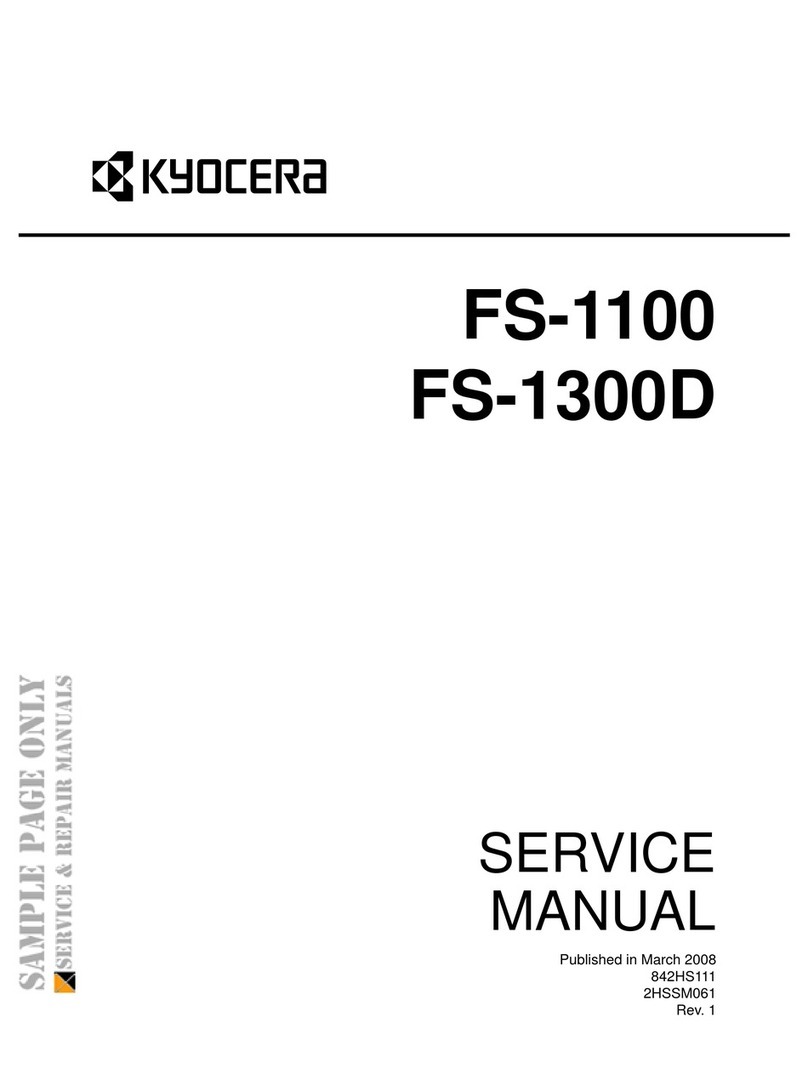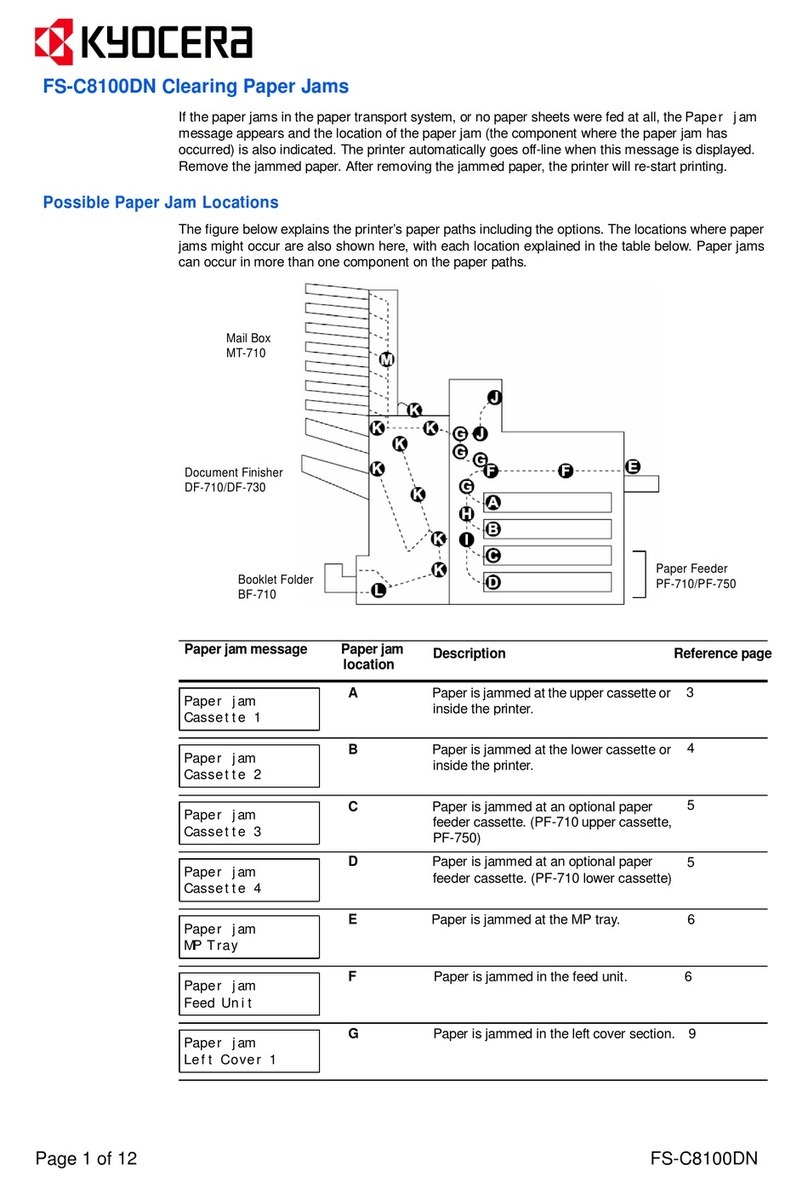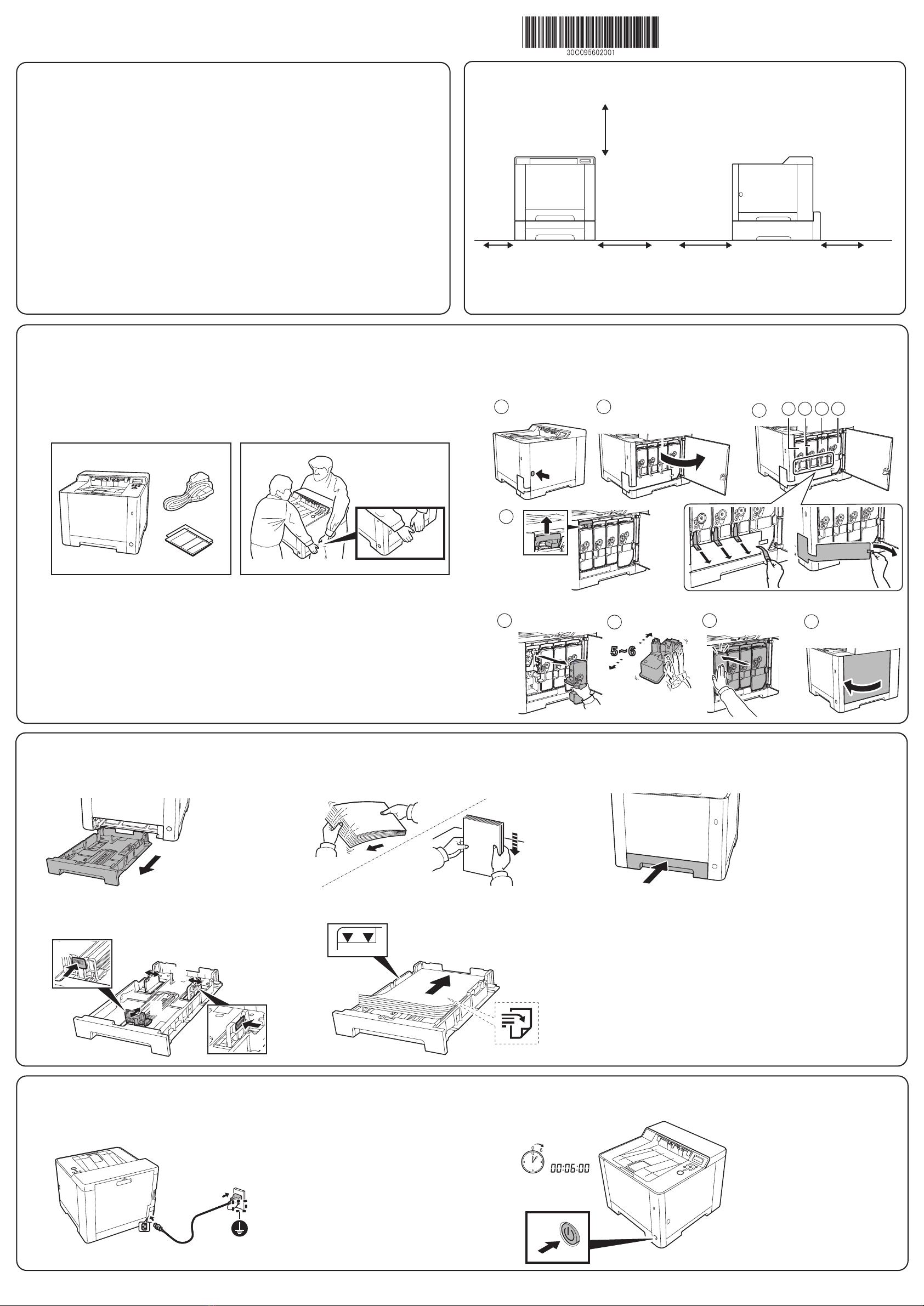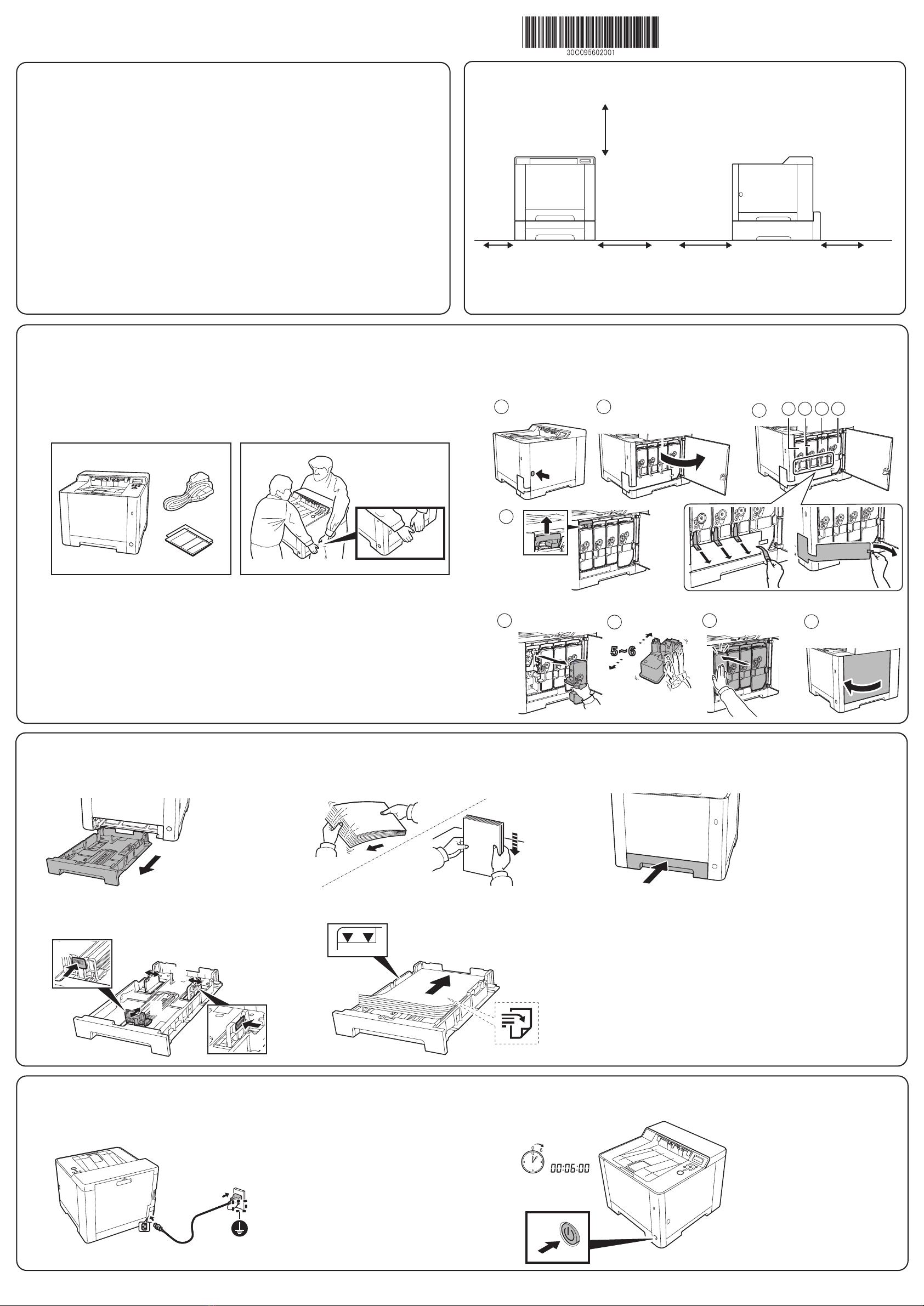
ECOSYS PA2100cwx/ECOSYS PA2100cx Setup Guide
Recommended Installation Space
Step 1 Setting up the Machine
Open the right cover. After Removing the packing material,
shake and install the toner container. Close the right cover.
4
Step 2 Loading Paper
Pull the Cassette 1 completely out
of the machine.
1
Adjust the paper length and width
guide to the paper size required.
2+ Set print side face-up.
+ No bent or folder edges in the paper.
Such paper may cause paper jams.
+ Set the quantity of the paper less than
the maximum paper indication on the
side or the cassette.
+ If the paper is loaded without adjusting
the paper length guide and the paper
width guides, skewed paper feeding, and
a paper jam will occur.
Load paper.
4
Gently push the Cassette 1 back in.
5
400 mm
(15.75")
300 mm
(11.81")
500 mm
(19.69")
300 mm
(11.81")
30 mm
(1.18")
1 2 3
8
3
4
1
2
2021.9 30C095602001
Installation Environment
Kyocera Recommends selecting the Location for the printer
as follows:
1 Room Temperature range: 50 to 90.5°F
2 Humidity Level: 10 to 80%
3 Power: A dedicated 120VAC 60Hz 15A outlet
Avoid the following locations when selecting a site for the machine.
Adverse environmental conditions may affect the image quality.
+ Avoid locations near a window or with exposure to direct sunlight.
+ Avoid locations with vibrations.
+ Avoid locations with rapid temperature fluctuations.
+ Avoid locations with direct exposure to hot or cold air.
+ Avoid poorly ventilated locations.
Open the Box. Remove the machine carefully from the box
grasping both sides.
Lift the main unit from the handles by cardboard handles,
using two people.
1
2
3Remove the fixing tapes.
• The front of main unit: 3
• The right side of main unit: 2
• The rear of main unit: 2
• The top of main unit: 1
Fan the paper, then tap it on a
level surface.
3
2
1
Step 3 Powering on the Printer
Connect the power cord to the rear of the machine and the
other end to the power outlet.
1 2 Turn the power switch ON at the front of the machine.
KMCY
5~6
4
567