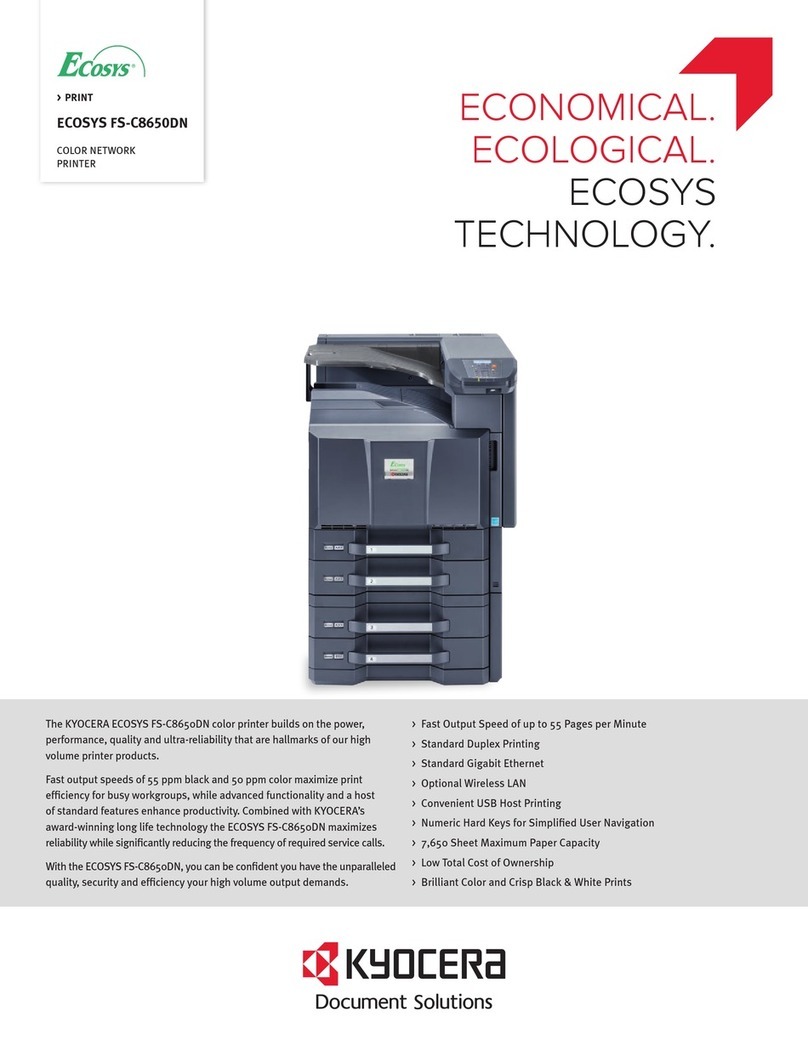Kyocera MA2000w Manual
Other Kyocera Printer manuals

Kyocera
Kyocera ECOSYS P4035dn User manual

Kyocera
Kyocera MA2000w Instruction Manual
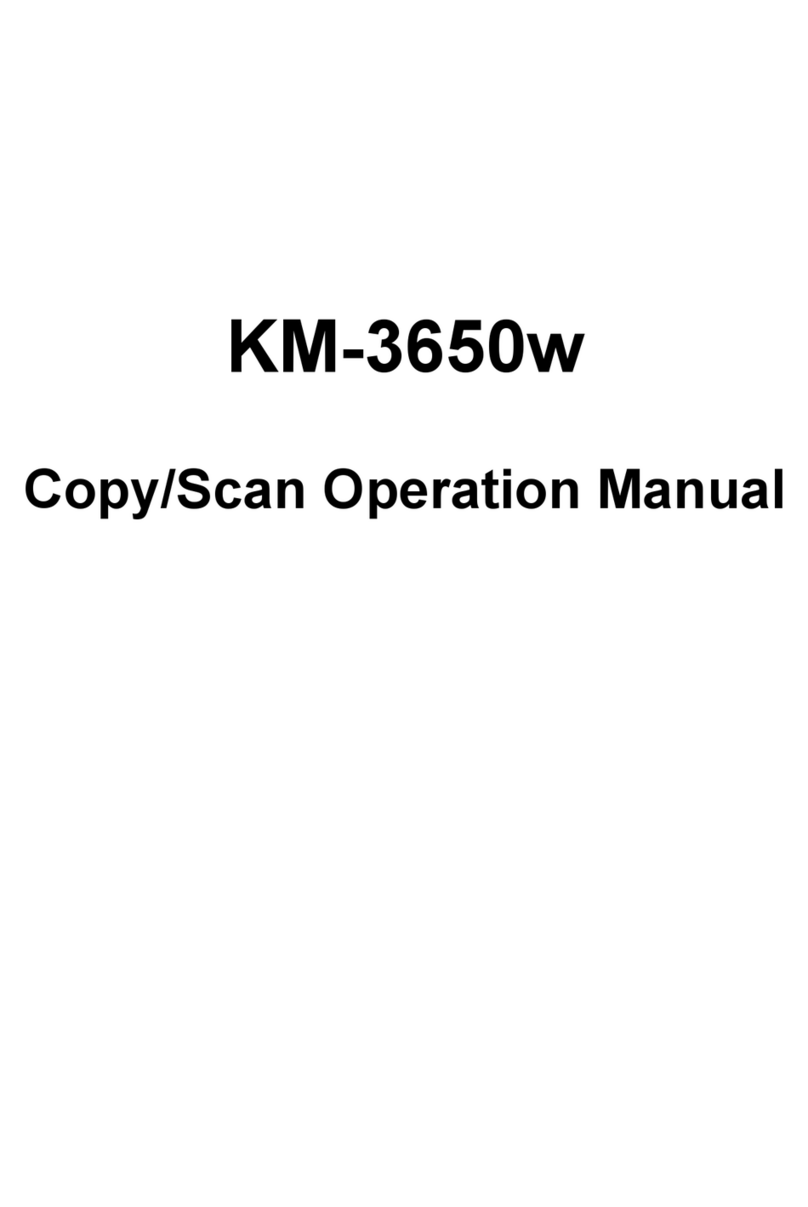
Kyocera
Kyocera KM-3650W User manual
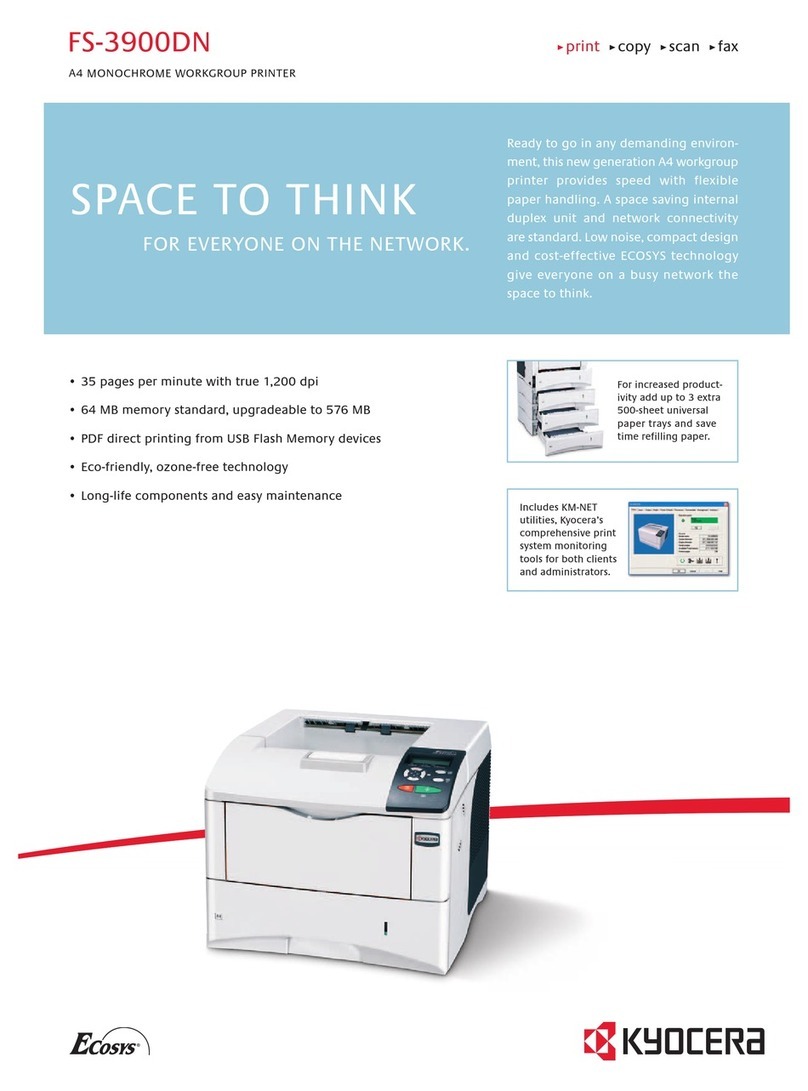
Kyocera
Kyocera FS-2000D, FS-3900DN, FS-4000DN, FS-6950DN User manual

Kyocera
Kyocera Ecosys FS-C5300DN User manual

Kyocera
Kyocera TASKalfa 2552ci User manual

Kyocera
Kyocera FS-2020D User manual
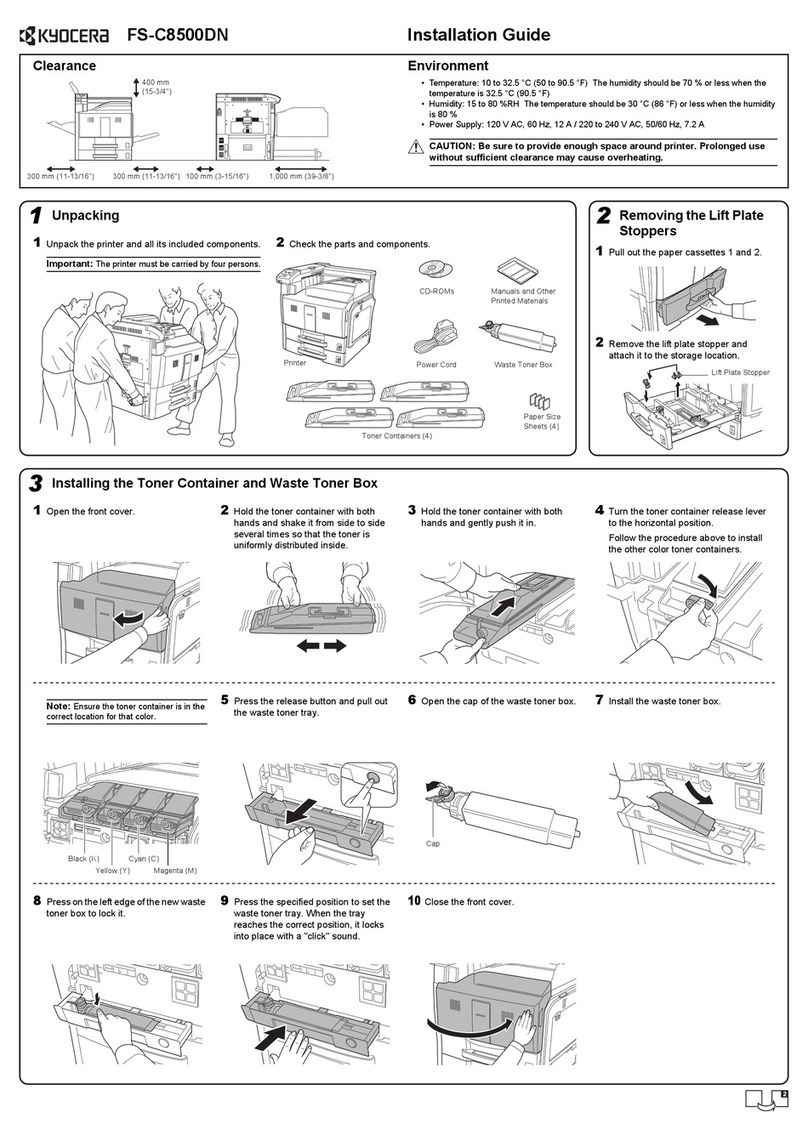
Kyocera
Kyocera FS FS-C8500DN User manual

Kyocera
Kyocera ECOSYS M5526cdw User manual
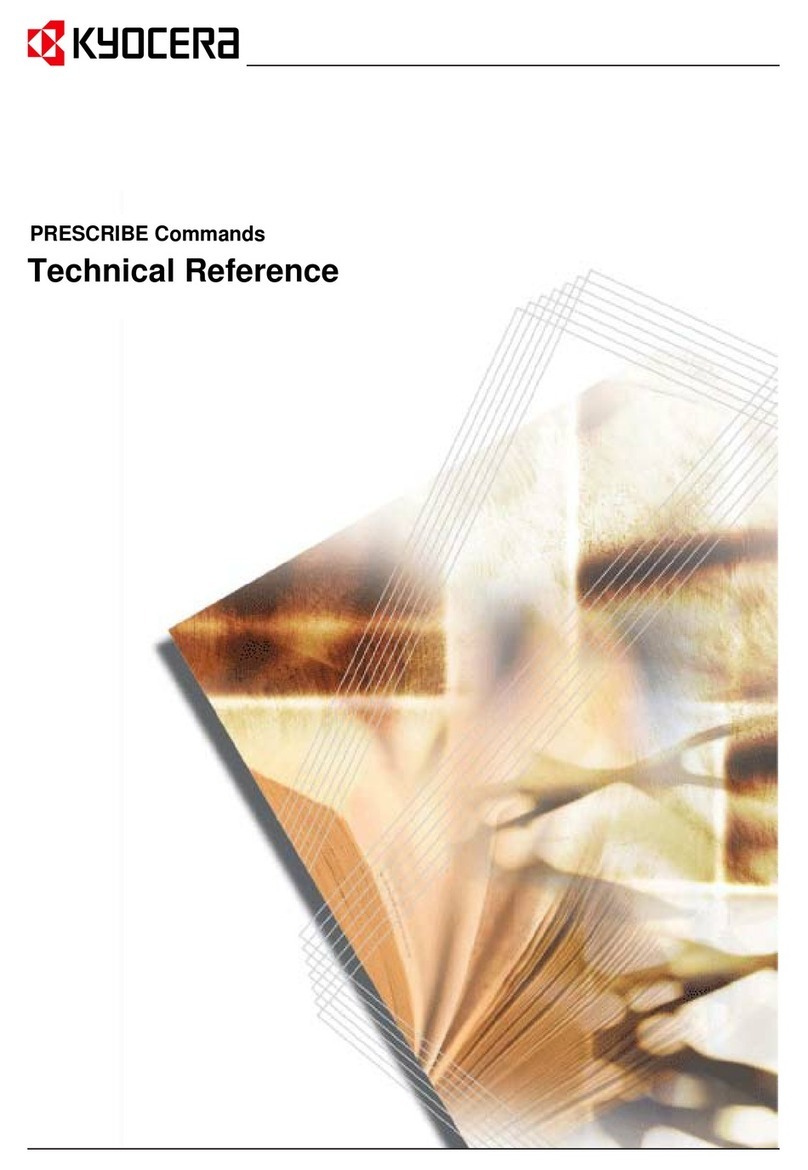
Kyocera
Kyocera C8100DN - Color Laser Printer Use and care manual
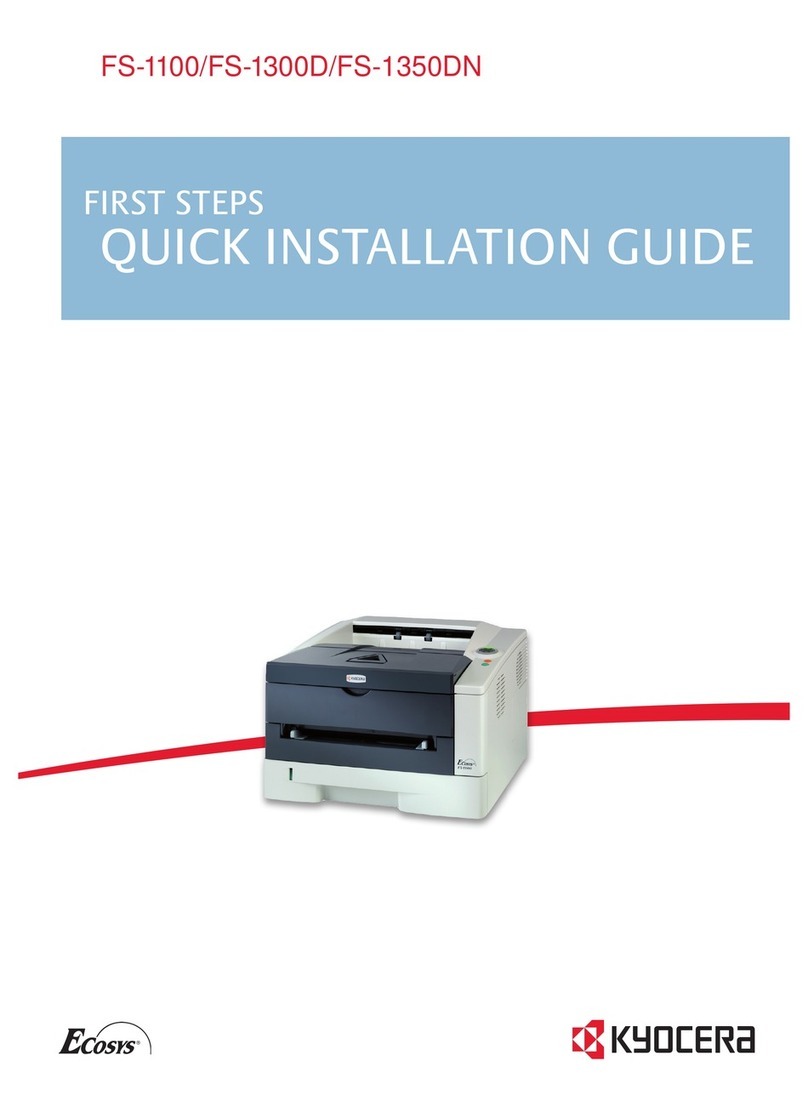
Kyocera
Kyocera FS-1300D User manual

Kyocera
Kyocera FS-1024MFP User manual
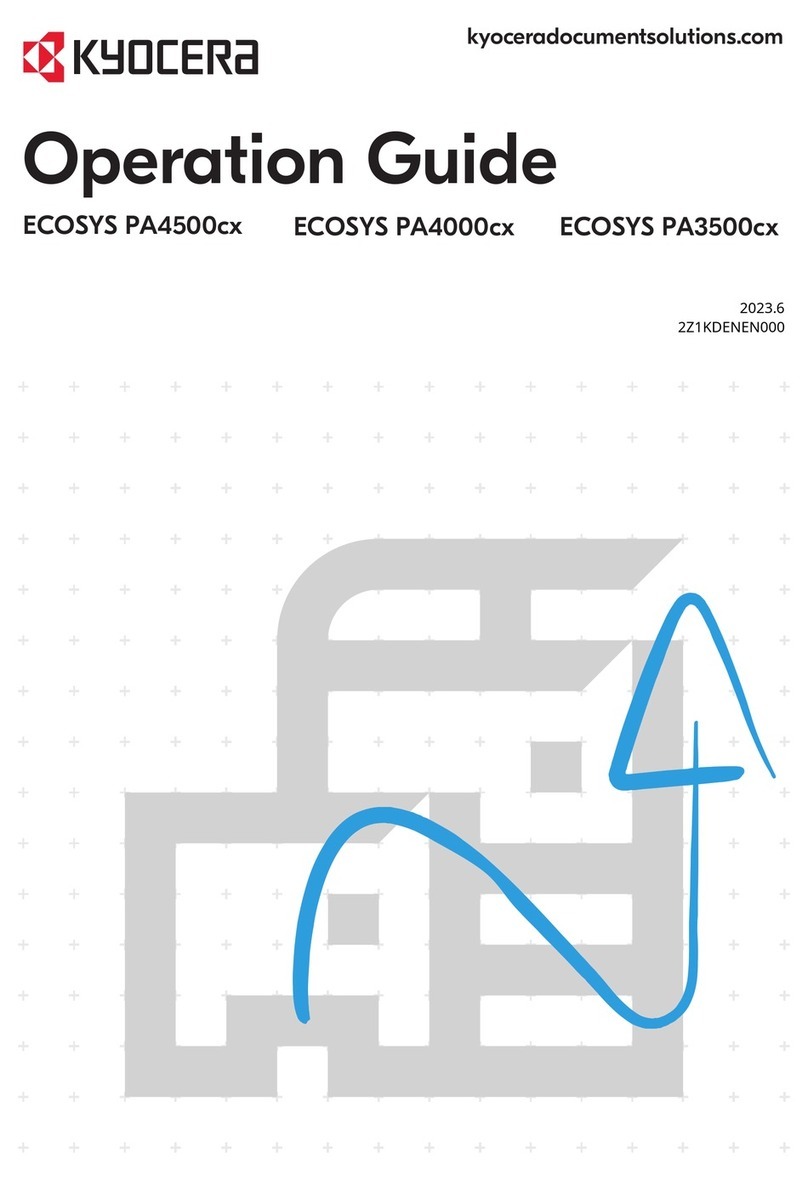
Kyocera
Kyocera ECOSYS PA4500cx User manual

Kyocera
Kyocera FS-4100DN User manual

Kyocera
Kyocera ECOSYS P6035cdn User manual
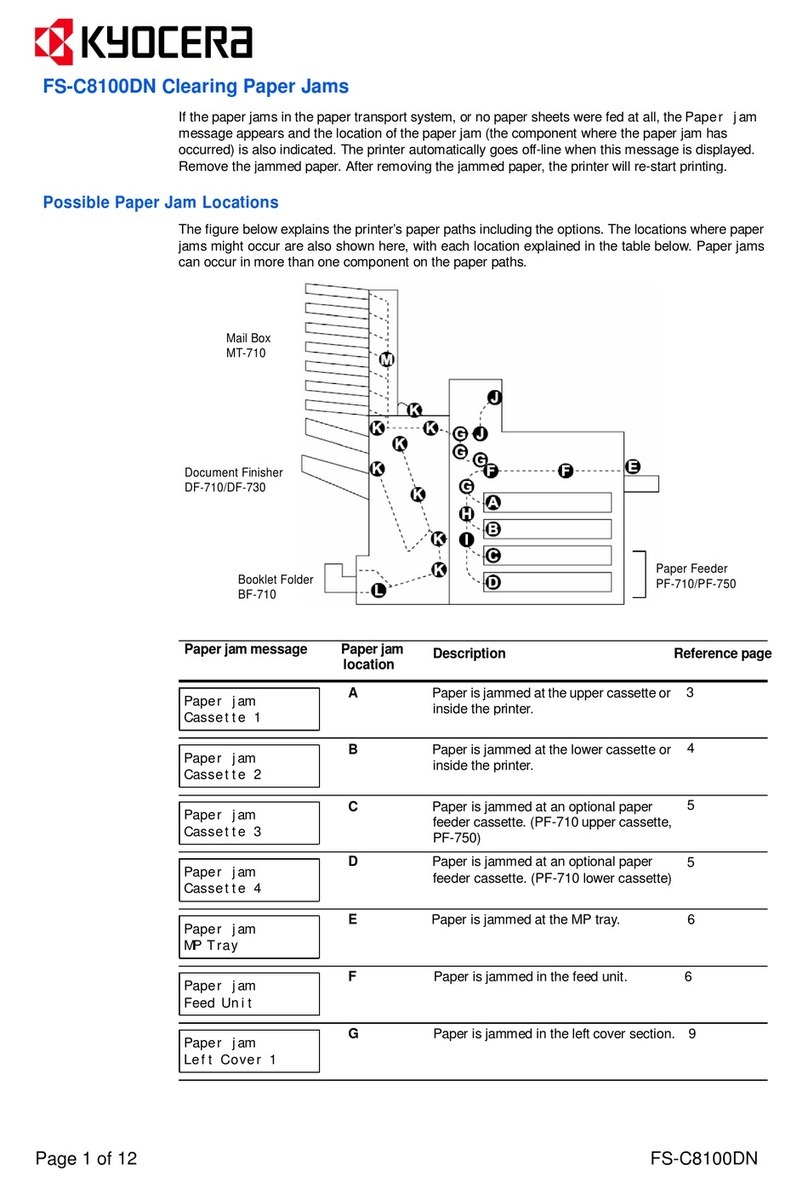
Kyocera
Kyocera KYOCERA FS-C8100DN User manual
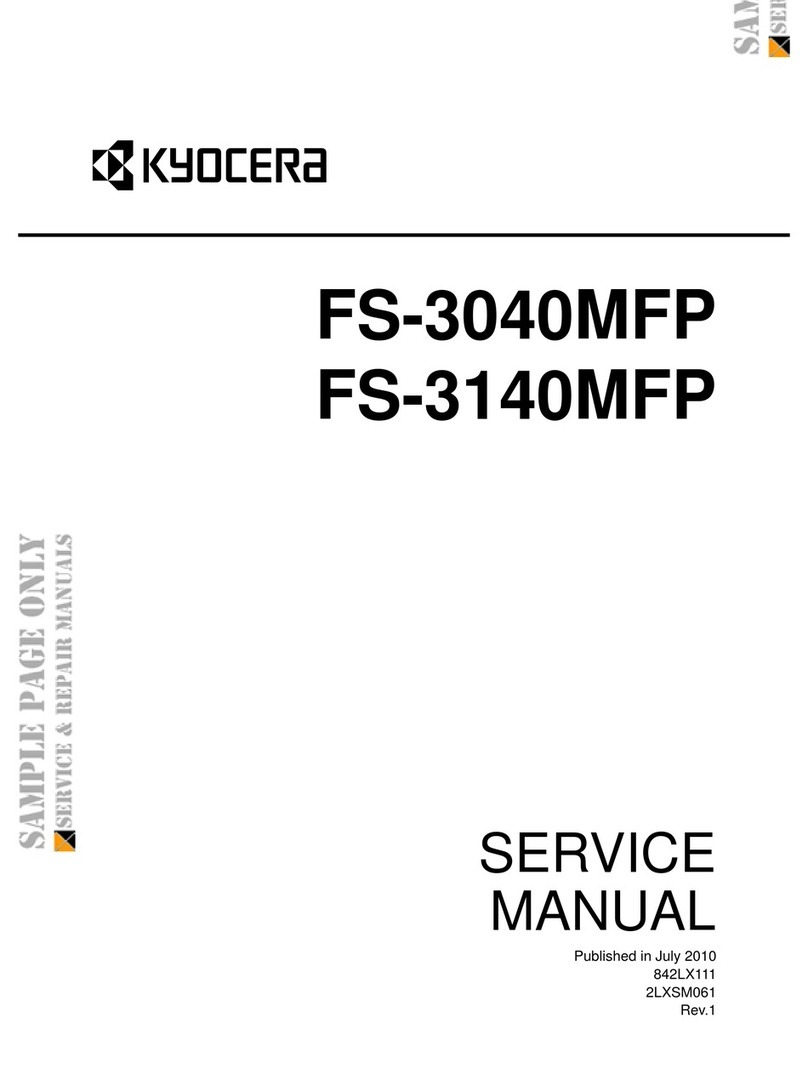
Kyocera
Kyocera FS-3040MFP User manual

Kyocera
Kyocera ECOSYS P2035d User manual
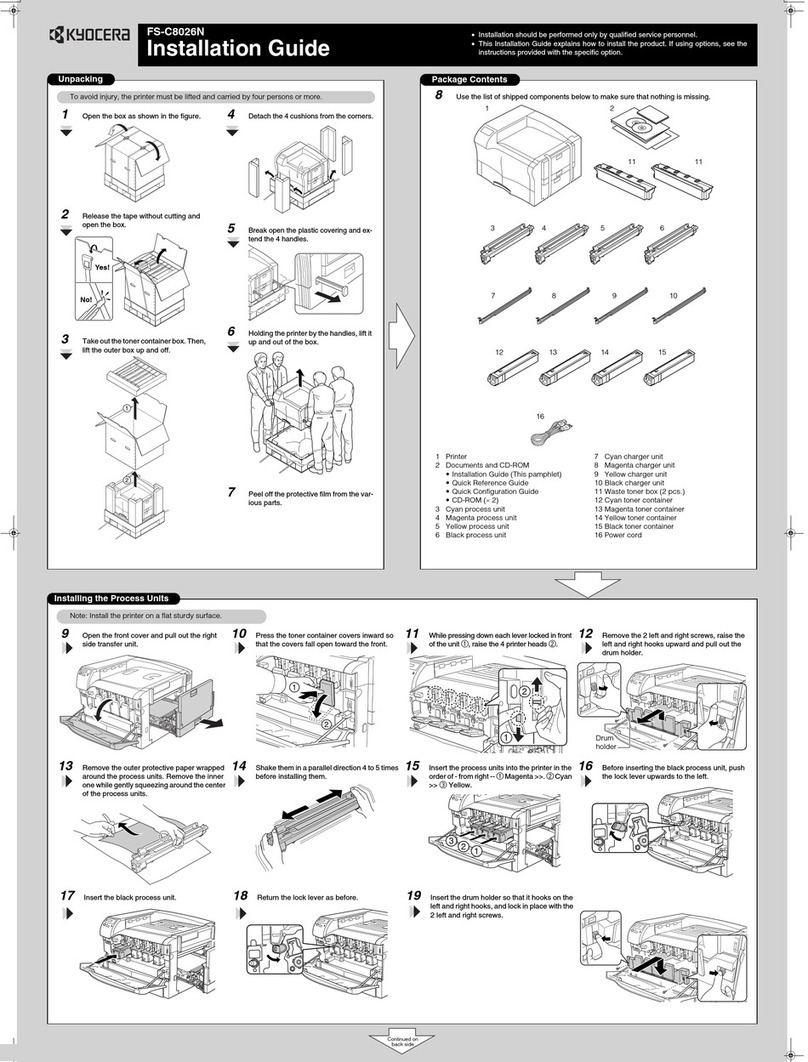
Kyocera
Kyocera FS-C8026N User manual
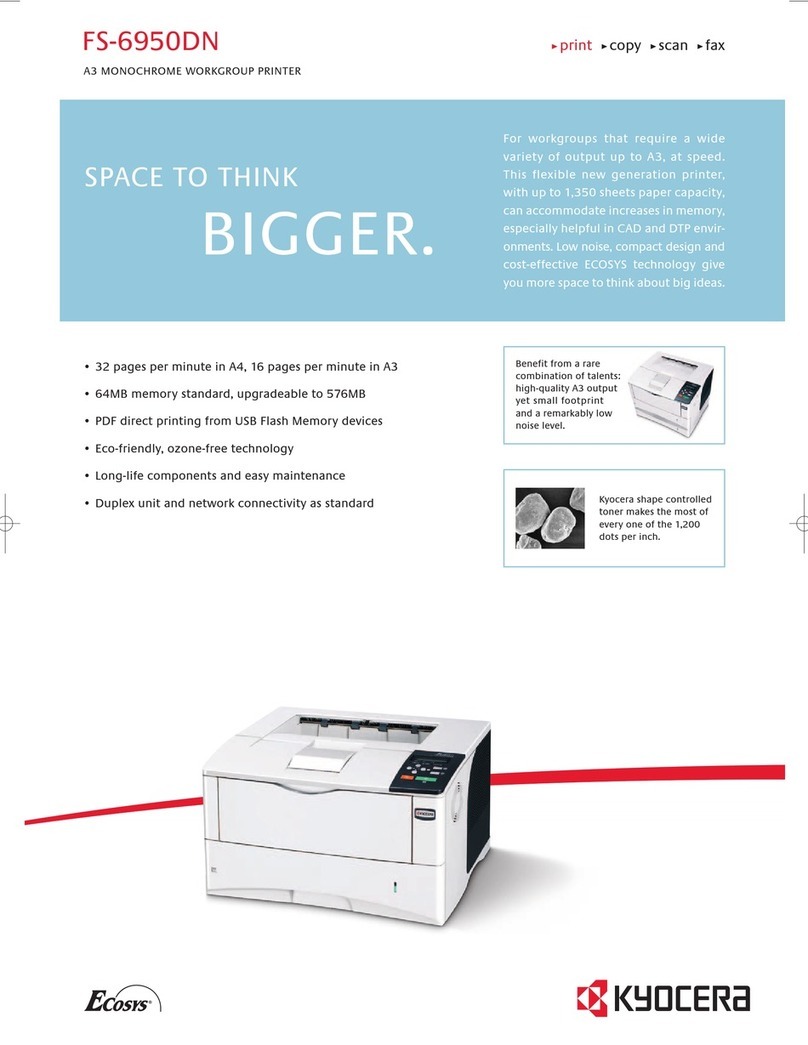
Kyocera
Kyocera ECOSYS FS-6950DN User manual