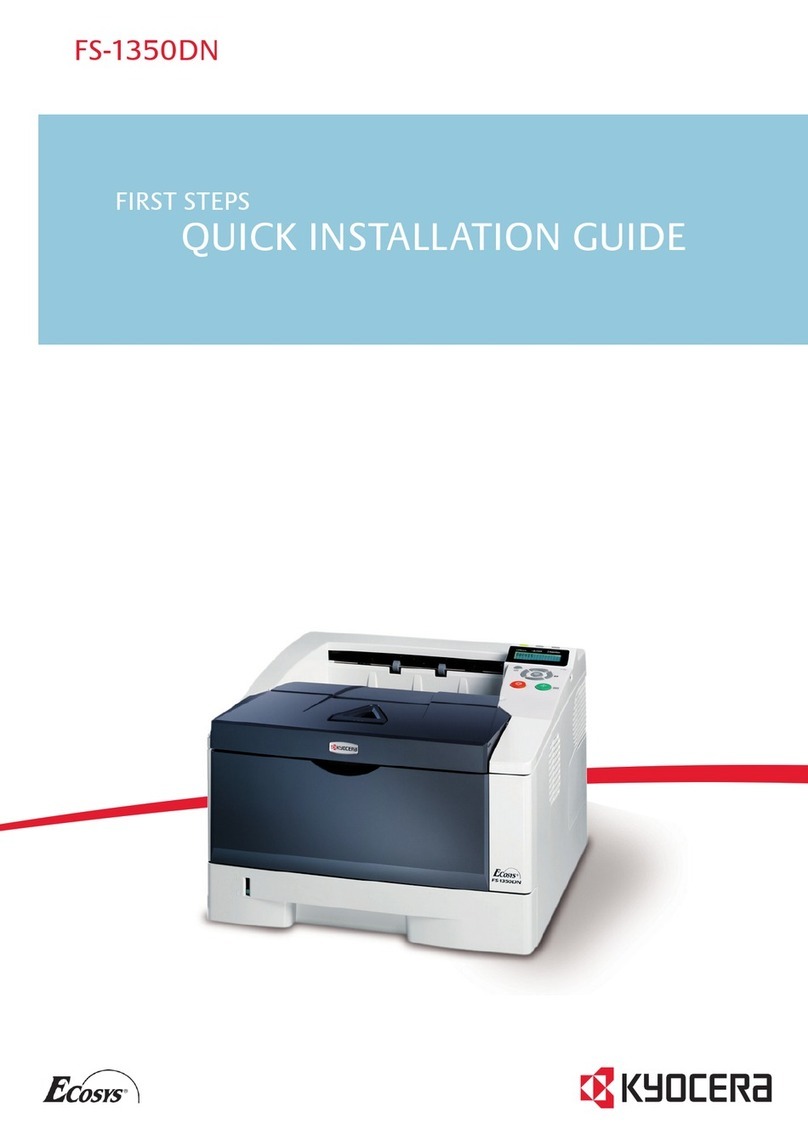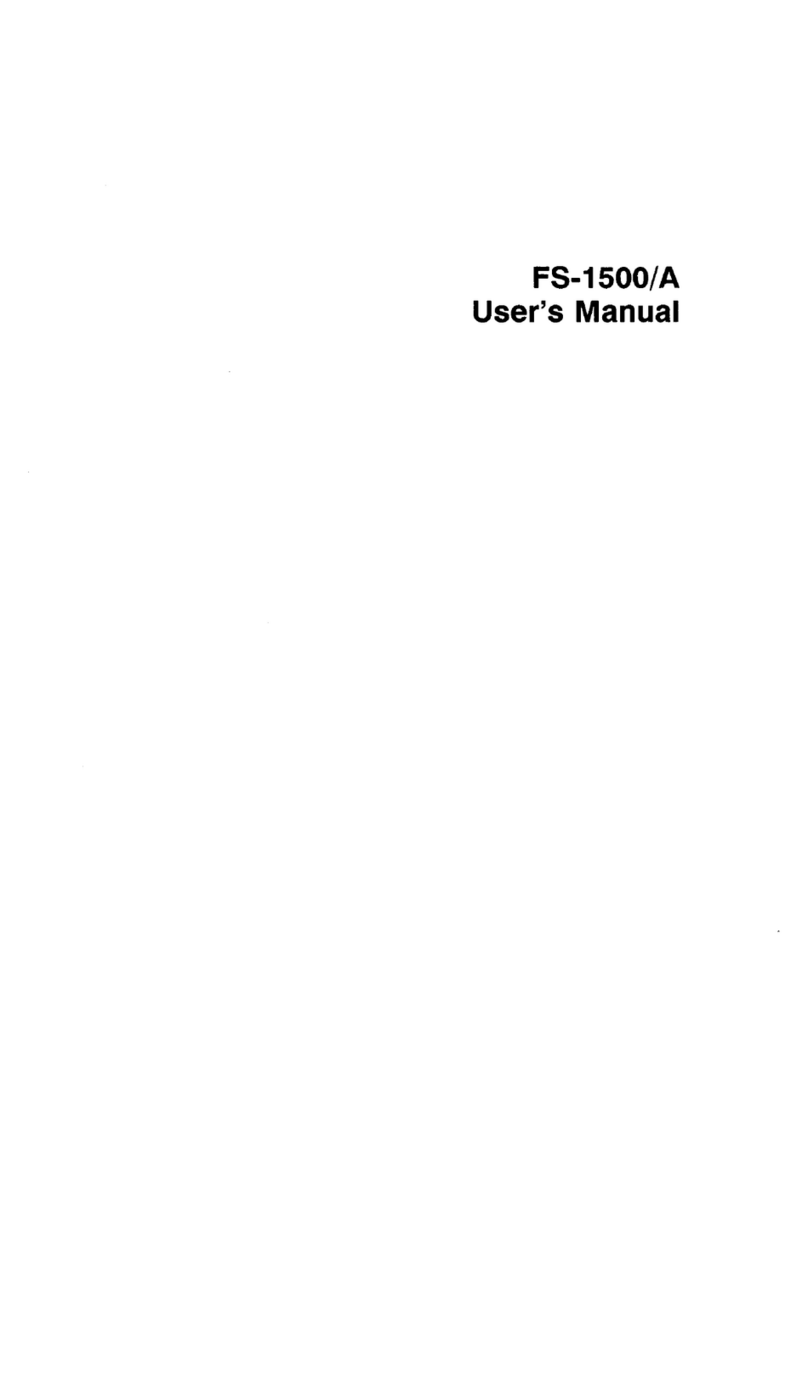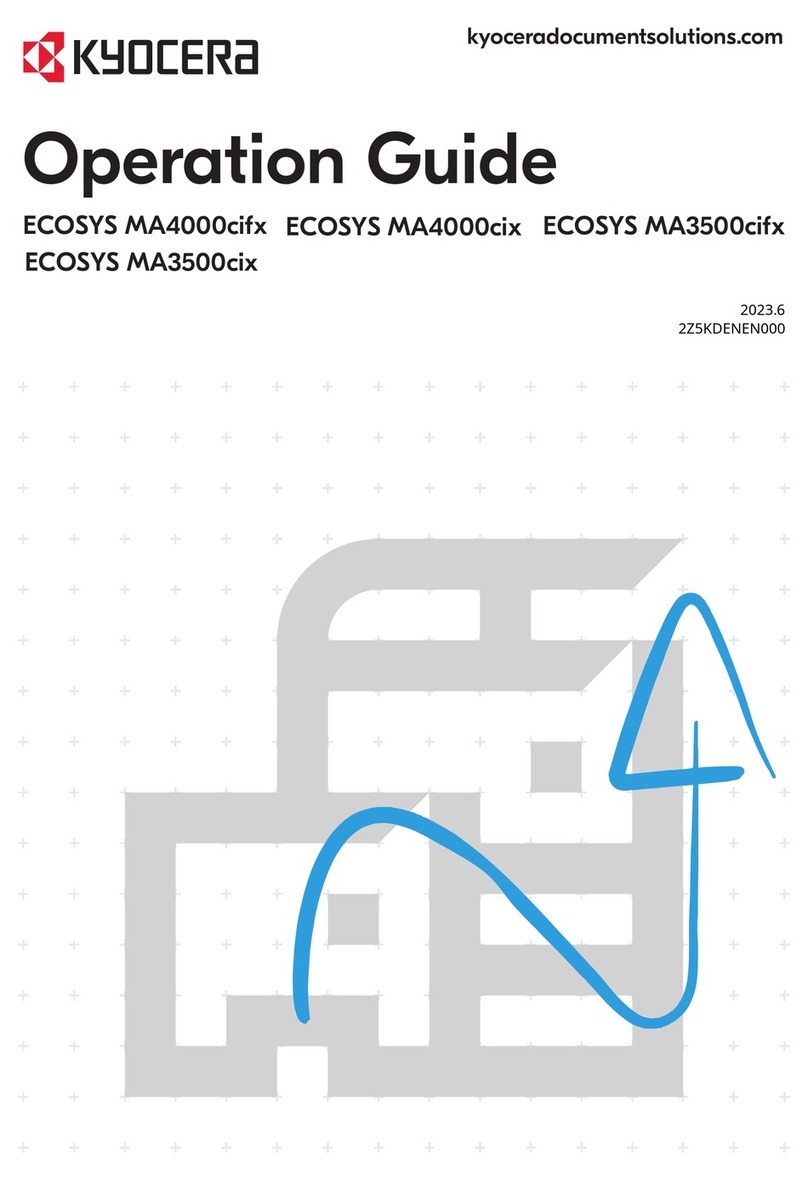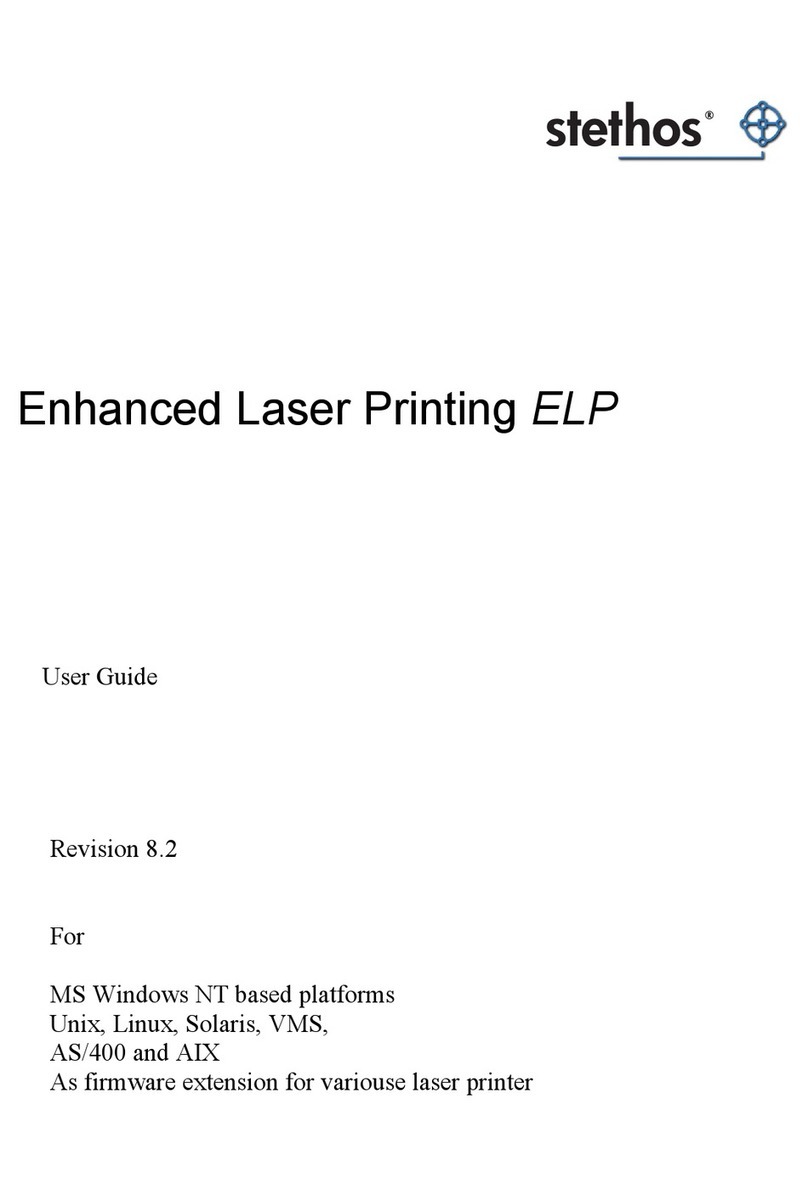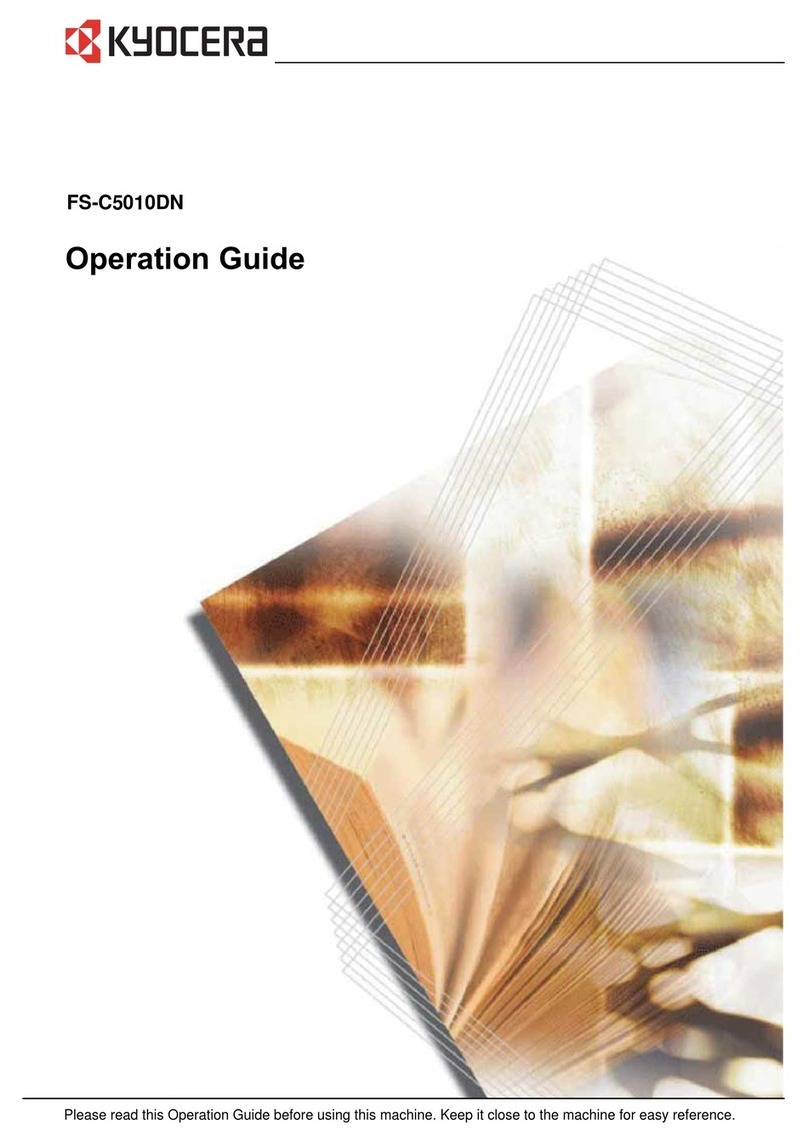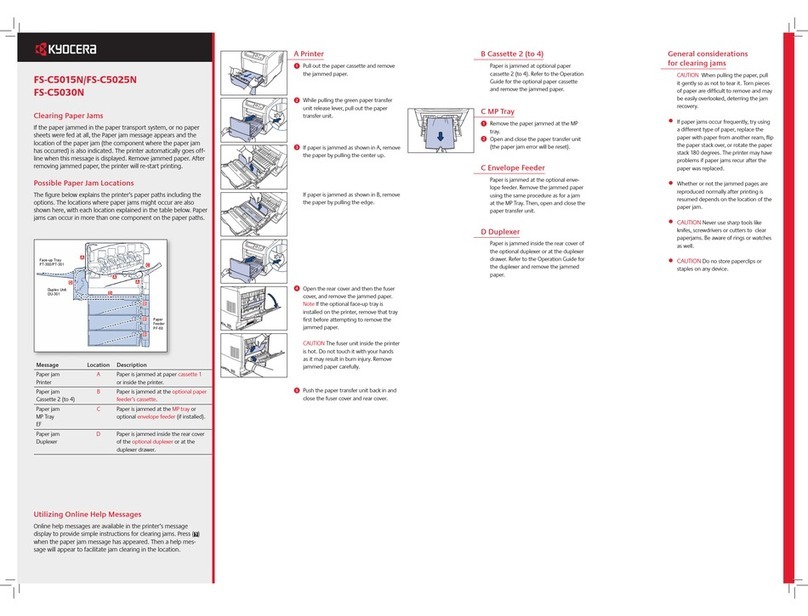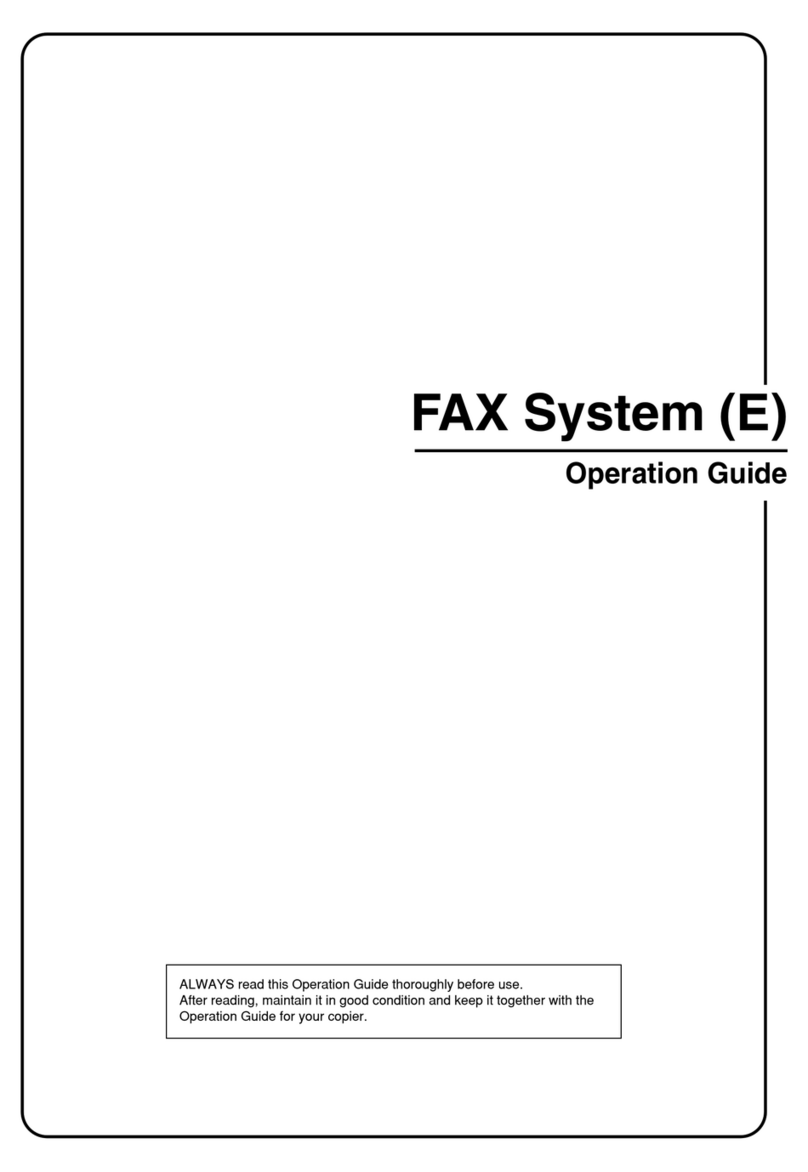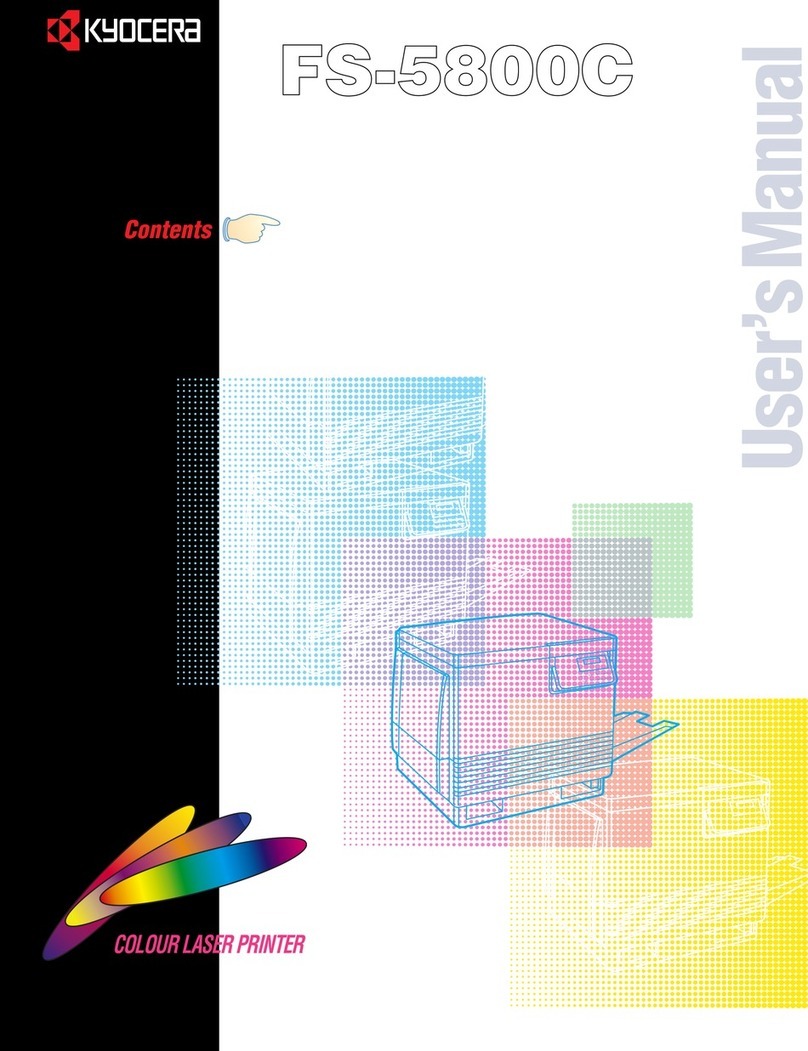A Cassette 1
KM-1650/2050/2550
Location
Indicator
Jam
Location
Jam number
ACassette 1 JAM11, JAM21
BCassette 2 to 4 * JAM12, JAM13, JAM14, JAM15,
JAM16, JAM22, JAM23, JAM24
CMulti-bypass tray JAM10, JAM20
DInside the left cover JAM30, JAM40, JAM41, JAM42,
JAM43, JAM44, JAM45, JAM60,
JAM61
EPaper output slot
Finisher (Option)
Job separator (Option)
JAM50, JAM52, JAM53, JAM54,
JAM80, JAM81, JAM83, JAM84
JAM51
FDocument Processor
(Option)
JAM70, JAM71, JAM72, JAM73,
JAM74, JAM75
Clearing Paper Jams
If a paper jam occurs, copying or printing stops. At this time,
jam location indicators are displayed as well as an error message
indicating a paper jam. Leave the main power switch on ( | ) and
refer to Removal Procedures to remove the jammed paper.
Jam Location Indicators
If a paper jam occurs, the location of the jam will be displayed by
the alphabet, which corresponds to the specific component in the
machine as the following figure with clearing instructions.
If Paper misfeed in cassette 1.
Remove paper appears and the jam location
Indicator shown in the illustration blinks,
a paper jam has occurred in the cassette.
Perform the following procedure to remove
the jammed paper.
➊ Pull out the cassette.
➋ Remove any jammed paper without
tearing it.
Note If the paper does happen to tear,
remove any loose scraps from inside the
machine.
➌ Push the cassette back in firmly.
Note Check to see if paper is out of posi-
tion in the cassette. If the paper is out of
position, set the paper properly.
Note If JAM21 is displayed, remove the
jammed paper referring to Paper Jam in
the Left Cover
B Cassette 2 to 4
D Inside the Left Covers
If Paper misfeed in cassette 2 (to 4). Remove
paper [Misfeed in paper cassette 2 (to 4).
Remove paper] and Paper misfeed. Open left
cover 2 (to 4) and remove paper appears and
the jam location indicator shown in the illust-
ration blinks, a paper jam has occurred in the
optional paper feeder. Perform the following
procedure to remove the jammed paper.
Note For the 16 ppm model, cassettes
2 to 4 are included in the optional paper
feeder. For the 20 ppm model and the
25 ppm model, cassettes 3 and 4 are
included in the optional paper feeder.
➊ Pull the left cover handle up to open the
left cover.
CAUTION The fixing unit is extremely
hot. Take sufficient care when working in
this area, as there is a danger of getting
burned.
Precautions of the Paper Jam
• Do not reuse jammed papers.
• If paper is torn during removal, be sure to remove any loose scraps of
paper from inside the machine. Failure to do so may cause another
paper jam later.
• Once all jammed paper has been removed, warm-up will begin. The
error message will disappear and the machine will return to the same
settings as prior to the paper jam.
• CAUTION Never use sharp tools like knifes, screwdrivers or cutters to
clear paperjams. Be aware of rings or watches as well.
• CAUTION Do no store paperclips or staples on any device.
• WARNING High voltage is present in the charger section. Take suffi-
cient care when working in this area, as there is a danger of electrical
shock.
• CAUTION The fixing unit is extremely hot. Take sufficient care when
working in this area, as there is a danger of getting burned.
* For the 16 ppm model, cassettes 2 to 4 are included in the optional paper feeder.
For the 20 ppm model and the 25 ppm model, cassettes 3 and 4 are included in
the optional paper feeder.
➊ Open the left cover of the cassette being
used.
➋ Remove any jammed paper without
tearing it.
Note If the paper does happen to tear,
remove any loose scraps from inside the
machine.
❸ Close the left cover of the cassette.
➍ Pull out the cassette.
➎ Remove any jammed paper without
tearing it.
Note If the paper does happen to tear,
remove any loose scraps from inside the
machine.
➏ Push the cassette back in firmly.
C Multi-Bypass Tray (JAM 10)
If Paper misfeed in stack bypass. Remove
paper appears and the jam location indicator
shown in the illustration blinks, a paper jam
has occurred in the multi-bypass tray.
Perform the following procedure to remove
the jammed paper.
➊ Remove all of the paper remaining in the
multi-bypass tray.
➋ Reset the paper in the multi-bypass tray.
The error message disappears.
C Multi-Bypass Tray
(except JAM10)
Important If JAM20 is displayed, remove
the jammed paper referring to Paper Jam
in the Left Cover.
If JAM40 is displayed, remove the
jammed paper referring to Paper Jam in
the Left Cover. When removing jammed
paper, do not pull it out from the multi-
bypass tray side.
If Paper misfeed. Open left cover and remove
paper appears and the jam location indicator
shown in the illustration blinks, a paper jam
has occurred in the left cover. Perform the
following procedure to remove the jammed
paper.
Important The drum section inside the
main body is sensitive to scratches and
contaminants. When removing paper, be
careful not to touch it or scratch it with
your watch, ring, etc.
➋ Remove any jammed paper without
tearing it.
(25 ppm model only)
If paper is left between the drum cover A
and the drum as shown in the illustration,
remove the paper from the lower side
(in the direction indicated by the arrow).
Note that if you try to remove the paper
by force from the upper side of the
drum cover A, the drum cover A may be
damaged.
Note If the paper does happen to tear,
remove any loose scraps from inside the
machine.
➌ If the optional duplex unit is installed, rai-
se the duplex unit and remove any paper.
Note If the paper does happen to tear,
remove any loose scraps from inside the
machine.
➍ Close the left cover.
A