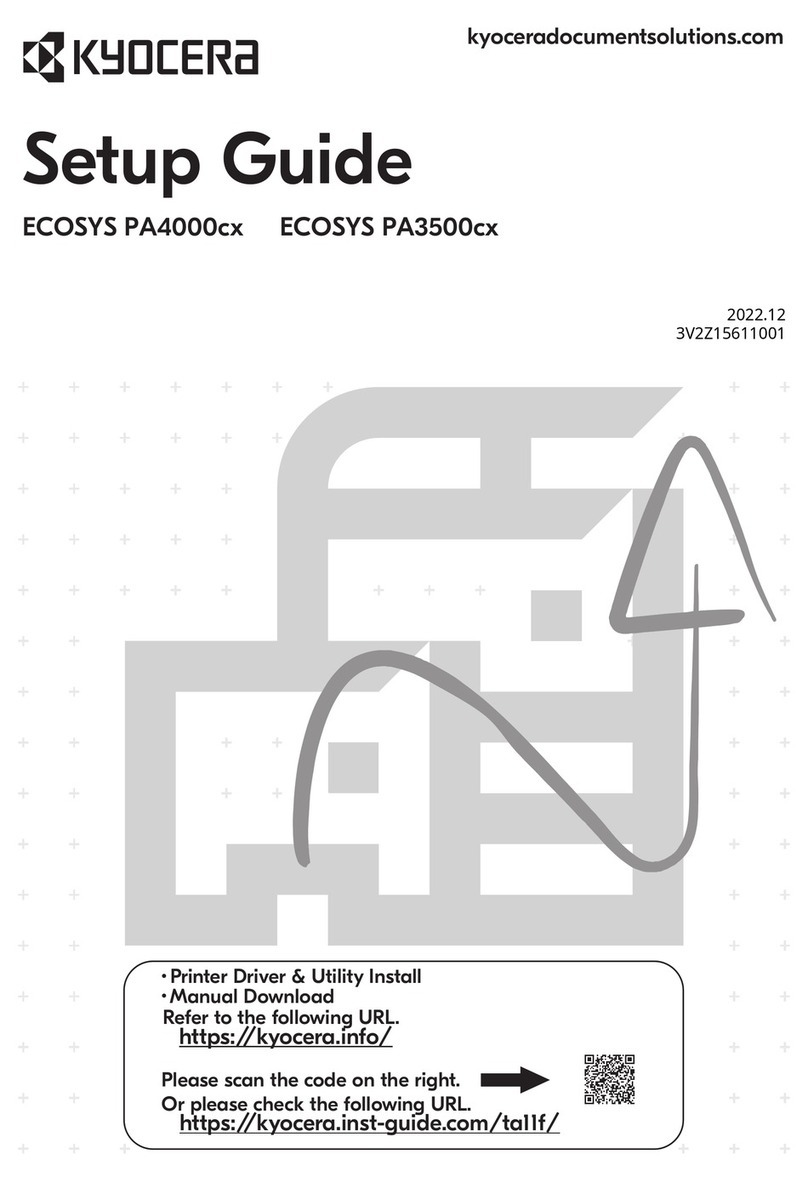Kyocera EP 510DN User manual
Other Kyocera Printer manuals

Kyocera
Kyocera ECOSYS M2030dn User manual

Kyocera
Kyocera FS-1020MFP User manual

Kyocera
Kyocera ECOSYS P2040dw Instruction Manual
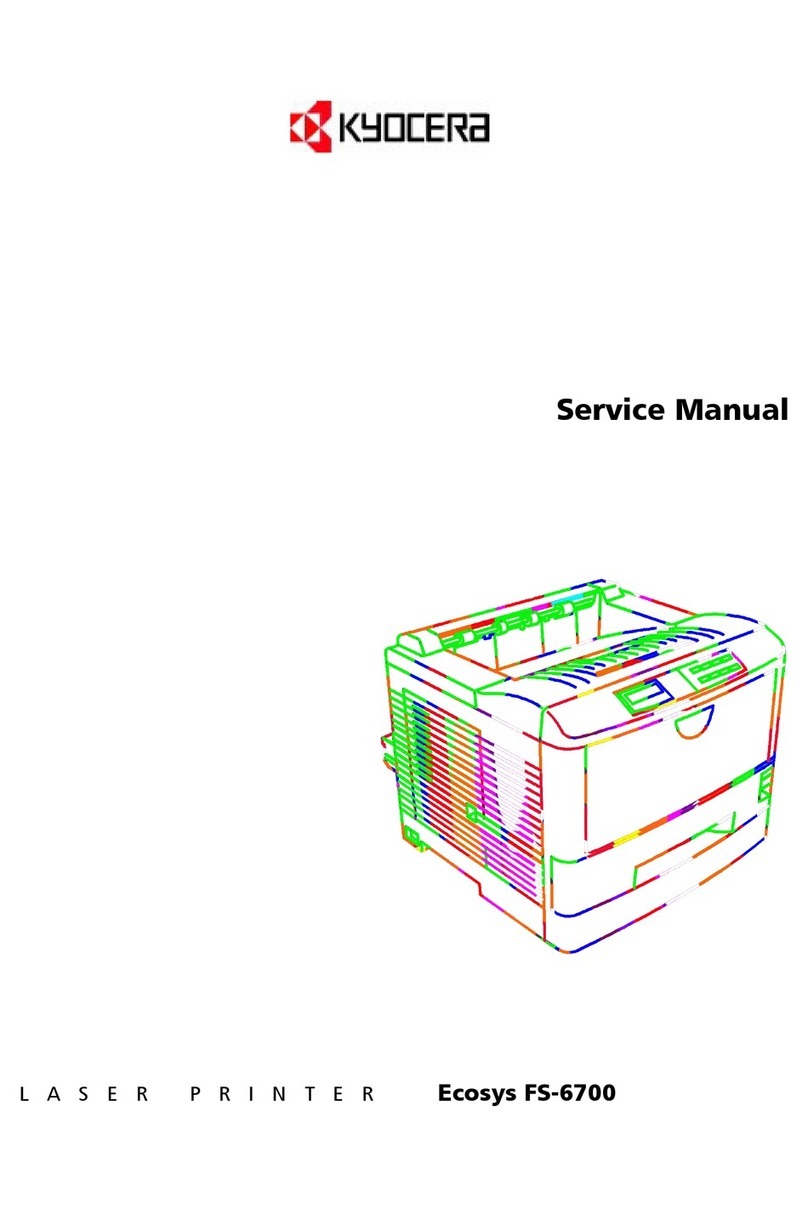
Kyocera
Kyocera Ecosys FS-6700 User manual

Kyocera
Kyocera TASKalfa 306ci User manual

Kyocera
Kyocera ECOSYS FS-1370DN User manual

Kyocera
Kyocera FS-920 User manual

Kyocera
Kyocera ECOSYS P2035d User manual

Kyocera
Kyocera FS-2100DN Installation and operation manual

Kyocera
Kyocera ECOSYS P3155dn User manual

Kyocera
Kyocera ECOSYS P3050dn User manual
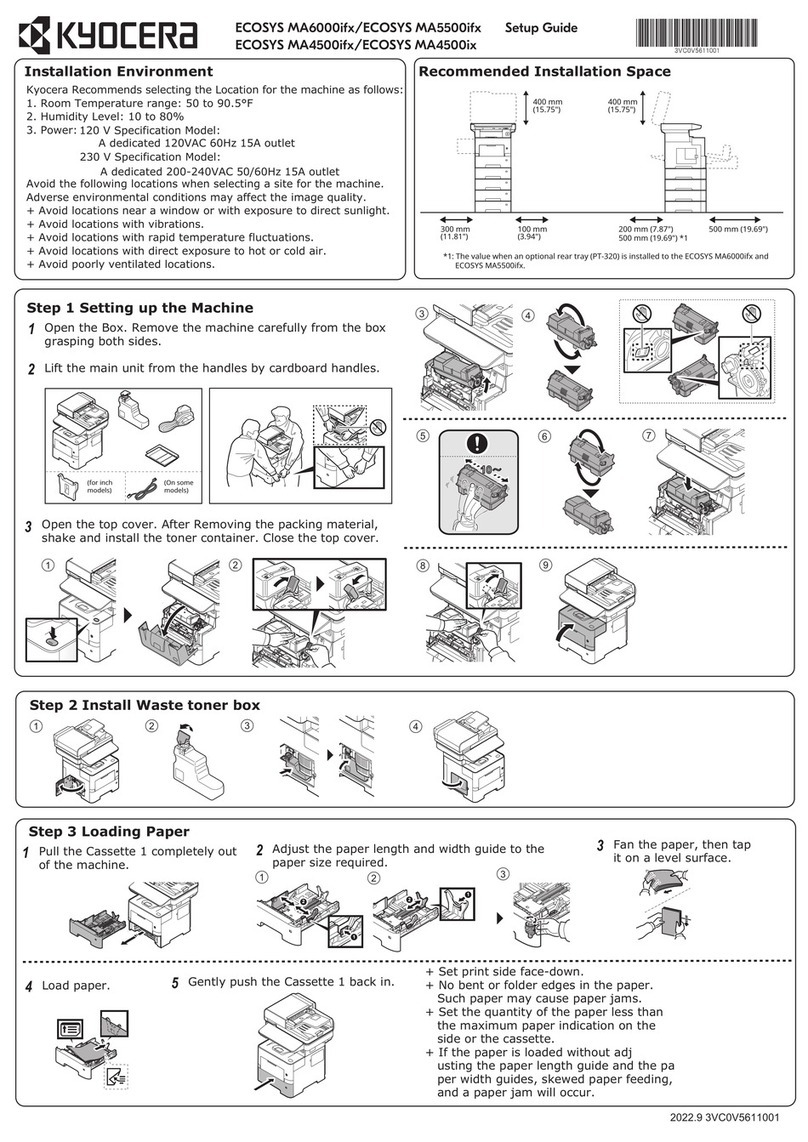
Kyocera
Kyocera ECOSYS MA6000ifx User manual
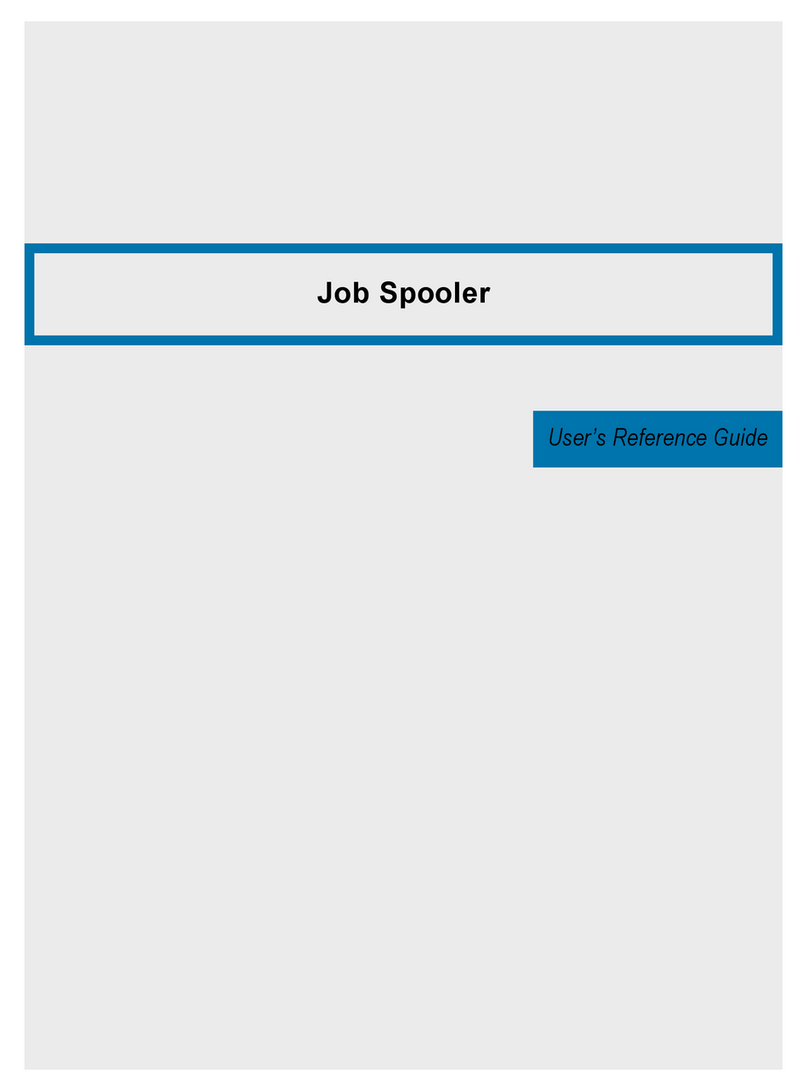
Kyocera
Kyocera KM-8530 User manual
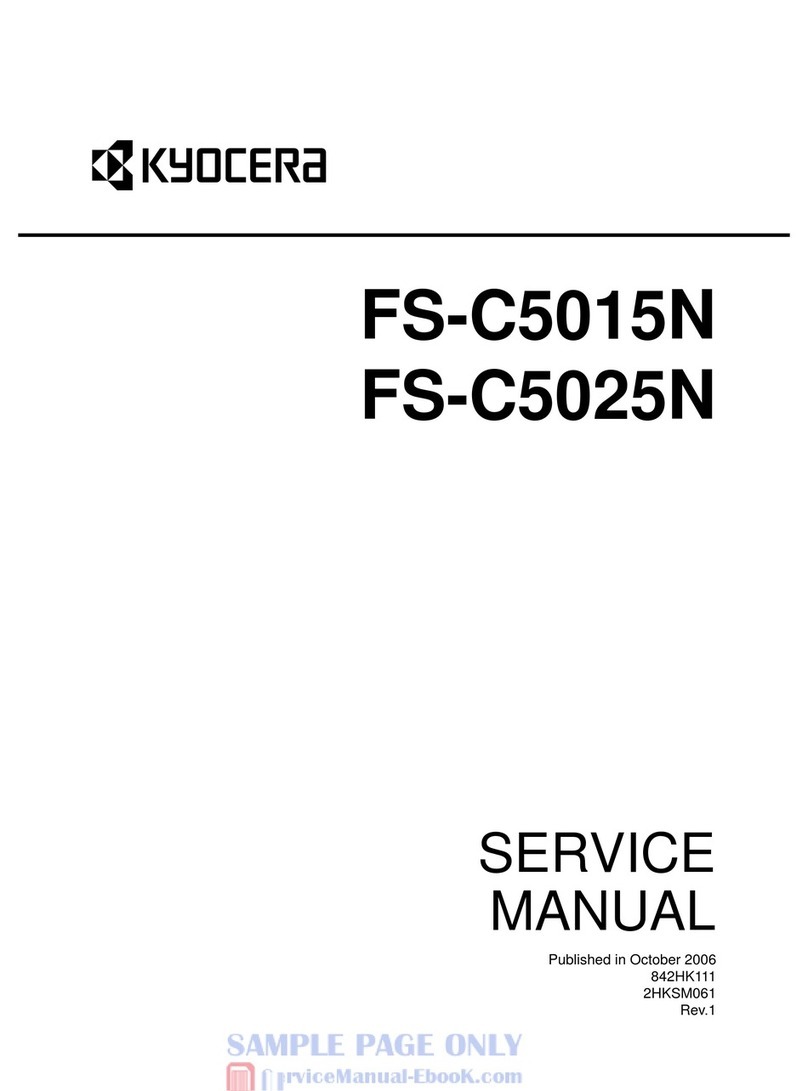
Kyocera
Kyocera FS-C5015N User manual
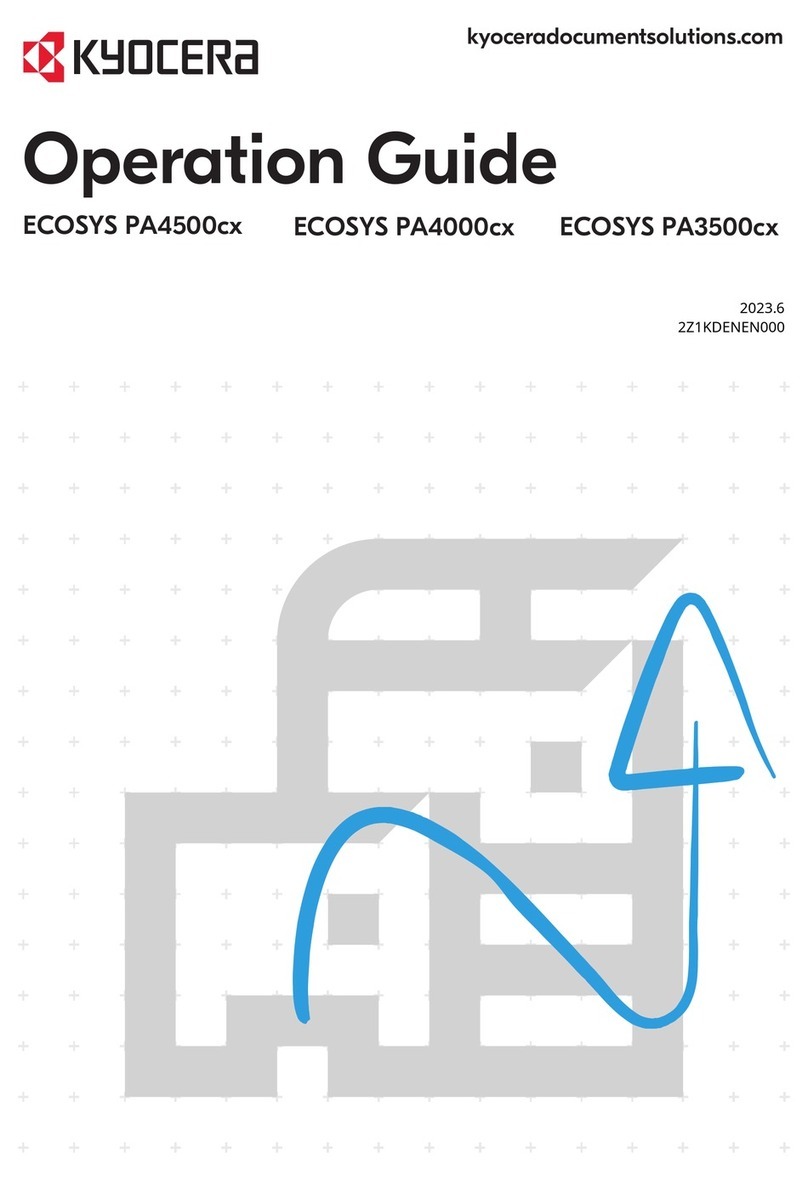
Kyocera
Kyocera ECOSYS PA4500cx User manual

Kyocera
Kyocera TASKalfa 8353ci User manual
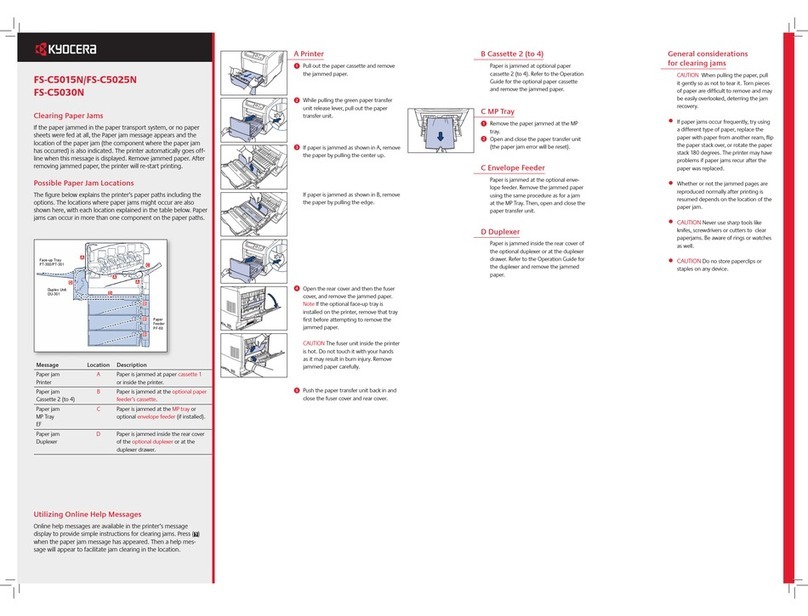
Kyocera
Kyocera FS-C5015N Quick reference guide

Kyocera
Kyocera Ecosys FS-6970DN User manual

Kyocera
Kyocera ECOSYS FS-1350DN User manual

Kyocera
Kyocera 4020DN - FS B/W Laser Printer User manual