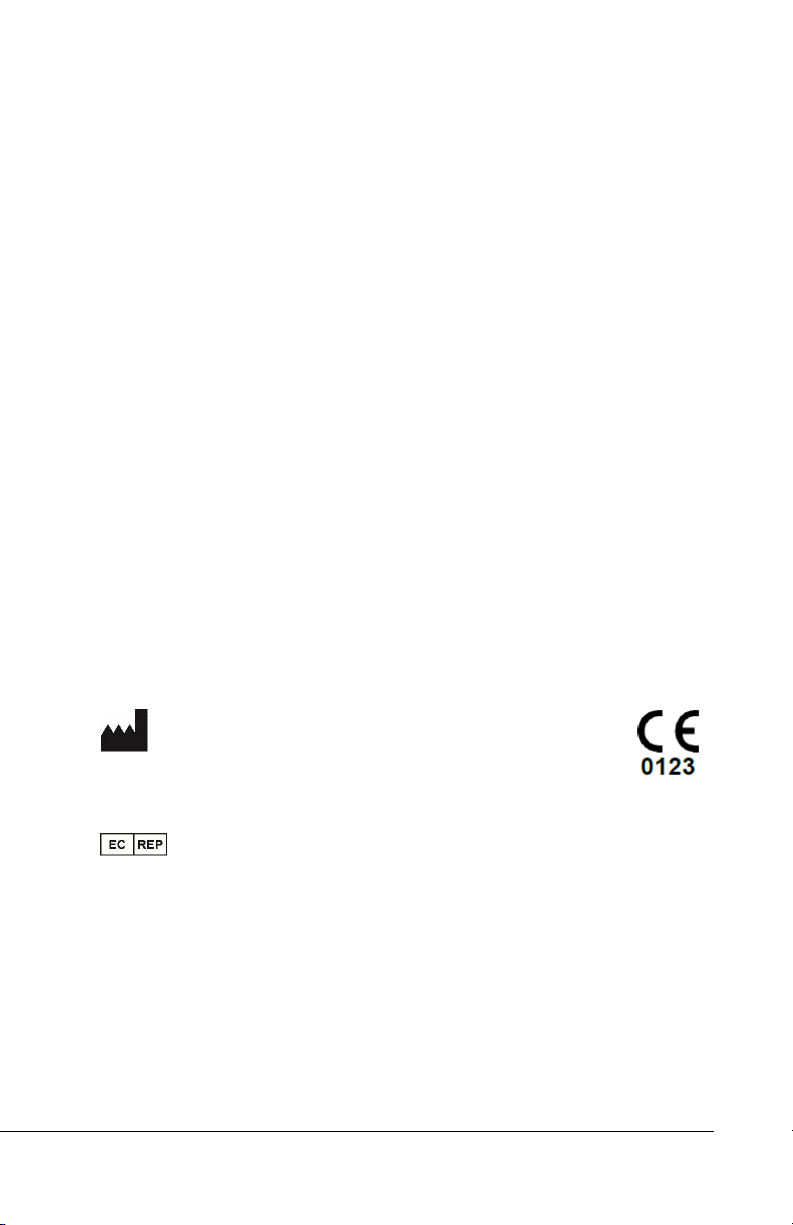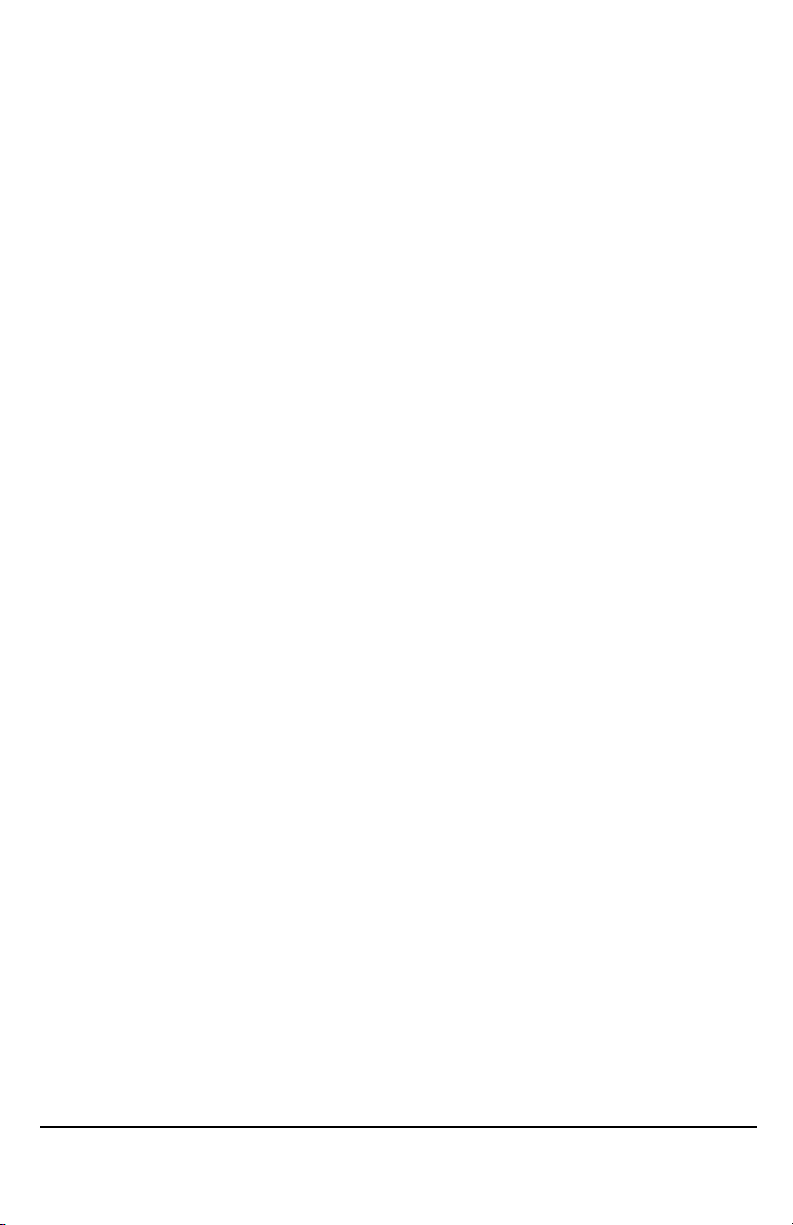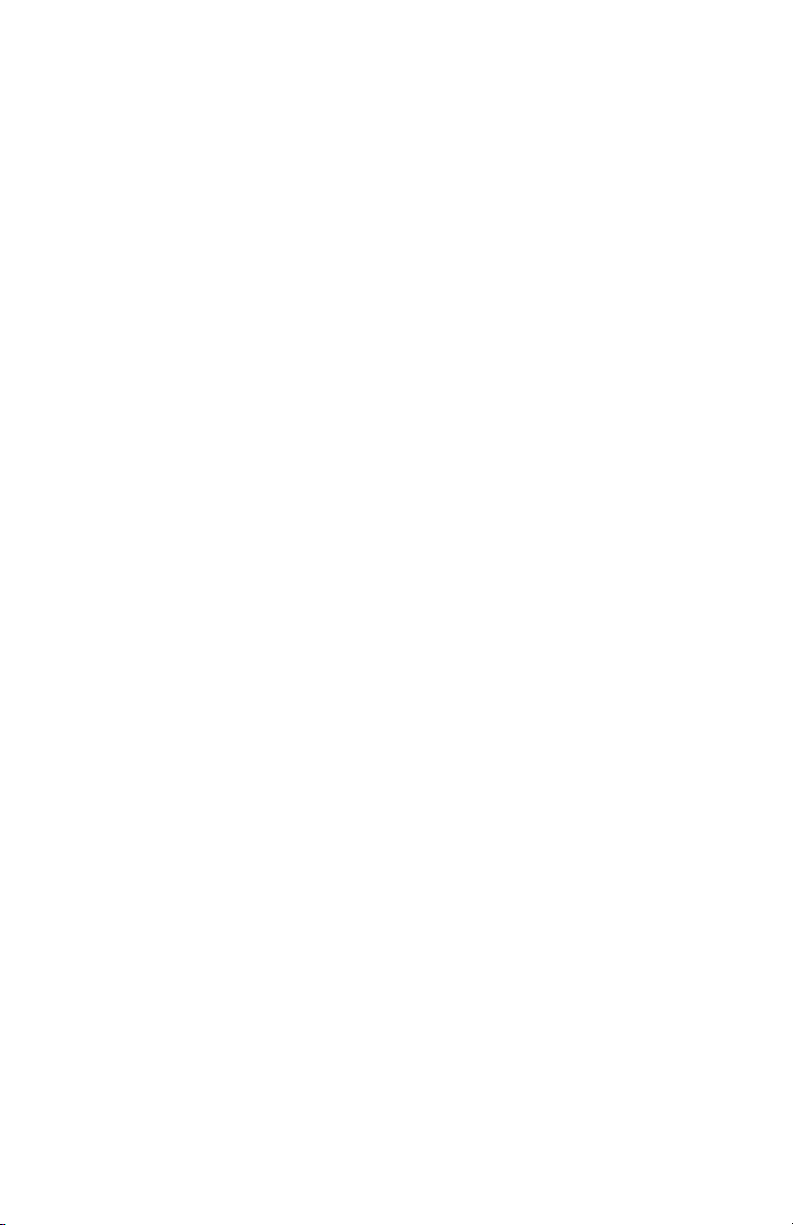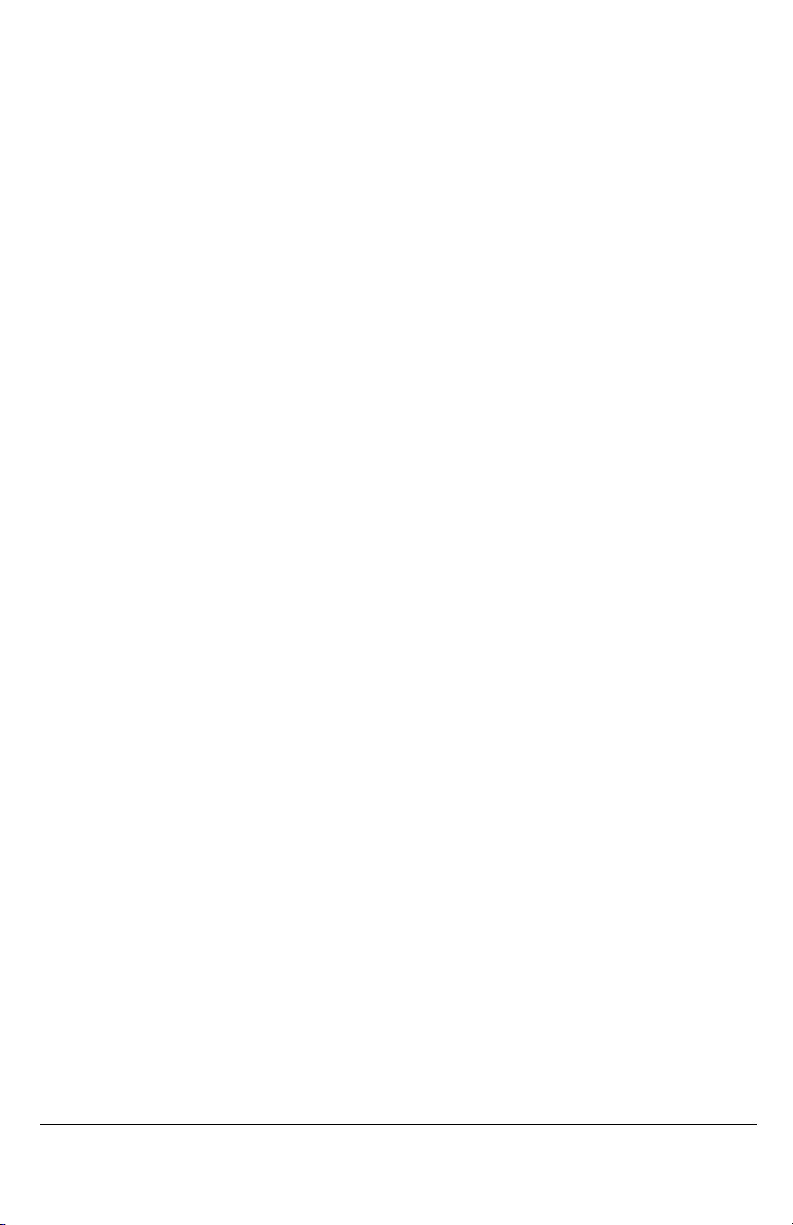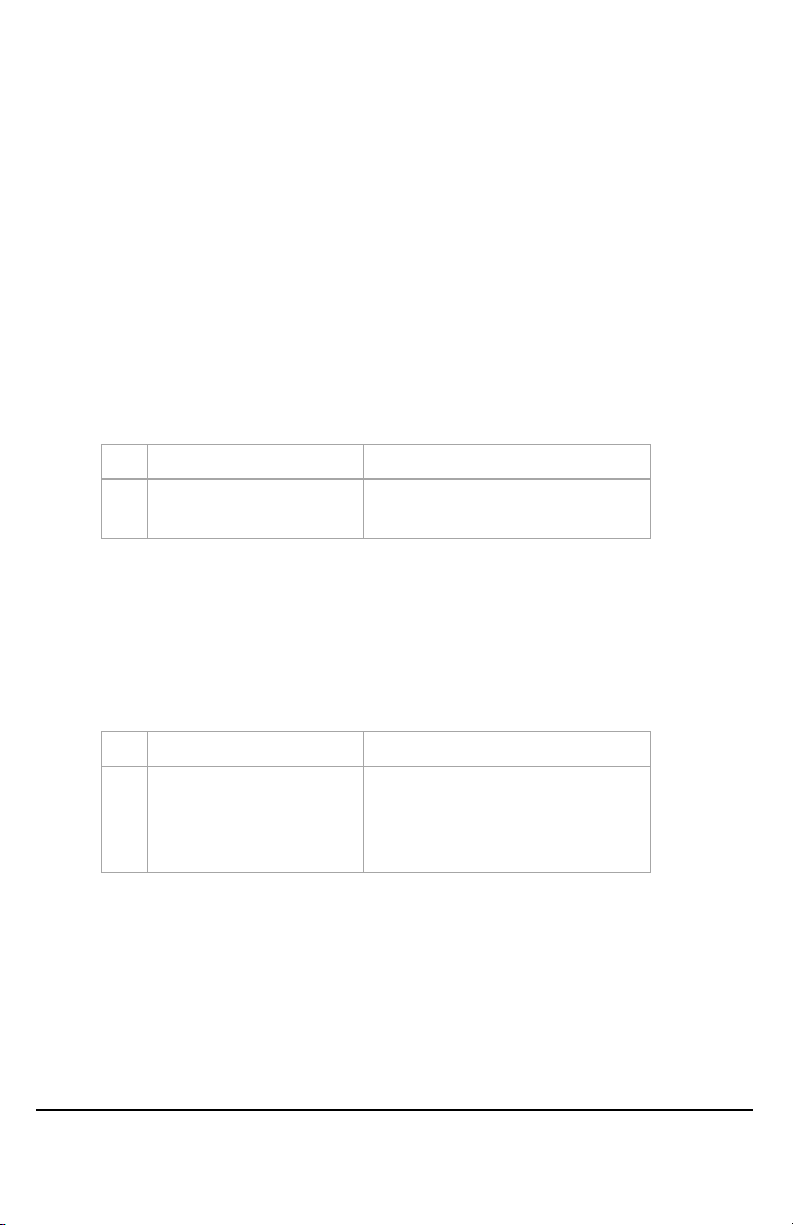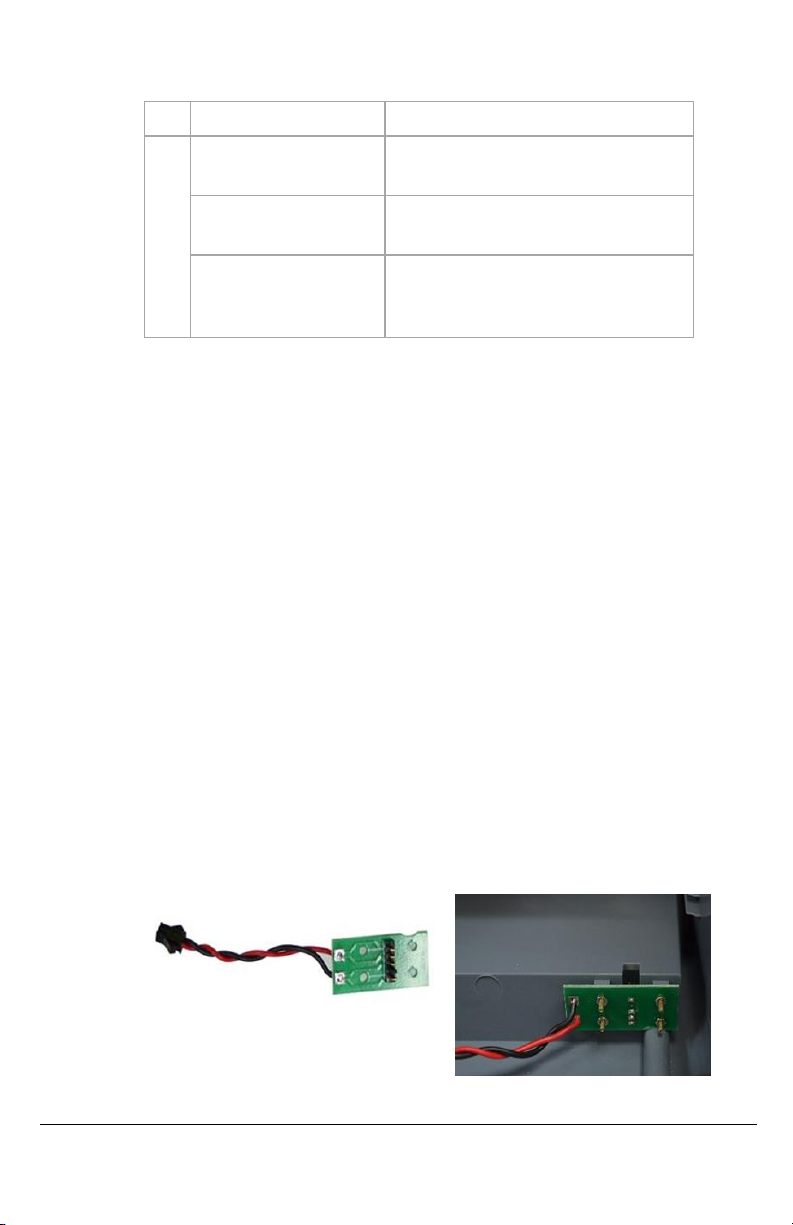LABORIE Portascan3D Service Manual PTS3D-SM01 V3.0 3
NOTE: Please refer to
Fig. 8
for the cable connection.
2. PRINCIPLE OF OPERATION
The main parts of the product include main board, LCD, touch screen,
3D ultrasound probe, thermal printer and rechargeable lithium battery.
The operation principle is describe in Fig.1.
3D ultrasound probe consists of 2.5 MHz transducer, two step-motor,
mechanical transmission mechanism, probe housing and cable. The
slave motor drives the transducer to do 120°sector scanning. Main
motor drives the motor and transducer to do 180°axial rotating. Then
3D scanning is achieved.
The transducer emits ultrasound wave into the human body with
excitation of electric pulse and then receives the reflected signals from
the bladder. The urine inside the bladder is low echo area and forms
strong reflection at the wall of the bladder. Amplitude discrimination
method can easily help to recognize the reflected waves at the
bladder anterior and posterior walls and then calculate the distance
between the two walls. Cross section area can be calculated with
integral calculation method after the scanning is obtained. Then
control signal is emitted for 15°rotation of the main monitor and then
the scanning for next cross section is initiated. The bladder volume can
be calculated with integral calculation method after the scanning of
the 12 cross sections is finished.
To guarantee the correct probe location, pre-scanning function is
designed to show the ultrasound image of the bladder. Users may
adjust the position of probe to make sure that the whole bladder is
within the sector scanning area, and then start scanning. A measuring
result can be obtained based on these steps.
The product utilizes lithium battery for power supply considering the
operation requirements of ward. To ensure that the product can work
continuously for enough long time, economical and effective power
consumption was thoroughly considered when power management
circuit was designed. When the product has not been operated for a
long time after switching on, the LCD back light will be switched off
automatically. Automatic Power-off function is also designed to
effectively utilize battery power.
Measuring result output can be achieved through thermal printer or
inner memory.