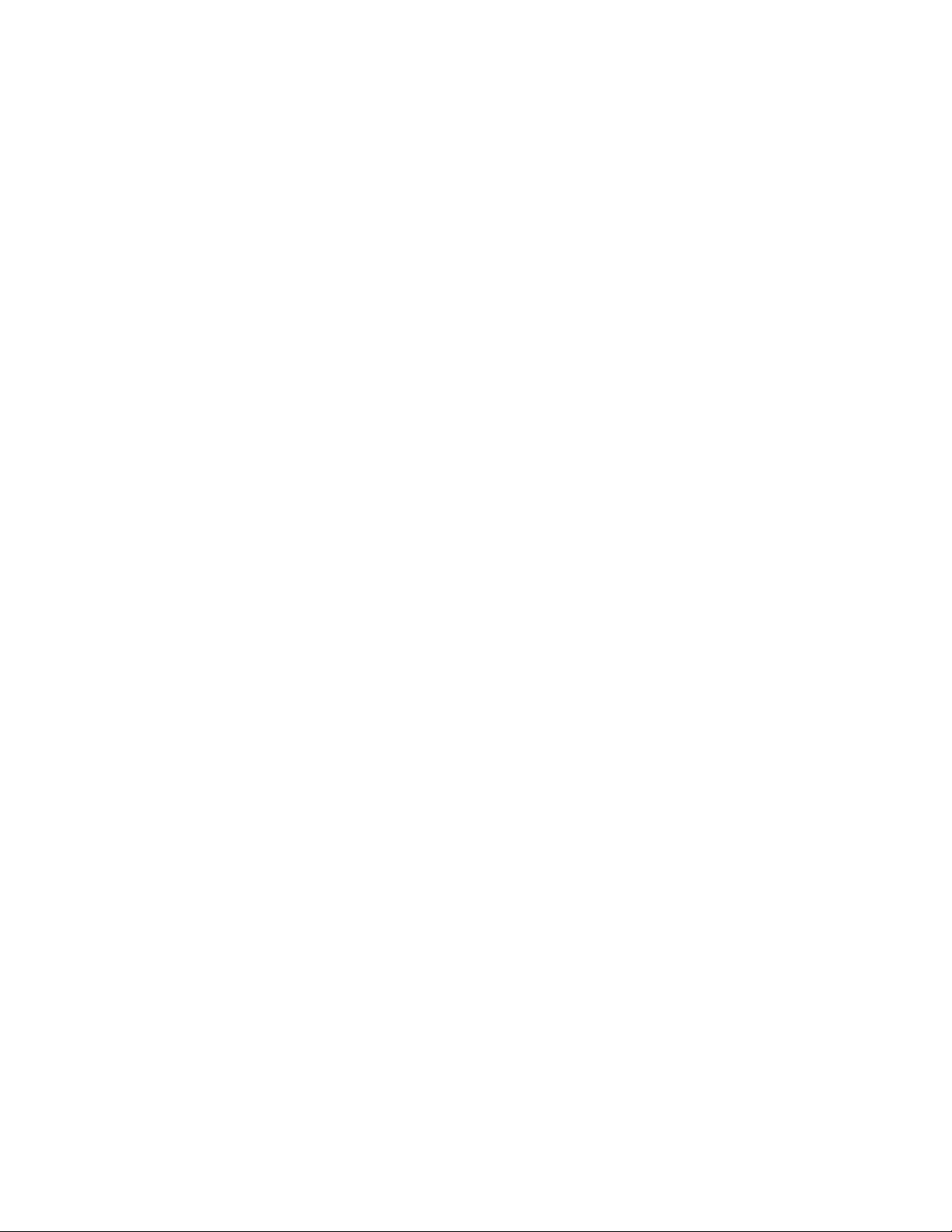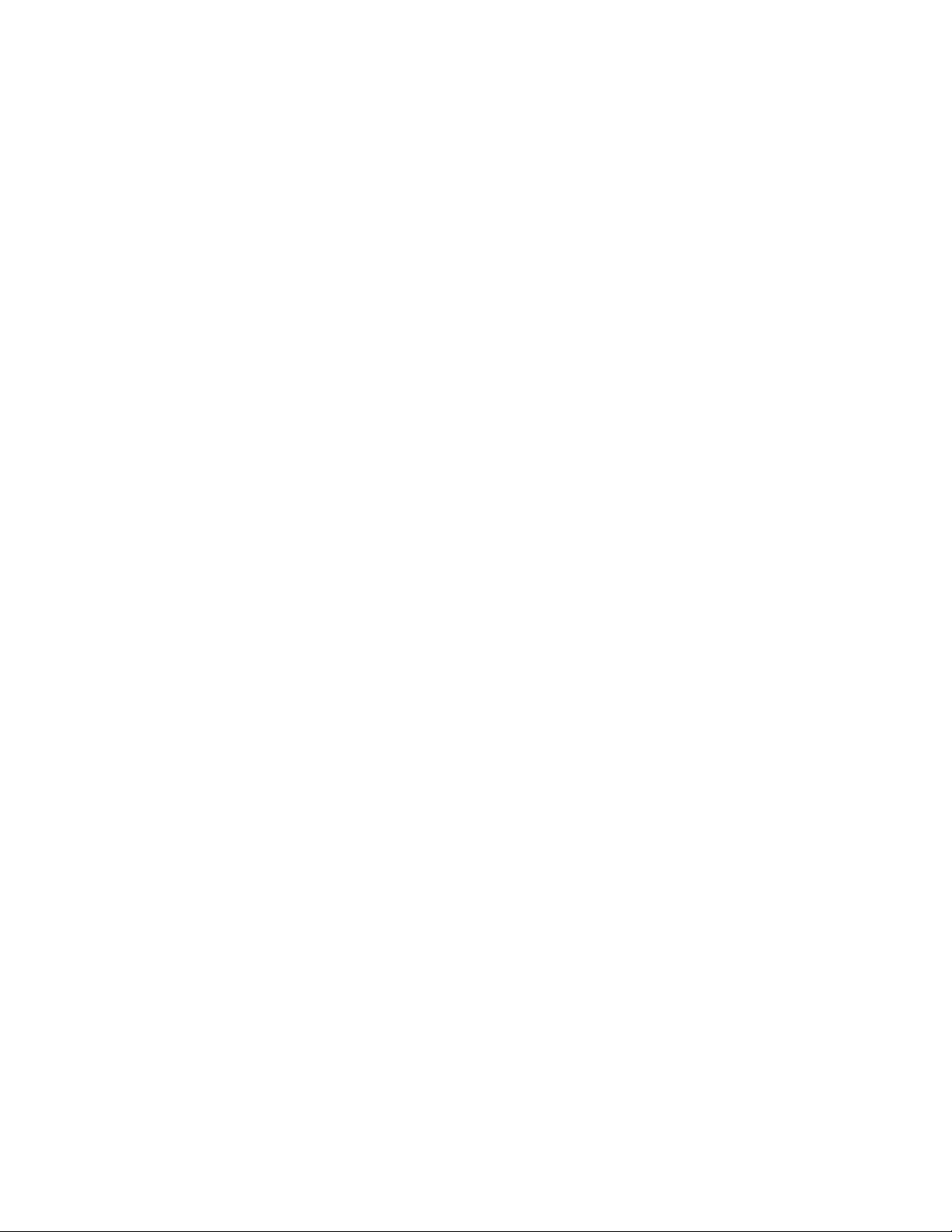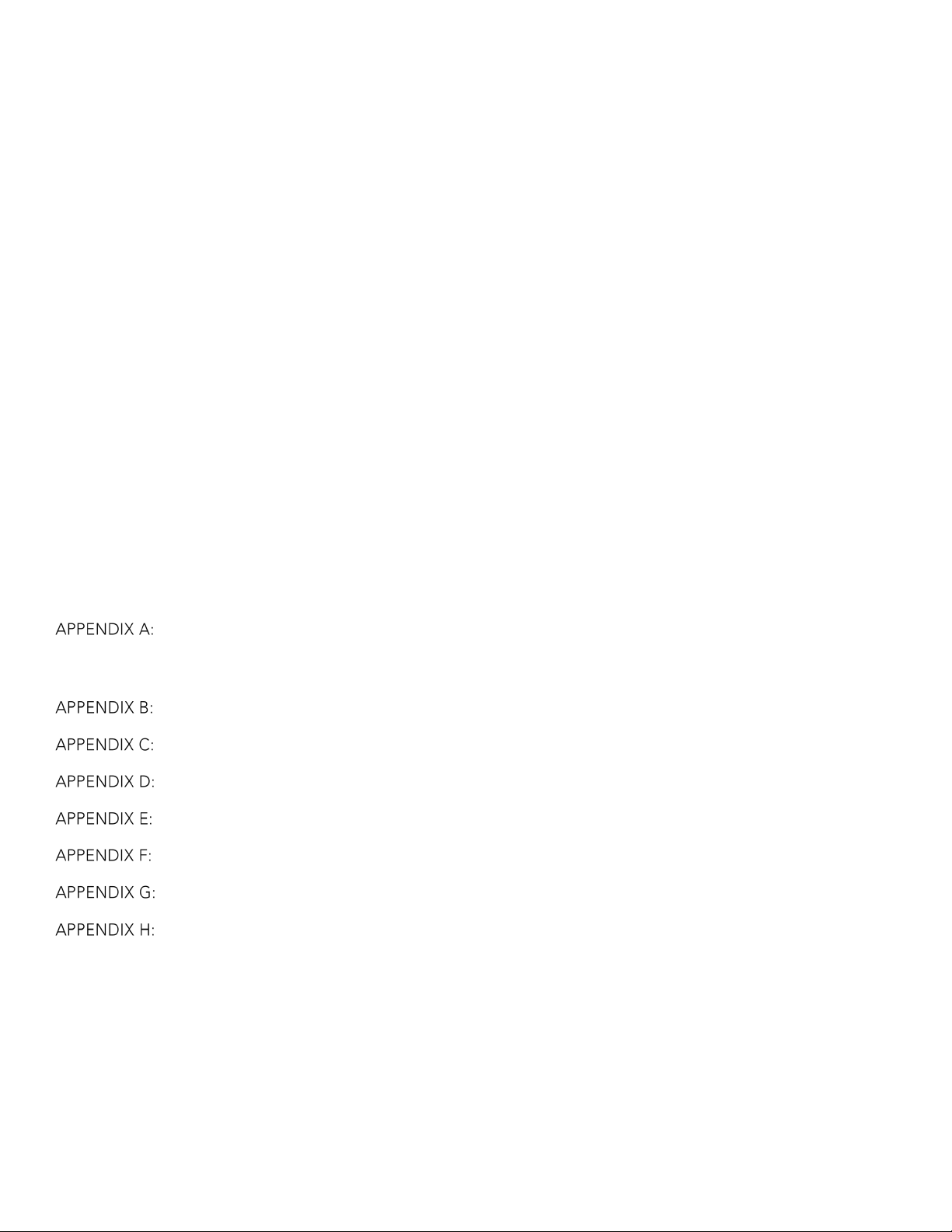LABORIE Goby Owner’s Manual GOBY-UM02 2
FIGURE 58: PRESSURE TRANSMISSION WINDOW..................................................................................................................................53
FIGURE 59: BASIC PTR -PTR SEGMENT SELECTION BOX....................................................................................................................53
FIGURE 60: EVENT ANNOTATION WINDOW........................................................................................................................................55
FIGURE 61: DELETING AND RENAMING EVENTS ON THE GRAPH ..........................................................................................................55
FIGURE 62: AQUARIUS CLIENT WINDOW –REMOVING UROFLOW SEGMENT ........................................................................................56
FIGURE 63: STRESS LEAK MESSAGE BOX ............................................................................................................................................56
FIGURE 64: EVEN SUMMARY –CALCULATED LLP ................................................................................................................................56
FIGURE 65: COMMAND BOX..............................................................................................................................................................57
FIGURE 66: EVENT ANNOTATION WINDOW,“AS:” ............................................................................................................................57
FIGURE 67: EVENT ANNOTATION WINDOW,“AE:” ............................................................................................................................57
FIGURE 68: EVENT SUMMARY WINDOW .............................................................................................................................................58
FIGURE 69: EVENT ANNOTATION WINDOW........................................................................................................................................58
FIGURE 70: EVENT SUMMARY –CONFIRM DELETION ..........................................................................................................................59
FIGURE 71: VOIDING SUMMARY WINDOW ..........................................................................................................................................60
FIGURE 72: UROFLOW OPTIONS DIALOGUE BOX................................................................................................................................61
FIGURE 73: PEDIATRIC NOMOGRAM WINDOW ...................................................................................................................................64
FIGURE 74: UPP SUMMARY WINDOW ................................................................................................................................................64
FIGURE 75: URETHRAL PRESSURE PROFILE TEST ..................................................................................................................................65
FIGURE 76: UPP SEGMENTS MENU....................................................................................................................................................66
FIGURE 77:UPP SEGMENT WINDOW –REMOVING UPP EVENTS .........................................................................................................66
FIGURE 78: MARKING A UPP SEGMENT..............................................................................................................................................67
FIGURE 79: ADDING THE UPP SEGMENT ............................................................................................................................................67
FIGURE 80: UPP SUMMARY –UPDATED SEGMENT ..............................................................................................................................67
FIGURE 81: COMPLIANCE MEASUREMENT RANGE WINDOW ...............................................................................................................68
FIGURE 82: COMPLIANCE WINDOW ...................................................................................................................................................69
FIGURE 83: CURSOR WINDOW...........................................................................................................................................................70
FIGURE 84: COMMAND WINDOW ......................................................................................................................................................71
FIGURE 85: PROPERTIES WINDOW .....................................................................................................................................................72
FIGURE 86: UROFLOW BUTTON PROPERTIES WINDOW ........................................................................................................................73
FIGURE 87: ADDING IMAGE TO LABEL –PROPERTIES WINDOW............................................................................................................73
FIGURE 88: EDITED UROFLOW BUTTON..............................................................................................................................................73
FIGURE 89: SELECT COLOR WINDOW ................................................................................................................................................74
FIGURE 90: COMMAND WINDOW –SELECTING PLOTS........................................................................................................................76
FIGURE 91: EVENT DISPLAY OPTIONS WINDOW ..................................................................................................................................77
FIGURE 92: EVENT PROPERTIES –SELECT PAIRED EVENT.....................................................................................................................77
FIGURE 93:SET ZEROES WINDOW .....................................................................................................................................................78
FIGURE 94: UPDATING CALIBRATION SETS DIALOG .............................................................................................................................79
FIGURE 95: GOBY DEVICE MANAGER WINDOW –CALIBRATE REMOTE CONTROL AND UDS ROAM ......................................................84
FIGURE 96: DEVICE CALIBRATION –PRESSURES AND EMGR WINDOW ................................................................................................84
FIGURE 97:DEVICE HIGH LOAD CALIBRATION –PRESSURES AND EMGR WINDOW..............................................................................84
FIGURE 98: CONFIGURATION WINDOW –CHANNEL SETTINGS............................................................................................................85
FIGURE 99: CALIBRATE REMOTE BUTTON EVENTS ..............................................................................................................................85
FIGURE 100: REMOTE BUTTON EVENTS WINDOW...............................................................................................................................86
FIGURE 101: AMBULATORY CONFIGURATION MANAGER WINDOW......................................................................................................86
FIGURE 102: AMBULATORY –PRETEST WINDOW.................................................................................................................................87
FIGURE 103: ILIST REPORTER READING GUIDE –MAIN WINDOW........................................................................................................88
FIGURE 104: ILIST REPORTER –REPORT TEMPLATE..............................................................................................................................88
FIGURE 105: ACCESS GOBY DEVICE MANAGER –UROCAP IV..............................................................................................................89
FIGURE 106: UROCAP SETUP –DEVICE CALIBRATION..........................................................................................................................89
FIGURE 107: UROCAP4 CALIBRATION WINDOW...............................................................................................................................89
FIGURE 108: ACCESS GOBY DEVICE MANAGER –GOBY™HUB ..........................................................................................................90
FIGURE 109: GOBY HUB SETUP WINDOW ..........................................................................................................................................90
FIGURE 110: PUMP,INFUSION,AND UPP CALIBRATION WINDOW .......................................................................................................90
FIGURE 111: ACCESS GOBY DEVICE MANAGER –UDS ROAM™ .........................................................................................................91
FIGURE 112: UDS ROAM SETUP WINDOW .........................................................................................................................................91
FIGURE 113: PRESSURES AND EMGR CALIBRATION WINDOW.............................................................................................................91
FIGURE 114: PUMP,INFUSION,AND UPP CALIBRATION WINDOW –INFUSION SECTION .......................................................................92
FIGURE 115:PUMP,INFUSION,AND UPP CALIBRATION WINDOW –UPP SECTION...............................................................................92
FIGURE 116: WHEELS –LOCKING MECHANISM...................................................................................................................................93