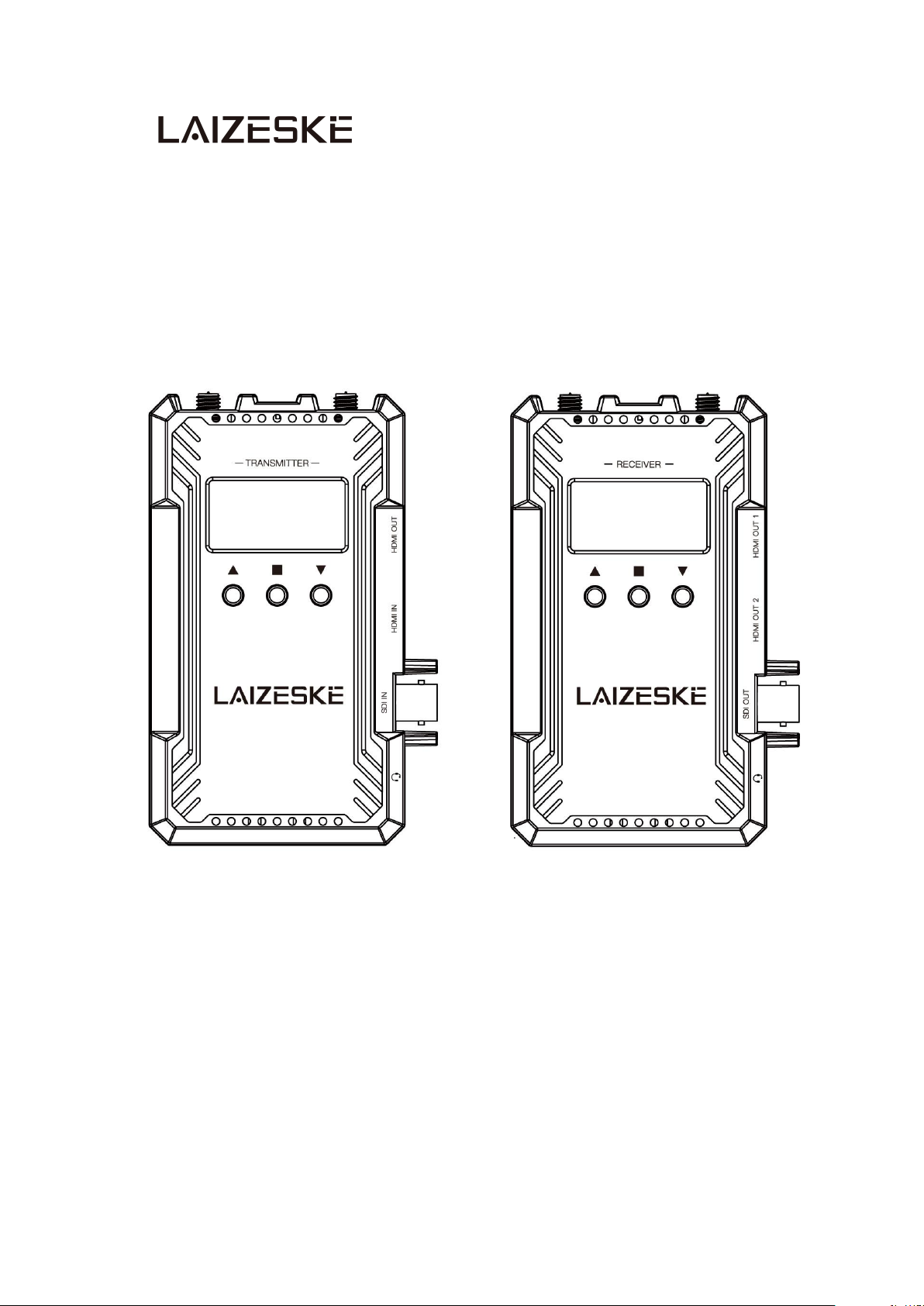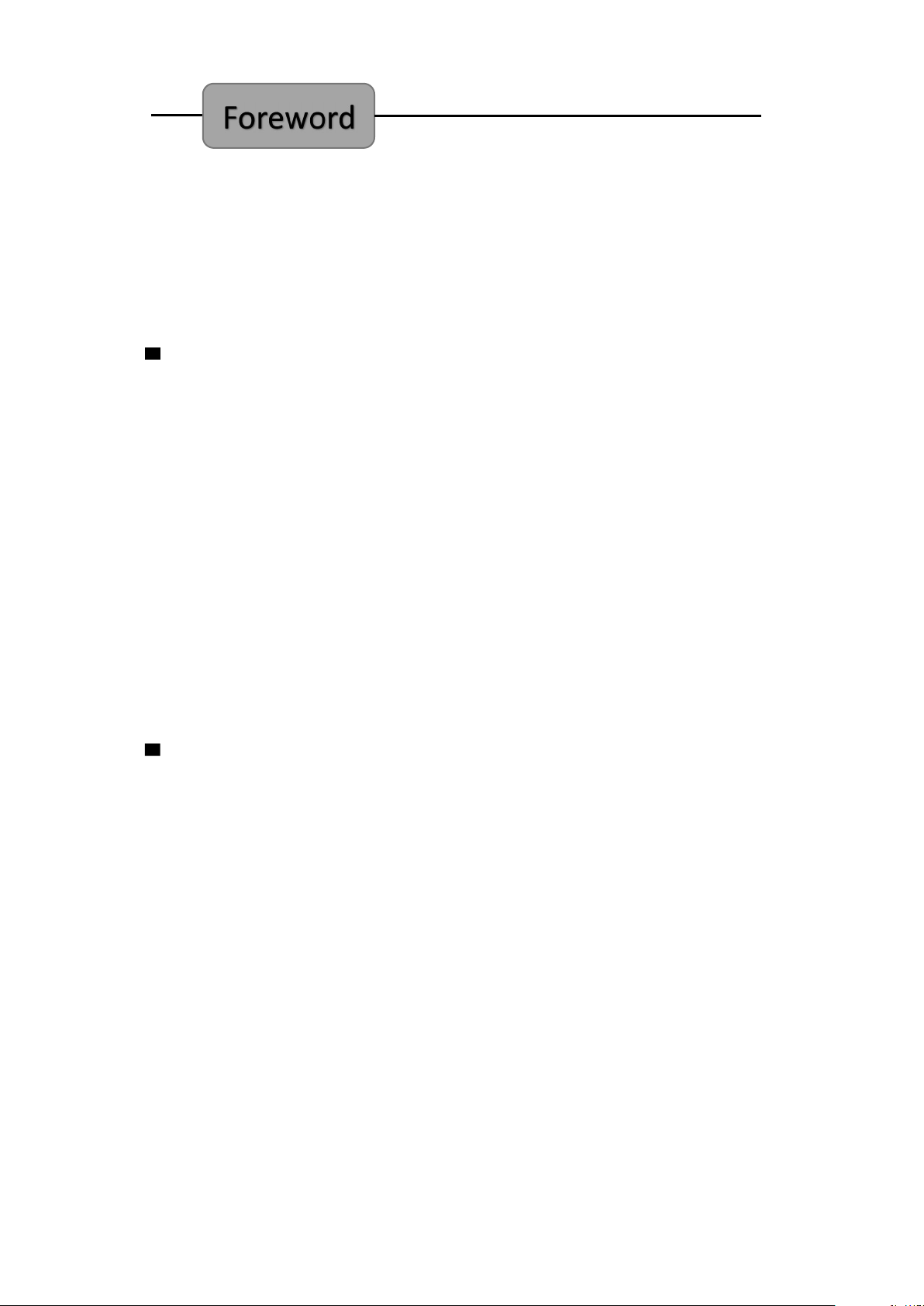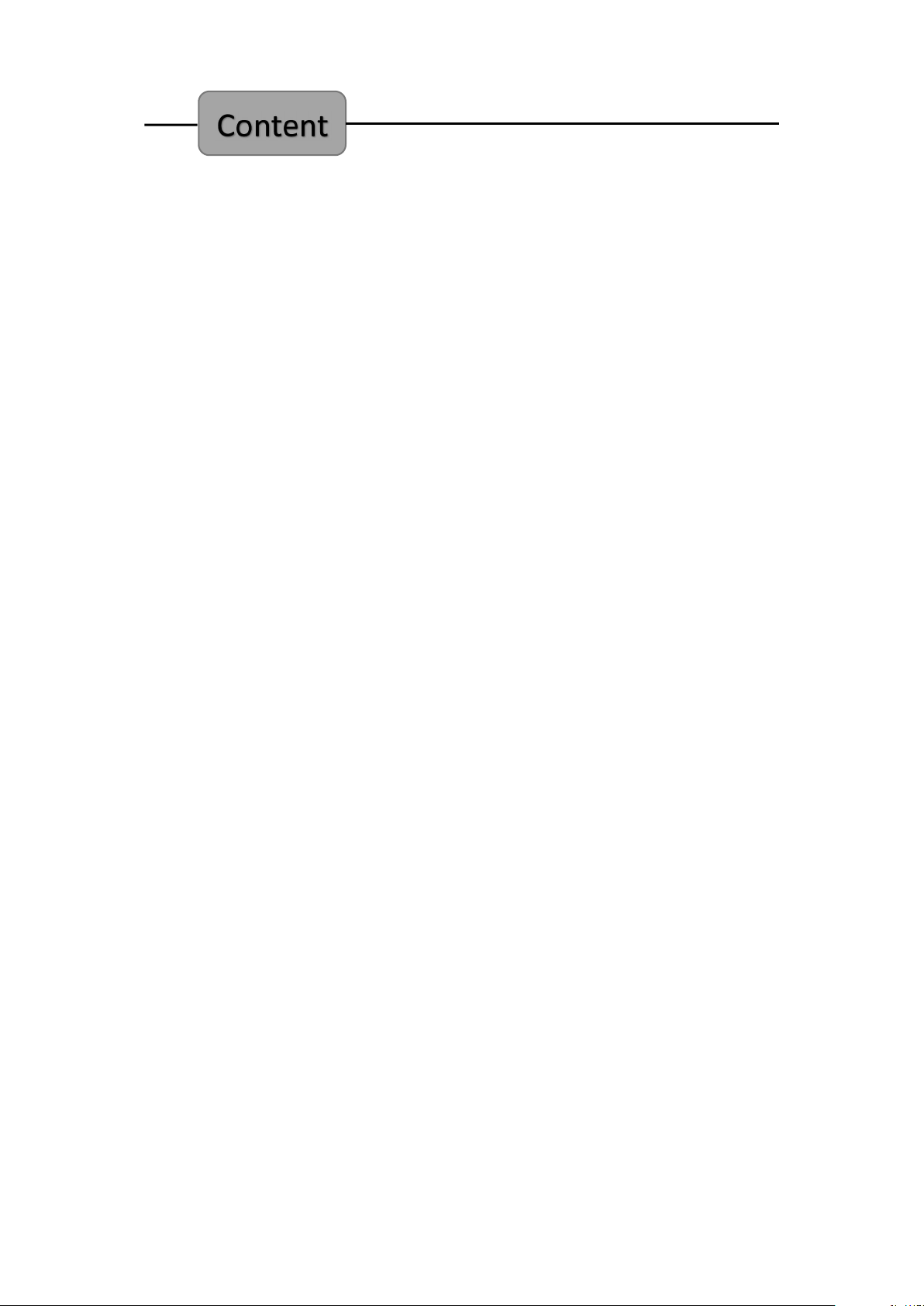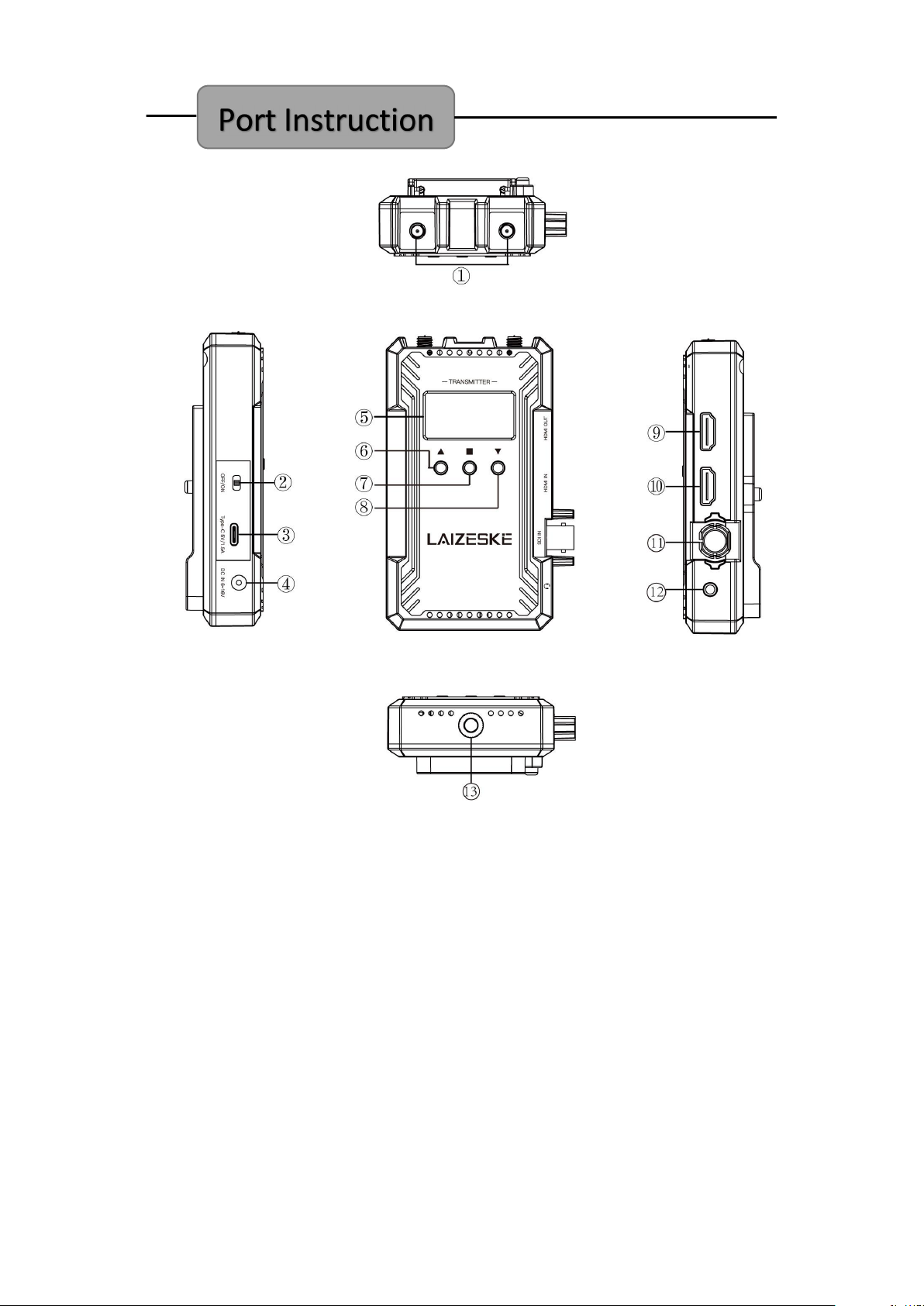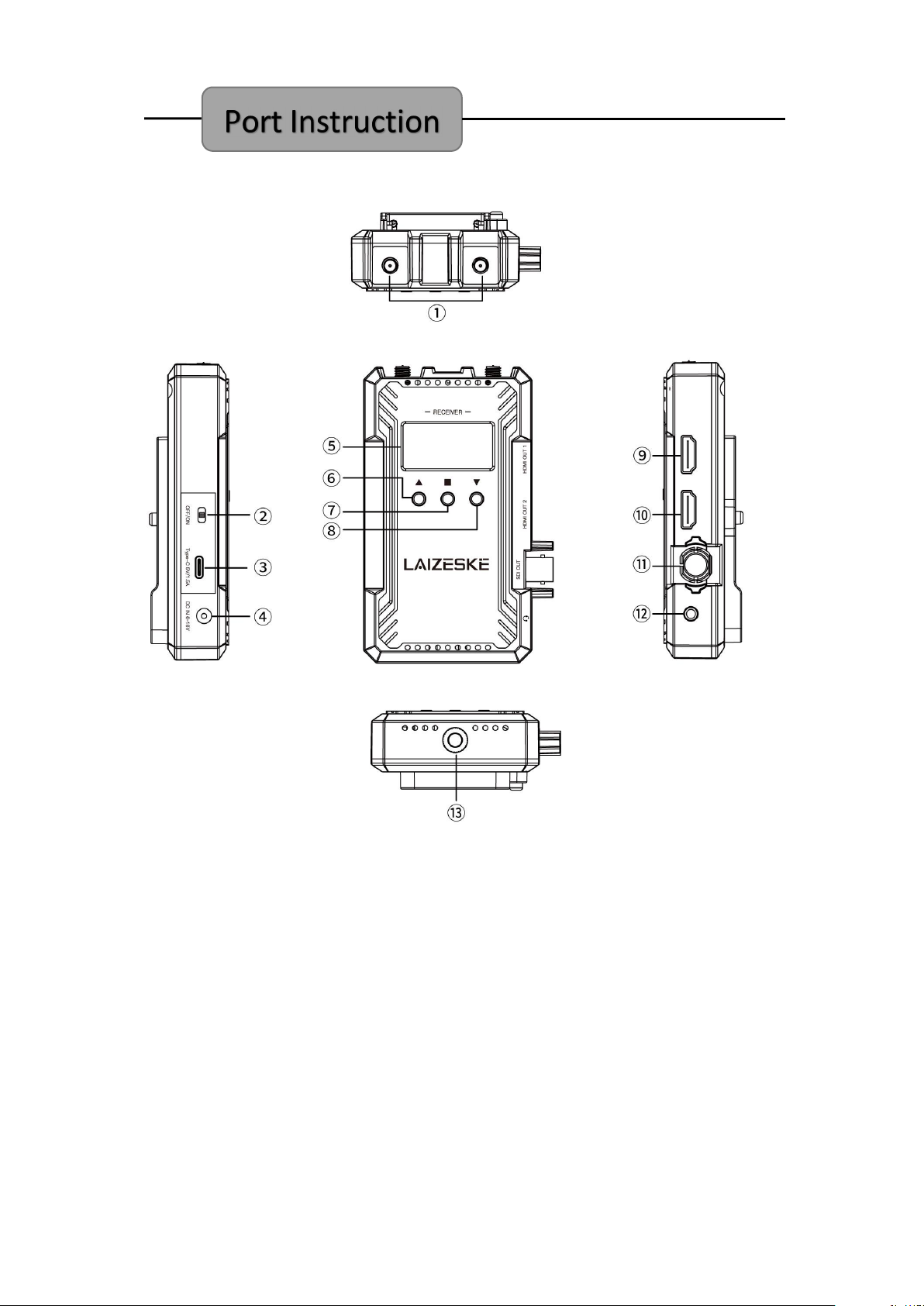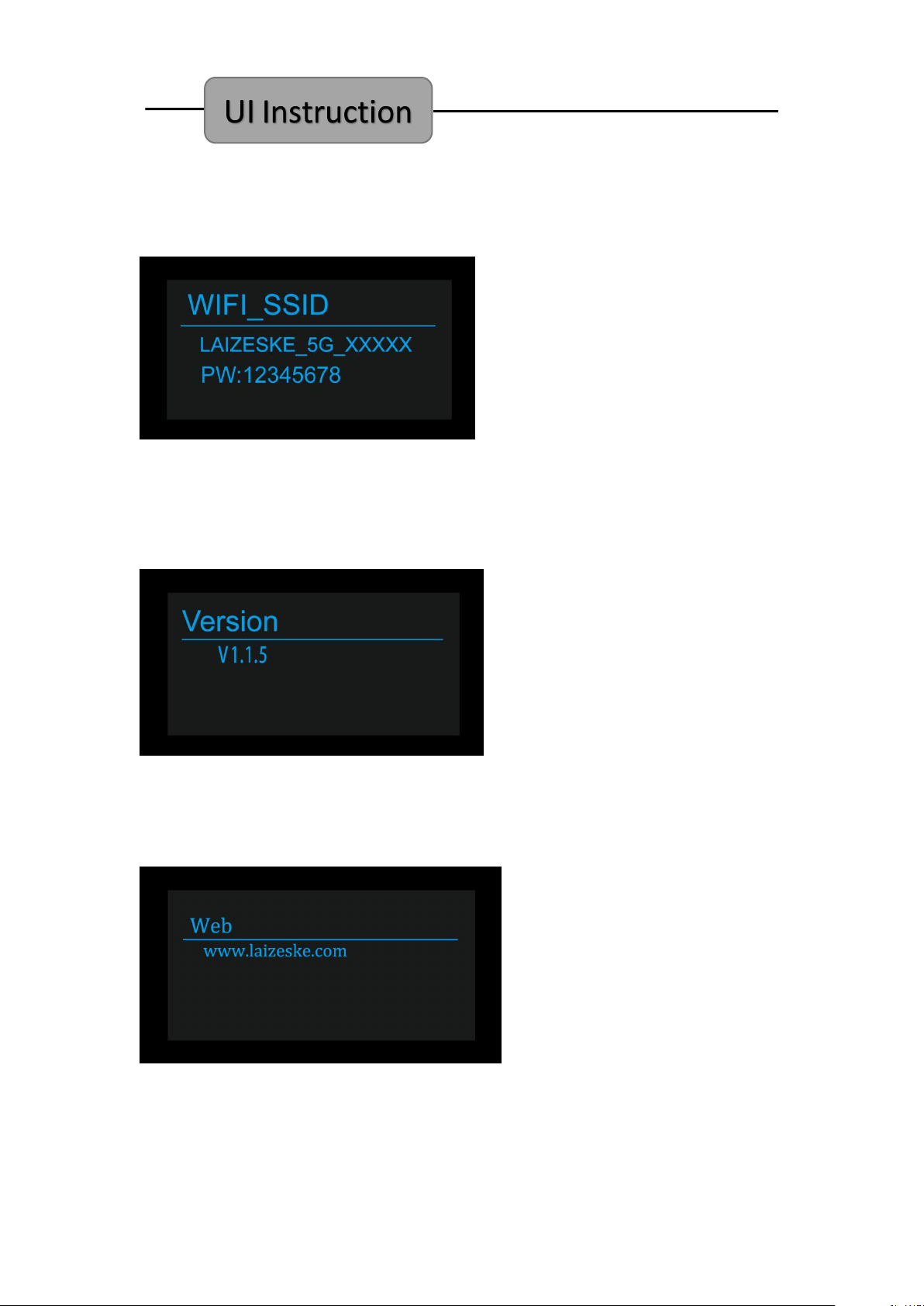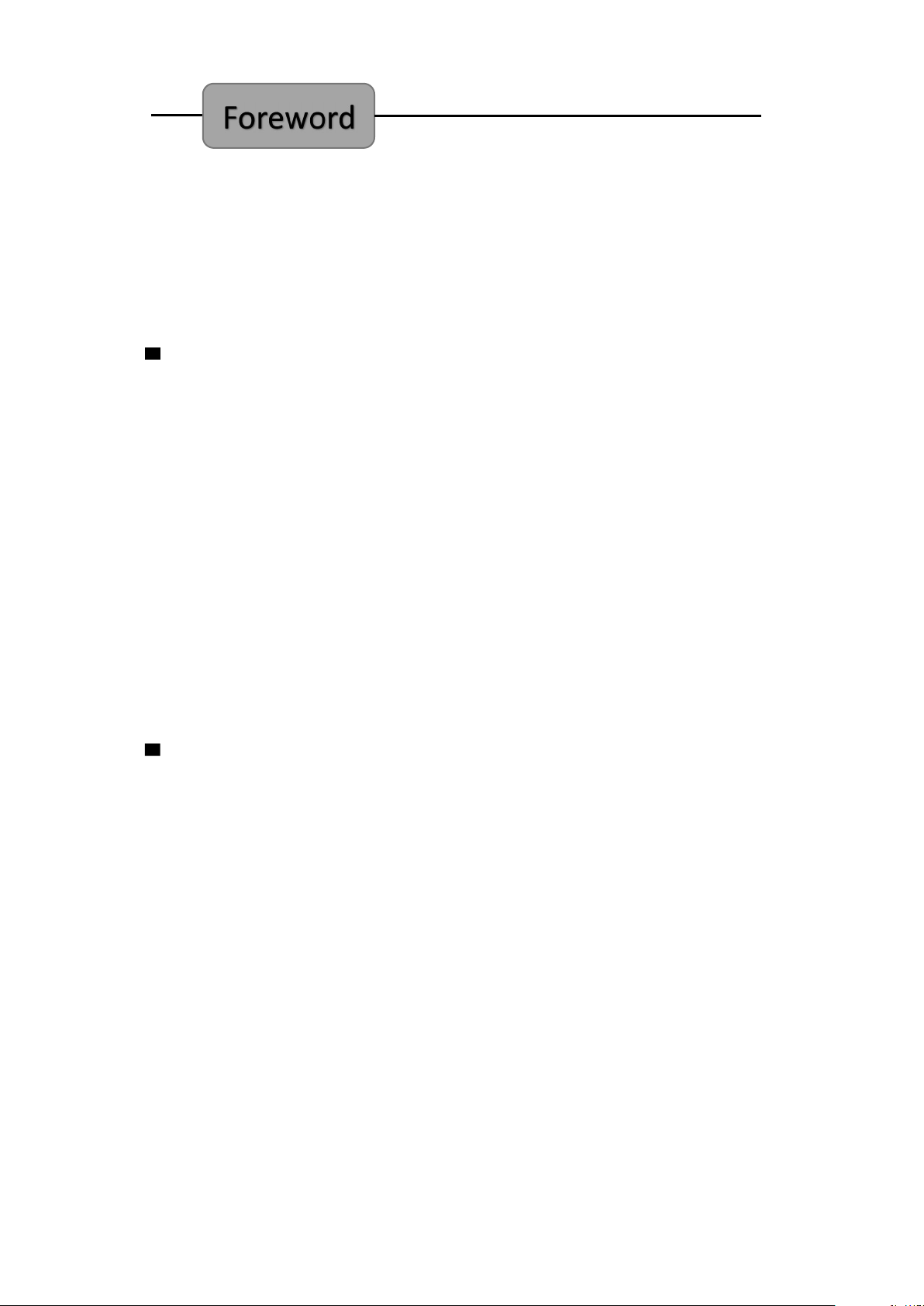
Thank you for purchasing LAIZESKE wireless video transmission system.
Please read this manual carefully before using the product, wish you a
happy experience!
Caution
Do not expose this device to extreme hot, cold, dusty or humid
environments.
Do not scratch the device with sharp objects.
Do not drop this device from high place, as this may cause hardware
damage.
This device is designed for non-water proofing. Please do not allow any
liquid to penetrate into the device.
Do not attempt dismantle, open or repair this device by non-technical
person, as this may cause permanent damage to the device.
Features
Dual HDMI & SDI (optional) signal interfaces
Transmission range up to 1000ft, with ultra-low latency 0.08S
Up to 1080P60Hz
With type-C to Ethernet adapter accessory, achieve live streaming
The transmitter can be switched as a receiver at will.
Wireless full-duplex talkback, real-time intercom between the director
and the photographer.
One TX to multiple RX
Support APP monitoring for Android/IOS system.
13 frequency channels, AUTO channel scan.