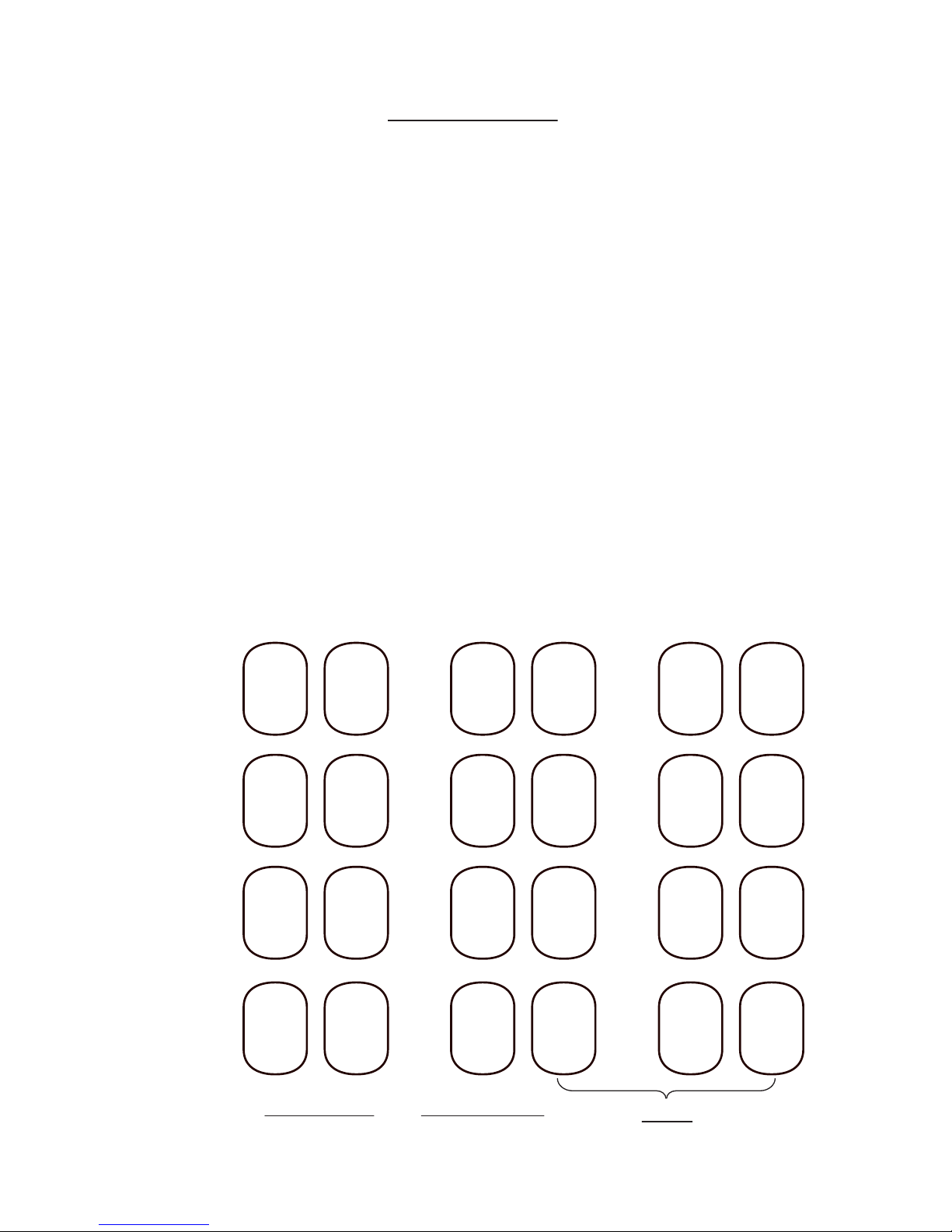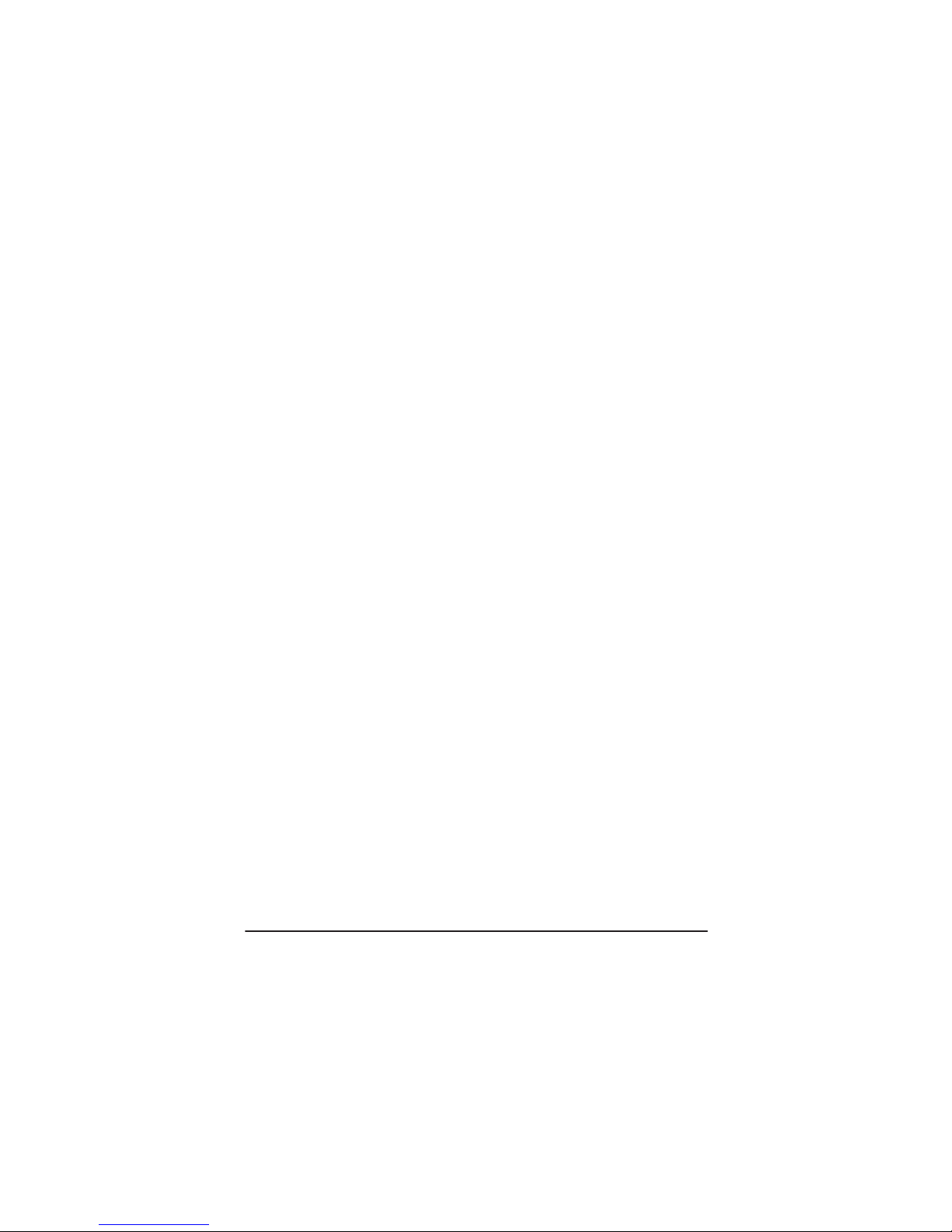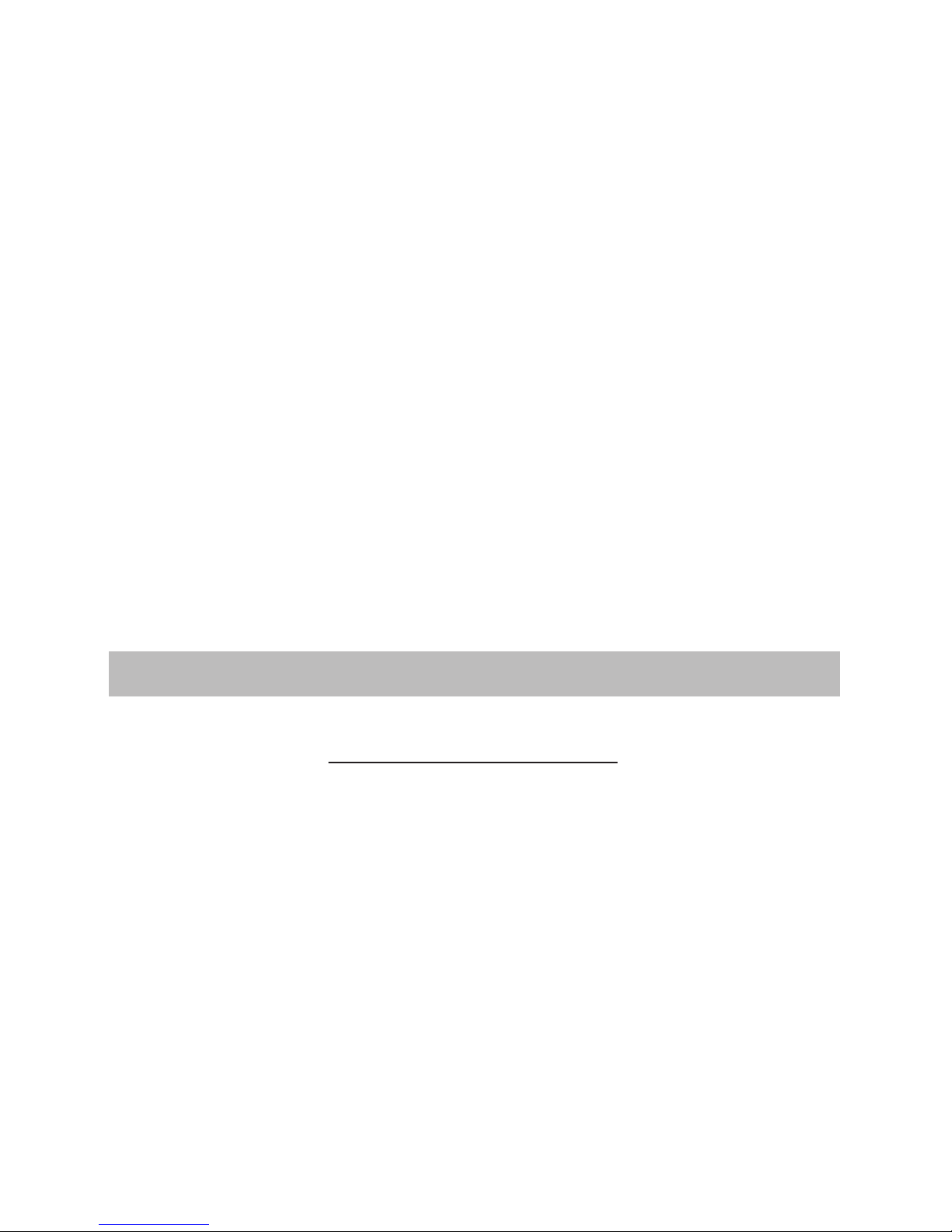Set the night mode
The clock has an alarm function with snooze option. To enable the
alarm function, do this:
Press and hold the SET button for 3 beeps to enter the parameter
menu. By pressing the SET button, step to the parameter #11. Press
the ADJUST button change the “0” (zero) value to “1”. Now the alarm
function is enabled. Press and hold the SET button for 3 beeps to exit
the parameter menu.
Set the alarm
When it is dark at night you may not want to have the clock with its
full brightness or you may want to switch it o.
By default the clock enters its “night” mode at 11 pm, the LED color
lights are OFF and the nixie tubes shows the time dimmed.
To modify these settings enter the parameter menu:
Press and hold the SET button for 3 beeps to enter. By pressing the
SET button briey, step to the parameter #4.
With the ADJUST button set the desired time to activate the night
mode. Only the hours are adjustable which set in 24 hours format
only.
Next, press the SET button once briey the go to parameter #5, here
you can set the time when the night mode ends, using the ADJUST
button.
The last step is decide what the clock should do at night mode, show
the time dimmed, or switch o. Step to parameter #6 by pressing the
“SET” button. With the ADJUST button change the value to “0” (zero)
if you want the clock switched o, set it to “1” if you want to display
the time dimmed.
If you don’t want to do any other changes, press and hold the SET
button for 3 beeps to exit the parameter menu.
- 9 -