Lang Radar Touch RT500 User manual

Manual Version 3.4

Manual radarTOUCH Version 3.4
T. Schwirten LANG AG
14.1 .1
Page 2
Table of contents
1. radarTOUCH Contents ......................................................................................... 3
2. About the radarTOUCH ........................................................................................ 6
3. Installing and connecting the radarTOUCH ....................................................... 9
3.1 Mechanical Installation ................................................................................................................... 9
3.1.1 Deluxe mounting system......................................................................................................... 9
3.1.2 Standard mounting system................................................................................................... 11
3.2 Connection..................................................................................................................................... 12
4. The radarTOUCH Software ................................................................................ 13
4.1 Graphical user interface ............................................................................................................... 13
4.1.1 The PreViz............................................................................................................................... 15
4.1.2 MultiBlobViz............................................................................................................................ 16
4.1.3 The Info-Window .................................................................................................................... 17
4.2 Output interfaces........................................................................................................................... 17
4.2.1 Mouse Emulation ................................................................................................................... 17
4.2.2 Open sound control (OSC): TUIO......................................................................................... 18
4.3 XML Files........................................................................................................................................ 19
4.3.1 Setting files............................................................................................................................. 19
4.3.2 Configuration file ................................................................................................................... 2
5 Appendix .............................................................................................................. 22
5.1 Changing the IP address of your computer................................................................................ 22
5.2 Changing the IP address of the measurement device............................................................... 24
5.3 How to ping the radarTOUCH....................................................................................................... 25
5.4 Solving Problems .......................................................................................................................... 27
5.5 Pin Assignment ............................................................................................................................. 27
5.6 Technical Data ............................................................................................................................... 28

Manual radarTOUCH Version 3.4
T. Schwirten LANG AG
14.1 .1
Page 3
This manual is made for the radarTOUCH software version [3.1], which offers a few
new features like build in MultiBlobViz.
1. radarTOUCH Contents
The radarTOUCH system should contain the following:
» RT500 measurement device (Figure )
- Power supply cable and mains adapter (Figure 2)
- Ethernet cable with 5Pin XLR female to Ethernet adapter (Figure 3)
- USB Dongle containing the radarTOUCH Software (Figure 4)
» Mounting system (not always necessary)
RT500 deluxe mounting system (Figure 5)
with
:
- Doughty half coupler and screw M 0 * 30 (Figure 6)
- Two screws M5 * 45 (Figure 6)
- Two screws M5 * 50 (Figure 6)
- Safety wire
RT500 standard mounting system (Figure 7) with:
- Two screws M5 * 45
- Two screws M5 * 50
- Safety wire
Figure 1 RT5 measurement device
(Colour might vary!)

Manual radarTOUCH Version 3.4
T. Schwirten LANG AG
14.1 .1
Page 4
Figure 2 Power supply cable and mains adapter
Figure 3 Ethernet cable with 5Pin XLR female to Ethernet adapter
Figure 4 USB Dongle containing the radarTOUCH Software

Manual radarTOUCH Version 3.4
T. Schwirten LANG AG
14.1 .1
Page 5
Figure 5 RT5 Deluxe mounting system
Figure 6 Accessories deluxe mounting system
Figure 7 RT5 Standard mounting system (in case of renting)
Consists of: Truss mounting (left) and ceiling mounting (right)

Manual radarTOUCH Version 3.4
T. Schwirten LANG AG
14.1 .1
Page 6
2. About the radarTOUCH
The radarTOUCH measurement device is a rotating laser scanner. The laser is a Class
Laser and not dangerous for the human eye. The laser works with a wavelength of 905nm. It
scans over 90° and does 528 distance measurements in ca. 40ms. The measurements are
based on the Time-of-Flight (TOF) method
.
Figure 8 Working range and angular resolution
The radarTOUCH can be installed above or below every surface. This surface can be for
example a display (LCD, PDP, OLED, …), a projection screen, an LED wall etc. The
radarTOUCH is also able to make surfaces interactive, which are usually never used, to
realise some computer – user interaction like the wall of a building or a car.
Furthermore, this system can be used completely detached from any surface giving the user
the possibility to interact “free in the air”, for example with gestures. Figure 9 shows how the
radarTOUCH could be used in front of a rear projection screen. Please note that the real
measurement resolution is a lot higher than in this model which is made to give you an idea
of how to use the device.
Figure 9 Using the radarTOUCH in front of a rear projection

Manual radarTOUCH Version 3.4
T. Schwirten LANG AG
14.1 .1
Page 7
Figure 0 shows how the radarTOUCH could be used on a stage to give the presenter the
possibility to interact with his presentation in a completely new way. Please keep in mind
again that the real measurement resolution is a lot higher than in this picture.
Figure 1 radarTOUCH used on a stage
Theoretically the maximum distance for an obstacle to be detected is 50m. If an obstacle
gets successfully detected depends on a few parameters. These are theoretical values and
the performance should be tested while planning a project.
It depends mostly on the following parameters:
» Remission of the obstacle
Remission is not equal to reflexion: it describes a diffuse reflexion.
An ideal remitter would remit the light in the same way a Lambert emitter would.
The remission must be high enough to give the detecting unit in the measurement
device a chance to receive sufficient light. The so called inverse square law describes
the fact that the remitted light is reduced by the reciprocal value of the radius. This law
makes the importance of the remission obvious.
Figure shows the minimum diffuse reflection in percent compared to the distance that
an obstacle needs to be detected. For these values the size of the obstacle has to be big
enough and is a given fact in the diagram.

Manual radarTOUCH Version 3.4
T. Schwirten LANG AG
14.1 .1
Page 8
Figure 11 Diffuse reflection in %
» Size of the obstacle
The measurement resolution decreases with rising distance between the obstacle and
the measurement device. This is due to the fact that the size of the laser spot gets
bigger with increasing distance.
Figure 2 shows the minimum object size with changing distance. It is important to know
that the values in this diagram are determined with the least possible remission. That
means it describes a “worst case scenario”.
Figure 12 Minimum object size
These diagrams should only provide an approximate idea of the object sizes that might be
considered when integrating a radarTOUCH and are usually more pessimistic than the reality.
In the end, only practical tests can deliver reliable answers.

Manual radarTOUCH Version 3.4
T. Schwirten LANG AG
14.1 .1
Page 9
3. Installing and connecting the radarTOUCH
3.1 Mechanical Installation
In Figure
3
you can see the working principle of the radarTOUCH System.
Figure 13 Working principle
You can place the radarTOUCH measurement device on the floor or you can mount it above
your interactive area, for example fixed on a truss system. The flying installation requires a
radarTOUCH mounting system.
We offer two mounting systems which are described in the next passage.
3.1.1 Deluxe mounting system
With the deluxe mounting system you can adjust the following parameters:
» Rotation angle measurement device compared to the active area
(should be 0°).
» Distance in z-direction between the measurement device and for example the
screen you are using as active area.
» The tilt in y-direction
To attach the radarTOUCH measurement device at the mounting system, use the four M5
screws (the longer 50mm screws belong to the top of the measurement device, this is where
the cables are connected) (see also Figure 6).
The mechanical adjustments require some practice but then it is possible to adjust it rather
close to any surface (~2.0cm).
Mains voltage
radarTOUCH
Measurement
device
radarTOUCH
Software
Output Interface
» OSC
» Midi
» DMX
» Artnet
» TCP/IP
» RS-232
» …
TCP/IP
connection

Manual radarTOUCH Version 3.4
T. Schwirten LANG AG
14.1 .1
Page 1
Figure 14 Adjustment features Deluxe Mounting System (Top view)
Figure 15 Deluxe Mounting System (Side view)
Figure 16 Measurement device attached to the deluxe mounting system
Distance in
Z-Direction
Rotation
Ceiling
Measurement
device
Tilt
M5x45 M5x50
x
y
z

Manual radarTOUCH Version 3.4
T. Schwirten LANG AG
14.1 .1
Page 11
3.1.2 Standard mounting system
The standard mounting system is a good solution for most applications.
However, if the installation requires a very high precision you should use the deluxe system.
With the standard mounting system you can adjust the following parameters:
» Tilt in y-Direction
» Rotation angle measurement device compared to the active area
(should be 0°) but only in a small range
Figure 17 Adjustments for standard mounting system
Figure 18 Screws for rotating adjustment
Rotation
Rotation
Tilt
x
y
z

Manual radarTOUCH Version 3.4
T. Schwirten LANG AG
14.1 .1
Page 12
3.2 Connection
To run the radarTOUCH software, you need a Windows PC with an installed Java Runtime
Environment (Version .6 or newer, 32 bit). For downloading the JRE just follow this web
address: www.java.sun.com/javase/downloads/index.jsp.
The radarTOUCH Software will only run if it is started directly from the USB Dongle.
Follow the next steps to connect the radarTOUCH hardware with the radarTOUCH software.
» Use the Ethernet cable to connect the measurement device connector Y2 with your
computer.
» Connect the power supply cable to the connector Y on the measurement device.
Plug in the mains adaptor.
» First of all a red LED will light up. After a few seconds one or two other LEDs will light
up. The measurement device is now ready.
» Configure your PCs network settings by using a static IP-address 92. 68.xxx.yyy
where yyy and xxx is a number between 0 and 255.
» Depending on the radarTOUCH software version you are using in your application,
you might have to use one specific IP address. Information like this will be
communicated before you are going to use it. Usually the measurement devices are
shipped with the IP 92. 68.60.3, so your computer can get the IP 92. 68.60. for
example. (This is the default OSC client IP)
»
Start the .exe file on the USB Dongle. The Software will start and automatically build
up a connection to the radarTOUCH measurement device. You cannot remove the
files from the dongle and start them from another location
.
» If it doesn’t start automatically please have a look at chapter “5.3 How to ping
the radarTOUCH” and check the connection between your computer and the
measurement device.
» (Please refer to chapter “5. Changing the IP address of your computer” learn how to
change the IP address)

Manual radarTOUCH Version 3.4
T. Schwirten LANG AG
14.1 .1
Page 13
4. The radarTOUCH Software
4.1 Graphical user interface
The graphical user interface (GUI) contains two main windows. The first window, the settings
panel, offers the user the possibility to adjust the parameters which affect the way the system
works. The second window, the PreViz, shows the measurement data in a pre-visualisation.
Figure 9 shows the GUI. In the menu bar you can save your current settings or you can
load settings you have done previously. Furthermore you can turn the PreViz on or off and
you can open an Info-Window.
Figure 19 GUI settings
In the upper part of the GUI, labelled as “Available Areas”:
» You can see all available active areas
» You can create a new area or
» You can delete the active area that is selected in the drop down box.
In the part “settings for selected area” you have to define the size of the active area. The
active area is the area in which the system interprets obstacles. Everything out of this area
does not have any effect on the system.
The slider “Vertical offset” and “Horizontal offset” adjust the vertical and horizontal position of
the active area.
With the Smoother slider you can adjust the strength of a de-noising algorithm. If it is set to
the value , it is set to bypass.

Manual radarTOUCH Version 3.4
T. Schwirten LANG AG
14.1 .1
Page 14
The smoothing value and the setting for active area can be done for each area separately.
The next parameters in the settings GUI (Rotation angle, Flip horizontal / vertical, Scale
PreViz) work in a global way: they have effect on each active area.
By varying the parameter “Rotation angle” you can virtually rotate the measurement device.
With the use of the check box “Flip horizontal” and “Flip vertical” you can flip the horizontal
and vertical orientation of the device. With this you can define how the device is installed
The Slider “Scale PreViz” scales the Pre-Visualization.
Creating a new active Area
By clicking the “New Area” button a window (Figure 20) will appear, asking you to select an
interface. Right now there is only TUIO available. Press next and you can adjust the settings
of your chosen interface like OSC Port and the IP address of the receiver (Figure 2 ).
Figure 2 Creating a new active Area: Select Interface
Figure 21 Basic settings for the new active area
Local Mouse Control
By clicking the “Available” check box, the active area that controls the local mouse will
appear in the PreViz and in the drop down box. The ID is always - . You can adjust all
parameters like the way it is done with all the other active areas. If you check the “Enable”
box, the mouse will be controlled.

Manual radarTOUCH Version 3.4
T. Schwirten LANG AG
14.1 .1
Page 15
4.1.1 The PreViz
An active area is displayed in the PreViz window as a coloured rectangle. If you move with
the mouse over the rectangle, it will show the current settings regarding the IP-Address and
the port to which the data is sent. If you click in one rectangle, it will automatically be
selected in the settings GUI. Figure 22 shows the PreViz with one active area. Figure 23
shows the PreViz with two active areas.
By using Keyboard-Shortcuts you can define what data should be displayed in PreViz
Window. To use them, the focus must be on the PreViz.
Here is a short overview:
» m: Draws every 0 measurements the number on the angular element
» g: Draws start and end points of the obstacles
Figure 22 PreViz with one active area
Figure 23 PreViz with two active areas

Manual radarTOUCH Version 3.4
T. Schwirten LANG AG
14.1 .1
Page 16
4.1.2 MultiBlobViz
If you are ready with setting up the active area you can use the test program which will help
you to do some fine adjustments. This tool is called “MultiBlobViz”, you will find it under
Options Start MultiBlobViz.
What it does is to receive TUIO data on port 3333 and draws circles on the corresponding
screen position (see also chapter 4.2.2 Open sound control (OSC): TUIO). Make sure that
your PC on which you are running the radarTOUCH software, has the IP address to which
you are sending the TUIO data.
By using the arrow keys you can change the position and size of your active area:
Arrow keys up, down, left, right
Changes horizontal and vertical offset
CTRL + arrow keys up and down
Changes active height
CTRL + arrow keys left and right
Changes active width
The small icons in the lower part of the screen will help you during your adjustments.
You are only changing the active area which has the focus in the PreViz window.
You can leave this application by pressing ESC but keep in mind that you have store your
new settings are not stored automatically.
Figure 24 MultiBlobViz test program
The middle of a blob should be the middle of you finger, then the active area was set up
correctly. Check the center and also the boarders of your screen.

Manual radarTOUCH Version 3.4
T. Schwirten LANG AG
14.1 .1
Page 17
4.1.3 The Info-Window
The Info-Window (Options → Info) informs you for example regarding network setting and
used output interfaces.
Figure 25 The Info-Window
4.2 Output interfaces
In the radarTOUCH software output interfaces are used to send data of detected obstacles to
a receiving software. There are a lot of possibilities to do this. In most cases the
radarTOUCH software sends the data via OSC or it simply controls the windows mouse
directly. Controlling a windows mouse usually offers only single touch or dual touch
interaction. These interfaces will be described in the next paragraph.
4.2.1 Mouse Emulation
First of all it is important to know that the radarTOUCH is not a device that can be used as a
complete mouse replacement. If emulating a mouse, the software has to run on the PC
whose mouse shall be controlled. Furthermore, it is important to know how the mouse should
react. Shall the left button be clicked and released when entering the active area with an
obstacle? Or shall it work like a drag and drop function which keeps the button clicked as
long as the obstacle is detected?

Manual radarTOUCH Version 3.4
T. Schwirten LANG AG
14.1 .1
Page 18
4.2.2 Open sound control (OSC): TUIO
OSC is an interface that usually uses the UDP protocol. Data is sent to so called OSC-
Addresses. For more information please have a look at http://opensoundcontrol.org/.
One very popular protocol for multi touch applications is TUIO. It defines different Profiles;
we are using the /2dCur Profile. It sends the following data always to the OSC-Address
/tuio/2dCur .
set, s, x, y, X, Y, m
With:
set → String that always comes first to indicate which data will follow
s → Object ID [int 32]
x → x-Coordinate, Range 0… [float 32]
y → y-Coordinate, Range 0… [float 32]
X → Movement vector x-Direction (motion speed and direction) [float 32]
Y → Movement vector y-Direction (motion speed and direction) [float 32]
m → motion acceleration [float 32]
This is sent for each detected obstacle.
alive, [List of all objects alive]
With:
alive: → String that always comes first to indicate which data will follow
id’s → IDs of all detected obstacles
This is sent once for one measurement and includes all active detected obstacles.
For more detailed information please have a look at http://www.tuio.org/?tuio 0. Everything
needed is described there.

Manual radarTOUCH Version 3.4
T. Schwirten LANG AG
14.1 .1
Page 19
4.3 XML Files
There are two different XML files used in the radarTOUCH software which will be described
in the following paragraph.
4.3.1 Setting files
The user can store all settings that he has done by using the GUI in a XML file. The software
automatically stores one XML file (RadarTOUCH_lastSettings.xml) that keeps track of the
last used settings. This file is always located in the same path as the software itself and is
loaded automatically on restart if the file is available. Otherwise the software will start with
default values.
This is how a stored file with one active area and disabled mouse looks like:
<ns2:settings xmlns:ns2="test">
<selectedOutputID>1</selectedOutputID>
<skalierungDerZeichnung>20</skalierungDerZeichnung>
<rotationAngle>0</rotationAngle>
<hFlip>false</hFlip>
<vFlip>false</vFlip>
<interpreterList>
<activeArea>
<activeHeight>600</activeHeight>
<activeWidth>1000</activeWidth>
<colour>0</colour>
<colour>0</colour>
<colour>255</colour>
<HOffset>0</HOffset>
<VOffset>50</VOffset>
</activeArea>
<smootherLevel>1</smootherLevel>
<port>3333</port>
<inetAdress>192.168.60.11</inetAdress>
<uniqueID>0</uniqueID>
</interpreterList>
<selectedInterpreterInComB>0</selectedInterpreterInComB>
<mouseSettings>
<activeArea>
<activeHeight>200</activeHeight>
<activeWidth>300</activeWidth>
<colour>255</colour>
<colour>0</colour>
<colour>0</colour>
<HOffset>0</HOffset>
<VOffset>50</VOffset>
</activeArea>
<smootherLevel>1</smootherLevel>
<uniqueID>-1</uniqueID>
<mouseEnabled>false</mouseEnabled>
</mouseSettings>
</ns2:settings

Manual radarTOUCH Version 3.4
T. Schwirten LANG AG
14.1 .1
Page 2
4.3.2 Configuration file
There are a few settings that are typically not often changed. If the user needs to change
them, he can open the RadarTOUCH_Config.xml with a text editor, for example word pad,
and change and save the parameters. The software needs to be restarted to use the new
configuration file.
Here is an overview of the parameters:
<ns2:configSettings xmlns:ns2="config">
<radarTouchIP>192.168.060.004</radarTouchIP>
<oscClientIP>192.168.060.011</oscClientIP>
<mouseVersion>1</mouseVersion>
<allowStartingTwice>true</allowStartingTwice>
<startMinimised>false</startMinimised>
<wideWorkingRange>false</wideWorkingRange>
<minObjectSizeIs_1>false</minObjectSizeIs_1>
<flipXandY>false</flipXandY>
<maxDistance>0</maxDistance>
<maxAngularDistance>0</maxAngularDistance>
<trackingSettings>
<factorSimilarityThreshold>40</factorSimilarityThreshold>
<weightDistance>200</weightDistance>
<weightMoveVec>400</weightMoveVec>
<weightPredict>200</weightPredict>
<weightSize>100</weightSize>
</trackingSettings>
</ns2:configSettings>
radarTouchIP
The software has to know which IP the measurement device is using. This can be set with
this parameter. For changing the IP address of the measurement device please refer to
chapter “5.2 Changing the IP address of the measurement device”.
oscClientIP
This is the IP that is as default set in the interface settings dialog that is shown in Figure 2 .
mouseVersion
This Integer value defines the mouse version that is used if mouse emulation is activated.
Mouse emulation can be done in various ways, it is important to test applications if the
mouse emulation works the way it is needed.
Right now there are three different versions implemented:
mouseVersion == 1
This Version keeps the left mouse button clicked as long as the obstacle stays in the
active area. If the system detects two obstacles, it scrolls the mouse wheel up or
down depending on a changing distance between the two obstacles. With this, some
sort of zoom gesture can be used.
mouseVersion == 2
This version does a single click and a double click depending on the time between
two new obstacles. If the system detects two obstacles, it keeps the left mouse button
clicked.
Table of contents
Popular Measuring Instrument manuals by other brands

Milwaukee
Milwaukee MW802 user manual
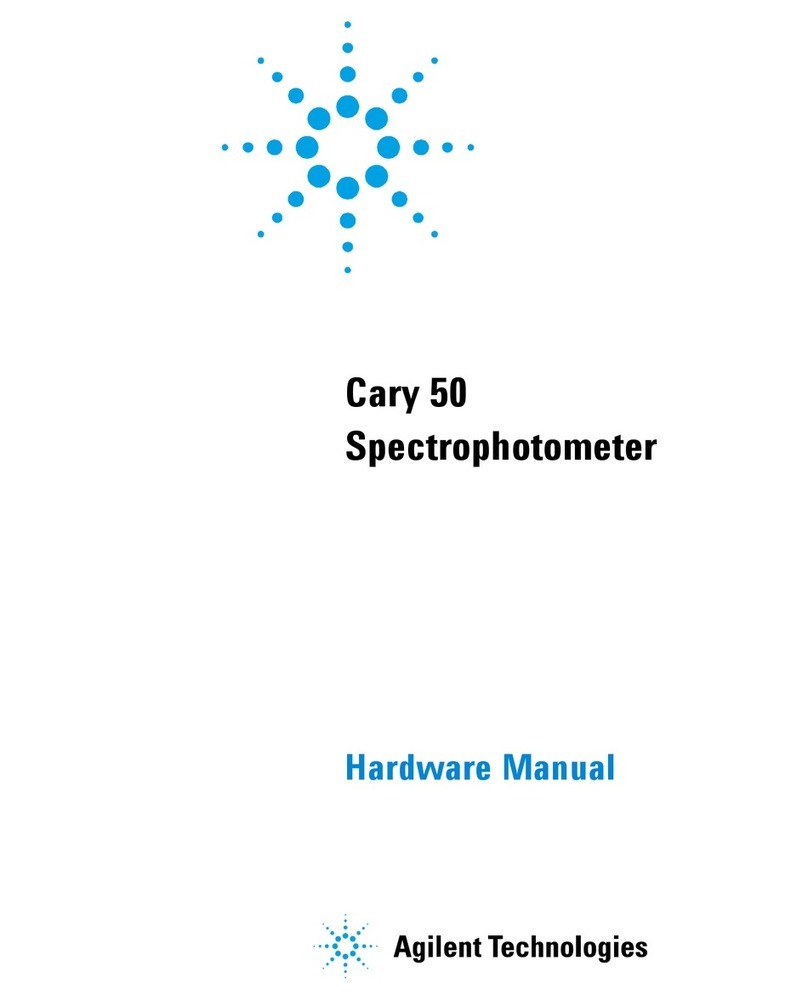
Agilent Technologies
Agilent Technologies Cary 50 Hardware manual

GE
GE CheckPoint Quick setup guide

DAKOTA ULTRASONICS
DAKOTA ULTRASONICS PZX-7 Operation manual

LogikaControl
LogikaControl HTR Installation and use manual

Teletek electronics
Teletek electronics SR-300B Operation manual

Elcometer
Elcometer 121/2 operating instructions

Teledyne Lecroy
Teledyne Lecroy WaveMaster 8000HD Getting started guide

DAKOTA ULTRASONICS
DAKOTA ULTRASONICS UMX-2 Operation manual

AEMC
AEMC MR417 user manual
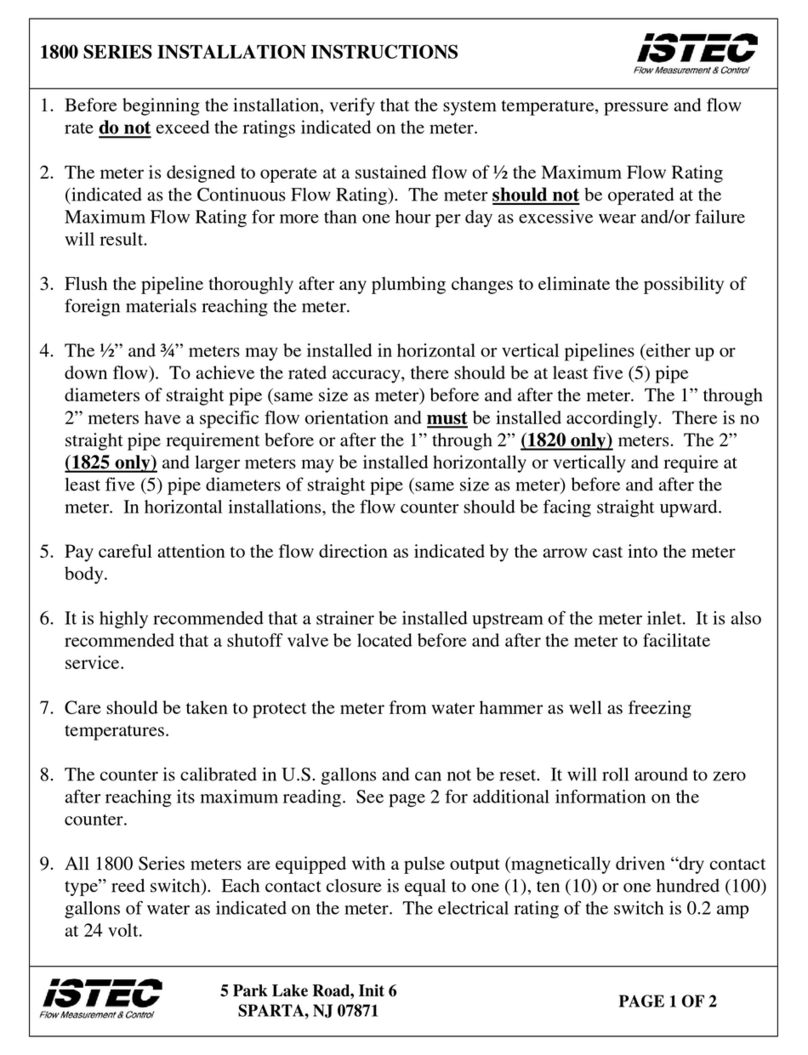
ISTEC
ISTEC 1820 installation instructions

Mitsubishi Electric
Mitsubishi Electric Super-S ME96SS Series manual





