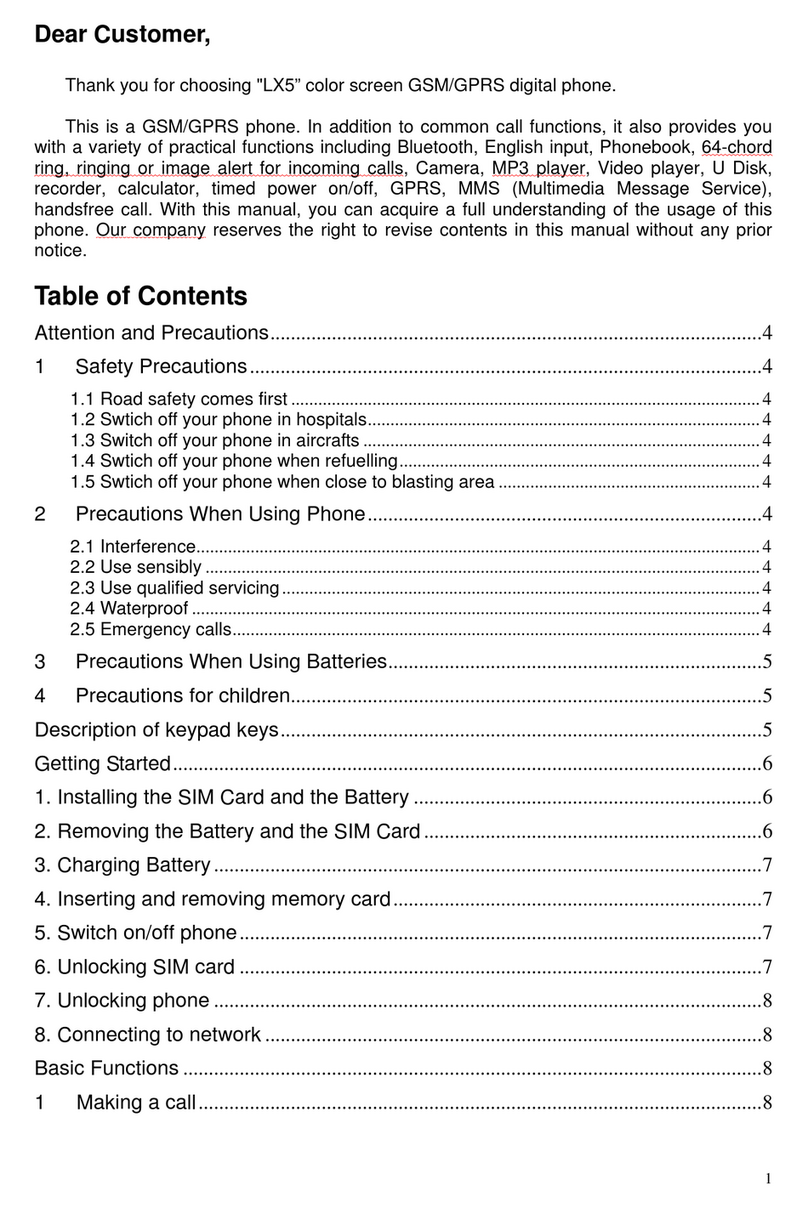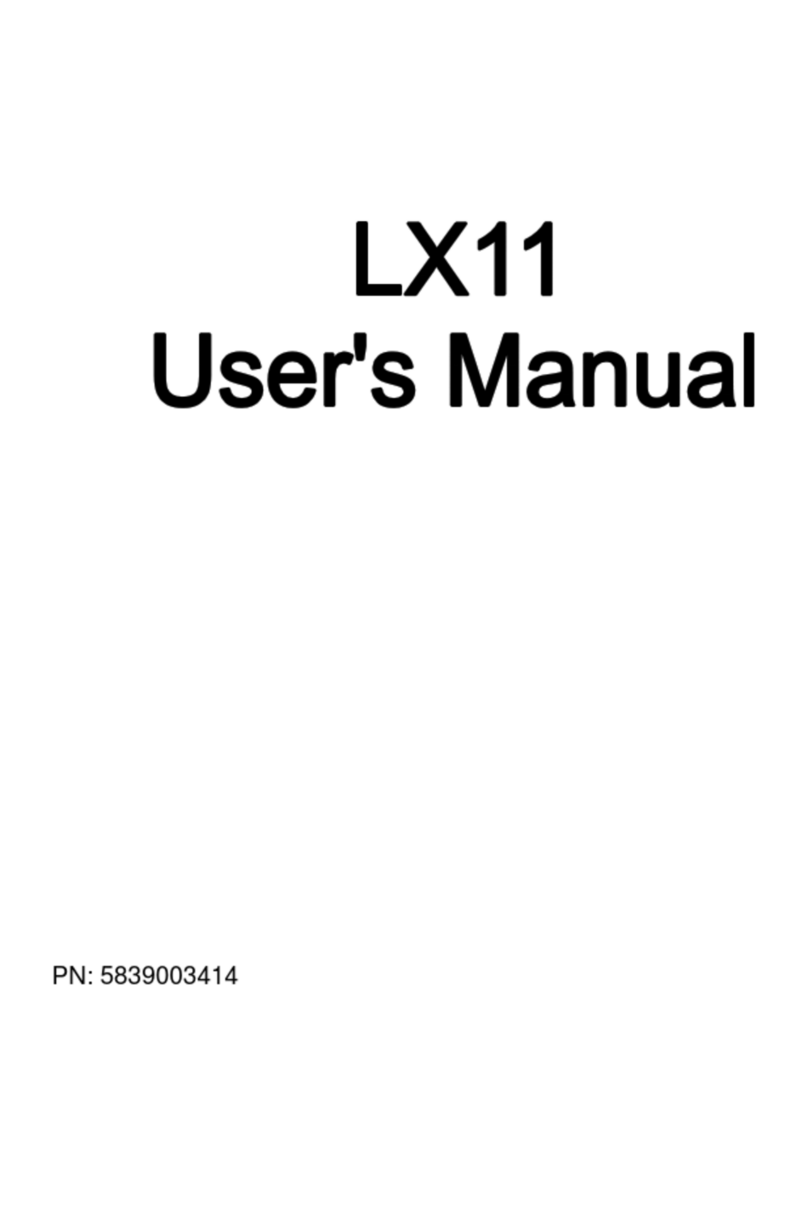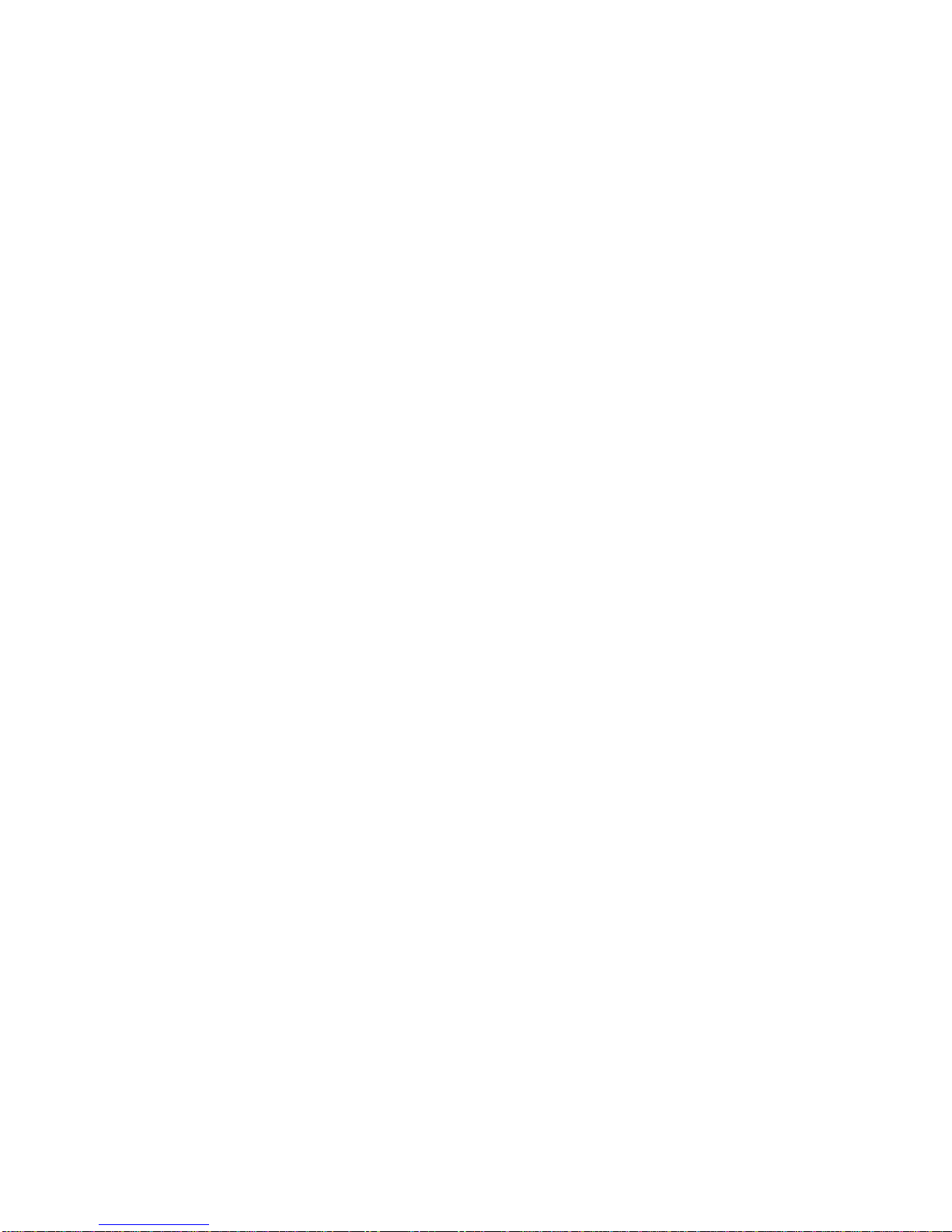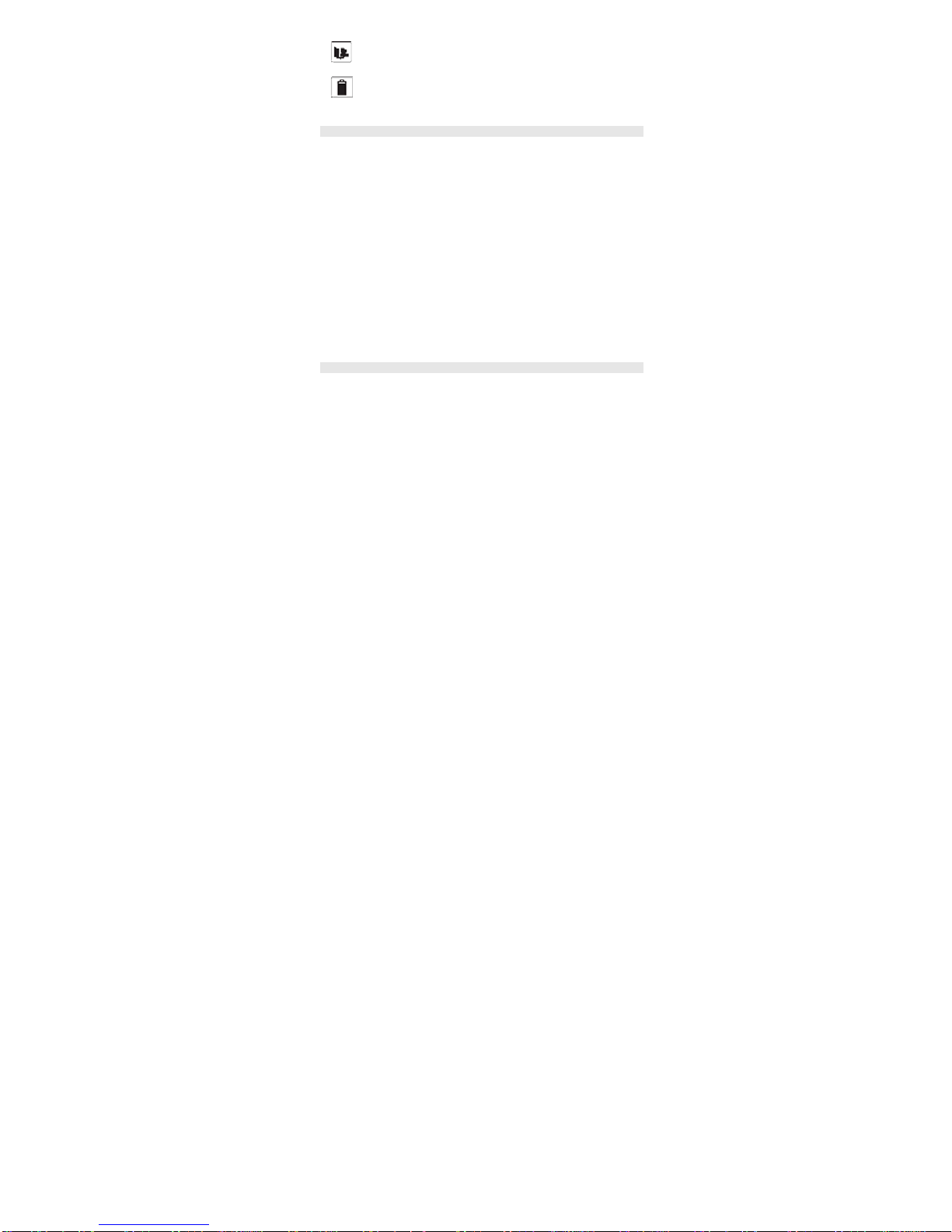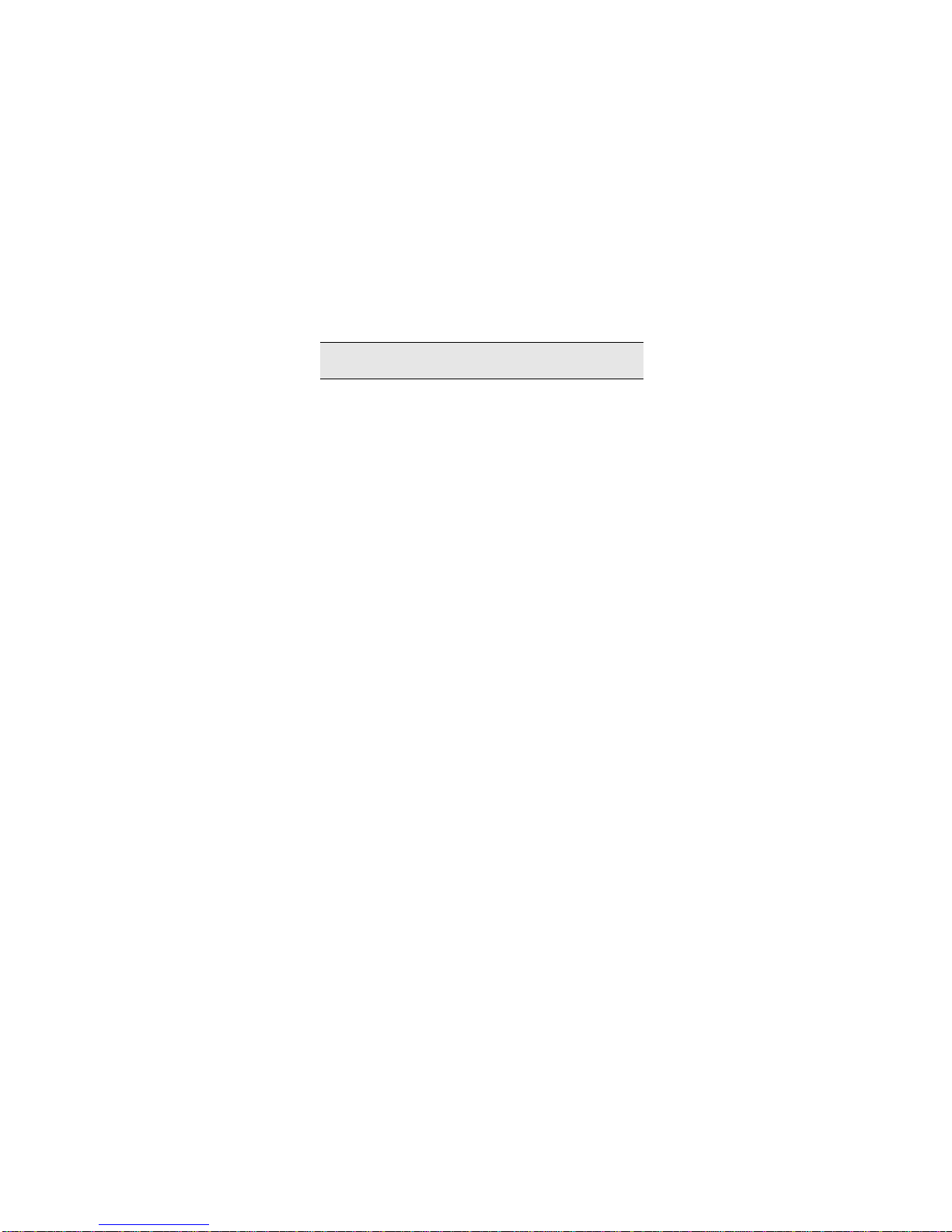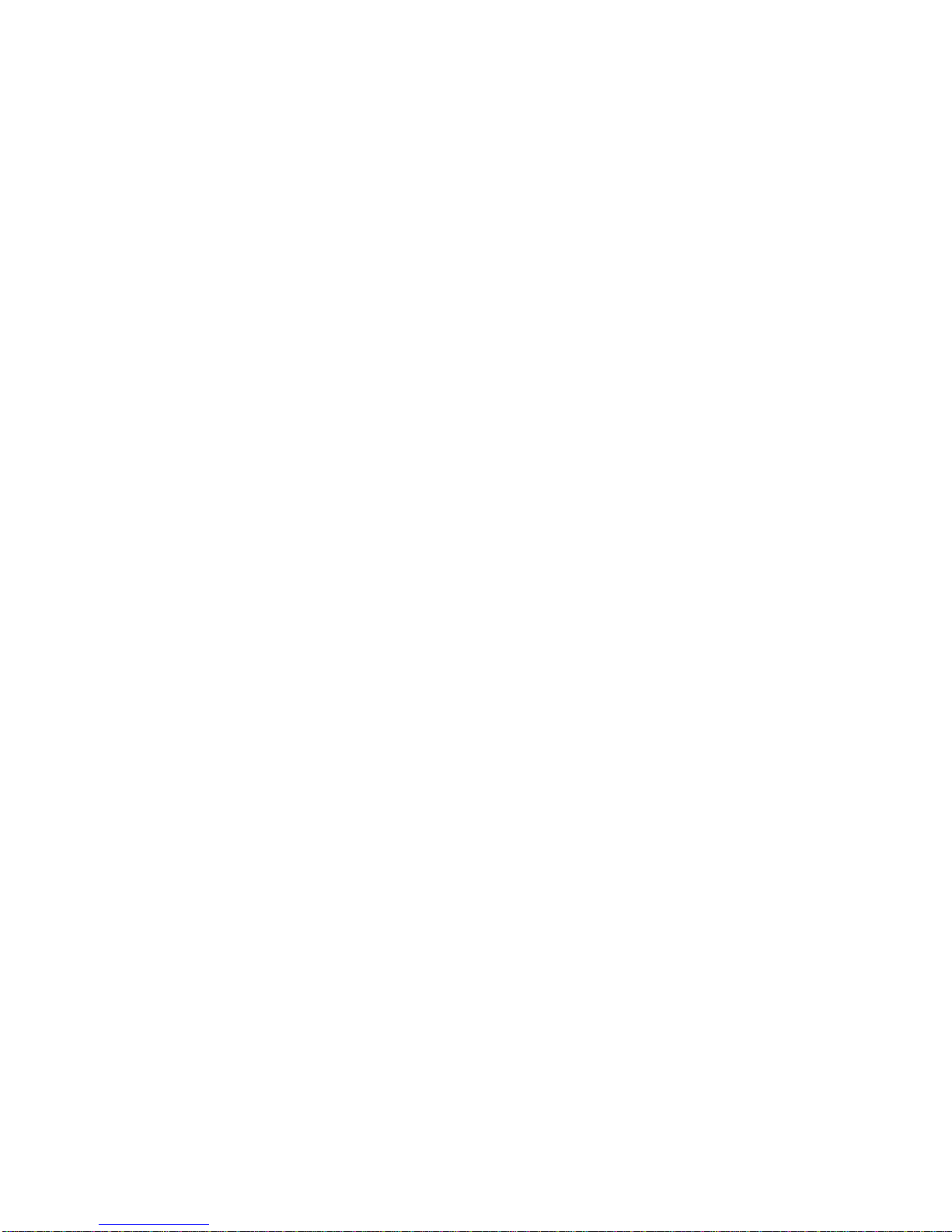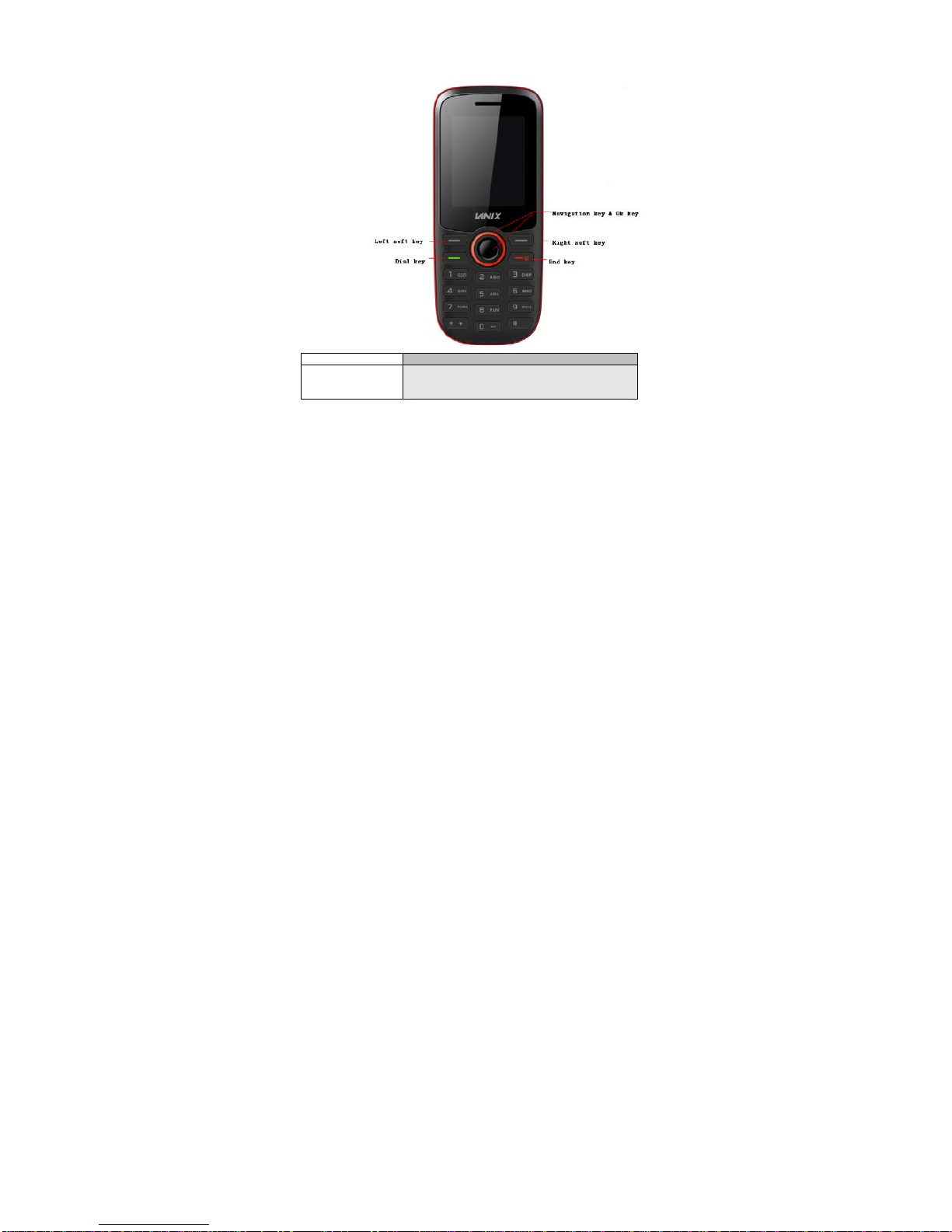2
Contents
Attention and Precautions------------------------------------------------------------------------4
FOR YOUR SAFETY.................................................................................................4
SECURITY REQUIREMENTS.....................................................................................5
MAINTENANCE .......................................................................................................5
Your Phone---------------------------------------------------------------------------------------------8
Getting Started--------------------------------------------------------------------------------------10
Basic Functions ------------------------------------------------------------------------------------12
Using the menus -----------------------------------------------------------------------------------15
ACCESSING A MENU FUNCTION............................................................................. 15
EXITING A MENU FUNCTION ..................................................................................15
LIST OF MENU FUNCTIONS.................................................................................... 15
TELCEL ------------------------------------------------------------------------------------------------16
Messages ---------------------------------------------------------------------------------------------17
Games--------------------------------------------------------------------------------------------------18
Phonebook -------------------------------------------------------------------------------------------19
Call logs -----------------------------------------------------------------------------------------------20
Organizer----------------------------------------------------------------------------------------------21
CALENDAR .......................................................................................................... 21
TO DO LIST ..........................................................................................................21
ALARM ................................................................................................................21
WORLD CLOCK .................................................................................................... 21
CALCULATOR ...................................................................................................... 21
File Manager -----------------------------------------------------------------------------------------22
Multimedia --------------------------------------------------------------------------------------------23
AUDIO PLAYER.....................................................................................................23
SOUND RECORDER ..............................................................................................23