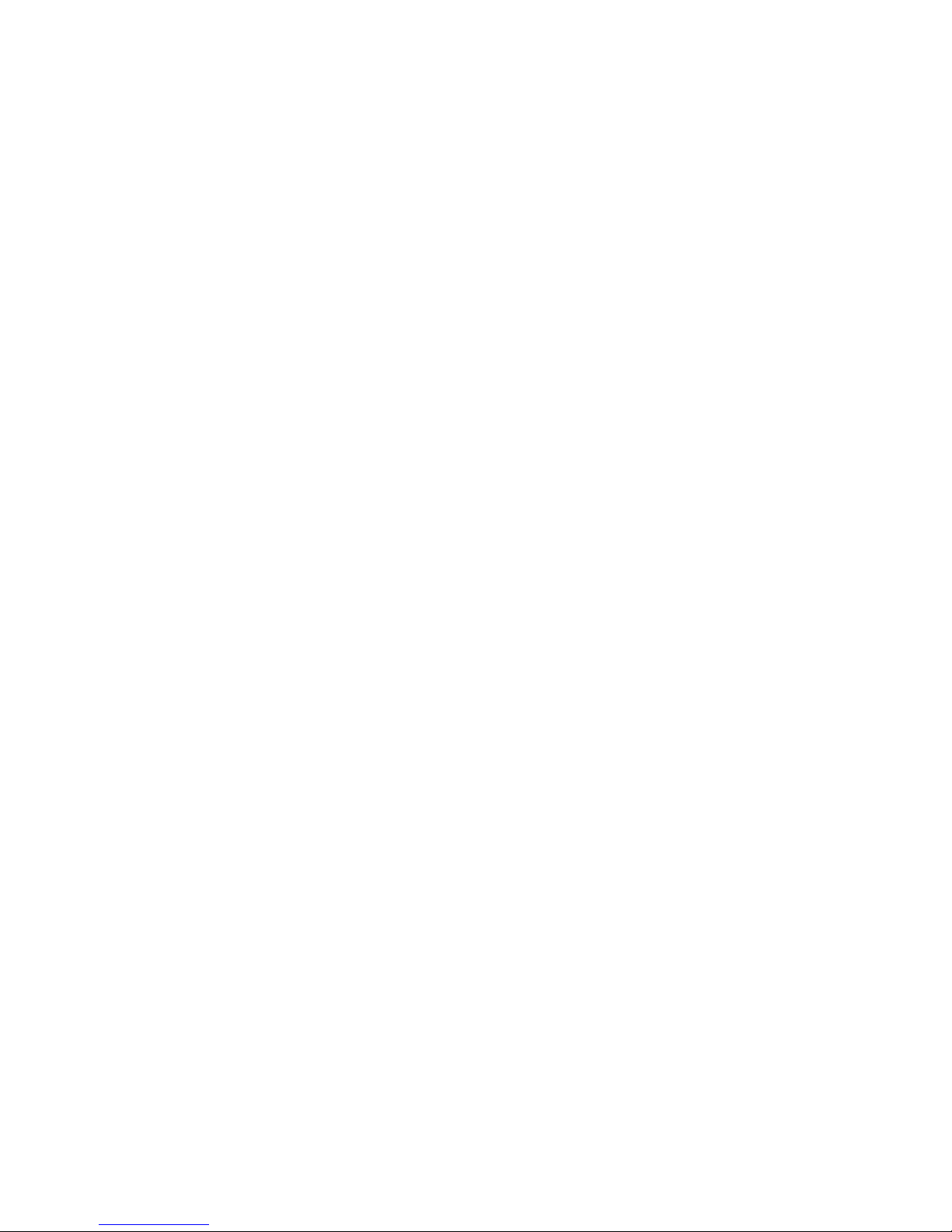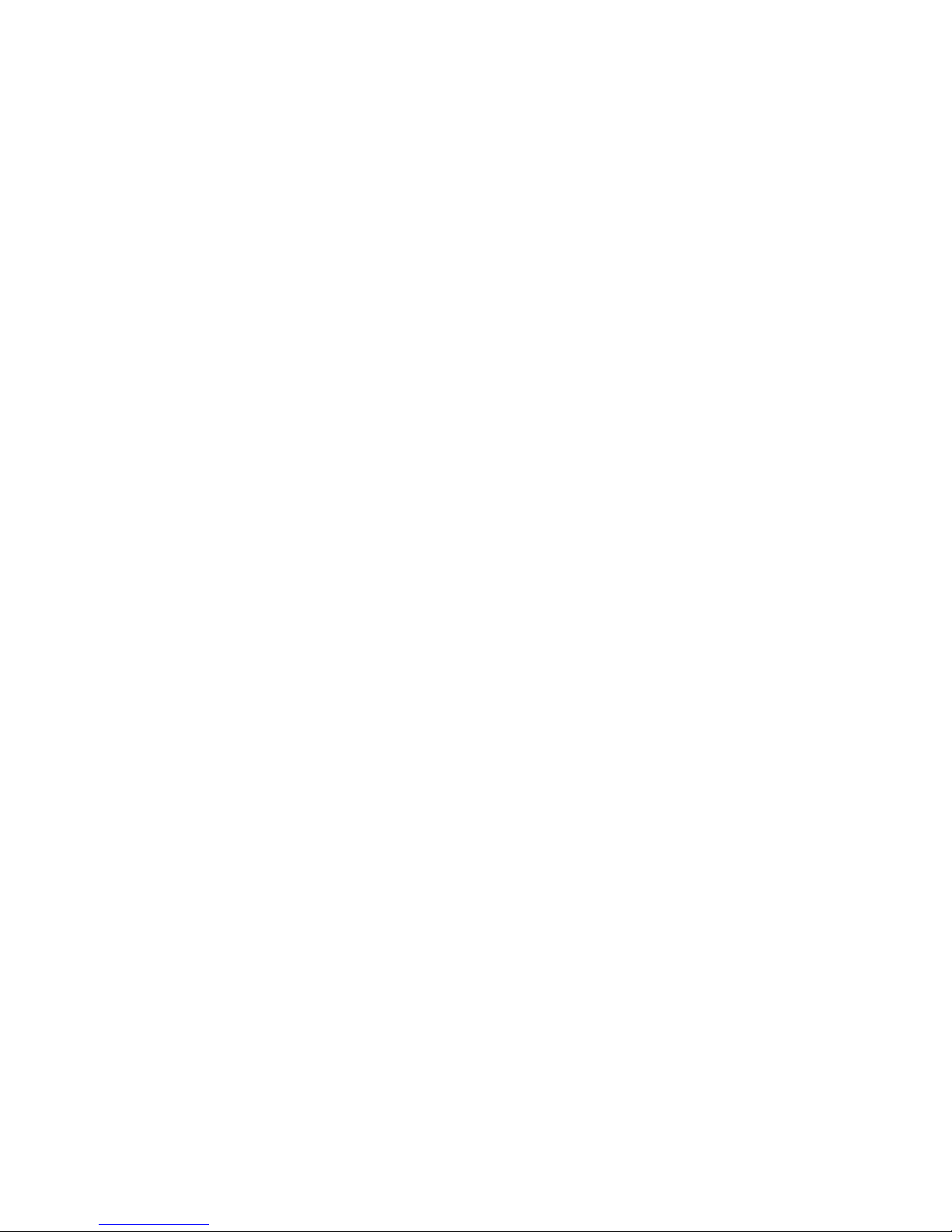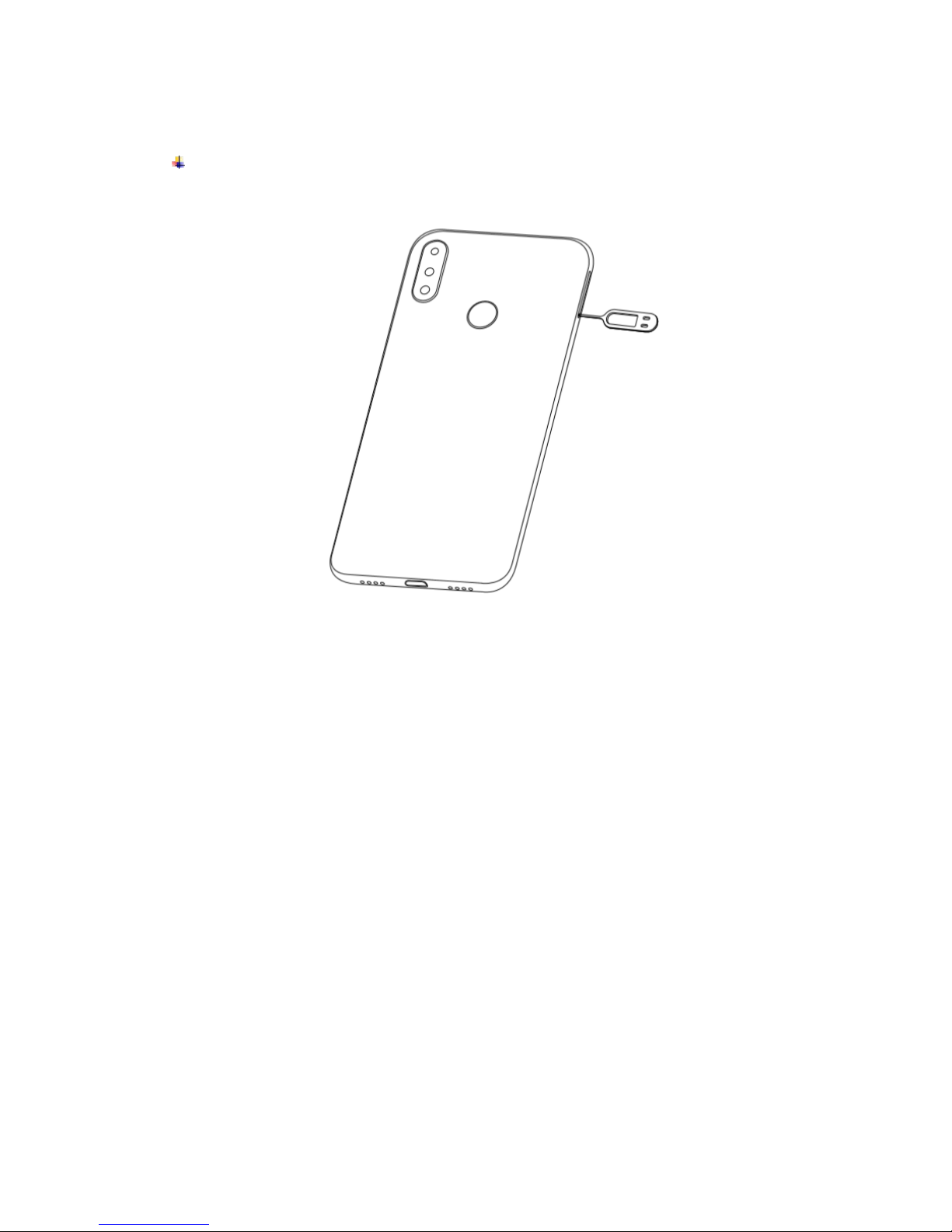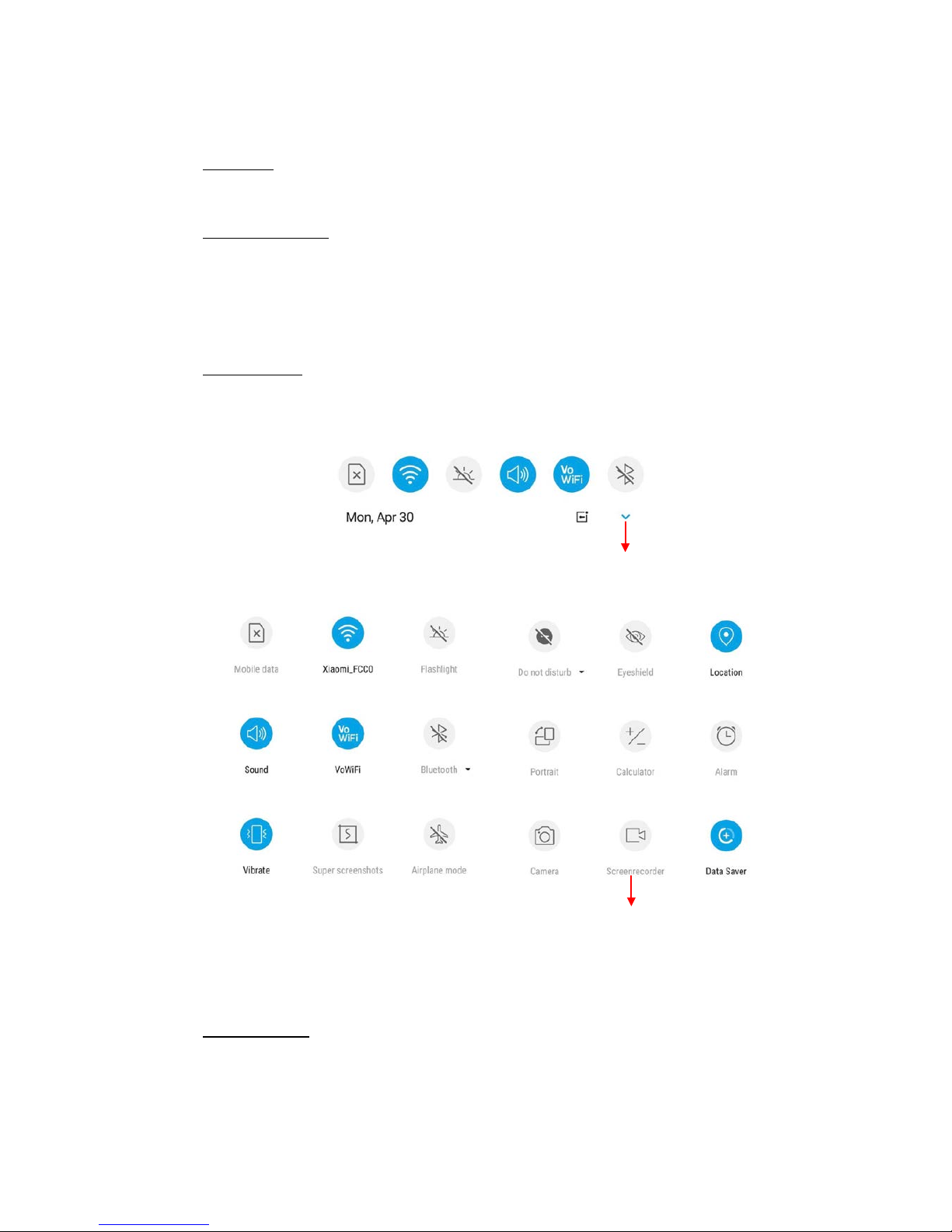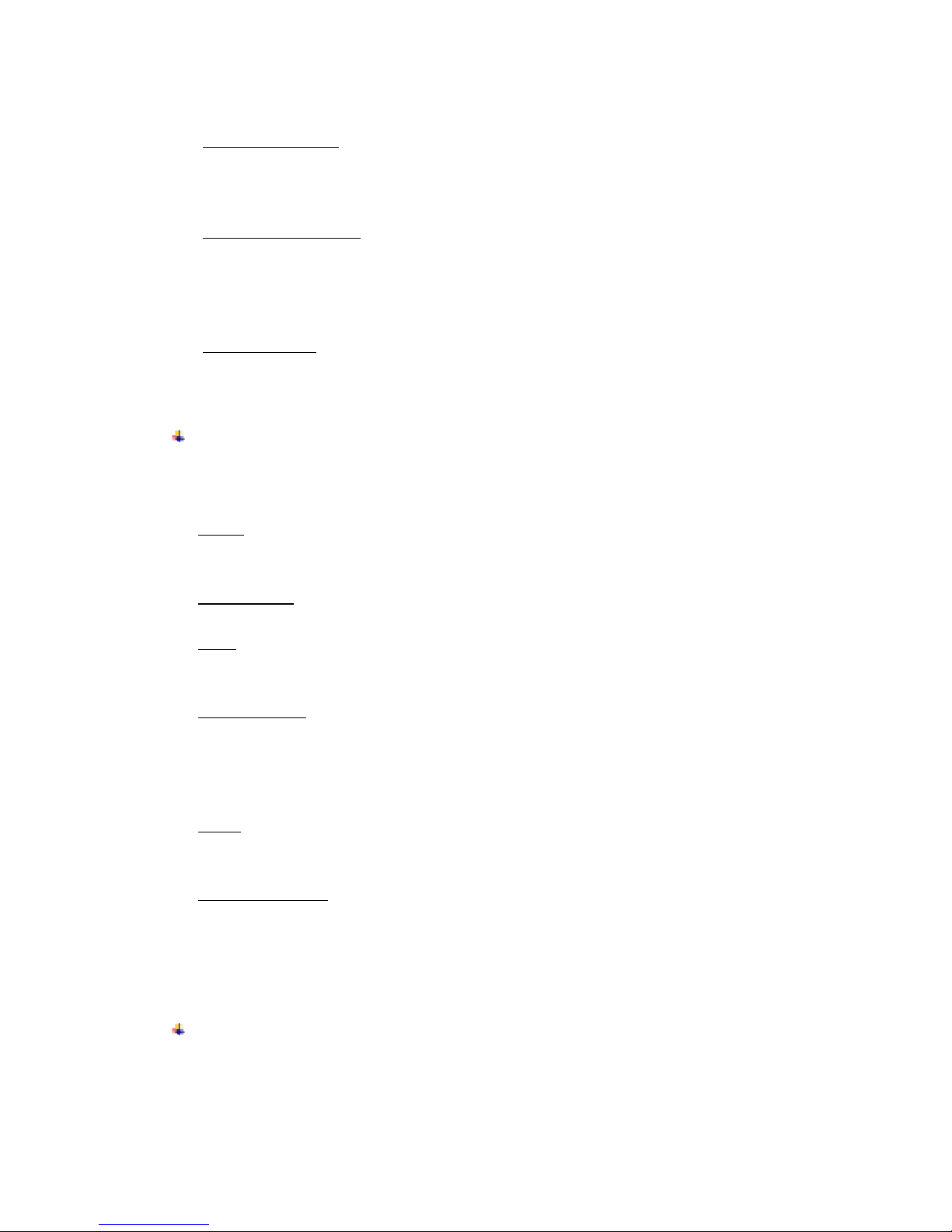5
Note: TF card can be used as internal storage.
Option 1: Notification Center --> Tap the notice to set up --> Use as internal storage
--> Next --> Erase & Format
Option 2: Settings --> More settings-->Storage & USB --> Format as internal
storage--> Erase & Format
3) Push the card tray into the phone.
Note:
SIM card and TF card support hot plugging.
Do not remove the cards while the device is transferring data. Doing so may cause
data to be lost or damage to the cards and device.
The SIM card and TF card are small parts. Please keep away from Children to avoid
swallowing the card by accident.
Please do not touch the metal surface of SIM and TF cards and keep them away from
electromagnetic field to avoid damaged data.
Charge the Battery
Charge the battery before using it.
1) Connect the USB cable to the USB power adaptor, and then plug the end of the USB
cable into the USB Port.
2) The phone has a built-in wireless charging coil. Batteries can be recharged using
wireless chargers. Place the center of the back of the phone in the center of the
wireless charger. Connect the USB cable to the USB power adaptor, and then plug
the end of the USB cable into the USB Port of the wireless chargers.
Note:
The phone must be placed accurately on the wireless charger.
Do not put the metal interferences on the wireless charger.
OTG and wireless charging function can not be used at the same time.
Wireless charging maybe affect the FM function, FM and wireless charging function
can not be used at the same time.
If there is a foreign object between the phone and the wireless charger, the charger
may not be able to charge normally.
Please do not use wireless chargers in areas where network signals are weak, may
not be able to receive the network.
Do not place too close to a card with a magnetic bar or chip (ID card and bank card
etc.) to avoid the card lose magnetism.
Please keep the distance more than 20cm between the charger implanted medical
device (pacemakers, implants, etc.) to avoid potential interference to the medical
device.
Please keep it away from fire, water and other liquid.
Not toys for fun, please keep it away from children.
The charging equipment must meet the Qi standard to be use.
Note: