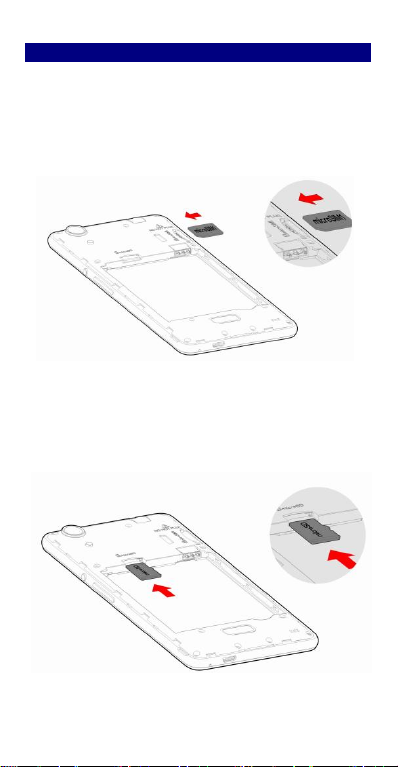1
Contents
Get Started........................................................... 2
Install SIM Card ............................................... 2
Insert Micro SD card......................................... 2
Charge Mobile Phone........................................ 3
PC-Phone File Transfer..................................... 4
Keys and Parts ..................................................... 5
Lock and Unlock the Screen.................................. 7
Notification Panel ................................................. 8
Arranging and Rearranging Widgets and Icons ..... 9
Adding Folders on your Screen............................ 10
Adjusting Brightness........................................... 11
Changing your Wallpaper ................................... 12
Make a Call........................................................ 13
Call Log............................................................. 14
Reject a Call by Sending a Busy Message ............. 15
Add a Contact .................................................... 15
Messaging .......................................................... 16
Receiving a New Message.............................. 16
Editing SMS and MMS................................... 16
Message conversations.................................... 16
Browse the Web.................................................. 17
Enjoy Music....................................................... 18
System Updates .................................................. 19
Download Applications From Android Market錯誤!
尚未定義書籤。
ManageApplications........................................... 20
Maintenance & Safety......................................... 22