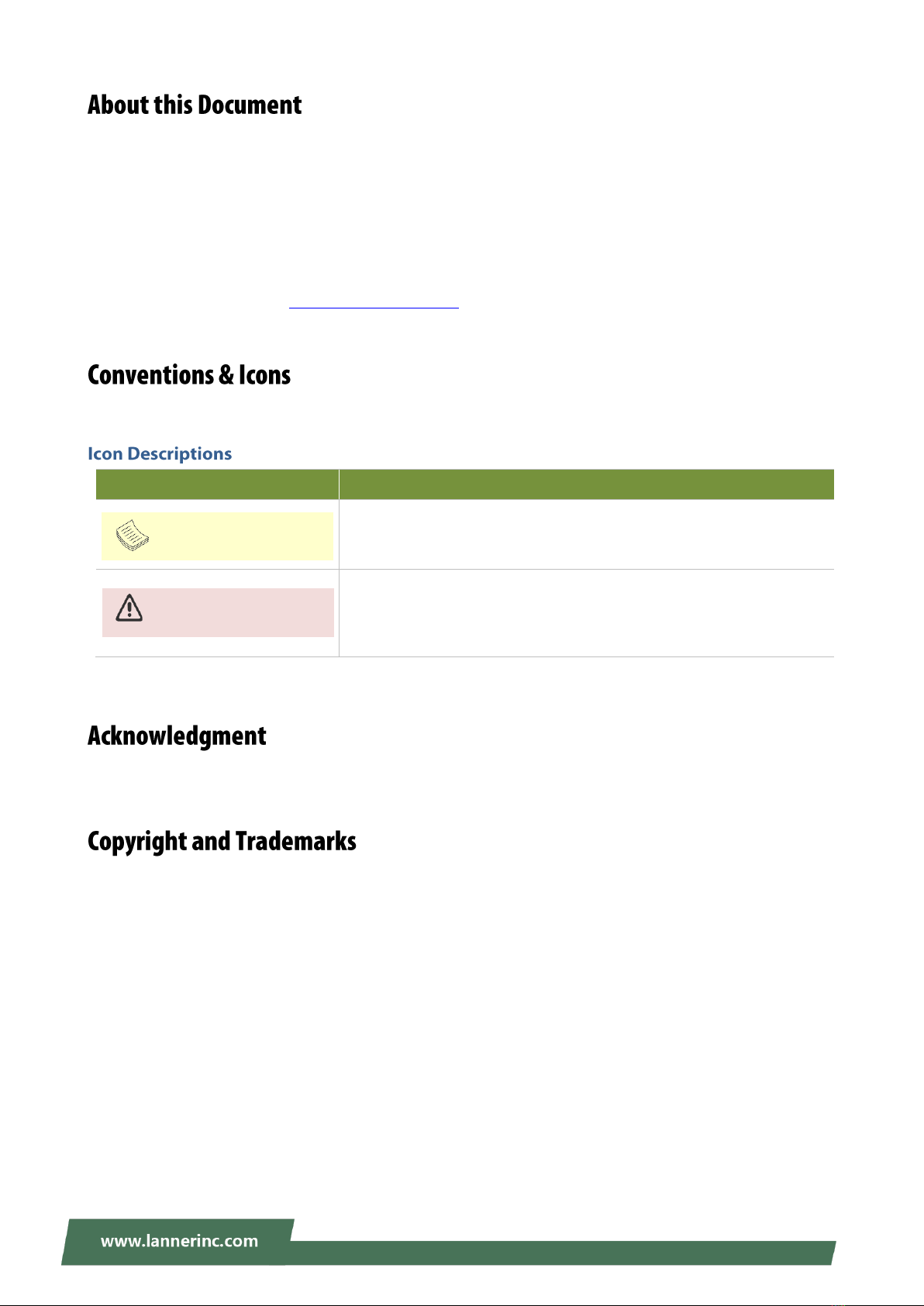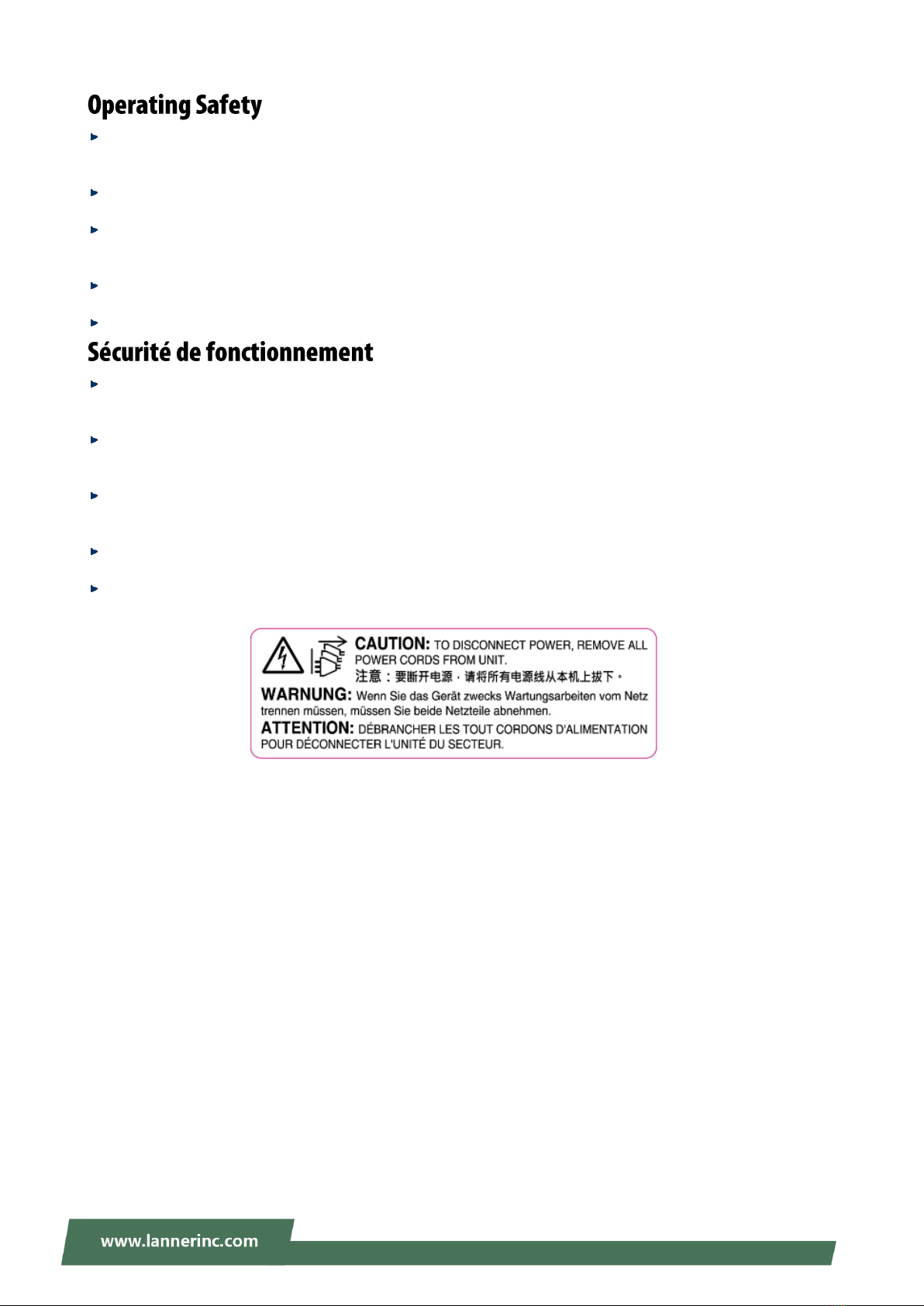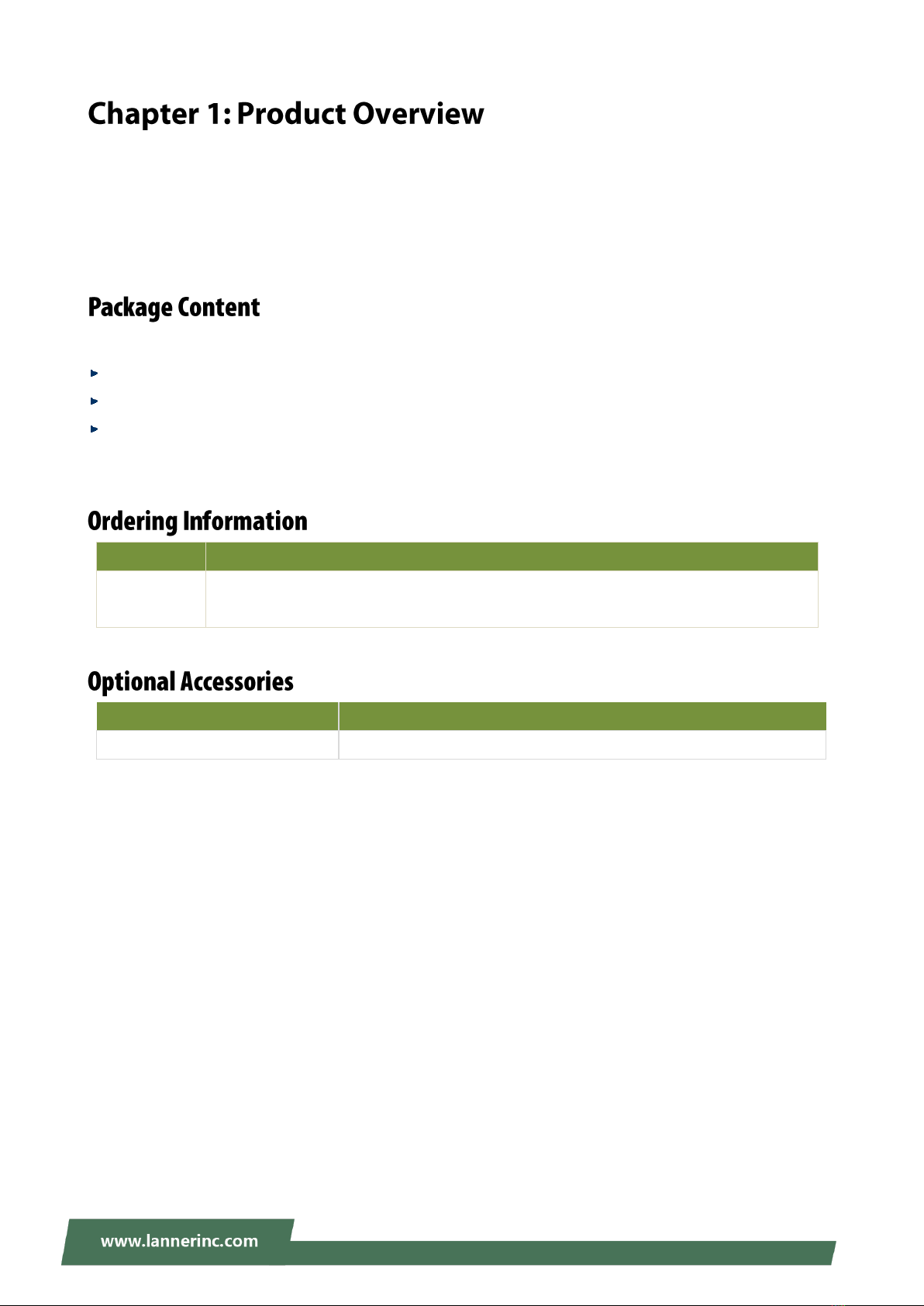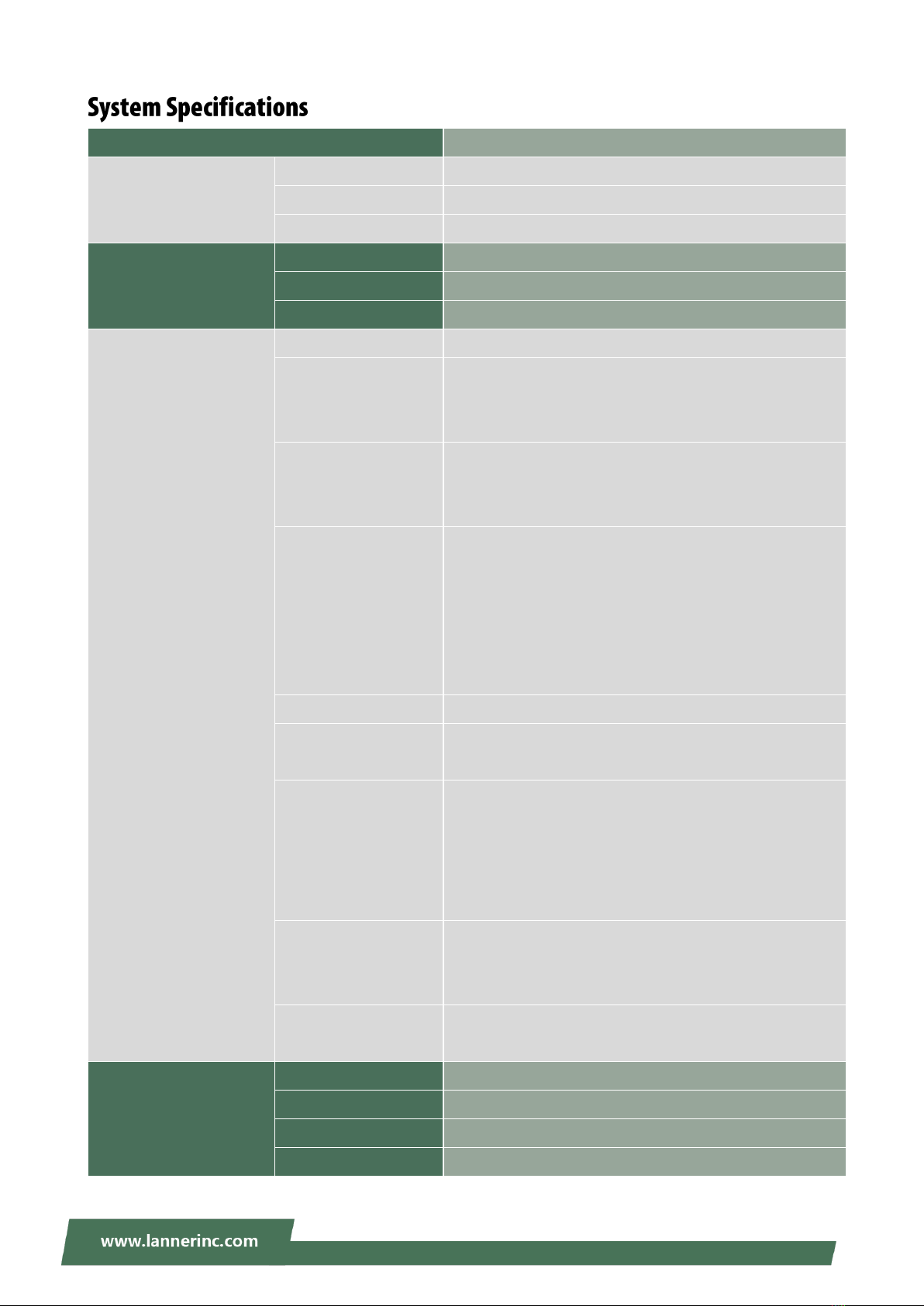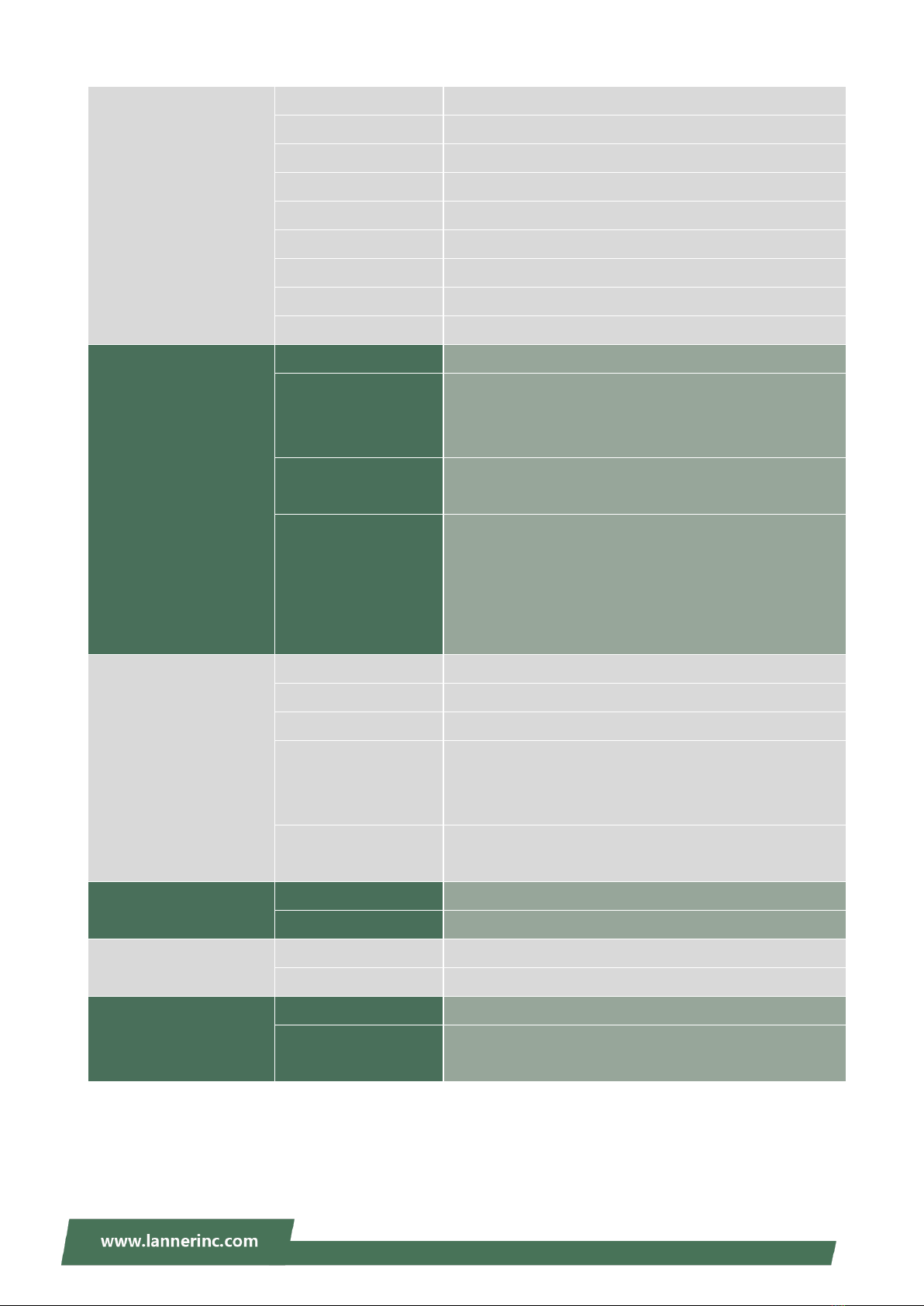Lanner LWR-X8460 User manual
Other Lanner Network Hardware manuals

Lanner
Lanner NCA-1011 User manual

Lanner
Lanner NCS2-VT04 User manual
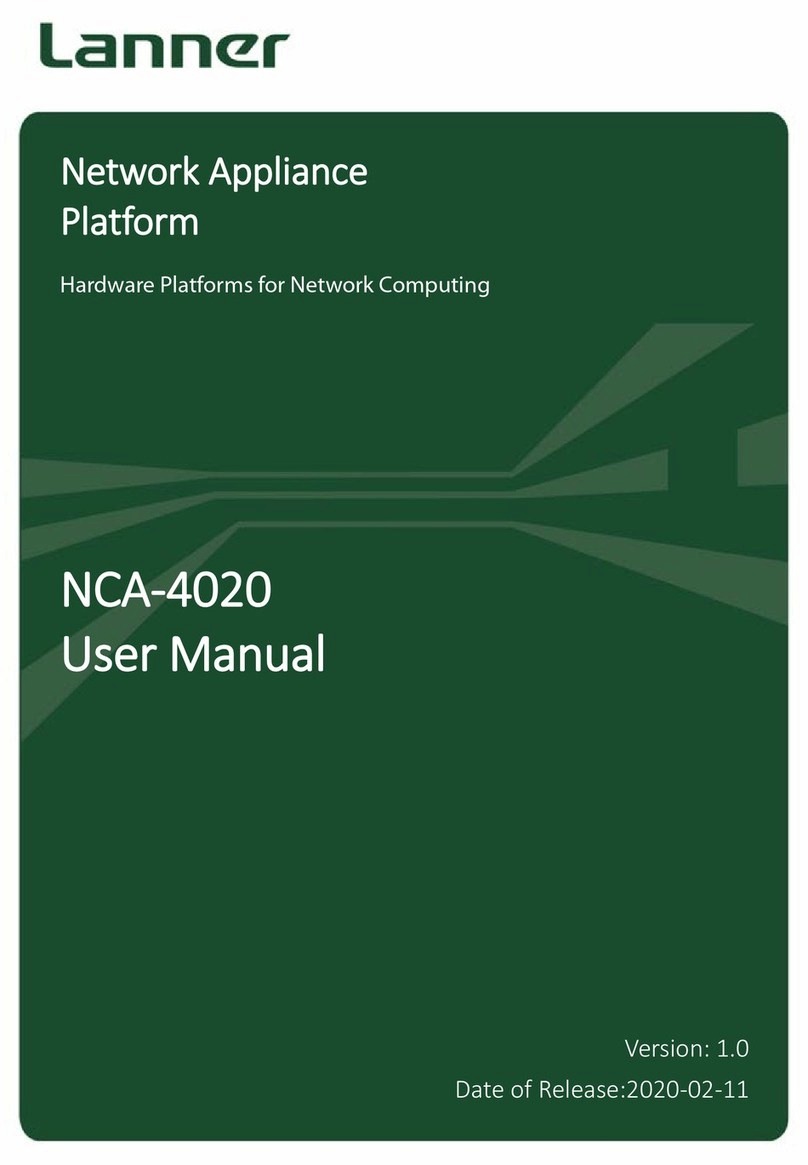
Lanner
Lanner uCPE NCA-4020 User manual

Lanner
Lanner NCA-4025 User manual

Lanner
Lanner NCR-1510 User manual

Lanner
Lanner ECA-4025 User manual

Lanner
Lanner EAI-I130 User manual

Lanner
Lanner NCA-1515 User manual

Lanner
Lanner NCA-4220 User manual
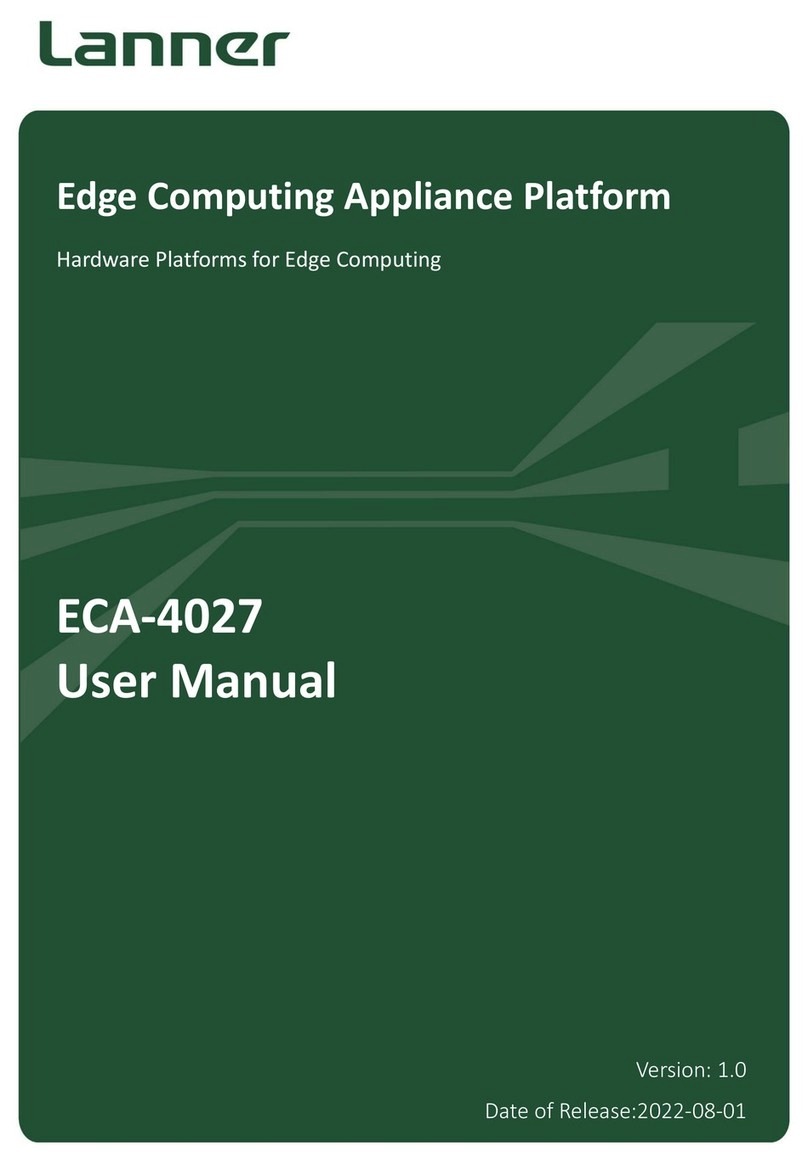
Lanner
Lanner ECA-4027 User manual

Lanner
Lanner NCA-5540 User manual

Lanner
Lanner IIOT-I530 User manual

Lanner
Lanner ICS-I372 User manual

Lanner
Lanner HTCA-6400 User manual

Lanner
Lanner NCA-1513 User manual
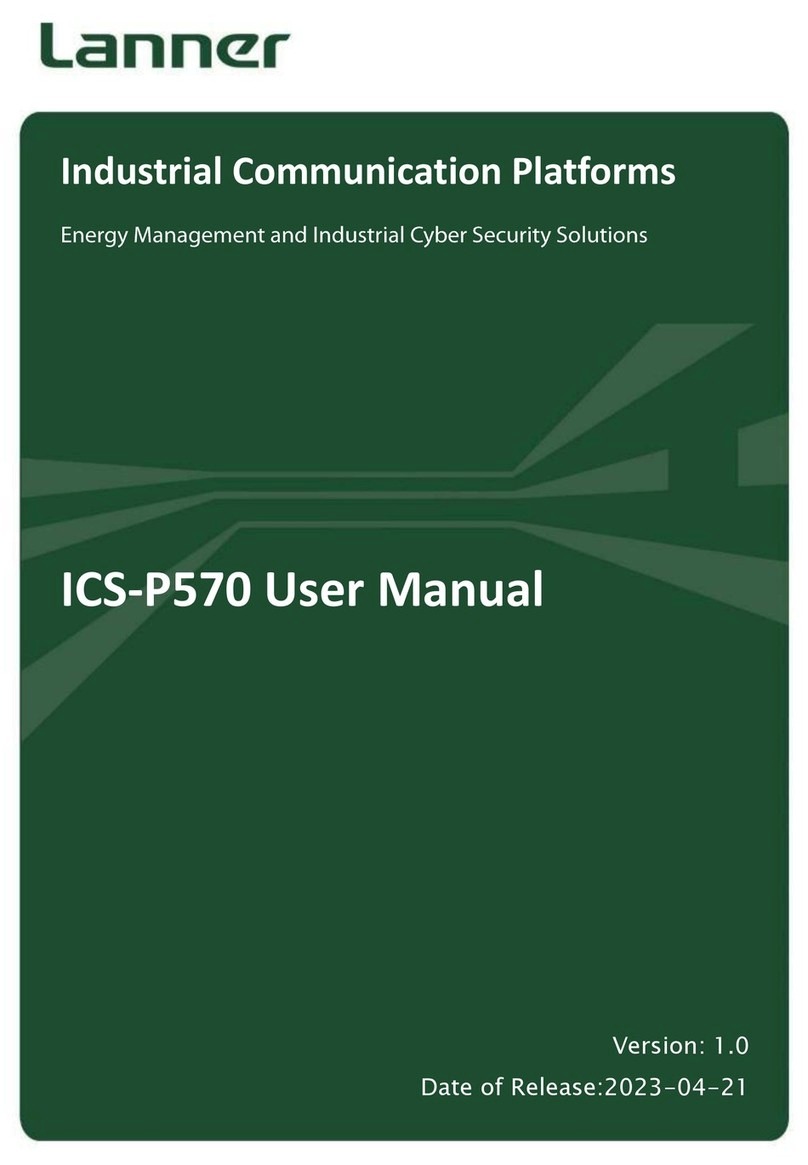
Lanner
Lanner ICS-P570 User manual
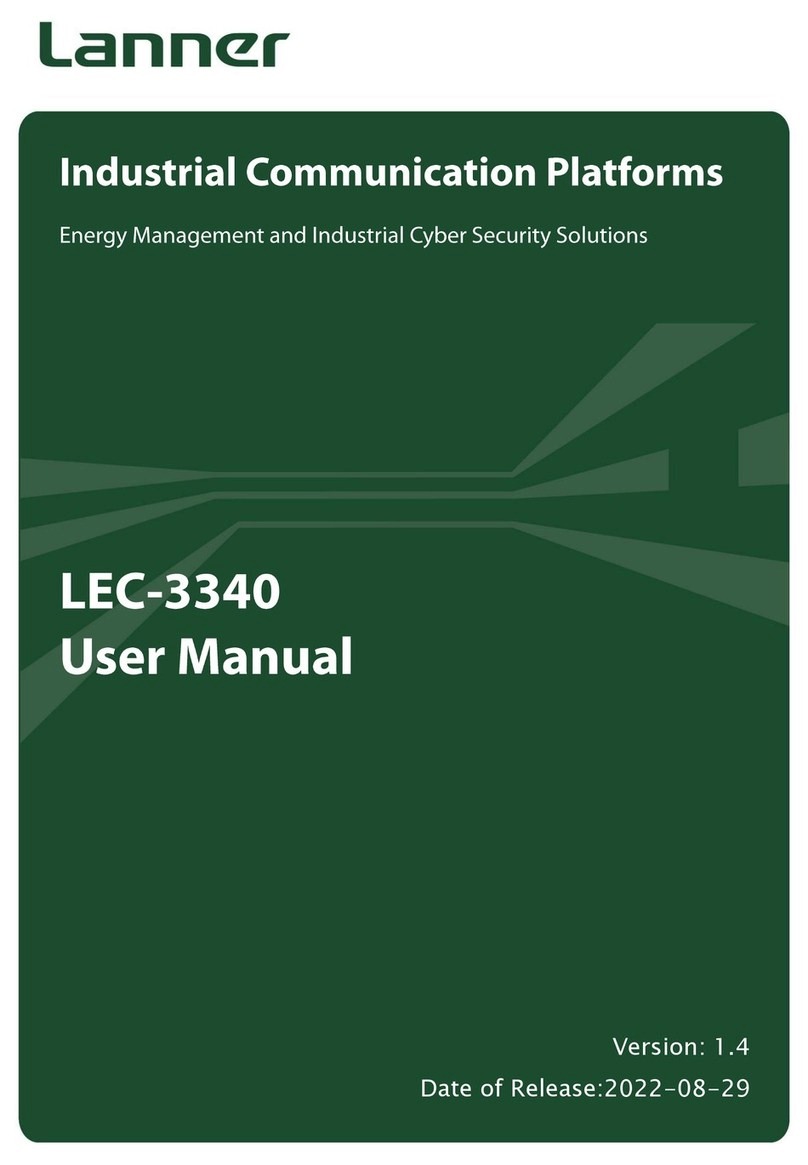
Lanner
Lanner LEC-3340 User manual

Lanner
Lanner NCA-4030 User manual

Lanner
Lanner NCA-4112A User manual

Lanner
Lanner NCA-2523 User manual
Popular Network Hardware manuals by other brands

Cisco
Cisco CGR 1000 Series Getting connected guide

Matrix Switch Corporation
Matrix Switch Corporation MSC-HD161DEL product manual

National Instruments
National Instruments NI 653x user manual

B&B Electronics
B&B Electronics ZXT9-IO-222R2 product manual

Yudor
Yudor YDS-16 user manual

D-Link
D-Link ShareCenter DNS-320L datasheet