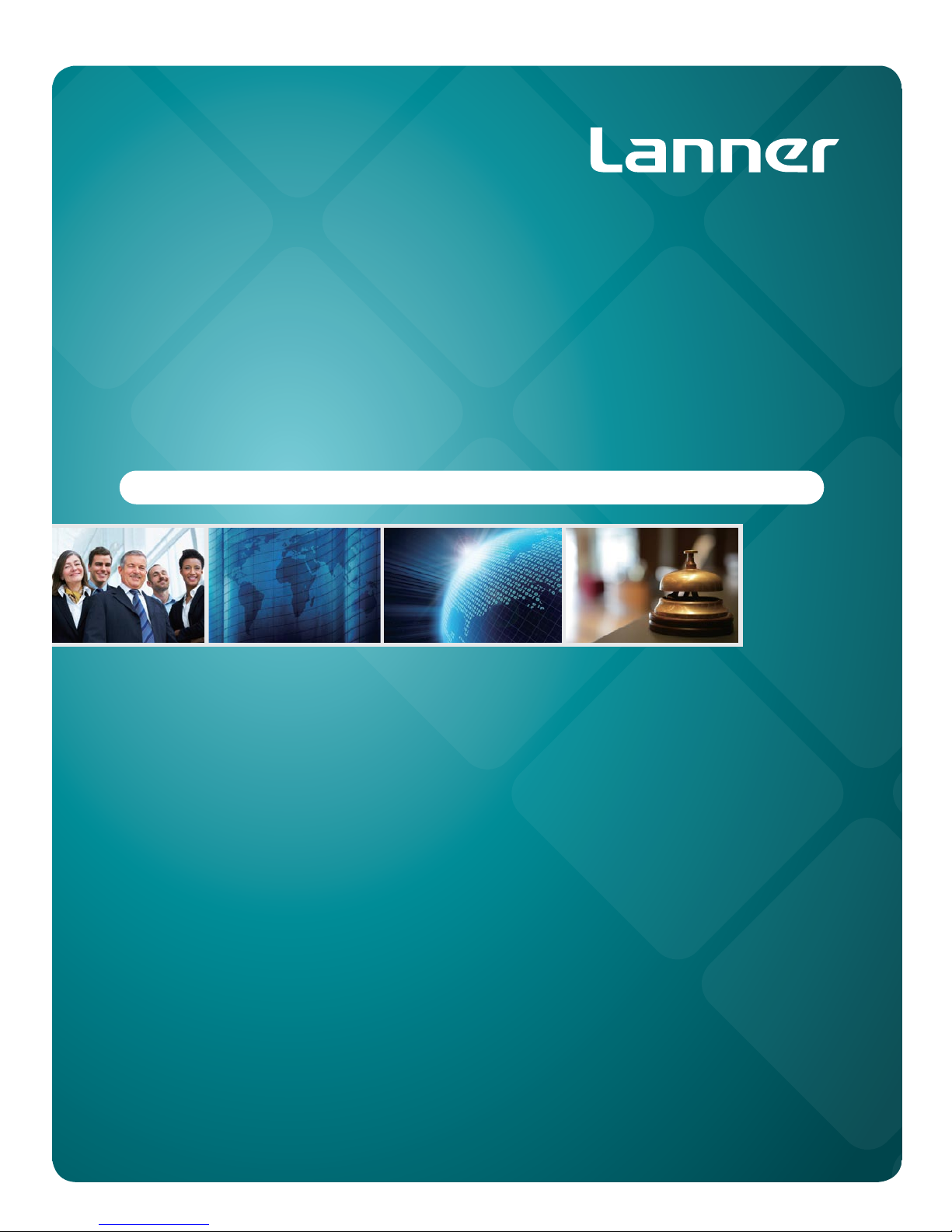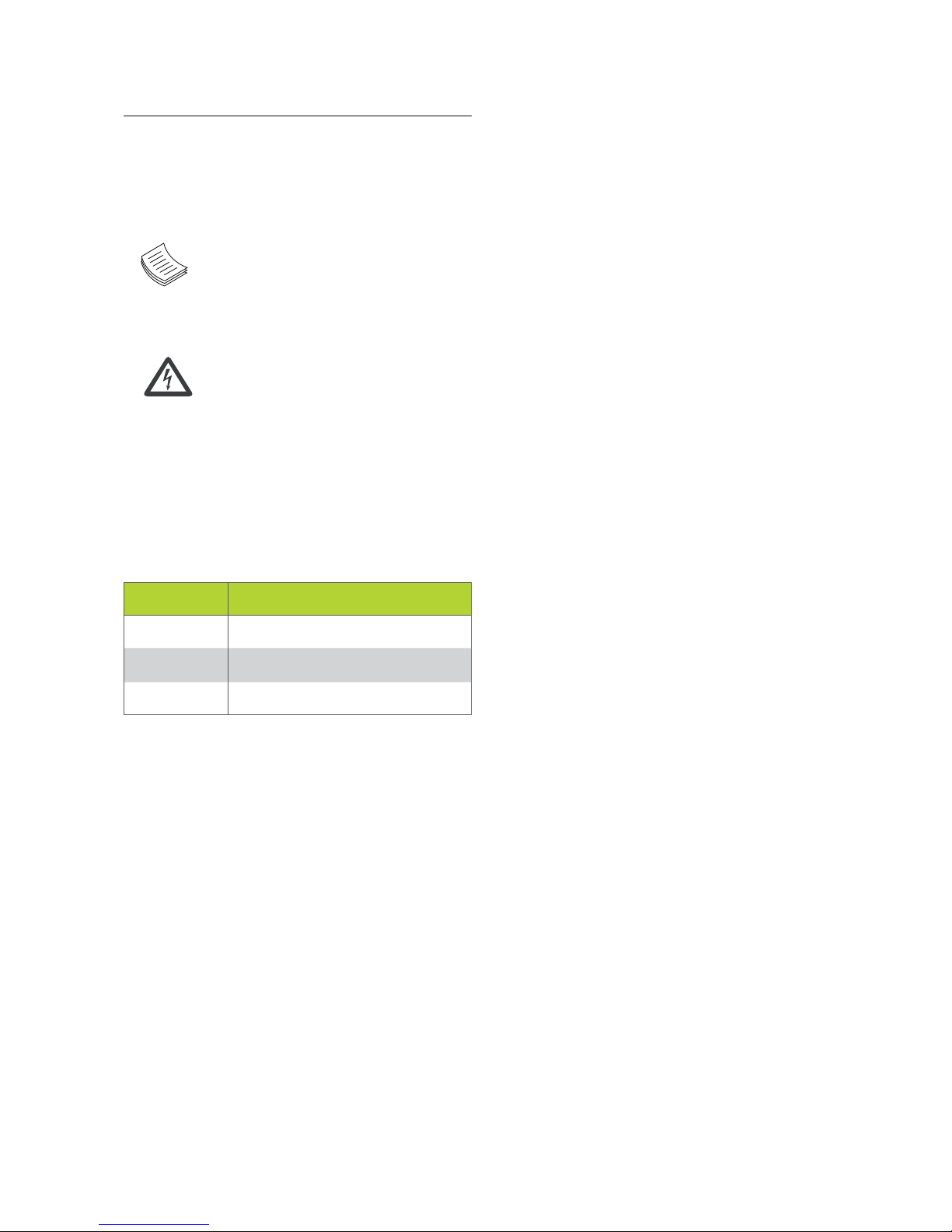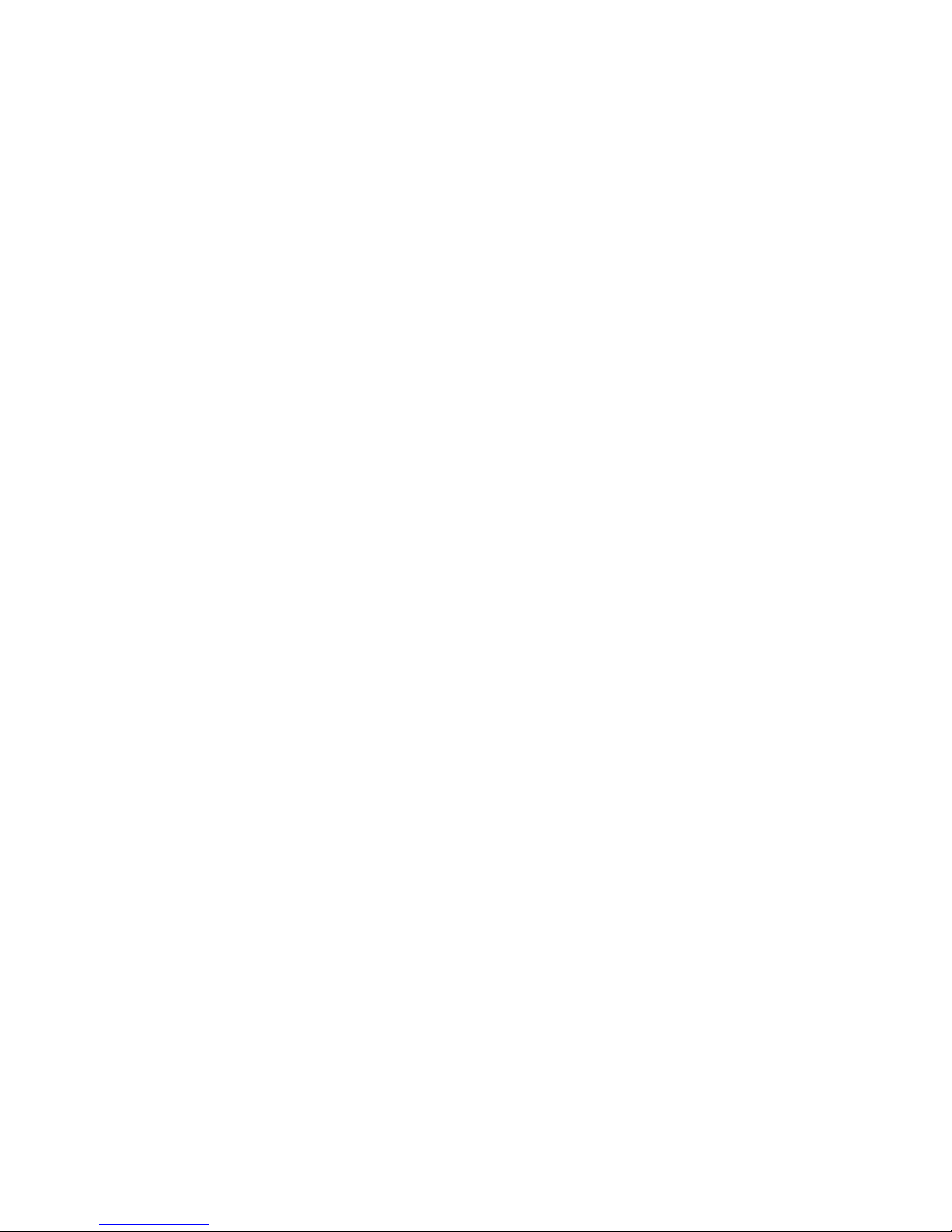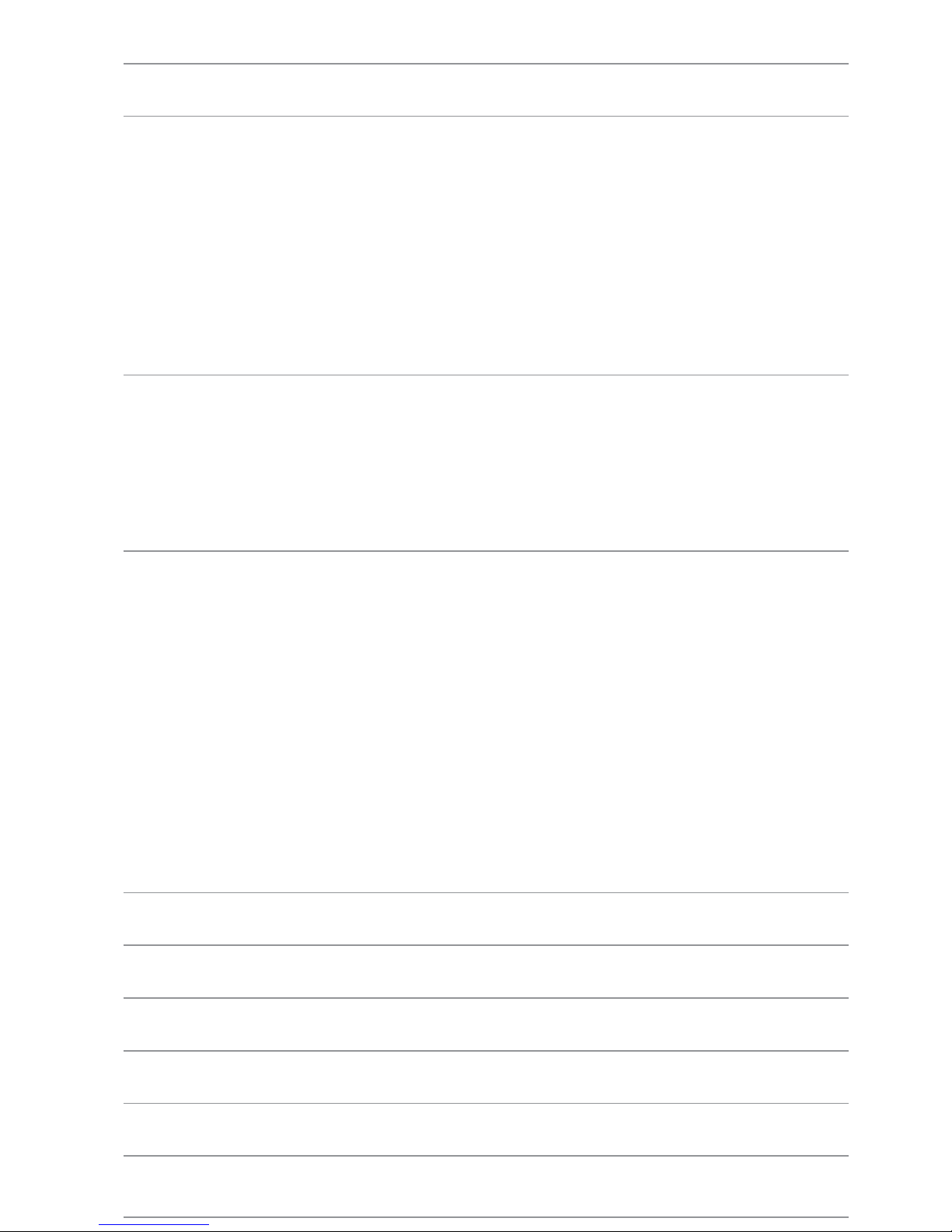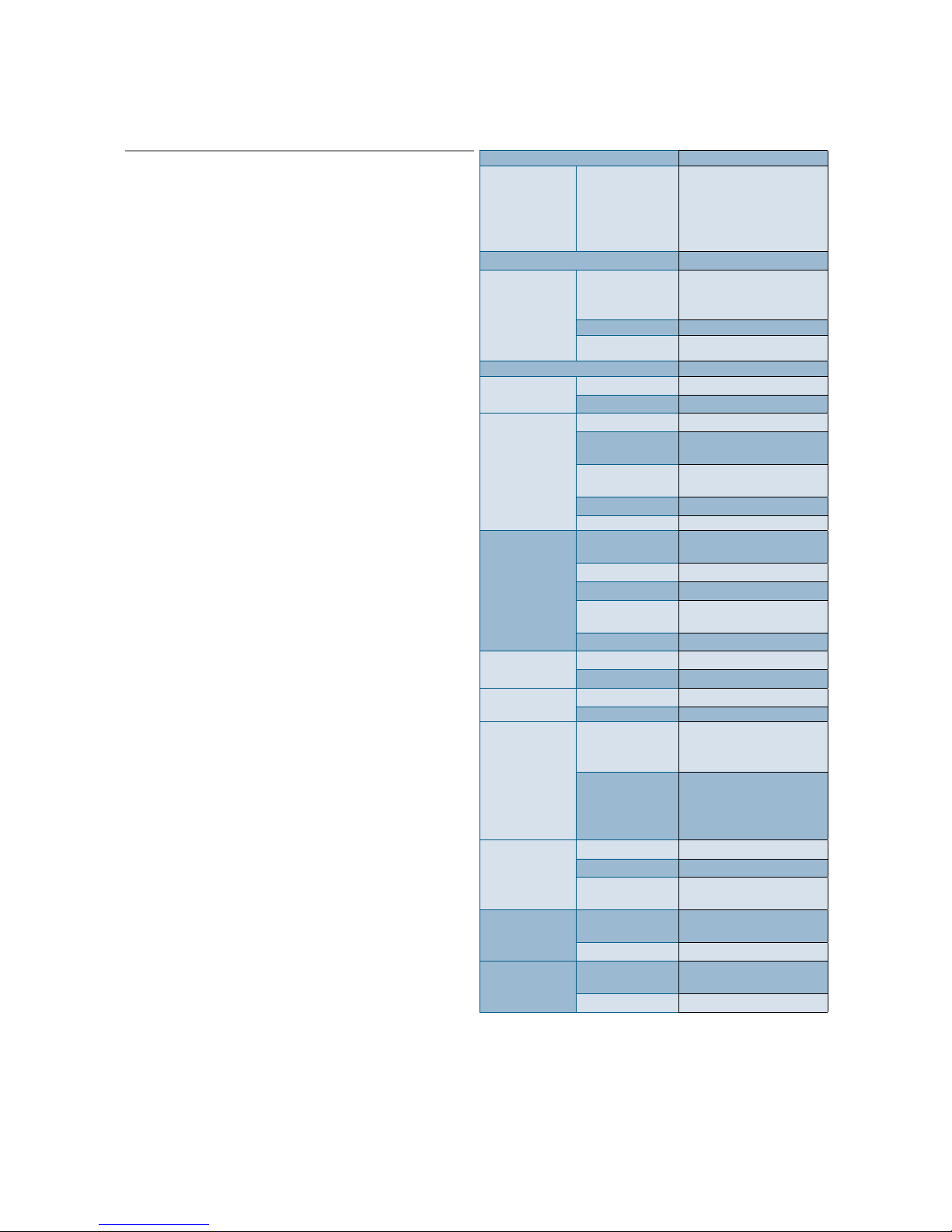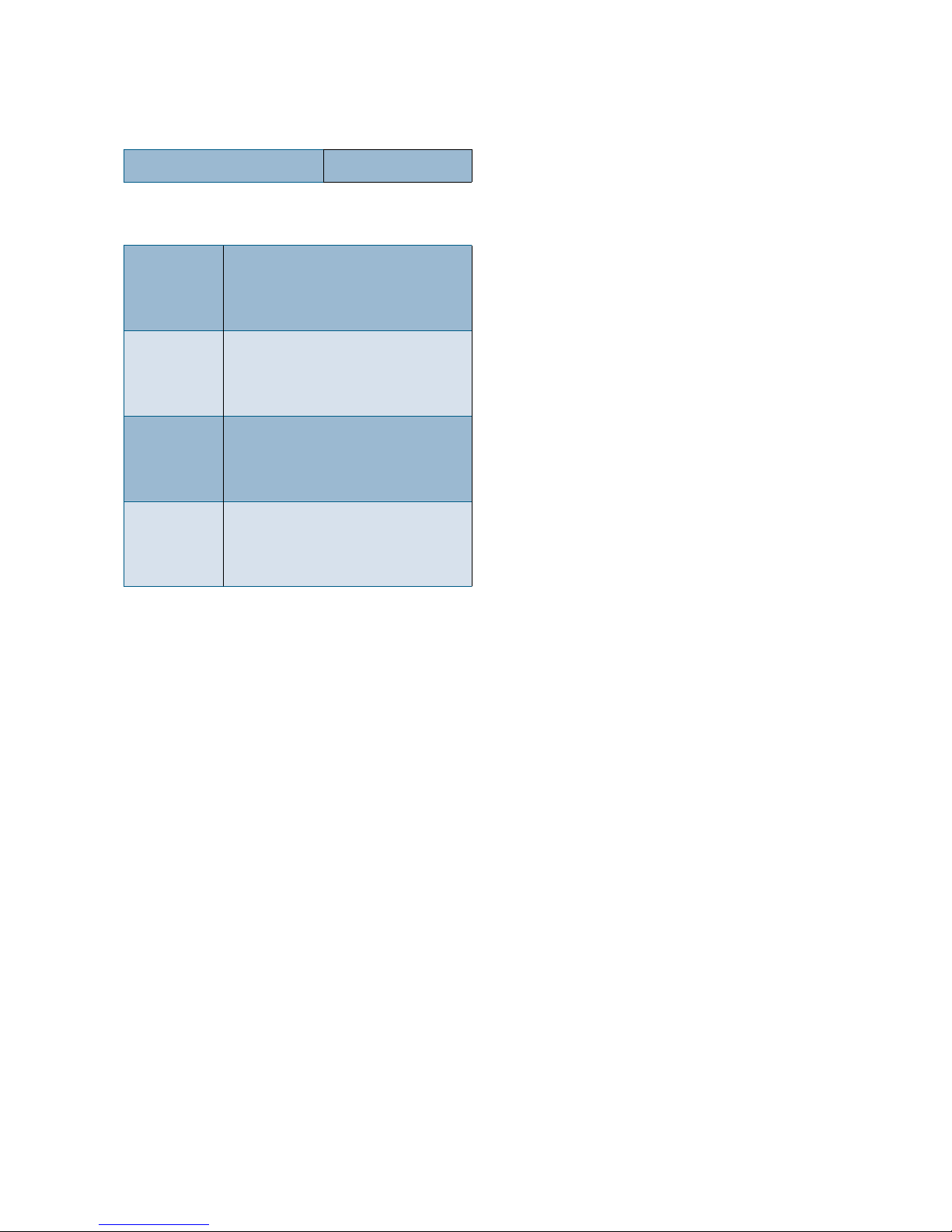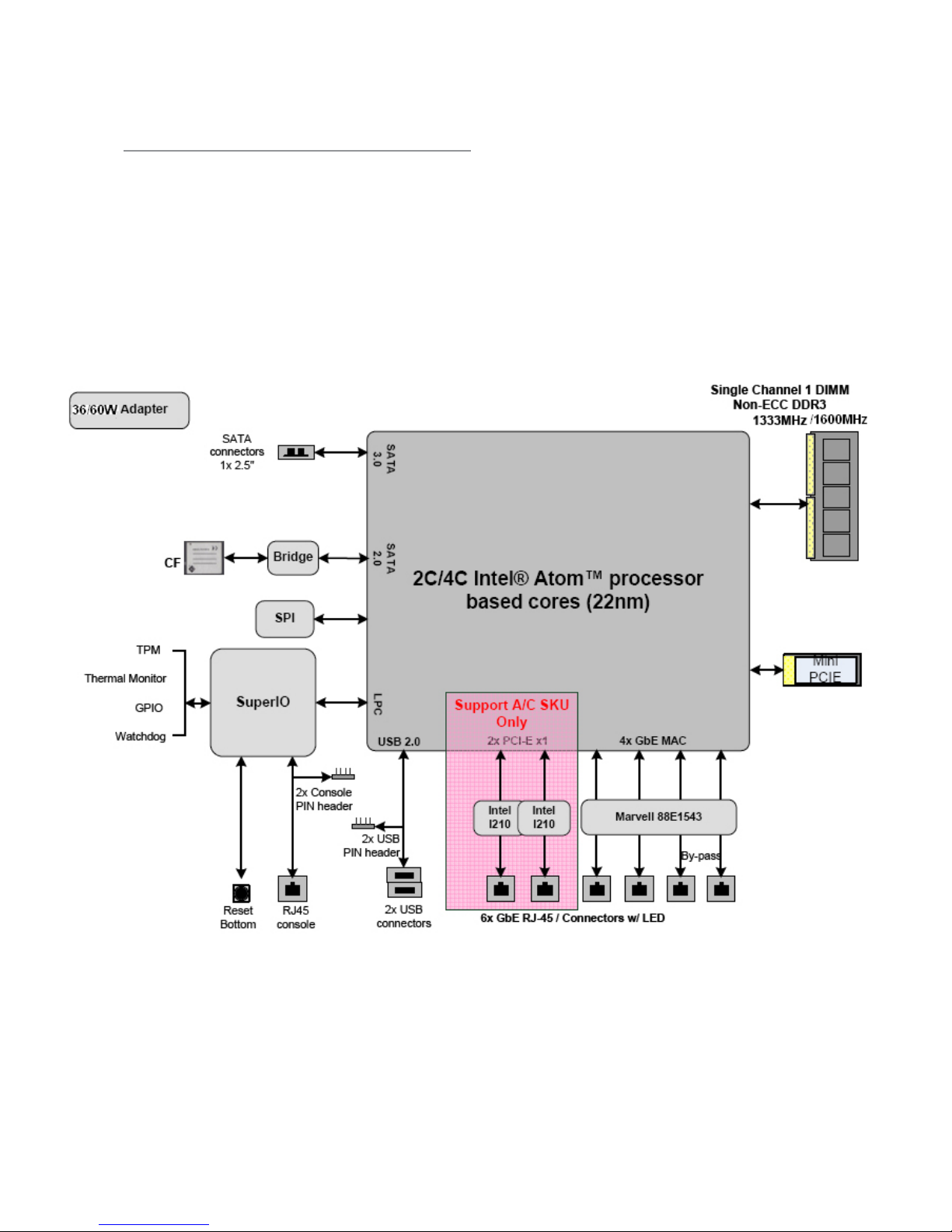LITHIUM BATTERY CAUTION:
Risk of Explosion if Battery is replaced by an incorrect type.
Dispose of used batteries according to the instructions
Operating Safety
Electrical equipment generates heat. Ambient air temperature
may not be adequate to cool equipment to acceptable
operating temperatures without adequate circulation. Be sure
that the room in which you choose to operate your system has
adequate air circulation.
Ensure that the chassis cover is secure. The chassis design
allows cooling air to circulate effectively. An open chassis
permits air leaks, which may interrupt and redirect the flow of
cooling air from internal components.
Electrostatic discharge (ESD) can damage equipment and
impair electrical circuitry. ESD damage occurs when electronic
components are improperly handled and can result in complete
or intermittent failures. Be sure to follow ESD-prevention
procedures when removing and replacing components to avoid
these problems.
Wear an ESD-preventive wrist strap, ensuring that it makes
good skin contact. If no wrist strap is available, ground yourself
by touching the metal part of the chassis.
Periodically check the resistance value of the antistatic strap,
which should be between 1 and 10 megohms (Mohms).
EMC Notice
This equipment has been tested and found to comply
with the limits for a Class B digital device, pursuant
to Part 15 of the FCC Rules. These limits are designed
to provide reasonable protection against harmful
interference when the equipment is operated in a
residential environment. This equipment generates,
uses, and can radiate radio frequency energy and, if not
installed and used in accordance with the instruction
manual, may cause harmful interference to radio
communications. Operation of this equipment in a
commercial area is likely to cause harmful interference
in which case users will be required to correct the
interference at their own expense.
Consignes de sécurité
Suivez ces consignes pour assurer la sécurité générale :
Laissez la zone du châssis propre et sans poussière•
pendant et après l’installation.
Ne portez pas de vêtements amples ou de bijoux qui•
pourraient être pris dans le châssis. Attachez votre
cravate ou écharpe et remontez vos manches.
Portez des lunettes de sécurité pour protéger vos•
yeux.
N’effectuez aucune action qui pourrait créer un•
danger pour d’autres ou rendre l’équipement
dangereux.
•
Coupez complètement l’alimentation en éteignant•
l’alimentation et en débranchant le cordon
d’alimentation avant d’installer ou de retirer un
châssis ou de travailler à proximité de sources
d’alimentation.
Ne travaillez pas seul si des conditions dangereuses•
sont présentes.
Ne considérez jamais que l’alimentation est coupée•
d’un circuit, vérifiez toujours le circuit. Cet appareil
génère, utilise et émet une énergie radiofréquence
et, s’il n’est pas installé et utilisé conformément aux
instructions des fournisseurs de composants sans
fil, il risque de provoquer des interférences dans les
communications radio.
Avertissement concernant la pile au
lithium
Risque d’explosion si la pile est remplacée par une•
autre d’un mauvais type.
Jetez les piles usagées conformément aux•
instructions.
L’installation doit être effectuée par un électricien•
formé ou une personne formée à l’électricité
connaissant toutes les spécifications d’installation et
d’appareil du produit.
Ne transportez pas l’unité en la tenant par le câble•
d’alimentation lorsque vous déplacez l’appareil.
La machine ne peut être utilisée qu’à un lieu fixe•
comme en laboratoire, salle d’ordinateurs ou salle de
classe.