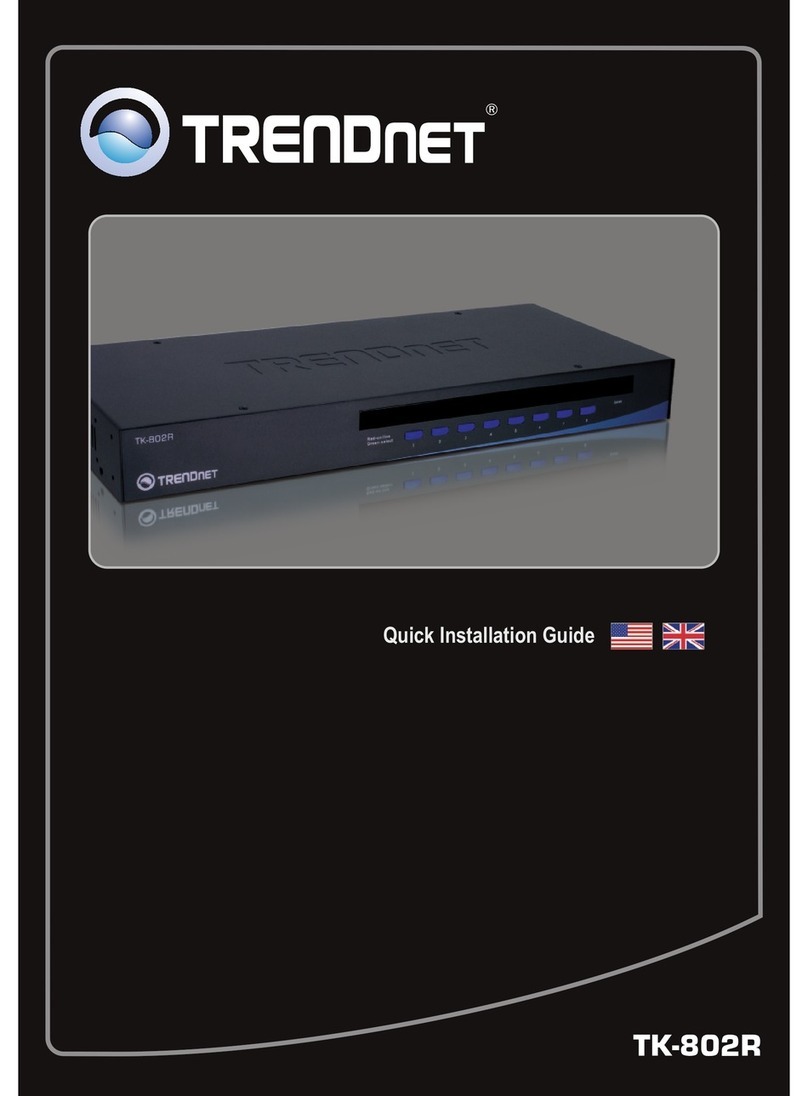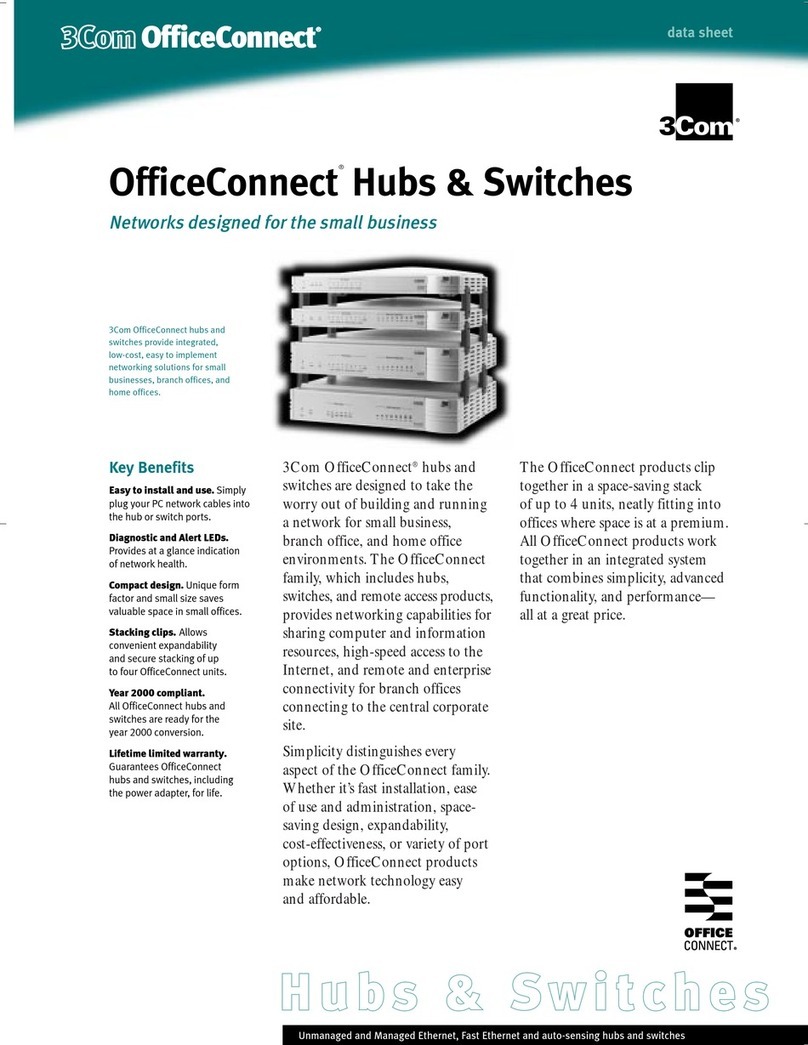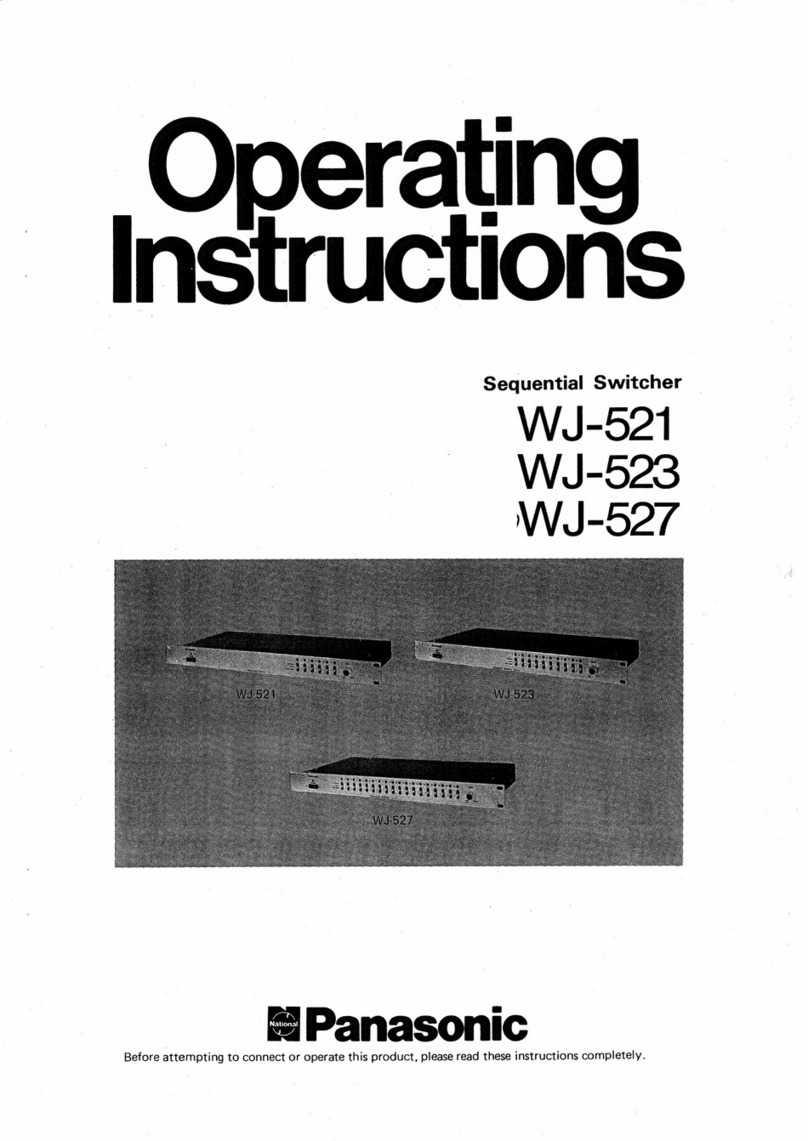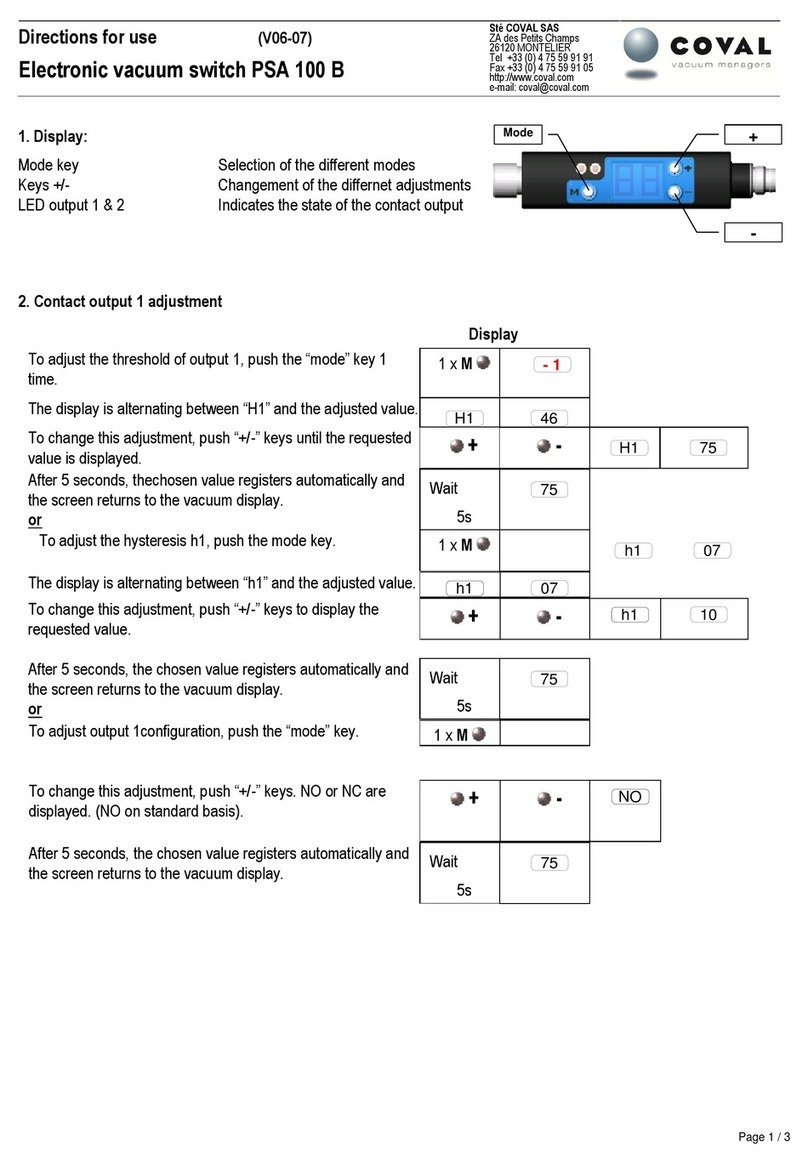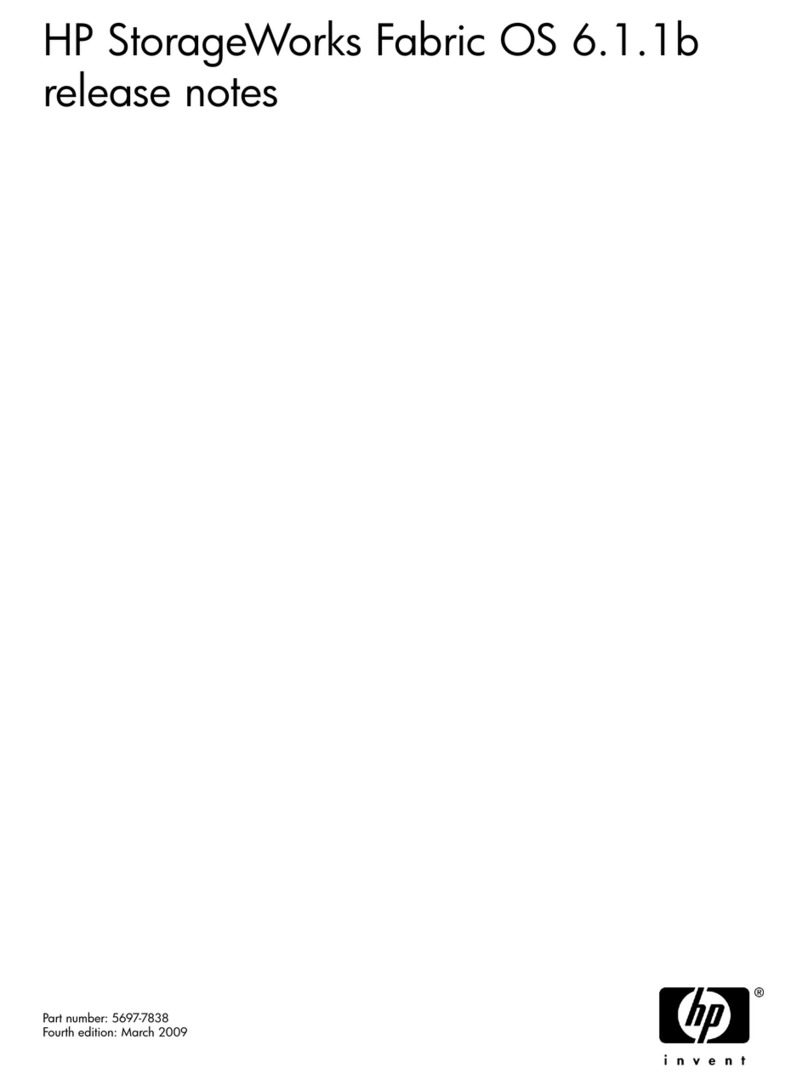Lanpro LP-SGW2404FP User manual

LPSGW2404FP_IG_ENB01W
LP-SGW2404FP
24 Copper PoE + 4 Fiber Gigabit Managed Switch
REV1.0.0

FCC Statement
This equipment has been tested and found to comply with the limits for a
Class A digital device, pursuant to part 15 of the FCC Rules. These limits are
designed to provide reasonable protection against harmful interference when the
equipment is operated in a commercial environment. This equipment
generates, uses, and can radiate radio frequency energy and, if not installed and
used in accordance with the instruction manual, may cause harmful
interference to radio communications. Operation of this equipment in a
residential area is likely to cause harmful interference in which case the user will
be required to correct the interference at his ownexpense.
This device complies with part 15 of the FCC Rules. Operation is subject to the
following two conditions:
1. This device may not cause harmful interference.
2. This device must accept any interference received, including
interference that may cause undesired operation.
Any changes or modifications not expressly approved by the party
responsible for compliance could void the user’s authority to operate the
equipment.
CE Mark Warning
This is a Class A product. In a domestic environment, this product may cause
radio interference, in which case the user may be required to take adequate
measures.
SAFETY NOTICES
Caution:
Do not use this product near water, for example, in a wet basement or near a
swimming pool.
Avoid using this product during an electrical storm. There may be a remote risk of
electric shock from lightning.

CONTENTS
Package Contents..........................................................................1
Chapter 1Introduction.....................................................................2
1.1 IntendedAudience..................................................................2
1.2 Guide Overview......................................................................2
Chapter 2 Device Description..........................................................3
2.1 Introduction to the Device........................................................3
2.2 Features................................................................................3
2.3 Technical Specifications..........................................................4
Chapter 3 Mounting Device .............................................................6
3.1 Precautions............................................................................6
3.2 Installation .............................................................................6
3.3 Connect to Ground .................................................................8
Chapter 4Switch Appearance Description ....................................9
4.1 Front Panel............................................................................9
4.2 Back Panel ..........................................................................11
4.3 Note....................................................................................11
Chapter 5 Configuration................................................................12
5.1 Configure the Switch via GUI .................................................12
5.2 Configure the Switch via CLI..................................................13
Appendix A: Troubleshooting.....................................................15

1
Package Contents
The following contents should be found in your package:
One LP-SGW2404FP switch
One power cord
One console cable
One ground cable
Two mounting brackets and other fittings
Installation Guide
Resource CD for LP-SGW2404FP switch, including:
•User Guide
•CLI Reference Guide
•Other Helpful Information
Note:
Make sure that the package contains the above items. If any of the listed
items are damaged ormissing, please contact your distributor.

2
Chapter 1 Introduction
Thank you for choosing the LP-SGW2404FP. The switch provides a friendly
management interface and excellent performance.
1.1 IntendedAudience
This guide is intended for network administrators familiar with IT concepts and
network terminology.
1.2 Guide Overview
This Installation Guide is divided into the following sections to provide
concise information for configuring, and managing the device.
Chapter 1: Introduction.
Chapter 2:Device Description -- Provides an overview about the switch.
Chapter 3:Mounting Device -- Describes the mounting procedure of the switch.
Chapter 4: Switch Appearance Description -- Describes external components of
the switch.
Chapter 5:Configuration -- Instructs you to configure the switch via Web Interface
and CLI commands.
Appendix A: Troubleshooting.

3
Chapter 2 Device Description
2.1 Introduction to the Device
The LP-SGW2404FP switch, designed for workgroups and departments,
provides wire-speed performance and abundant layer 2 management features. It
provides a variety of service features and multiple powerful functions with high
security.
The EIA-standardized framework and smart configuration capacity can provide
flexible solutions for a variable scale of networks. ACL, 802.1x and Dynamic ARP
Inspection provide robust security strategies. QoS and IGMP snooping/filtering
optimize voice and video application. Link aggregation (LACP) increases
aggregated bandwidth, optimizing the transport of business critical data. SNMP,
RMON, WEB/CLI/Telnet Log-in bring abundant management policies. The
LP-SGW2404FP switch integrates multiple functions with excellent performance,
and is friendly to manage, which can fully meet the need of the users demanding
higher networking performance.
LP-SGW2404FP Managed PoE Switch is also a Power Sourcing Equipment
(PSE*). All the Auto-Negotiation RJ45 ports on the switch support Power over
Ethernet (PoE*) function, which can automatically detect and supply power with
those powered devices (PDs*)complying with IEEE 802.3af and IEEE 802.3at.
PSE: Adevice (switch or hubfor instance) that will provide powerin aPoE setup.
PoE:
Thistechnologydescribesa system to transmit electrical power, along with
data, to remote devices over standard twisted-pair cablein an Ethernet.
PDs: A
device powered by a PSE and thus consumes energy. Examples include
powering IP telephones, wireless LAN access points, network cameras,
network hubs, embedded computers etc.
2.2 Features
Resiliency and Availability
+ Link aggregation (LACP) increases aggregated bandwidth, optimizing the
transport of business critical data.
+ IEEE 802.1s Multiple Spanning Tree provides high link availability in multiple
VLAN environments.
+ Multicast snooping automaticallyprevents flooding of IP multicast traffic.
+ Root Guard protects root bridge from malicious attack or configuration
mistakes
Layer 2 Switching
+ Supports up to 4K VLANs simultaneously (out of 4K VLAN IDs).

4
+ GVRP (GARP VLAN Registration Protocol) allows automatic learning and
dynamic assignment of VLANs.
Quality of Service
+ Supports L2/L3 granular CoS with 4 priority queues perport.
+ Rate limiting confines the traffic flow accurately according to the preset
value.
Security
+ Supports multiple industry standard user authentication methods such as
802.1x, RADIUS.
+ Dynamic ARP Inspection blocks ARP packets from unauthorized hosts,
preventing man-in-the-middle attacks.
+ L2/L3/L4 Access Control Lists restrict untrusted access to the protected
resource.
+ Provides SSHv1/v2, SSL 2.0/3.0 and TLS v1 for access encryption.
Manageability
+ IP Clustering provides high scalability and easySingle-IP-Management.
+ Supports Telnet, CLI, SNMP v1/v2c/v3, RMON and web access.
+ Port Mirroring enables monitoring selected ingress/egress traffic.
2.3 Technical Specifications
Standards
IEEE802.3 10Base-T Ethernet
IEEE802.3u 100Base-TX/100Base-FX
IEEE802.3ab 1000Base-T
IEEE802.3z 1000Base-X
IEEE802.3x Flow Control
Transmission Medium
10Base-T: UTP/STP of Cat. 3 or above
100Base-TX: UTP/STP of Cat. 5 or above
100Base-FX: MMF or SMF SFP Module (optional)
1000Base-T: 4-pair UTP (≤100m) of Cat. 5, Cat
5e, Cat 6 or above
1000Base-X: MMF or SMF SFP Module (optional)
LEDs
Power, System, Speed, Port Status LED, PoE,
PoE Max
Operating Temperature 0℃~ 40℃

5
Storage Temperature -40℃~ 70℃
Operating Humidity
10% ~ 90% RH non-condensing
Storage Humidity 5% ~ 90% RH non-condensing

6
Chapter 3 Mounting Device
3.1 Precautions
To ensure a long-term and stable performance of the switch, please pay
attention to the following before the installation.
1) Safety Requirements
•Before cleaning the switch, cut off the power supply. Do not clean it by
the waterish cloth, and never use any other liquid cleaning method.
•Take waterproof measures during storage, transportation and
operation of the equipment.
•Use only the power cord provided with the switch.
•Make sure the voltage of the power supply meets the requirement of
the input voltage of the switch.
•Do not push any objects into the openings of the switch.
•Ensure the vent hole is well ventilated and unblocked.
•Do not open or remove the cover of the switch.
2) Location Requirements
When you choose a location for the switch, please follow these guidelines:
•Install the switch on a flat and stable surface that can support the
entire weight of the switch with all fittings.
•Locate the switch far from strong electromagnetic field generators
(such as motors), vibration, dust, and direct exposure to sunlight.
•To ensure adequate air flow around the switch. At least 10 cm (4
inches) of space at the front and rear of the switch is needed for
ventilation.
•Make sure that the switch will be accessible and that the cables can
be easily connected.
•Position the switch away from water and moisture sources, be sure to
provide an acceptable temperature and humidity operating
environment.
3.2 Installation
This switch can be either installed on the standard 19-inch mountable rack or
located on the desktop.
3.2.1 Desktop Installation
To install the switch on the desktop, please follow the steps bellow:

7
1) Set the switch on a flat surface strong enough to support the entire weight
of the switch with all fittings.
2) Remove the adhesive backing papers from the rubber feet.
3) Turnover the switch and attach the supplied rubber feet to the recessed
areas on the bottom at each corner of the switch.
Figure 3-1 Desktop Installation
3.2.2 Rack Installation
To install the switch in an EIA standard-sized, 19-inch rack, follow the
instructions described below:
1) Secure the supplied rack-mounting brackets to each side of the switch
with supplied screws, as illustrated in the following figure.
Figure 3-2 Attaching Brackets
2) After the brackets are attached to the switch, use suitable screws (not
provided) to secure the brackets to the rack, as illustrated in the following
figure.

8
Figure 3-3 Mounting Switch
3.3 Connect to Ground
Connecting the switch to ground is to quickly release the lightning over-voltage
and over-current of the switch, which is also a necessarymeasure to protect the
body from electric shock.
In different environments, the switch may be grounded differently. The following
will instruct you to connect the switch to the ground in two ways, connecting to
the Grounding Bar or connecting to the Ground via the power cord. Please
connect the switch to ground in the optimum way according to your specific
operation environment.
•Connecting to the Grounding Bar
If the switch is installed in the Equipment Room, where a Grounding Bar is
available, you are recommended to connect the switch to the Grounding Bar.
Tips:
The Grounding Bar is not provided with our product.
•Connecting to the Ground via the power supply
If the switch is installed in the normal environment, the switch can be grounded
via the PE(Protecting Earth)cable of the AC power supply. Please make sure
the PE (Protecting Earth) cable in the electrical outlet is well grounded in
advance.
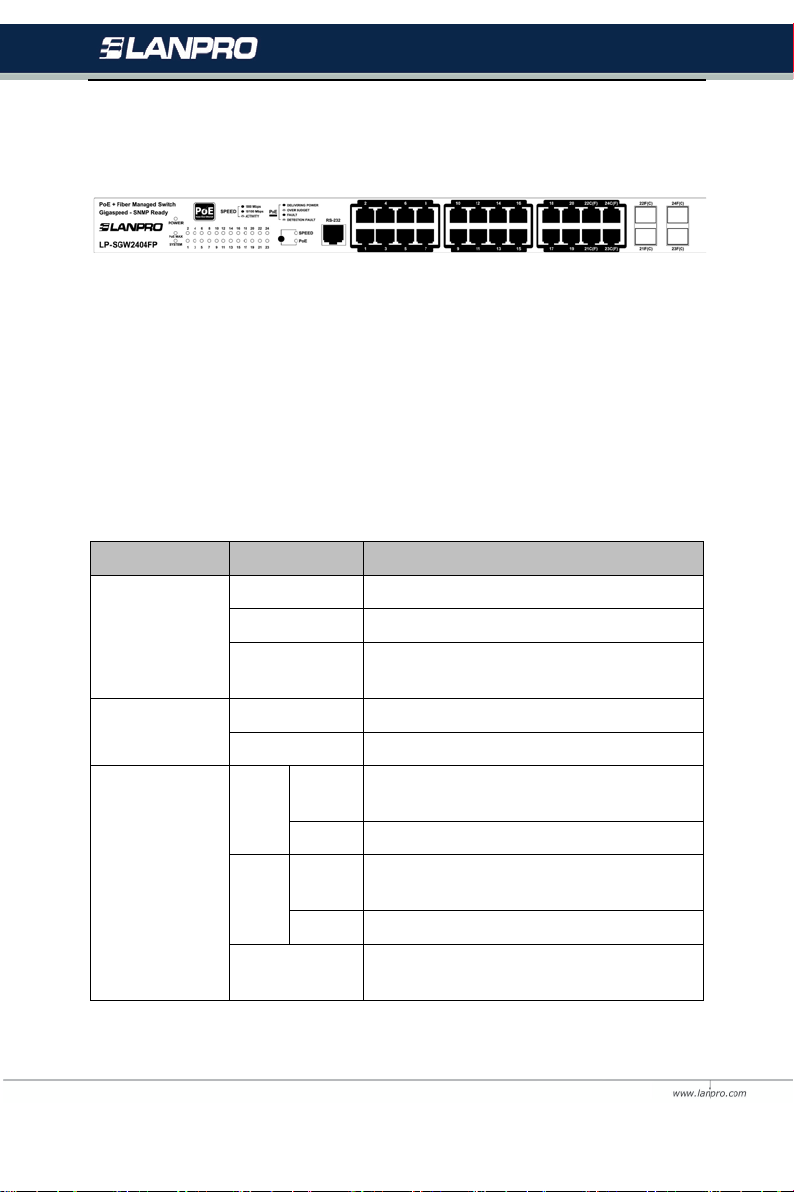
9
Chapter 4 Switch Appearance Description
4.1 Front Panel
The front panel of LP-SGW2404FP is configured as follows:
Figure 4-1 LP-SGW2404FP Front Panel
LEDs
LP-SGW2404FP has an LED mode switch button which is for switching the
LED status indication. When the Speed LED is on, the port LED is indicating
the data transmission rate. When the PoE LED is on, the port LED is
indicating the power supply status. By default the Speed LED is on. Pressing
the mode switch button, the Speed LED will turn off and the PoE LED will
light up. Then the PoE LED will turn off after being on for 60 seconds and the
Speed LED will light up again.
When the Speed LED is on, the port LED is indicating the data transmission
rate.
LED Status Indication
Power
On The switch is powered on.
Flashing Power supply is abnormal.
Off The s
witch is powered off or power
supply is abnormal.
System On/Off The switch works improperly
Flashing The switch works properly.
10/100/1000Mbps
Port LED
Green On A 1000Mbps device is connected to the
corresponding port, but no activity.
Flashing Data is being transmitted or received.
Yellow
On
A 10/100Mbps device is connected to the
corresponding port, but no activity.
Flashing Data is being transmitted or received.
Off
No device is connected to the
corresponding port.

10
When the PoE LED is on, the port LED is indicating the power supply status.
LED
Status
Indication
Power
On The switch is powered on.
Flashing Power supply is abnormal.
Off The switch is powered off or power supply
is abnormal.
System On/Off The switch works improperly
Flashing The switch works properly.
PoE Max
On The remaining PoE power≤7W.
Flashing The remaining PoE power keeps ≤7W
after this LED is on for 2 minutes.
Off The remaining PoE power≥7W.
10/100/1000Mbps
Port LED
Green
On The port is supplying power normally.
Flashing The supply power exceeds the correspon-
ding port's maximum power.
Yellow
On Overload or short circuit is detected.
Flashing Power-on self-test has failed.
Off
No PoE power supply is provided on the
port.
10/100/1000Mbps RJ45 Ports:Designed to connect to the device with a
bandwidth of 10Mbps, 100Mbps or 1000Mbps. Each has a corresponding
1000Mbps LED.
Console Port: Designed to connect with the serial port of a computer or
terminal for monitoring and configuring the switch.
SFP ports: Designed to install the SFP module. LP-SGW2404FP switch
features some SFP transceiver slots that are shared with the associated
RJ45 ports. The associated two ports are referred as a “Combo” port,
which means they cannot be used simultaneously, otherwise only SFP
port works.
Note:
When using the SFP port with a 100Mbps module or a gigabit module, you
need to log on to the GUI (Graphical User Interface) of the switch and
configure its corresponding Speed and Duplex mode on Switching→Port→
Port Config page. For 100Mbps module, please select 100MFD while select
1000MFD forgigabitmodule. Bydefault, the Speed and Duplexmode of SFP

11
port is 1000MFD.
4.2 Back Panel
The back panel of the switch is configured as follows:
Figure 4-2 LP-SGW2404FP Back Panel
Grounding Terminal: The switch already comes with lightning protection
mechanism. You can also ground the switch through the PE (Protecting
Earth) cable of AC cord orwith Ground Cable.
Power Socket: Connect the female connector of the power cord here,
and the male connector to the AC power outlet. Please make sure the
voltage of the power supply meets the requirement of the input voltage
(100-240V~ 50/60Hz).
4.3 Note
The surface on which the switch is placed should be adequately secured
to prevent it from becoming unstable and/or falling over.
Ensure that the power source circuits are properly grounded.
Ensure that the power cable, extension cable, and/or plug is not
damaged.
Ensure that the switch is not exposed to water.
Ensure that the switch is not exposed to radiators and/or heat sources.
Do not push foreign objects into the switch, as it may cause a fire or
electric shock.
Allow the switch to cool before removing covers or touching internal
equipment.
Use the switch only with approved equipment. If the switch is connected
to other network device with UTP cable, ensure the cable is not more
than 100 meters length.

12
Chapter 5 Configuration
5.1 Configure the Switch via GUI
1. Connect the Ethernet ports of the switch to the PC.
2. To access the GUI of the switch, open a web browser and type the
default management address http://192.168.0.1 in the address field of
the browser, then press the Enter key.
Figure 5-1 Web Browser
Note:
To log on to the GUI of the switch, the IP address of your PC should be set in
the same subnet addresses of the switch. The IP address is 192.168.0.x ("x"
is any number from 2 to 2541, Subnet Mask is 255.255.255.0.
For the detailed instructions as to how to do this, please refer to Appendix B
in the User Guide on the Resource CD.
3. Enter admin for the default User Name and Password, both in lower case
letters. Then click the Login button or press the Enter key.
Figure 5-2 Login
4. After a successful login, themain page will appear as the following figure,
and you can configure the function by clicking the setup menu on the left
side of the screen.

13
Figure 5-3 Main Page of the Switch
5.2 Configure the Switch via CLI
You can log on to the switch and access the CLI by the following two
methods:
1. Log on to the switch by the console port on the switch.
2. Log on to the switch remotely by a Telnet or SSH connection through an
Ethernet port.
5.2.1 Logon by a Console Port
The device is connected to a terminal through a console port on the front
panel, which enables a connection to a terminal desktop system running
terminal emulation software for monitoring and configuring the device. To log
on to the switch by the console port on the switch, please take the following
steps:
1. Connect the PCs or Terminals to the console port on the switch by the
provided cable.
2. Ensure that the terminal emulation software is set as follows:
a) Select the appropriate port to connect to the device.
b) Configure Bits per second as 38400, Data bits as 8, Parity as None,
Stop bits as 1, Flow control as None.
3. Type the User name and Password in the Hyper Terminal window, the
factory default value for both of them is “admin”. The DOS prompt

14
“LP-SGW2404FP>” will appear after pressing the Enter button. It
indicates that you can use the CLI now.
5.2.2 Logon by Telnet
To log on to the switch by a Telnet connection, please take the following
steps:
1. Firstly CLI commands about configuring Telnet login mode, login
authentication information and Privileged EXEC Mode password
should be configured through Console Connection. For more details
please refer to the CLI Reference Guide on the resource CD
(LP-SGW2404FP_RG_ENB01W)
2. Make sure the switch and the PC are in the same LAN.
3. Click Start→Run to open the Run window, then type “cmd” to login
the Command Prompt.
4. Type telnet 192.168.0.1 in the command prompt and press the
Enter button to telnet the switch.
5. Type the User name and Password (the factory default value for both
of them is “admin”) to log on the switch, then you can use the CLI
now.
Note:
For detailed CLI configuration instructions, please refer to the CLI Reference
Guide on the resource CD.

15
Appendix A: Troubleshooting
Q1. What could I do if I forgot the username and password of the
switch?
1. Connect the console port of the PC to the console port of the switch and
open hyper terminal.
2. Power off and restart the switch. When you are prompted that “Press
CTRL-B to enter the bootUtil” in the hyper terminal, please press
CTRL-B key to enter into bootUtil menu shown as the following figure.
3. Enter the reset command to reset the system. The system will be reset
to the factory default settings, and the default login user name and
password are both “admin”.
Q2. Why does the Power LED work abnormally?
The Power LED should be lit up when the power system works normally. If
the Power LED worked abnormally, please take the following steps:
1. Make sure that the power cable is connected properly, and the power
contact is normal.
2. Make sure the voltage of the power supply meets the requirement of the
input voltage of the switch.
Q3. What could I do if I could not access the web-based configuration
page?
You are recommended to check the following items:
1. Check every port LED on the switch and make sure the cable is installed
properly.
2. Try another port on the switch and make sure the cable meets the
requirement and works normally.

16
3. Turn off the power. After a while, turn on the power again.
4. Make sure the IP address of your PC is set within the subnet of the
switch.
5. If you still cannot access the configuration page, please restore the
switch to its factory defaults. Then the IP address should be set as
192.168.0.x ("x" is any number from 2 to 254) and Subnet Mask as
255.255.255.0.
Q4. Why does the hyper terminal display abnormally?
Please check as follows:
1. Make sure the power supply is normal and the console cable is properly
connected.
2. Check if the console cable is the right type.
3. Ensure the parameters of the hyper terminal are correct: configure Bits
per second as 38400, Data bits as 8, Parity as None, Stop bits as 1 and
Flow Control as None.
Table of contents
Other Lanpro Switch manuals
Popular Switch manuals by other brands

Digitus professional
Digitus professional DN-80065 user manual
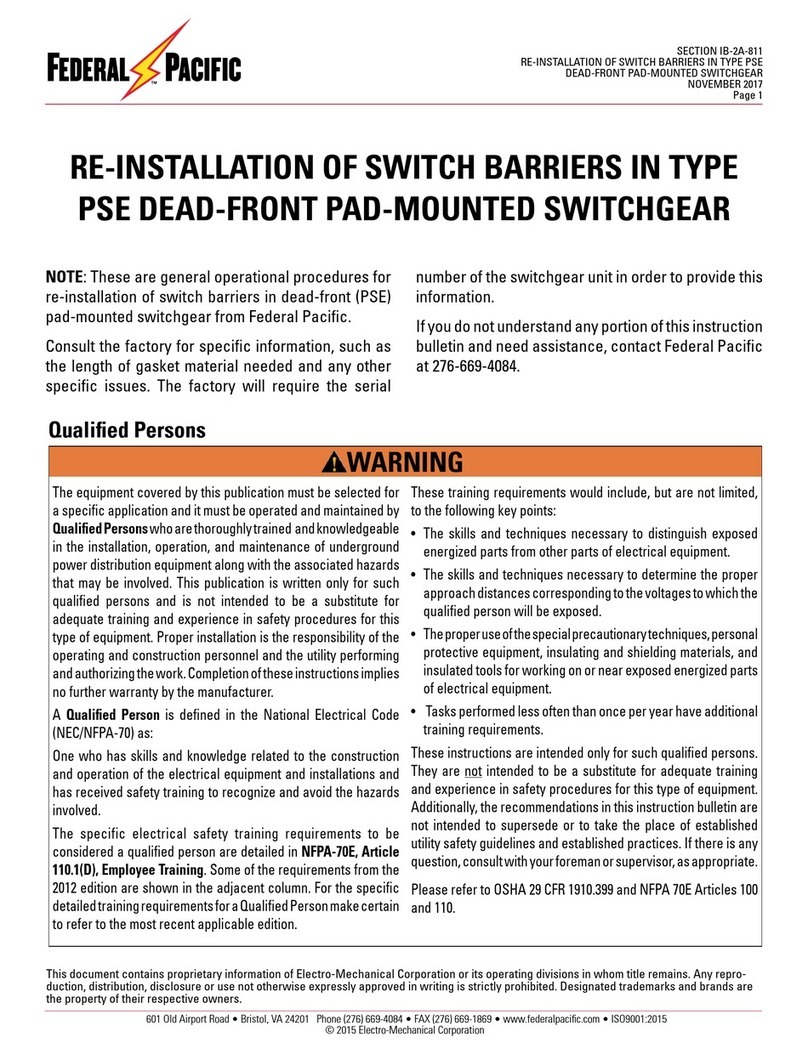
FEDERAL PACIFIC
FEDERAL PACIFIC PSE quick start guide

LevelOne
LevelOne GEL-2871-v1 Quick installation guide

Elko
Elko SHT-6 manual

Crestron
Crestron DM NVX Director DM-NVX-DIR Series product manual
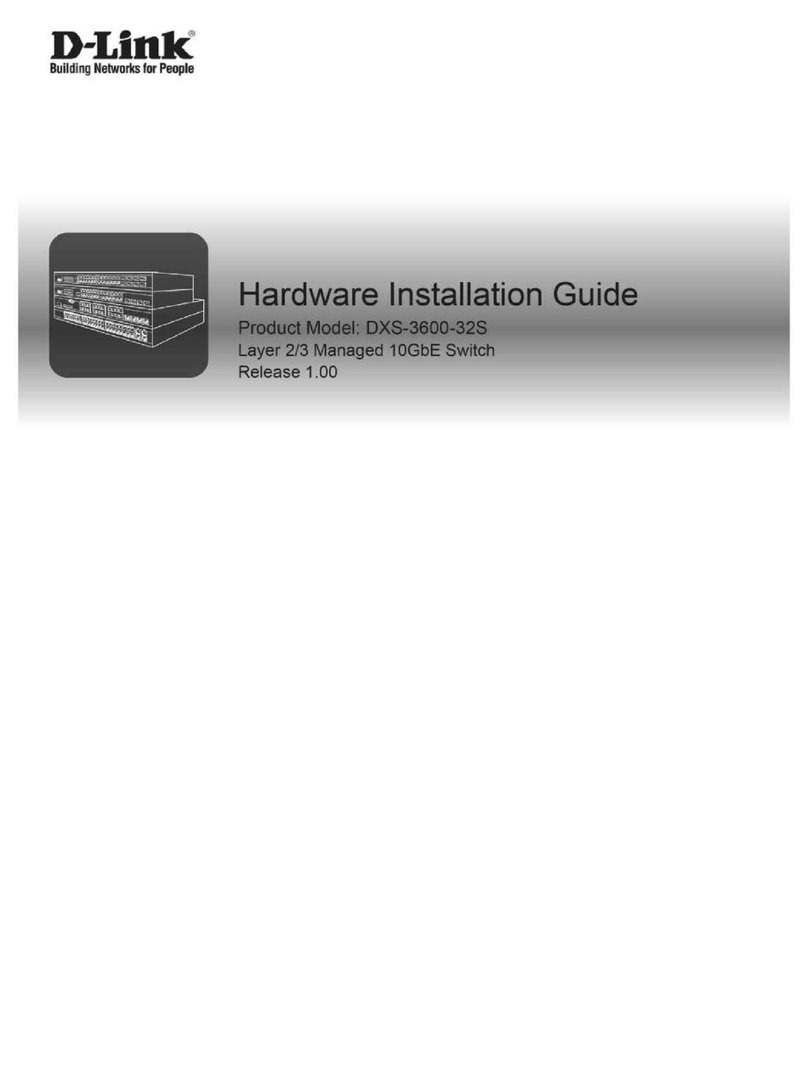
D-Link
D-Link DXS-3600-EM-4QXS Hardware installation guide