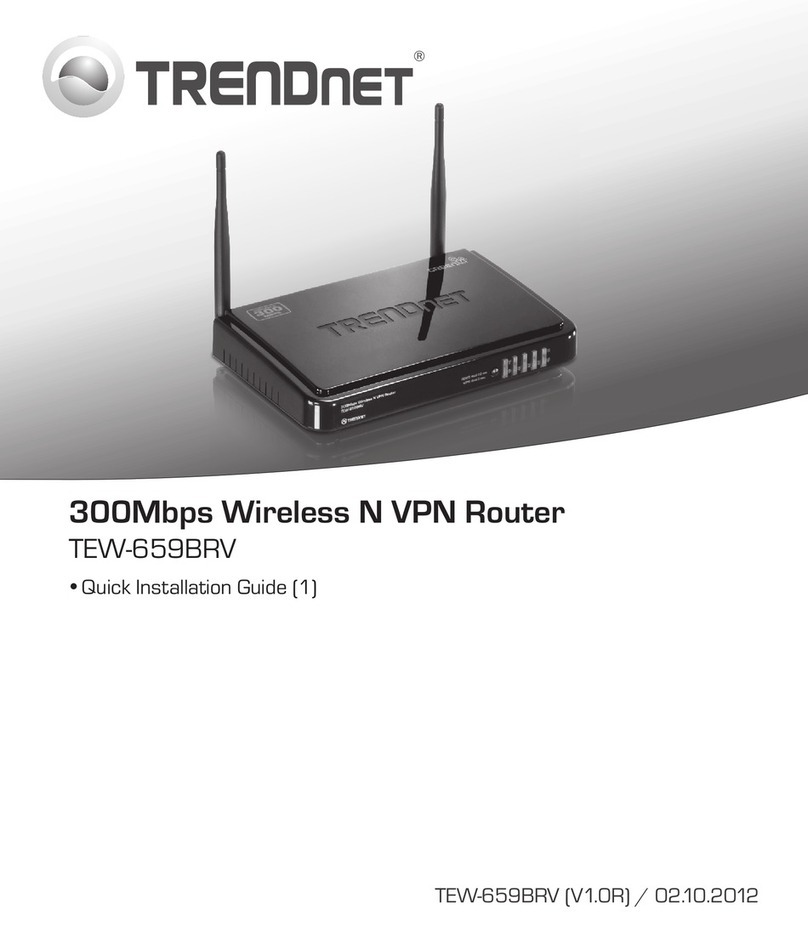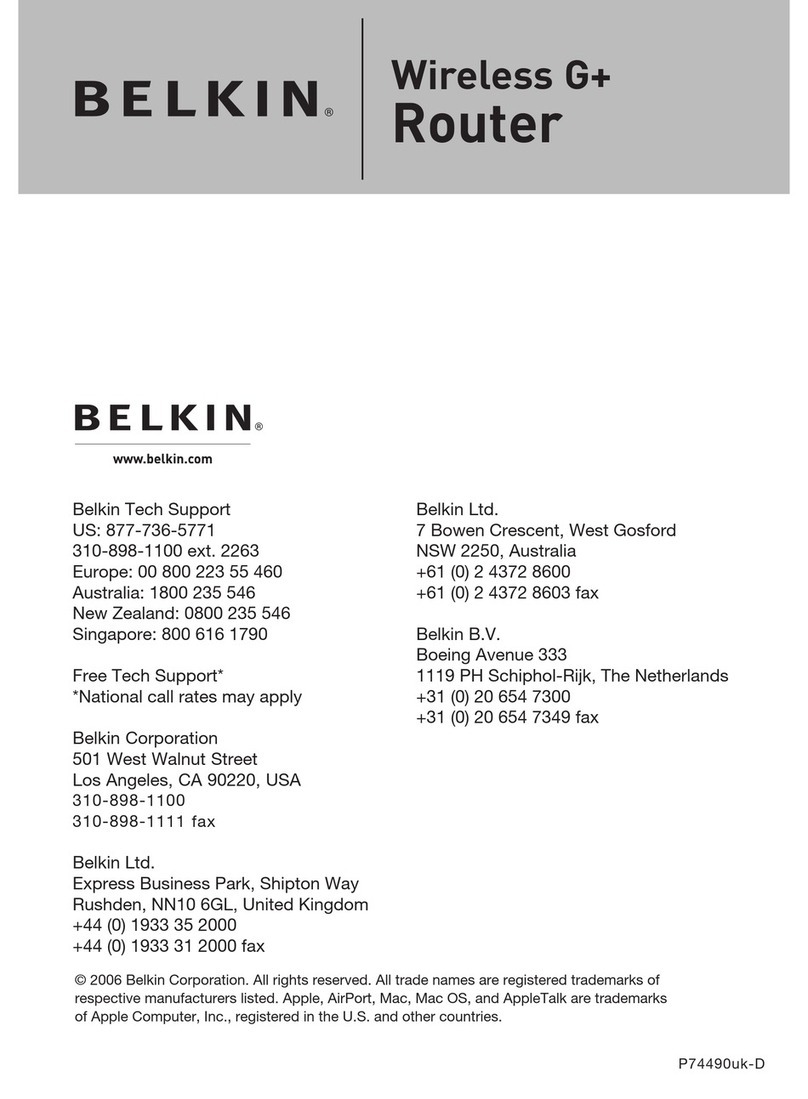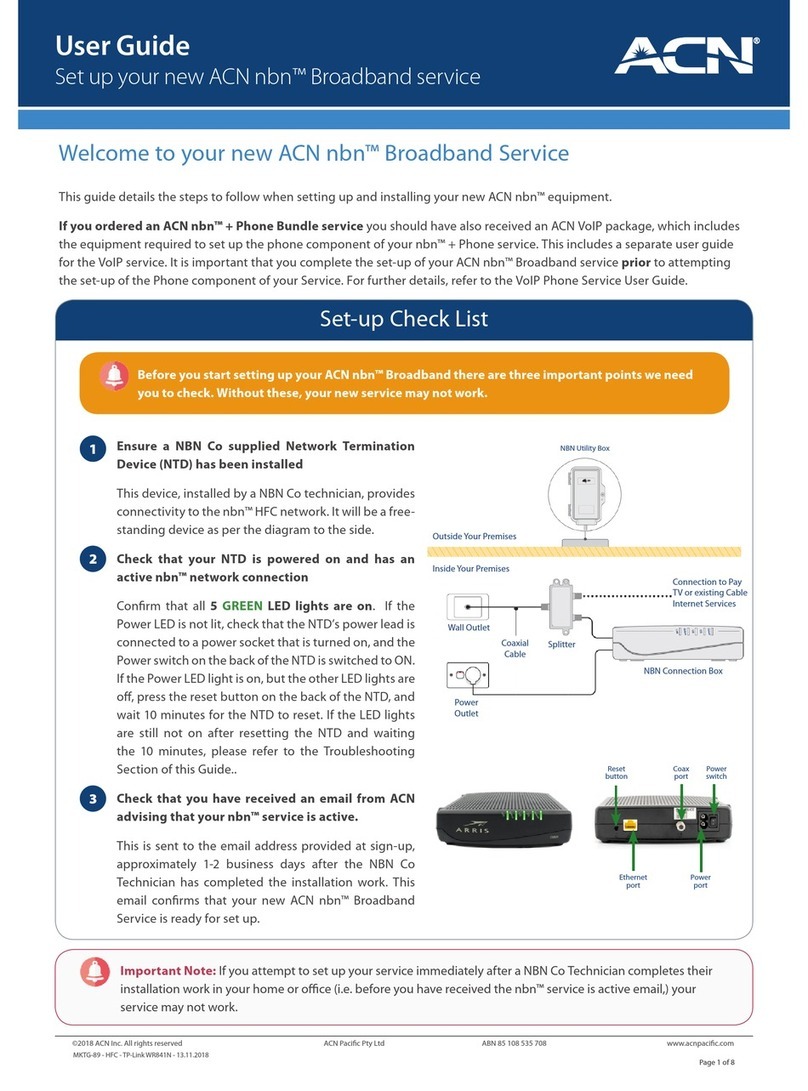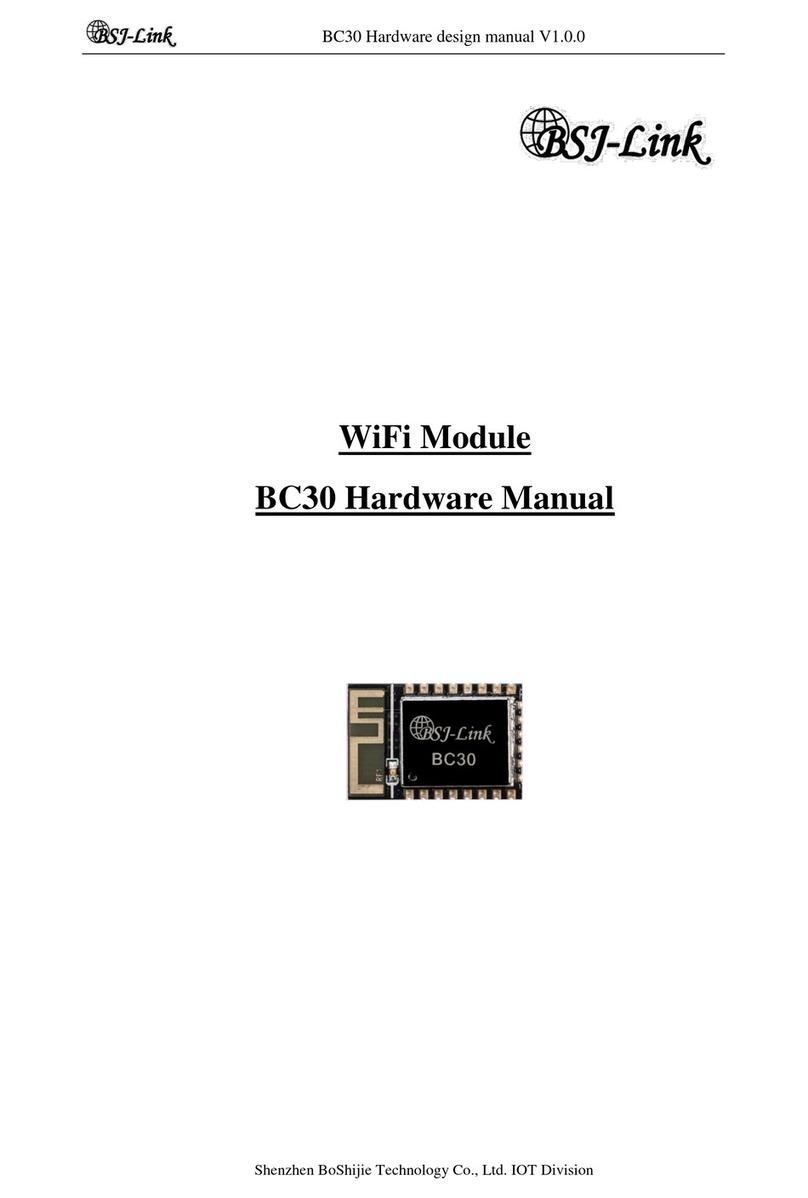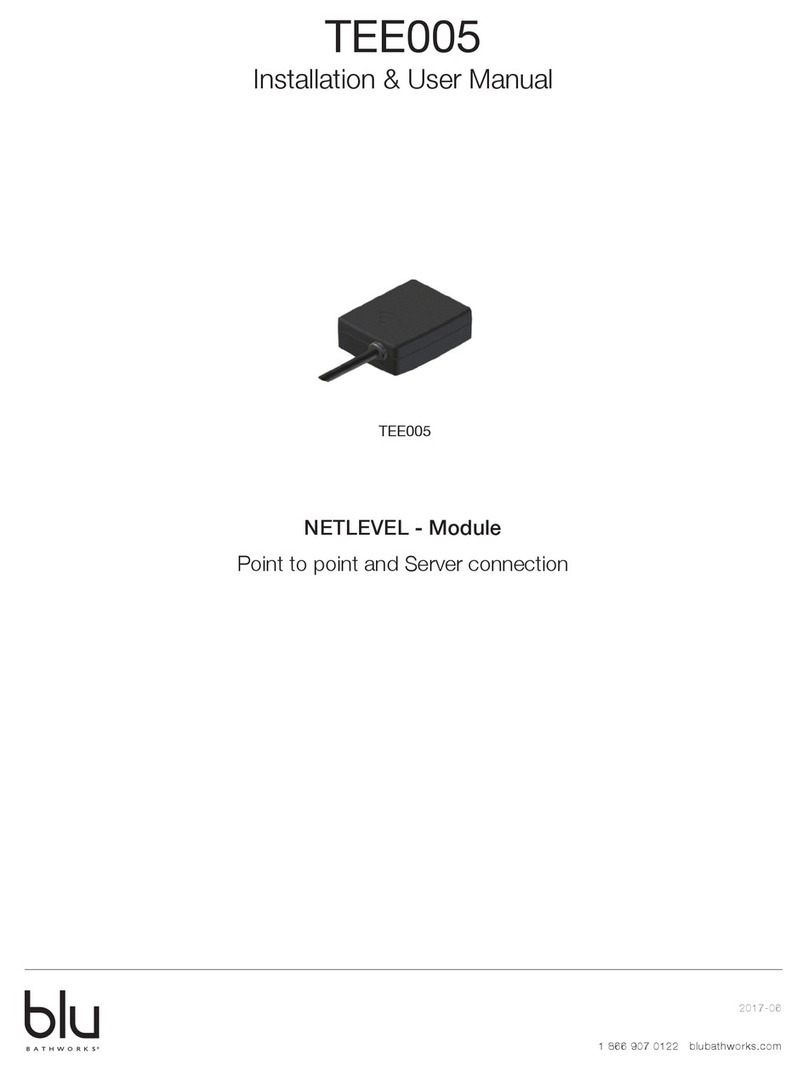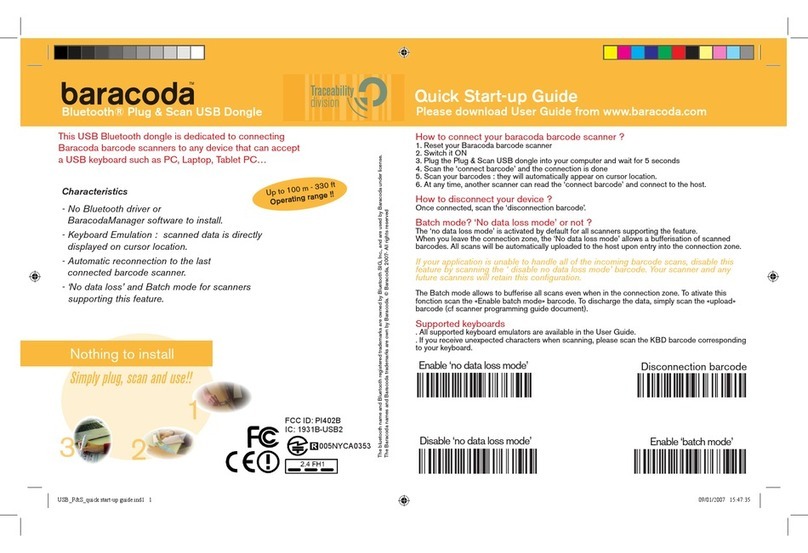Lanpro LP-1521 User manual

Wireless - Equipment
www.lanpro.com
LP-1521 User Manual High Speed Long Range 802.11b/g
54Mbps Wireless BroadBand Router, with PoE.
LP1521_UM_ENB02W
LP-1521 User Manual
High Speed Long Range 802.11b/g
54Mbps Wireless BroadBand Router,
with PoE.
400mW@ 802.11b/54Mbps,
200mW@ 802.11g/54Mbps
Default IP Address: 192.168.1.254
Default IP subnet mask: 255.255.255.0

www.lanpro.com
Wireless - Equipment - 2.4 GHz - LP-1521 User Manual High Speed Long Range Wireless Broad Band Router, with PoE
Trademarks
Copyright @2009
Contents are subject to change without notice.
All trademarks belong to their respective proprietors.
2
Copyright Statement
THIS DOCUMENT CONTAINS OF PROPRIETARY TECHNICAL INFORMATION THAT IS THE PROPERTY OF THIS
COMPANY. AND NO PART OF THIS DOCUMENTATION MAY BE REPRODUCED, STORED IN A RETRIEVAL SYSTEM
OR TRANSMITTED IN ANY FORM OR BY ANY MEANS, ELECTRICAL OR MECHANICAL, BY PHOTOCOPYING,
RECORDING, OR OTHERWISE, WITHOUT THE PRIOR WRITTEN CONSENT OF THIS COMPANY.
Federal Communication Commission Interference Statement
This equipment has been tested and found to comply with the limits for a Class B digital device, pursuant to Part 15 of
the FCC Rules. These limits are designed to provide reasonable protection against harmful interference in a residential
installation. This equipment generates, uses and can radiate radio frequency energy and, if not installed and used in
accordance with the instructions, may cause harmful interference to radio communications. However, there is no guarantee
that interference will not occur in a particular installation. If this equipment does cause harmful interference to radio or
television reception, which can be determined by turning the equipment off and on, the user is encouraged to try to correct
the interference by one of the following measures:
• Reorient or relocate the receiving antenna.
• Increase the separation between the equipment and receiver.
• Connect the equipment into an outlet on a circuit different from that to which the receiver is connected.
• Consult the dealer or an experienced radio/TV technician for help.
This device complies with Part 15 of the FCC Rules. Operation is subject to the following two conditions: (1) This device
may not cause harmful interference, and (2) this device must accept any interference received, including interference that
may cause undesired operation.
FCC Caution: Any changes or modications not expressly approved by the party responsible for compliance could void the
user’s authority to operate this equipment.
IMPORTANT NOTE:
FCC Radiation Exposure Statement:
This equipment complies with FCC radiation exposure limits set forth for an uncontrolled environment. This equipment
should be installed and operated with minimum distance 20cm between the radiator & your body.
This transmitter must not be co-located or operating in conjunction with any other antenna or transmitter.

www.lanpro.com
Wireless - Equipment - 2.4 GHz - LP-1521 User Manual High Speed Long Range Wireless Broad Band Router, with PoE
3
3DES Triple Data Encryption Standard
AES Advanced Encryption Standard
ANSI American National Standards Institute
AP Access Point
CCK Complementary Code Keying
CSMA/CA Carrier Sense Multiple Access/ Collision Avoidance
CSMA/CD Carrier Sense Multiple Access/ Collision Detection
DDNS Dynamic Domain Name Server
DH Dife-Hellman Algorithm
DHCP Dynamic Host Conguration Protocol
DSSS Direct Sequence Spread Spectrum
EAP Extensible Authentication Protocol
ESP Encapsulating Security Payload
FCC Federal Communications Commission
FTP File Transfer Protocol
IEEE Institute of Electrical and Electronic Engineers
IKE Internet Key Exchange
IP Internet Protocol
ISM Industrial, Scientic and Medical
LAN Local Area Network
MAC Media Access Control
MD5 Message Digest 5
NAT Network Address Translation
NT Network Termination
NTP Network Time Protocol
PPTP Point to Point Tunneling Protocol
PSD Power Spectral Density
RF Radio Frequency
SHA1 Secure Hash Algorithm
SNR Signal to Noise Ratio
SSID Service Set Identication
TCP Transmission Control Protocol
TFTP Trivial File Transfer Protocol
TKIP Temporal Key Integrity Protocol
UPNP Universal Plug and Play
VPN Virtual Private Network
WDS Wireless Distribution System
WEP Wired Equivalent Privacy
WLAN Wireless Local Area Network
WPA Wi-Fi Protected Access
Revision History
DATE REVISION OF USER’S MANUAL FIRMWARE
2009/7/27 Version B01 (g/v)1.4.7
Terminology
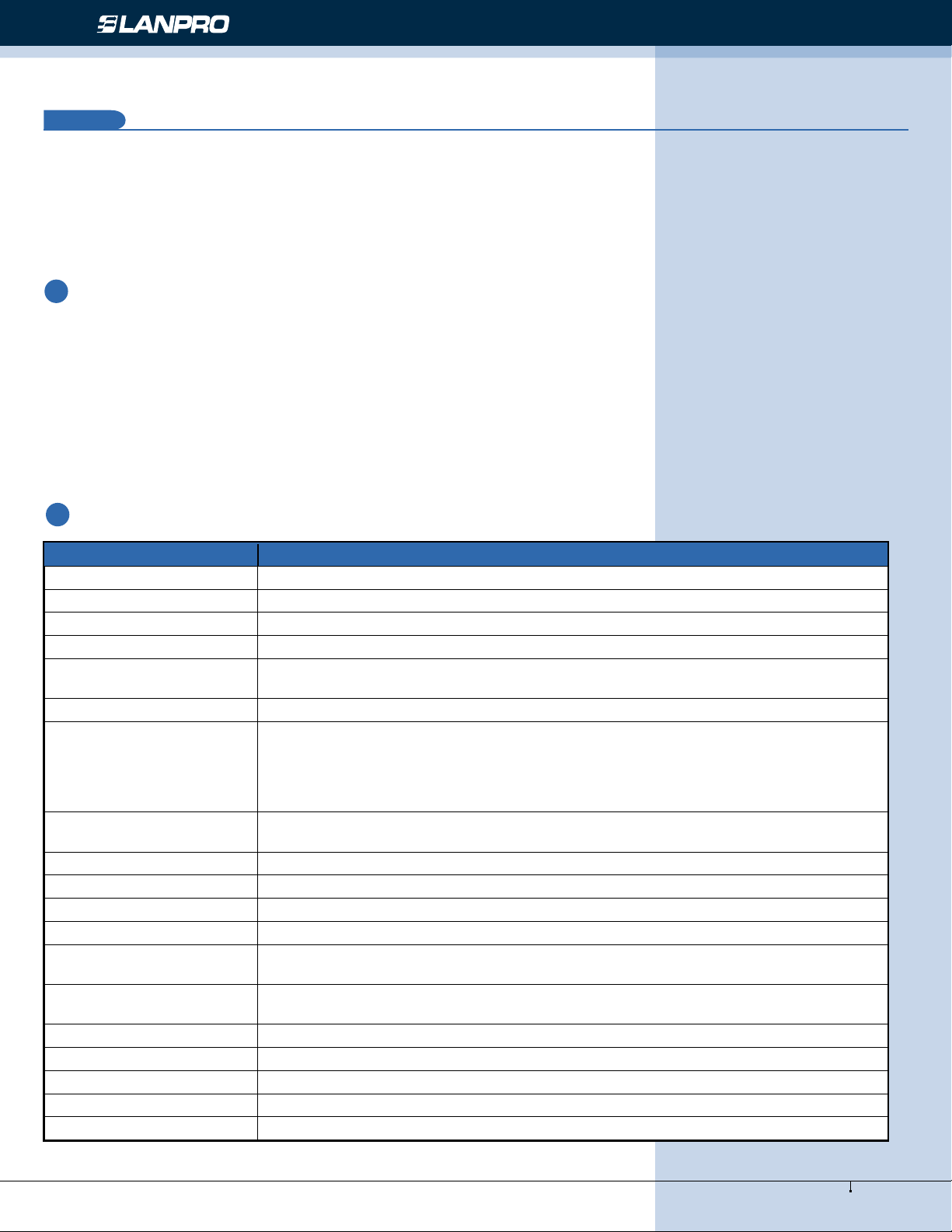
www.lanpro.com
Wireless - Equipment - 2.4 GHz - LP-1521 User Manual High Speed Long Range Wireless Broad Band Router, with PoE
4
Introduction
The Wireless LAN Broadband LanPro 1521 Router is an affordable IEEE 802.11b/g wireless LAN broadband router solution;
setting SOHO and enterprise standard for high performance, secure, manageable and reliable WLAN.
This document describes the steps required for the initial IP address assign and other WLAN router conguration. The
description includes the implementation of the above steps.
1
1.1 Package contents
The package of the WLAN Broadband Router includes the following items:
• The WLAN Broadband Router
• The AC to DC power adapter
• The Documentation CD
• 1.8M RJ-45 Cable Line (Option)
1.2 Product Specications:
Product Name High Speed Long Range 802.11b/g 54Mbps Wireless Super Power AP
Standard 802.11b/g(Wireless), 802.3(10BaseT), 802.3u(100BaseT)
Data Transfer Rate 54Mbps(Wireless), 100Mbps(Ethernet)
Chipset Realtek RTL8186 180MHz
Memory Information: 16MB SDRAM, 2MB Flash
Modulation Method IEEE 802.11b: CCK, DQPSK, DBPSK
IEEE 802.11g: BPSK, QPSK, 16QAM, 64QAM DBPSK/ DQPSK/ CCK
RF Spreading Method Direct Sequence Spread Spectrum (DSSS)
Frequency Band
N. America / FCC : 2.412 ~ 2.462 GHz (11 channels)
Europe CE / ETSI : 2.412 ~ 2.472 GHz (13 channels)
Japan : 2.412 ~ 2.484 GHz (14 channels)
France : 2.457 ~ 2.472 GHz (4 channels)
Spain : 2.457 ~ 2.462 GHz (2 channels)
Transmitter Characteristics RF output power: <23 dBm (max.) @ 802.11g/54Mbps 200mw
RF output power: < 26 dBm(max.) @ 802.11b/11Mbps. 400mw
Receiver Sensitivity 802.11b -98 dBm@8%, 802.11g -80 dBm@5%
Operation Range 200 to 1000 meters (depend on surrounding)
Antenna External Antenna
LED Power, Active (WLAN/Ethernet)
Security 64 bit/ 128 bit WEP, WPA, WPA2, port ltering, IP ltering, MAC ltering, port
forwarding and DMZ hosting
LAN interface One 10/100BaseT with RJ45 connector (WAN)
Four 10/100BaseT with RJ45 connectors (LAN)
Power Consumption 12V DC Power Adapter
Operating Temperature 0 ~ 50oC ambient temperature
Storage Temperature -20 ~ 70oC ambient temperature
Humidity 5 to 90 % maximum (non-condensing)
Dimension 118 x 95 x 25 mm

www.lanpro.com
Wireless - Equipment - 2.4 GHz - LP-1521 User Manual High Speed Long Range Wireless Broad Band Router, with PoE
5
1.3 FEATURES
• Support passive 12V~22V 1A 802.3 POE
• 802.11b/g compliant
• WEP, WPA Encryption- 64/128bit (WEP), WPA TKIP
• Wireless users access control
• Wireless sites survey
• TCP/UDP/ICMP/ARP protocol stack
• Dynamic DNS
• WDS, AP, Client, WDS+AP
• VPN Pass-through with multiple sessions
• Supports rewall security with port ltering, IP ltering, MAC ltering, port forwarding, trigger port and DMZ hosting
functions
• DHCP Client and Server
• WAN access mode
• PPPoE PPTP
• DHCP Client
• Fixed IP Address
• Log System (local and remote)
• Telnet
• TX Power control
• UPnP
• QoS
• Watchdog
• Hide SSID
1.4 LP-1521 Panel Description
Figure 1

www.lanpro.com
Wireless - Equipment - 2.4 GHz - LP-1521 User Manual High Speed Long Range Wireless Broad Band Router, with PoE
LED Indicator State Description
1. Power LED On The WLAN Broadband Router is powered on.
Off The WLAN Broadband Router is powered off.
2. WLAN LED Flashing Data is transmitting or receiving on the antenna.
Off No data is transmitting or receiving on the antenna.
3. WAN LED
ACT
Flashing Data is transmitting or receiving on the WAN interface.
Off No data is transmitting or receiving on the WAN interface.
10/100M On Connection speed is 100Mbps on WAN interface.
Off Connection speed is 10Mbps on WAN interface.
4. LAN LED ACT Flashing Data is transmitting or receiving on the LAN interface.
Off No data is transmitting or receiving on the LAN interface.
10/100M On Connection speed is 100Mbps on LAN interface.
Off Connection speed is 10Mbps on LAN interface
RESET
WAN 1 2 3 4 PWR
Antenna
Reset
WAN LAN Power
Interfaces Description
1. Antenna The Wireless LAN Antenna.
2. Reset Push continually the reset button 5 ~ 10 seconds to reset the conguration
parameters to factory defaults.
3. WAN
The RJ-45 socket allows WAN connection through a Category 5 cable. Support auto-
sensing on 10/100M speed and half/ full duplex; comply with IEEE 802.3/ 802.3u
respectively.
4. LAN
The RJ-45 sockets allow LAN connection through Category 5 cables. Support auto-
sensing on 10/100M speed and half/ full duplex; comply with IEEE 802.3/ 802.3u
respectively.
5. Power
The power jack allows an external DC +7.5 V power supply connection.
The external AC to DC adaptor provide adaptive power requirement to the WLAN
Broadband Router.
Figure 2
6

www.lanpro.com
Wireless - Equipment - 2.4 GHz - LP-1521 User Manual High Speed Long Range Wireless Broad Band Router, with PoE
PoE support ports : WAN
1.5 Hardware Installation
Step 1: Place the Wireless LAN Broadband Router to the best optimum transmission location. The best transmission
location for your WLAN Broadband Router is usually at the geographic center of your wireless network, with line of
sign to all of your mobile stations.
Step 2: Connect the WLAN Broadband Router to your wired network. Connect the Ethernet WAN interface of WLAN
Broadband Router by category 5 Ethernet cable to your switch/ hub/ xDSL modem or cable modem. A straight-
through Ethernet cable with appropriate cable length is needed.
Step 3: Supply DC power to the WLAN Broadband Router. Use only the AC/DC power adapter supplied with the WLAN
Broadband Router; it may occur damage by using a different type of power adapter.
The hardware installation nished.
1.6 Software Installation
• There are no software drivers, patches or utilities installation needed, but only the conguration setting. Please refer
to chapter 3 for software conguration.
Notice: It will take about 55 seconds to complete the boot up sequence after powered on the WLAN
Broadband Router; Power LED will be active, and after that the WLAN Activity LED will be ashing to show
the WLAN interface is enabled and working now.
Software conguration
There are web based management and conguration functions allowing you to have the jobs done easily.
The WLAN Broadband Router is delivered with the following factory default parameters on the Ethernet LAN interfaces.
Default IP Address: 192.168.1.254
Default IP subnet mask: 255.255.255.0
WEB login User Name: <empty>
WEB login Password: <empty>
2
Figure 3
7
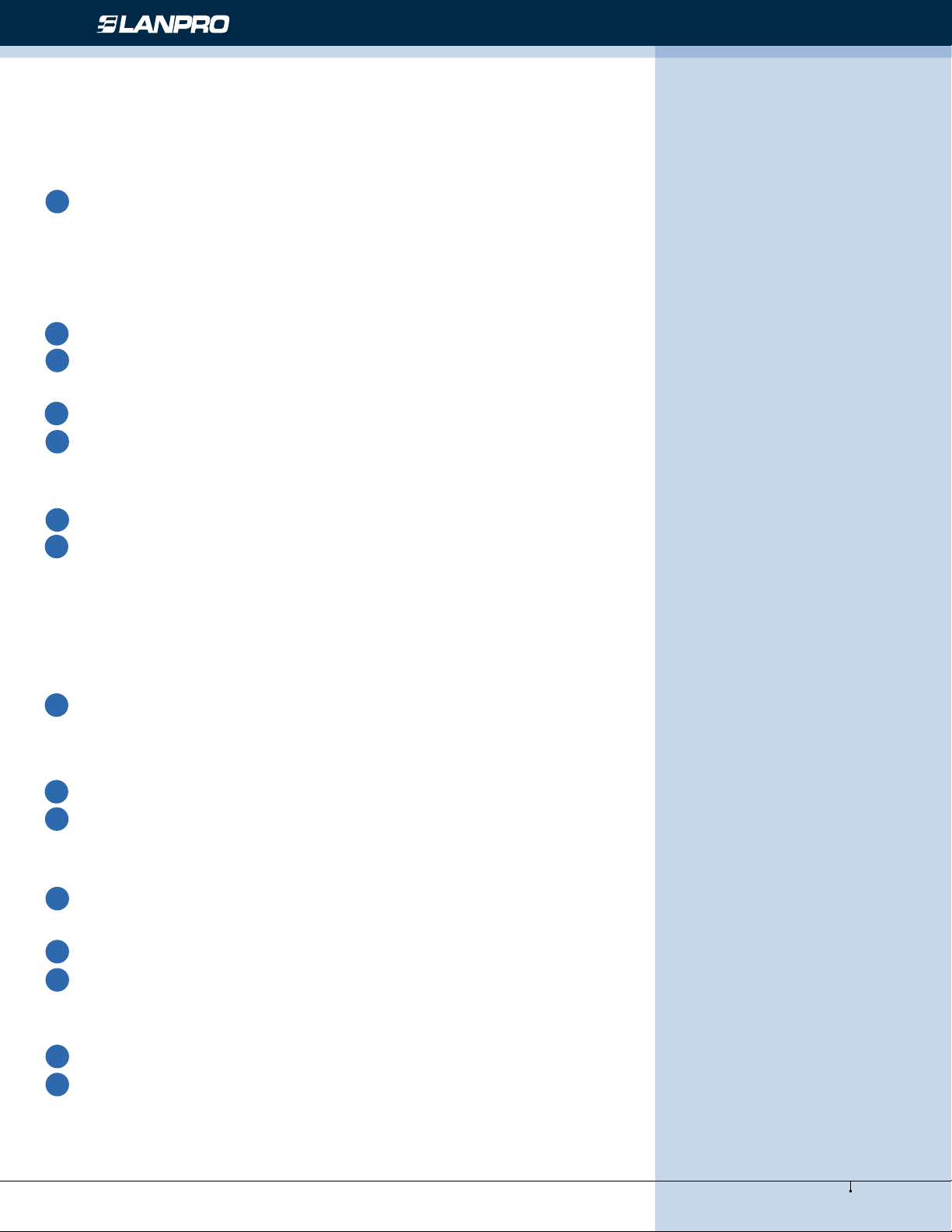
www.lanpro.com
Wireless - Equipment - 2.4 GHz - LP-1521 User Manual High Speed Long Range Wireless Broad Band Router, with PoE
Prepare your PC to congure the WLAN Broadband Router
For OS of Microsoft Windows 95/ 98/ Me:
Click the Start button and select Settings, then click Control Panel. The Control Panel window will appear.
Note: Windows Me users may not see the Network control panel. If so, select View all Control Panel options on the left
side of the window
Move mouse and double-click the right button on Network icon. The Network window will appear.
Check the installed list of Network Components. If TCP/IP is not installed, click the Add button to install it; otherwise
go to step 6.
Select Protocol in the Network Component Type dialog box and click Add button.
Select TCP/IP in Microsoft of Select Network Protocol dialog box then click OK button to install the TCP/IP
protocol, it may need the Microsoft Windows CD to complete the installation. Close and go back to Network dialog box
after the TCP/IP installation.
Select TCP/IP and click the properties button on the Network dialog box.
Select Specify an IP address and type in values as following example.
• IP Address: 192.168.1.254, any IP address within 192.168.1.1 to 192.168.1.253 is good to connect the Wireless
LAN Access Point.
• IP Subnet Mask: 255.255.255.0
Click OK and reboot your PC after completes the IP parameters setting.
For OS of Microsoft Windows 2000, XP:
Click the Start button and select Settings, then click Control Panel. The Control Panel window will appear.
Move mouse and double-click the right button on Network and Dial-up Connections icon. Move mouse and double-
click the Local Area Connection icon. The Local Area Connection window will appear. Click Properties button in the Local
Area Connection window.
Check the installed list of Network Components. If TCP/IP is not installed, click the Add button to install it; otherwise
go to step 6.
Select Protocol in the Network Component Type dialog box and click Add button.
Select TCP/IP in Microsoft of Select Network Protocol dialog box then click OK button to install the TCP/IP
protocol, it may need the Microsoft Windows CD to complete the installation. Close and go back to Network dialog box
after the TCP/IP installation.
Select TCP/IP and click the properties button on the Network dialog box.
Select Specify an IP address and type in values as following example.
• IP Address: 192.168.1.254, any IP address within 192.168.1.1 to 192.168.1.253 is good to connect the Wireless
LAN Access Point.
• IP Subnet Mask: 255.255.255.0
1
2
4
5
3
6
7
8
1
2
4
5
3
6
7
8
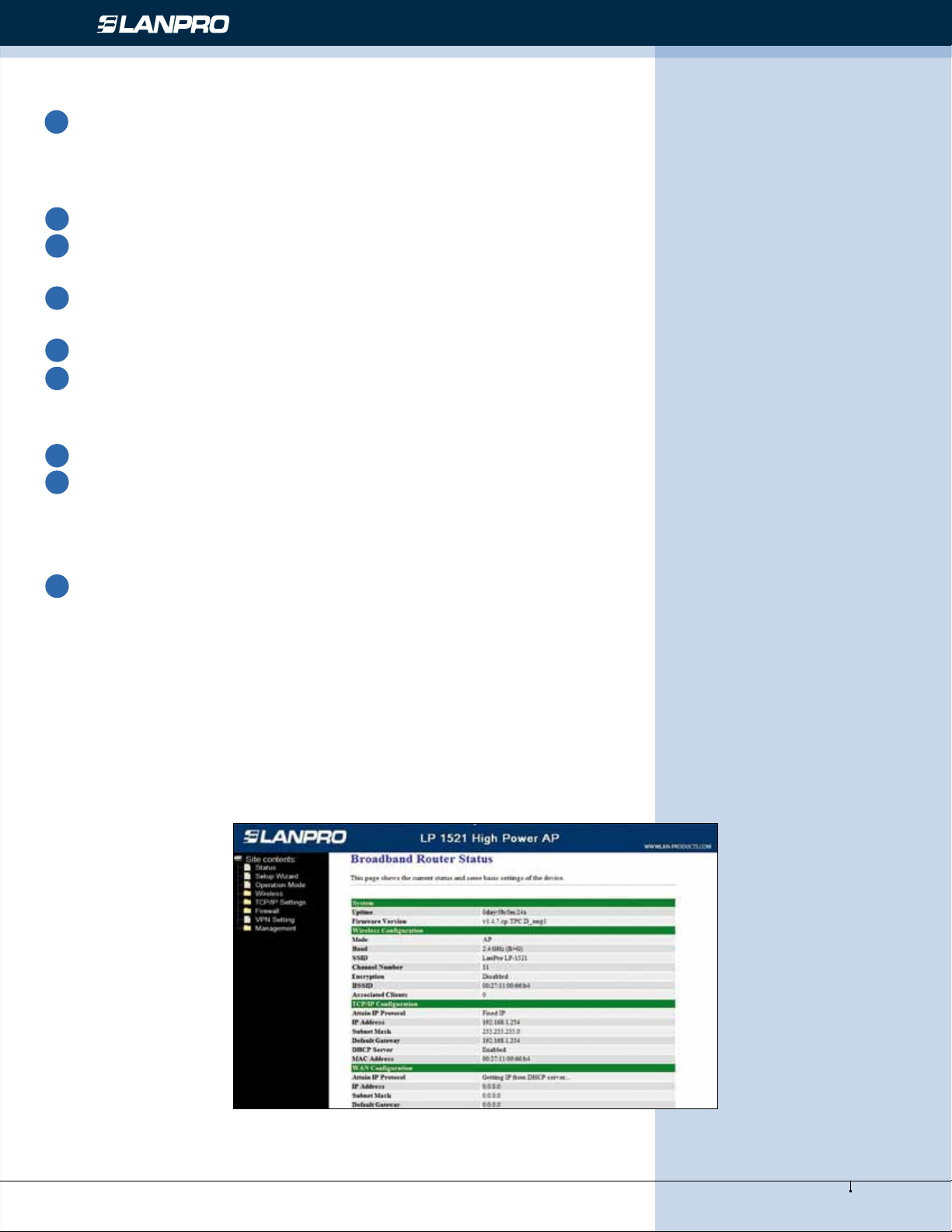
www.lanpro.com
Wireless - Equipment - 2.4 GHz - LP-1521 User Manual High Speed Long Range Wireless Broad Band Router, with PoE
8
Click OK to completes the IP parameters setting.
For OS of Microsoft Windows NT:
Click the Start button and select Settings, then click Control Panel. The Control Panel window will appear.
Move mouse and double-click the right button on Network icon. The Network window will appear. Click Protocol
tab from the Network window.
Check the installed list of Network Protocol window. If TCP/IP is not installed, click the Add button to install it;
otherwise go to step 6.
Select Protocol in the Network Component Type dialog box and click Add button.
Select TCP/IP in Microsoft of Select Network Protocol dialog box then click OK button to install the TCP/IP
protocol, it may need the Microsoft Windows CD to complete the installation. Close and go back to Network dialog box
after the TCP/IP installation.
Select TCP/IP and click the properties button on the Network dialog box.
Select Specify an IP address and type in values as following example.
• IP Address: 192.168.1.254, any IP address within 192.168.1.1 to 192.168.1.253 is good to connect the Wireless
LAN Access Point.
• IP Subnet Mask: 255.255.255.0
Click OK to complete the IP parameters setting.
1
2
4
5
3
6
7
8
Connect to the LP-1521 WLAN Broadband Router
Open a WEB browser, i.e. Microsoft Internet Explore, then enter 192.168.1.254 on the URL to connect the WLAN Broadband
Router.
Management and conguration on the WLAN Broadband Router
Status
This page shows the current status and some basic settings of the device, includes system, wireless, Ethernet LAN and WAN
conguration information.
Figure 4
9
Screen snapshot – Status
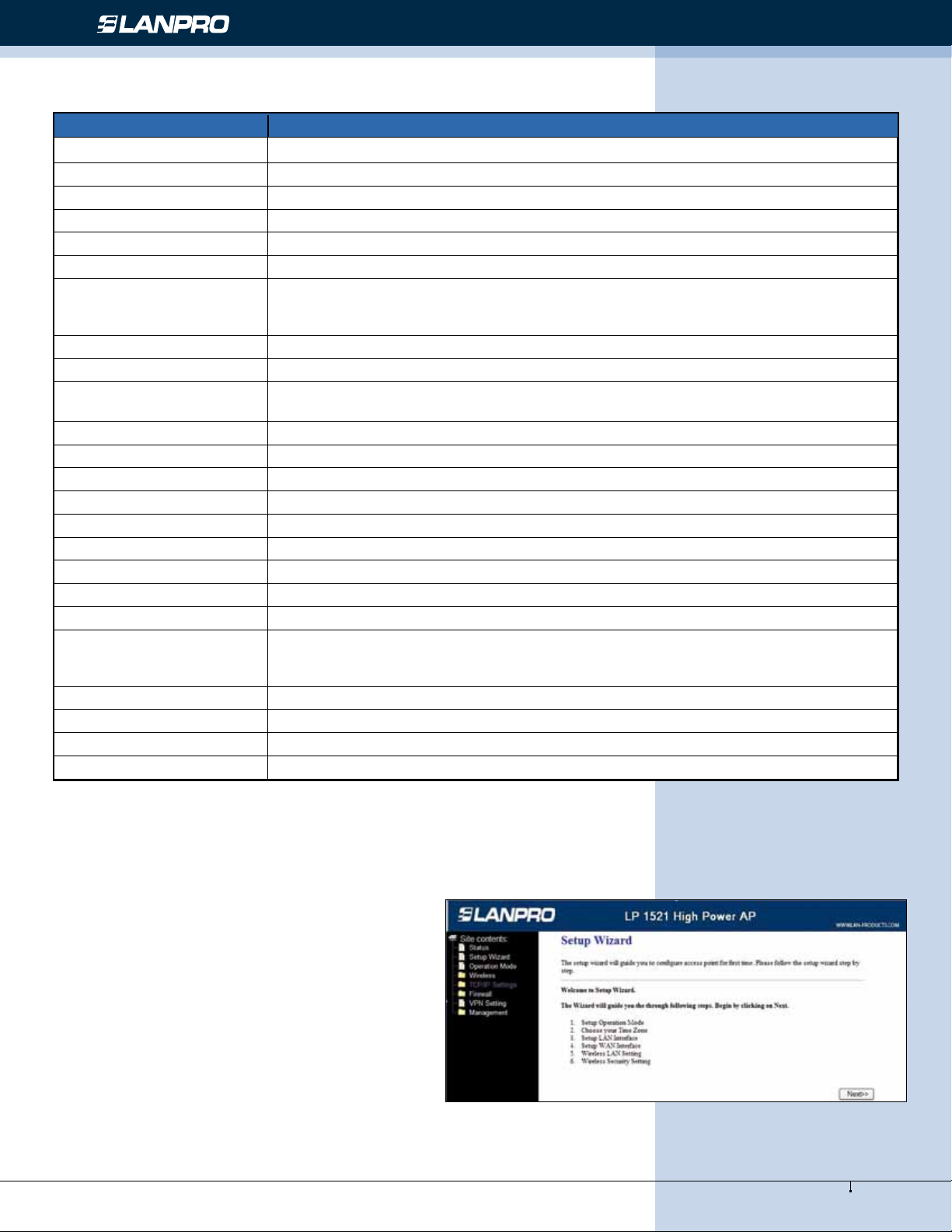
www.lanpro.com
Wireless - Equipment - 2.4 GHz - LP-1521 User Manual High Speed Long Range Wireless Broad Band Router, with PoE
Item Description
System
Uptime It shows the duration since WLAN Broadband Router is powered on.
Firmware version It shows the rmware version of WLAN Broadband Router.
Wireless conguration
Mode It shows wireless operation mode
Band It shows the current wireless operating frequency.
SSID
It shows the SSID of this WLAN Broadband Router.
The SSID is the unique name of WLAN Broadband Router and shared among its service
area, so all devices attempts to join the same wireless network can identify it.
Channel Number It shows the wireless channel connected currently.
Encryption It shows the status of encryption function.
BSSID It shows the BSSID address of the WLAN Broadband Router. BSSID is a six-byte
address.
Associated Clients It shows the number of connected clients (or stations, PCs).
TCP/IP conguration
Attain IP Protocol It shows type of connection.
IP Address It shows the IP address of LAN interfaces of WLAN Broadband Router.
Subnet Mask It shows the IP subnet mask of LAN interfaces of WLAN Broadband Router.
Default Gateway It shows the default gateway setting for LAN interfaces outgoing data packets.
DHCP Server It shows the DHCP server is enabled or not.
MAC Address It shows the MAC address of LAN interfaces of WLAN Broadband Router.
WAN conguration
Attain IP Protocol
It shows how the WLAN Broadband Router gets the IP address. The IP address can be
set manually to a xed one or set dynamically by DHCP server or attain IP by PPPoE /
PPTP connection.
IP Address It shows the IP address of WAN interface of WLAN Broadband Router.
Subnet Mask It shows the IP subnet mask of WAN interface of WLAN Broadband Router.
Default Gateway It shows the default gateway setting for WAN interface outgoing data packets.
MAC Address It shows the MAC address of WAN interface of WLAN Broadband Router.
Setup Wizard
This page guides you to congure wireless broadband
router for rst time
Figure 5
10
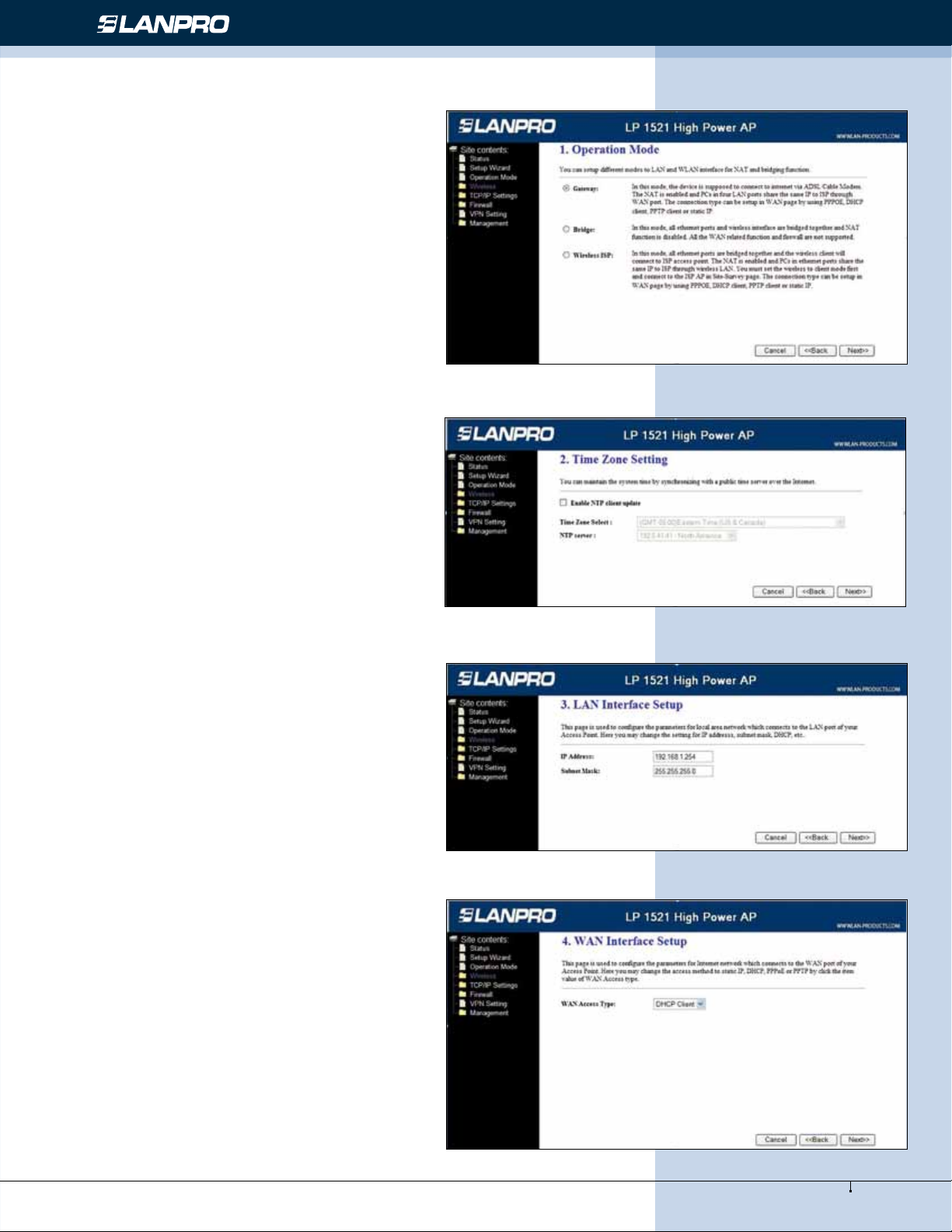
www.lanpro.com
Wireless - Equipment - 2.4 GHz - LP-1521 User Manual High Speed Long Range Wireless Broad Band Router, with PoE
Screen snapshot – Setup Wizard
I Operation Mode
This page followed by Setup Wizard page to dene the
operation mode.
Screen snapshot – Operation Mode
Figure 6
II Time Zone Setting
This page is used to enable and congure NTP client
Screen snapshot – Time Zone Settings
Figure 7
III LAN Interface Setup
This page is used to congure local area network IP
address and subnet mask
Figure 8
Screen snapshot – LAN Interface Setup
11
IV WAN Interface Setup
This page is used to congure WAN access type
Figure 9
Screen snapshot – WAN Interface Setup
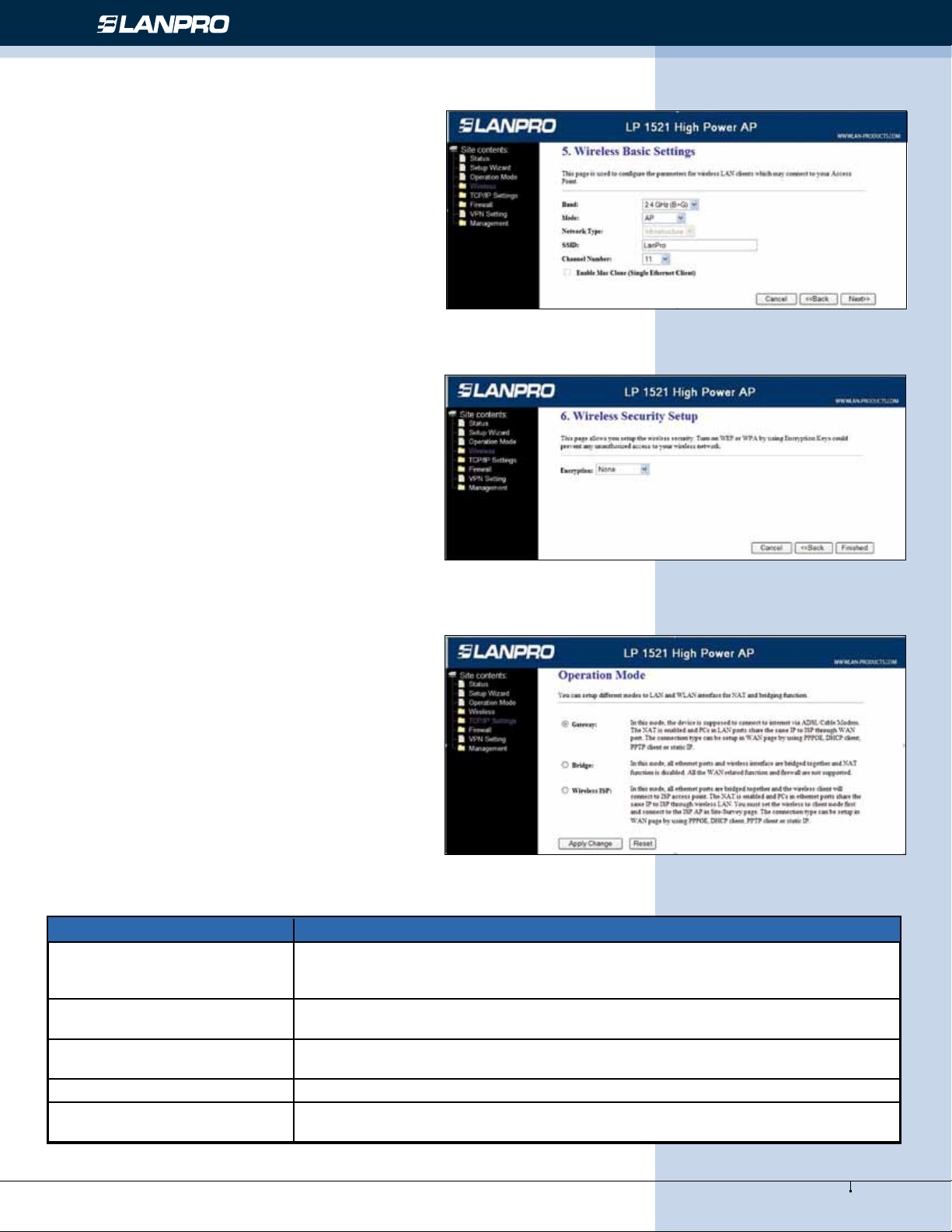
www.lanpro.com
Wireless - Equipment - 2.4 GHz - LP-1521 User Manual High Speed Long Range Wireless Broad Band Router, with PoE
12
V LP-1521 Wireless Basic Settings
This page is used to congure basic wireless parameters
like Band, Mode, Network Type SSID, Channel Number,
Enable Mac Clone(Single Ethernet Client).
Figure 10
Screen snapshot – Wireless Basic Settings
VI Wireless Security Setup
This page is used to congure wireless security
Figure 11
Screen snapshot – Wireless Security Setup
Operation Mode
This page is used to congure which mode wireless
broadband router acts.
Figure 12
Screen snapshot – Operation Mode
Item Description
Gateway Traditional gateway conguration. It always connects internet via ADSL/Cable
Modem. LAN interface, WAN interface, Wireless interface, NAT and Firewall modules
are applied to this mode
Bridge Each interface (LAN, WAN and Wireless) regards as bridge. NAT, Firewall and all
router’s functions are not supported
Wireless ISP Switch Wireless interface to WAN port and all Ethernet ports in bridge mode.
Wireless interface can do all router’s functions
Apply Changes Click the Apply Changes button to complete the new conguration setting.
Reset Click the Reset button to abort change and recover the previous conguration
setting.

www.lanpro.com
Wireless - Equipment - 2.4 GHz - LP-1521 User Manual High Speed Long Range Wireless Broad Band Router, with PoE
13
Wireless - Basic Settings
This page is used to congure the parameters
for wireless LAN clients that may connect
to your Broadband Router. Here you may
change wireless encryption settings as well
as wireless network parameters.
Figure 13
Screen snapshot – Wireless Basic Settings
Item Description
Disable Wireless LAN Interface Click on to disable the wireless LAN data transmission
Band Click to select 2.4GHz(B) / 2.4GHz(G) / 2.4GHz(B+G)
Mode Click to select the WLAN AP / Client / WDS / AP+WDS wireless mode.
Site Survey
The Site Survey button provides tool to scan the wireless network. If any Access Point or
IBSS is found, you could choose to connect it manually when client mode is enabled. Refer to
3.3.9 Site Survey.
SSID It is the wireless network name. The SSID can be 32 bytes long.
Channel Number Select the wireless communication channel from pull-down menu.
Associated Clients
Click the Show Active Clients button to open Active Wireless Client Table that shows the
MAC address, transmit-packet, receive-packet and transmission-rate for each associated
wireless client.
Enable Mac Clone (Single Ethernet
Client)
Take Laptop NIC MAC address as wireless client MAC address. [Client Mode only]
Enable Universal Repeater Mode Click to enable Universal Repeater Mode
SSID of Extended Interface Assign SSID when enables Universal Repeater Mode.
Apply Changes Click the Apply Changes button to complete the new conguration setting.
Reset Click the Reset button to abort change and recover the previous conguration setting.
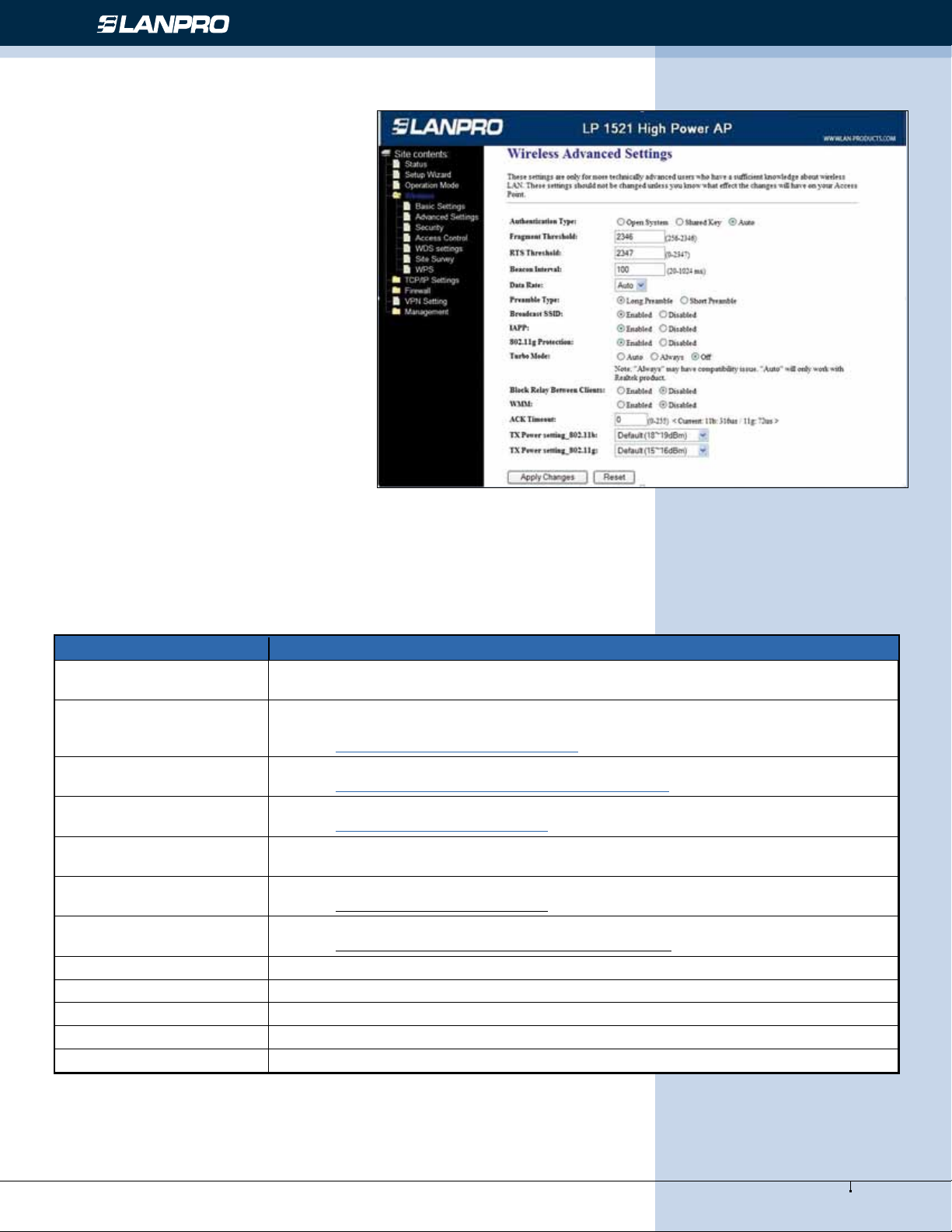
www.lanpro.com
Wireless - Equipment - 2.4 GHz - LP-1521 User Manual High Speed Long Range Wireless Broad Band Router, with PoE
Wireless - Advanced Settings
These settings are only for more technically
advanced users who have a sufcient
knowledge about wireless LAN. These
settings should not be changed unless you
know what effect the changes will have on
your WLAN Broadband Router.
Figure 14
Screen snapshot – Operation Mode
Item Description
Authentication Type Click to select the authentication type in Open System, Shared Key or Auto
selection.
Fragment Threshold
Set the data packet fragmentation threshold, value can be written between 256 and
2346 bytes.
Refer to 4.10 What is Fragment Threshold?
RTS Threshold Set the RTS Threshold, value can be written between 0 and 2347 bytes.
Refer to 4.11 What is RTS(Request To Send) Threshold?
Beacon Interval Set the Beacon Interval, value can be written between 20 and 1024 ms.
Refer to 4.12 What is Beacon Interval?
Data Rate Select the transmission data rate from pull-down menu. Data rate can be auto-select,
11M, 5.5M, 2M or 1Mbps.
Broadcast SSID Click to enable or disable the SSID broadcast function.
Refer to 4.14 What is SSID Broadcast?
IAPP Click to enable or disable the IAPP function.
Refer to 4.20 What is Inter-Access Point Protocol(IAPP)?
802.11g Protection Protect 802.11b user.
RF Output Power To adjust transmission power level.
Turbo Mode Click to enable/disable turbo mode.(Only apply to WLAN IC of Realtek).
Apply Changes Click the Apply Changes button to complete the new conguration setting.
Reset Click the Reset button to abort change and recover the previous conguration setting.
14
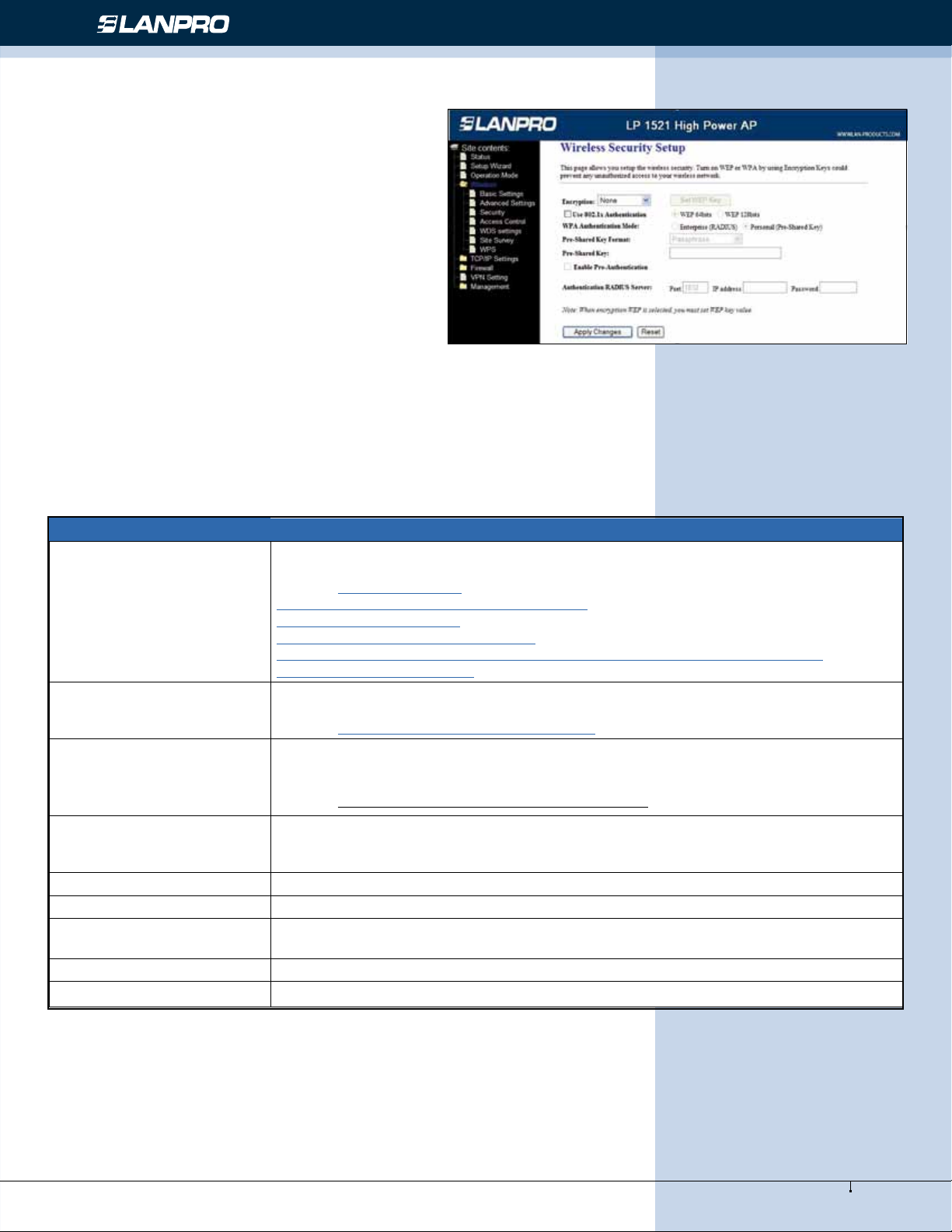
www.lanpro.com
Wireless - Equipment - 2.4 GHz - LP-1521 User Manual High Speed Long Range Wireless Broad Band Router, with PoE
Wireless - Security Setup
This page allows you setup the wireless security. Turn
on WEP, WPA, WPA2 by using encryption keys could
prevent any unauthorized access to your wireless
network.
Figure 15
15
Screen snapshot – Wireless Security Setup
Item Description
Encryption
Select the encryption supported over wireless access.
The encryption method can be None, WEP, WPA(TKIP), WPA2 or WPA2 Mixed
Refer to 4.9 What is WEP?
4.15 What is Wi-Fi Protected Access (WPA)?
4.16 What is WPA2(AES)?
4.17 What is 802.1X Authentication?
4.18 What is Temporal Key Integrity Protocol (TKIP)? 4.19 What is Advanced
Encryption Standard (AES)?
Use 802.1x Authentication
While Encryption is selected to be WEP.
Click the check box to enable IEEE 802.1x authentication function.
Refer to 4.16 What is 802.1x Authentication?
WPA Authentication Mode
While Encryption is selected to be WPA.
Click to select the WPA Authentication Mode with Enterprise (RADIUS) or Personal (Pre-
Shared Key).
Refer to 4.15 What is Wi-Fi Protected Access (WPA)?
Pre-Shared Key Format
While Encryption is selected to be WPA.
Select the Pre-shared key format from the pull-down menu. The format can be
Passphrase or Hex (64 characters). [WPA, Personal(Pre-Shared Key) only]
Pre-Shared Key Fill in the key value. [WPA, Personal(Pre-Shared Key) only]
Enable Pre-Authentication Click to enable Pre-Authentication. [WPA2/WPA2 Mixed only, Enterprise only]
Authentication RADIUS
Server
Set the IP address, port and login password information of authentication RADIUS
sever.
Apply Changes Click the Apply Changes button to complete the new conguration setting.
Reset Click the Reset button to abort change and recover the previous conguration setting.
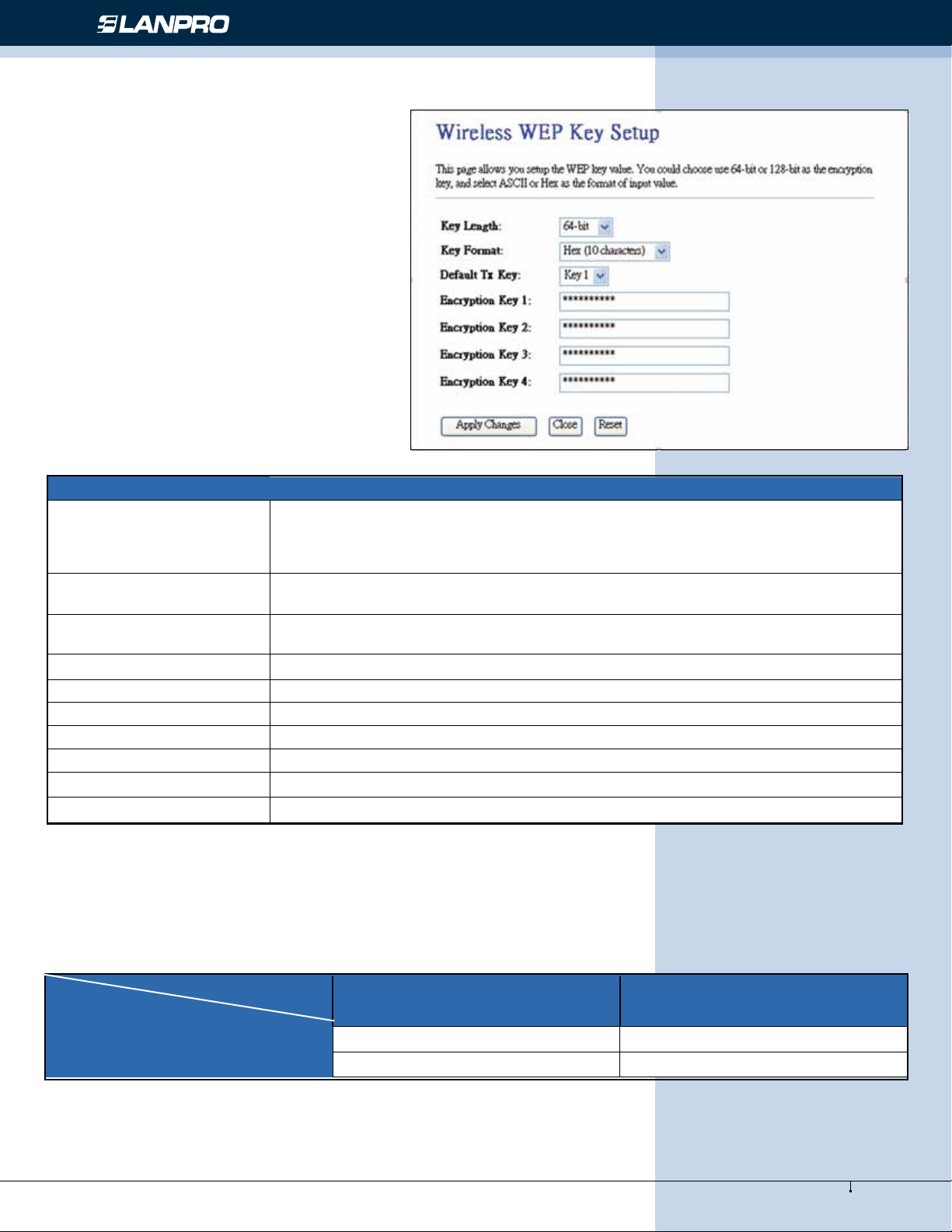
www.lanpro.com
Wireless - Equipment - 2.4 GHz - LP-1521 User Manual High Speed Long Range Wireless Broad Band Router, with PoE
VII WEP Key Setup
Screen snapshot – WEP Key Setup
Item Description
Key Length
Select the WEP shared secret key length from pull-down menu. The length can be
chose between 64-bit and 128-bit (known as “WEP2”) keys.
The WEP key is composed of initialization vector (24 bits) and secret key (40-bit or
104-bit).
Key Format Select the WEP shared secret key format from pull-down menu. The format can be
chose between plant text (ASCII) and hexadecimal (HEX) code
Default Tx Key Set the default secret key for WEP security function.
Value can be chose between 1 and 4.
Encryption Key 1 Secret key 1 of WEP security encryption function.
Encryption Key 2 Secret key 2 of WEP security encryption function.
Encryption Key 3 Secret key 3 of WEP security encryption function.
Encryption Key 4 Secret key 4 of WEP security encryption function.
Apply Changes Click the Apply Changes button to complete the new conguration setting.
Close Click to close this WEP Key setup window.
Reset Click the Reset button to abort change and recover the previous conguration setting.
Previous conguration setting.
WEP encryption key (secret key) length:
16
Figure 16
Length
Format 64-bit 128-bit
ASCII 5 characters 13 characters
HEX 10 hexadecimal codes 26 hexadecimal codes
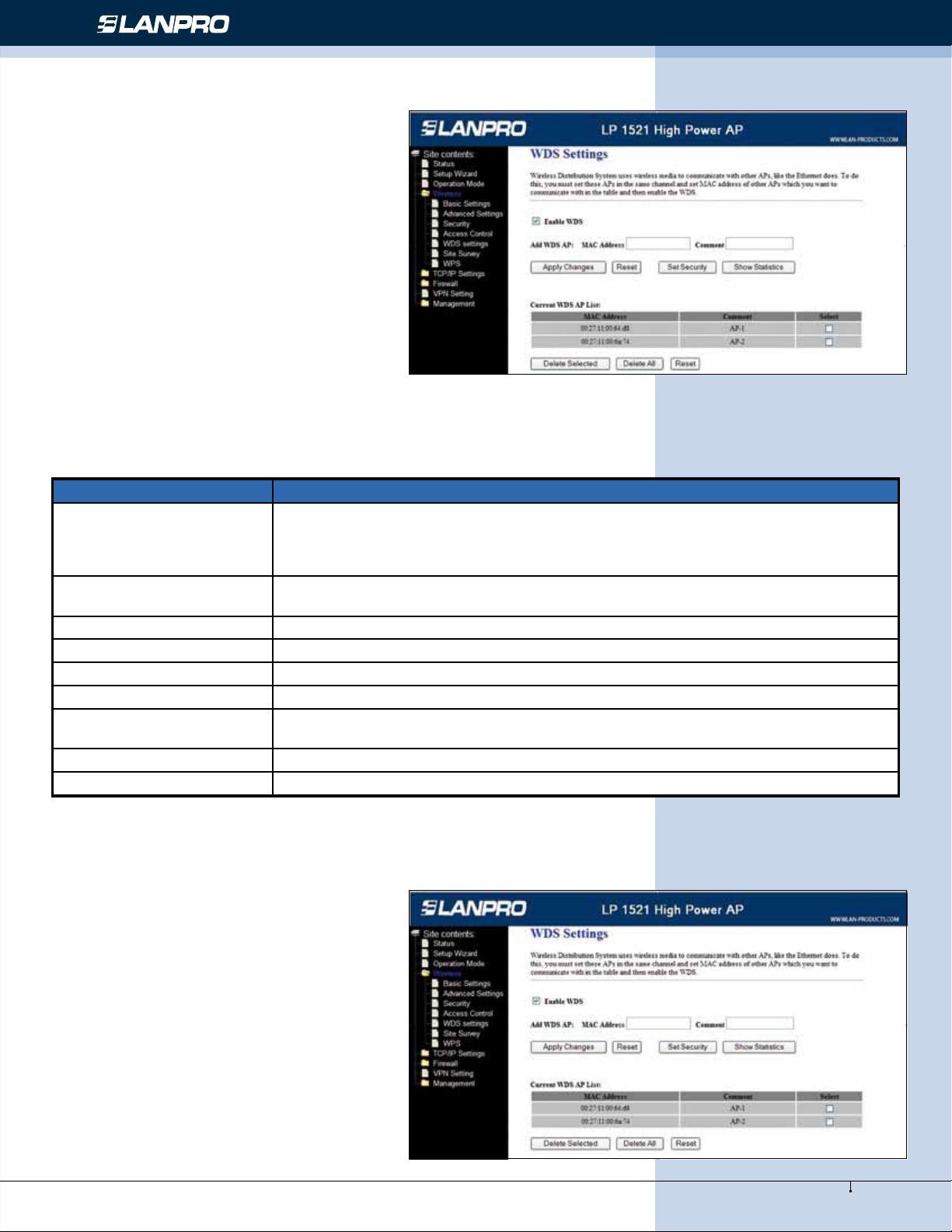
www.lanpro.com
Wireless - Equipment - 2.4 GHz - LP-1521 User Manual High Speed Long Range Wireless Broad Band Router, with PoE
17
Wireless - Access Control
If you enable wireless access control, only those
clients whose wireless MAC addresses are in the
access control list will be able to connect to your
Access Point. When this option is enabled, no
wireless clients will be able to connect if the list
contains no entries.
Figure 17
Screen snapshot – Wireless Access Control
Item Description
Wireless Access Control
Mode
Click the Disabled, Allow Listed or Deny Listed of drop down menu choose wireless
access control mode.
This is a security control function; only those clients registered in the access control
list can link to this WLAN Broadband Router.
MAC Address Fill in the MAC address of client to register this WLAN Broadband Router access
capability.
Comment Fill in the comment tag for the registered client.
Apply Changes Click the Apply Changes button to register the client to new conguration setting.
Reset Click the Reset button to abort change and recover the previous conguration setting.
Current Access Control List It shows the registered clients that are allowed to link to this WLAN Broadband Router.
Delete Selected Click to delete the selected clients that will be access right removed from this WLAN
Broadband Router.
Delete All Click to delete all the registered clients from the access allowed list.
Reset Click the Reset button to abort change and recover the previous conguration setting.
LP-1521 WDS Settings
Wireless Distribution System uses wireless media
to communicate with other APs, like the Ethernet
does. To do this, you must set these APs in the
same channel and set MAC address of other AP
that you want to communicate with in the table
and then enable the WDS.
Screen snapshot – WDS Setup
Figure 18
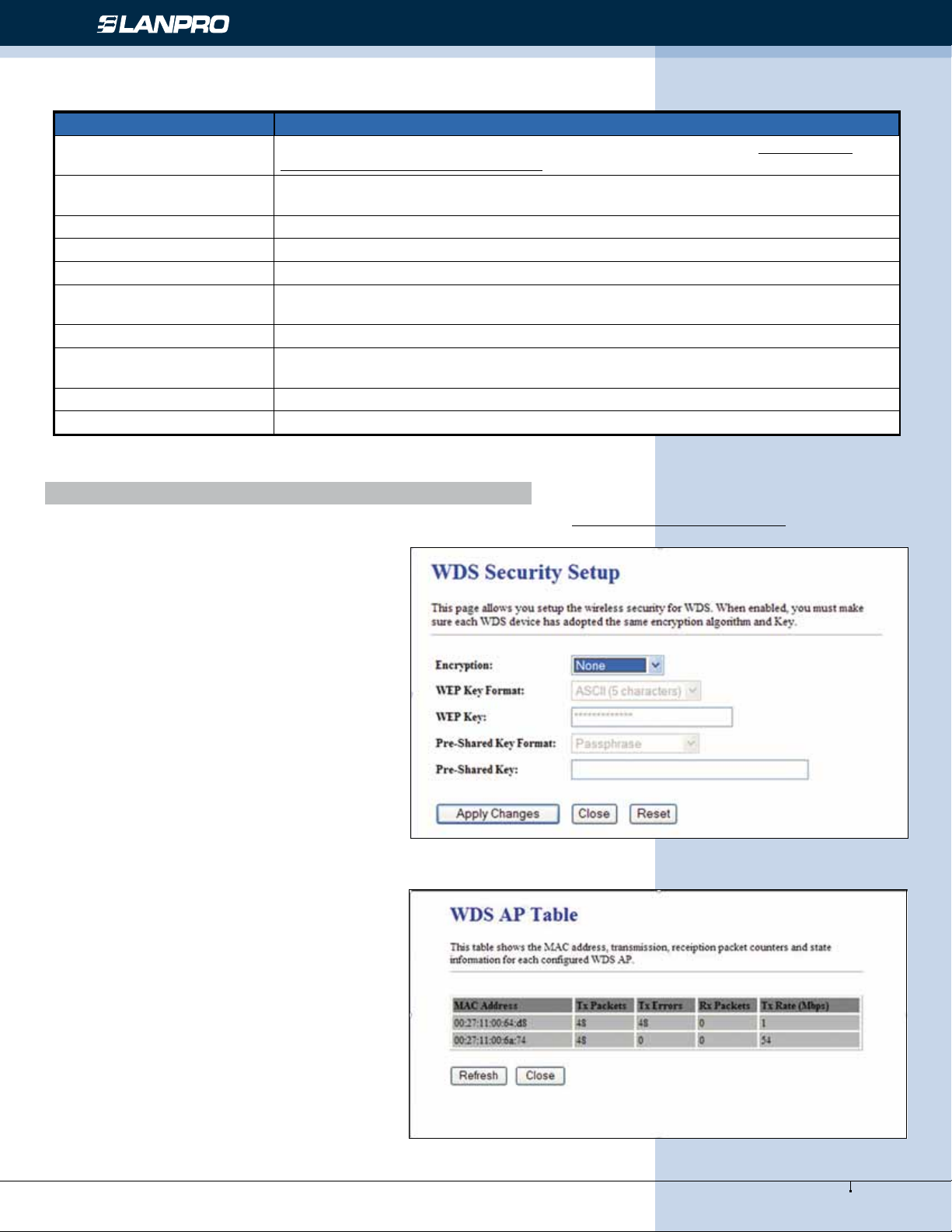
www.lanpro.com
Wireless - Equipment - 2.4 GHz - LP-1521 User Manual High Speed Long Range Wireless Broad Band Router, with PoE
Item Description
Enable WDS Click the check box to enable wireless distribution system. Refer to 4.21 What is
Wireless Distribution System (WDS)?
MAC Address Fill in the MAC address of AP to register the wireless distribution system access
capability.
Comment Fill in the comment tag for the registered AP.
Apply Changes Click the Apply Changes button to register the AP to new conguration setting.
Reset Click the Reset button to abort change and recover the previous conguration setting.
Set Security Click button to congure wireless security like WEP(64bits), WEP(128bits),
WPA(TKIP), WPA2(AES) or None
Show Statistics It shows the TX, RX packets, rate statistics
Delete Selected Click to delete the selected clients that will be removed from the wireless distribution
system.
Delete All Click to delete all the registered APs from the wireless distribution system allowed list.
Reset Click the Reset button to abort change and recover the previous conguration setting.
VIII WDS Security Setup
Requirement: Set [Wireless]->[Basic Settings]->[Mode]->AP+WDS
This page is used to congure the wireless security between APs. Refer to 3.3.6 Wireless Security Setup.
18
Figure 19
Screen snapshot – WDS Security Setup
IX WDS AP Table
This page is used to show WDS statistics
Screen snapshot – WDS AP Table
Figure 20
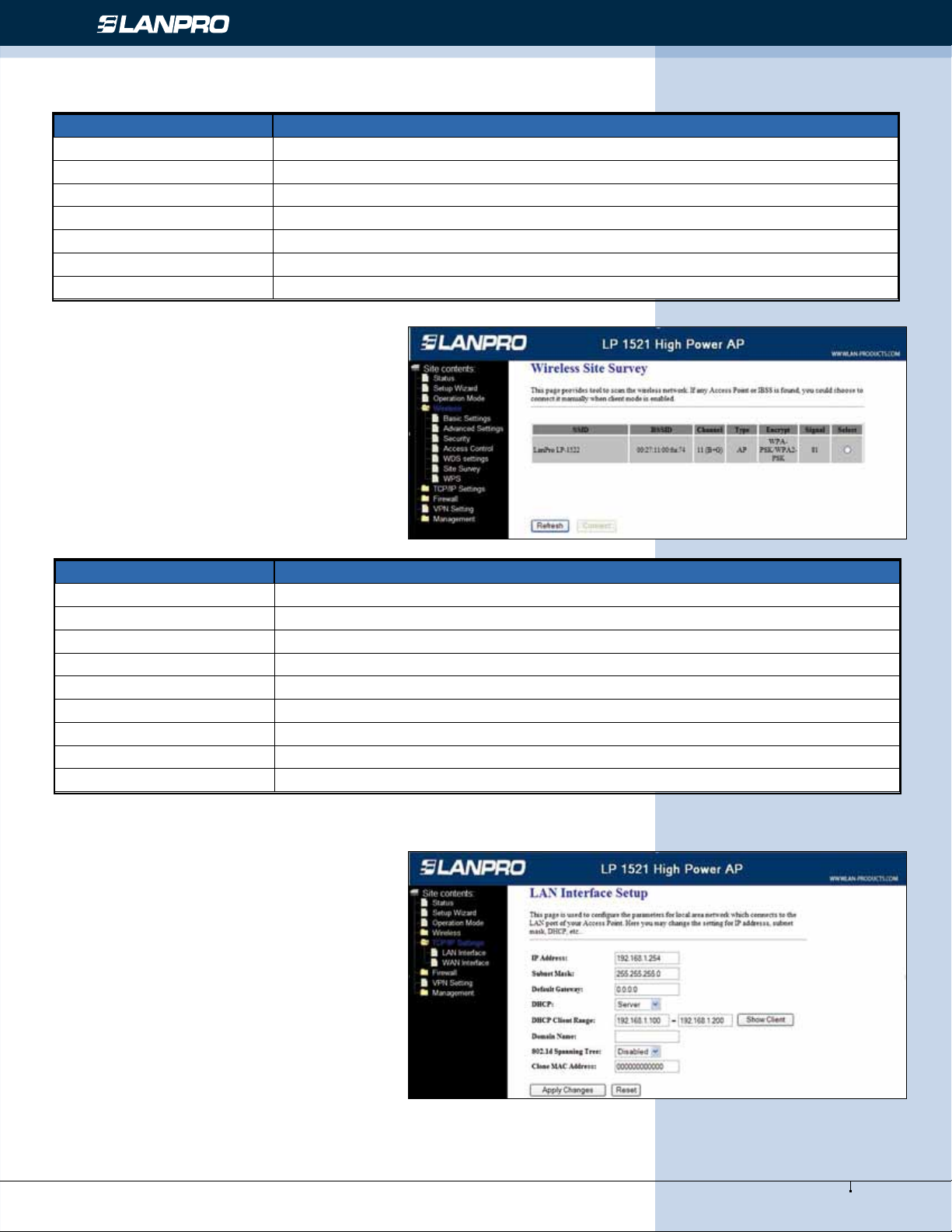
www.lanpro.com
Wireless - Equipment - 2.4 GHz - LP-1521 User Manual High Speed Long Range Wireless Broad Band Router, with PoE
19
Item Description
MAC Address It shows the MAC Address within WDS.
Tx Packets It shows the statistic count of sent packets on the wireless LAN interface.
Tx Errors It shows the statistic count of error sent packets on the Wireless LAN interface.
Rx Packets It shows the statistic count of received packets on the wireless LAN interface.
Tx Rare (Mbps) It shows the wireless link rate within WDS.
Refresh Click to refresh the statistic counters on the screen.
Close Click to close the current window
Site Survey
This page is used to view or congure other APs
near yours.
Screen snapshot – Wireless Site Survey
Figure 21
Item Description
SSID It shows the SSID of AP.
BSSID It shows BSSID of AP.
Channel It show the current channel of AP occupied.
Type It show which type AP acts.
Encrypt It shows the encryption status.
Signal It shows the power level of current AP.
Select Click to select AP or client you’d like to connect.
Refresh Click the Refresh button to re-scan site survey on the screen.
Connect Click the Connect button to establish connection.
LAN Interface Setup
This page is used to congure the parameters for
local area network that connects to the LAN ports
of your WLAN Broadband Router. Here you may
change the setting for IP address, subnet mask,
DHCP, etc.
Screen snapshot – LAN Interface Setup
Figure 22
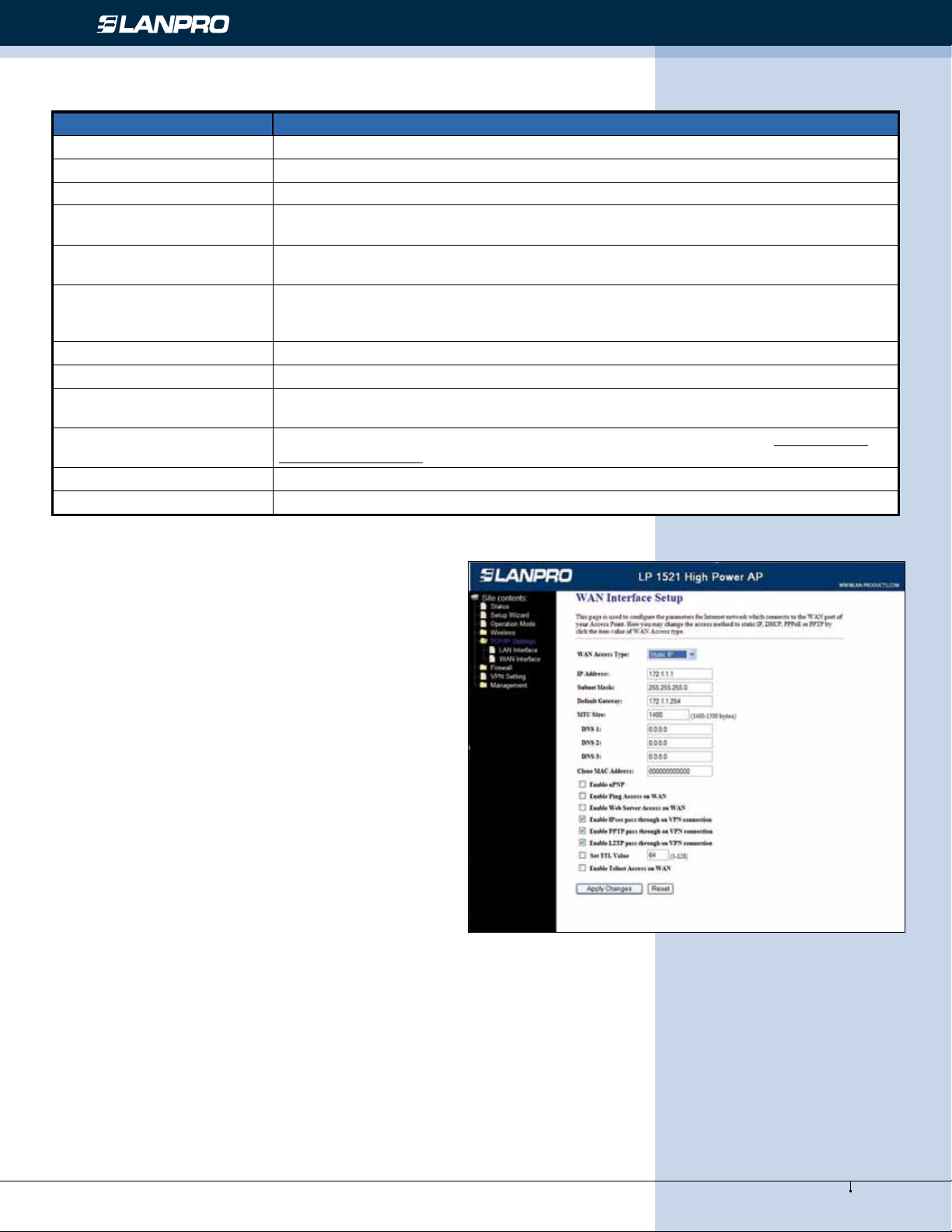
www.lanpro.com
Wireless - Equipment - 2.4 GHz - LP-1521 User Manual High Speed Long Range Wireless Broad Band Router, with PoE
Item Description
IP Address Fill in the IP address of LAN interfaces of this WLAN Access Point.
Subnet Mask Fill in the subnet mask of LAN interfaces of this WLAN Access Point.
Default Gateway Fill in the default gateway for LAN interfaces out going data packets.
DHCP Click to select Disabled, Client or Server in different operation mode of wireless
Access Point.
DHCP Client Range Fill in the start IP address and end IP address to allocate a range of IP addresses;
client with DHCP function set will be assigned an IP address from the range.
Show Client
Click to open the Active DHCP Client Table window that shows the active clients
with their assigned IP address, MAC address and time expired information. [Server
mode only]
DNS Server Manual setup DNS server IP address.
Domain Name Assign Domain Name and dispatch to DHCP clients. It is optional eld.
802.1d Spanning Tree Select to enable or disable the IEEE 802.1d Spanning Tree function from pull-down
menu.
Clone MAC Address Fill in the MAC address that is the MAC address to be cloned. Refer to 4.24 What is
Clone MAC Address?
Apply Changes Click the Apply Changes button to complete the new conguration setting.
Reset Click the Reset button to abort change and recover the previous conguration setting.
20
WAN Interface Setup
This page is used to congure the parameters for wide
area network that connects to the WAN port of your
WLAN Broadband Router. Here you may change the
access method to Static IP, DHCP, PPPoE or PPTP by
click the item value of WAN Access Type.
X Static IP
Figure 23
Screen snapshot – WAN Interface Setup – Static IP
Other manuals for LP-1521
8
Table of contents
Other Lanpro Wireless Router manuals

Lanpro
Lanpro LP-1521 User manual

Lanpro
Lanpro LP-1521 User manual

Lanpro
Lanpro LP-1521 User manual

Lanpro
Lanpro LP-N24 User manual

Lanpro
Lanpro LP-N24 User manual

Lanpro
Lanpro LP-N24 User manual

Lanpro
Lanpro LP-1521 User manual

Lanpro
Lanpro LP-N24 V2.0 User manual
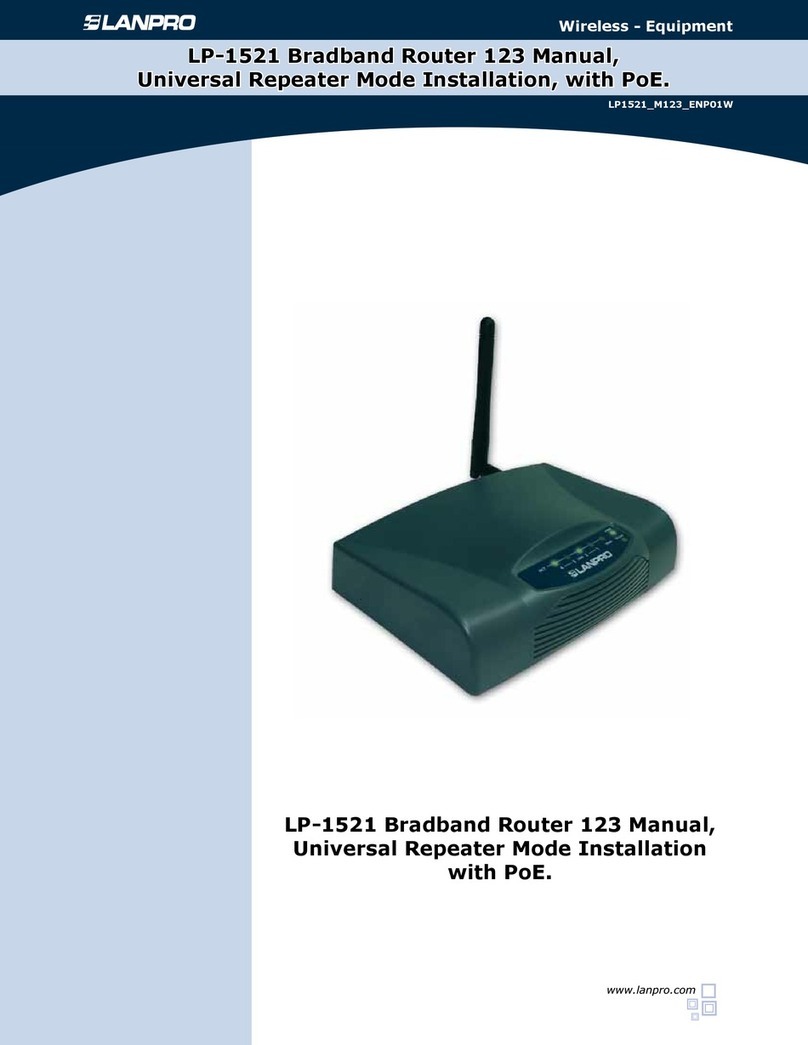
Lanpro
Lanpro LP-1521 User manual

Lanpro
Lanpro LP-1522 User manual
Popular Wireless Router manuals by other brands
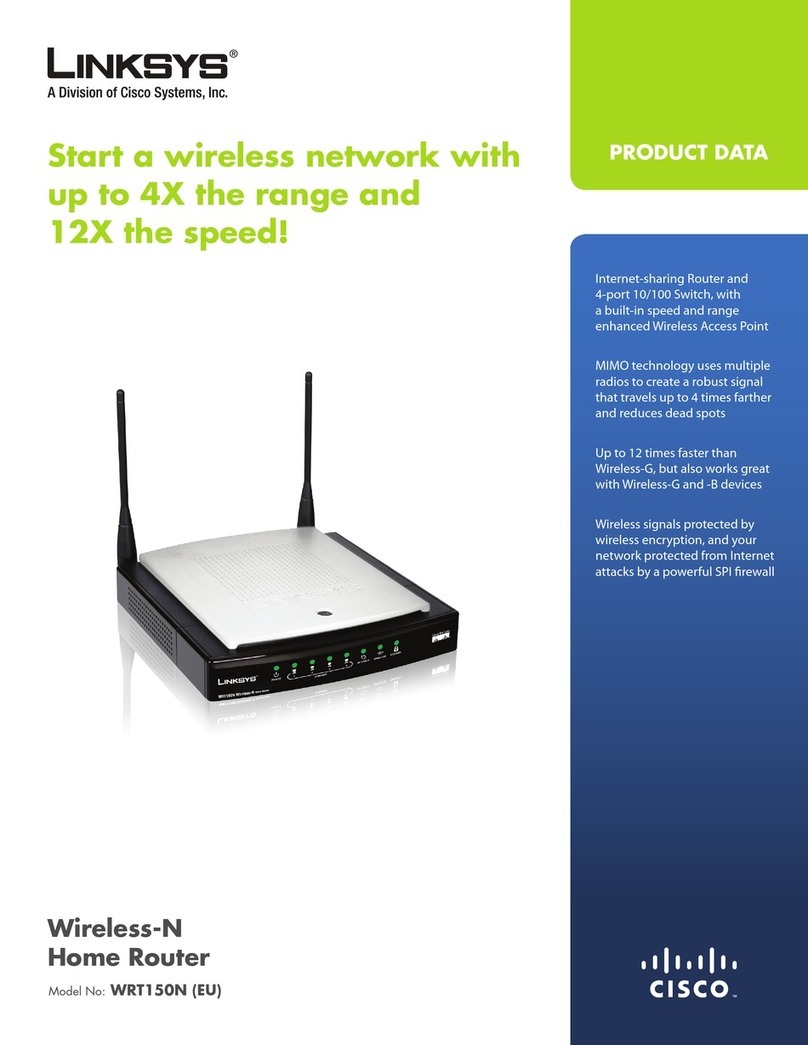
Linksys
Linksys WRT150N - Wireless-N Home Router Wireless Product data

Huawei
Huawei B525 manual

Asus
Asus RT-N53 user guide

ZyXEL Communications
ZyXEL Communications NBG 5715 quick start guide
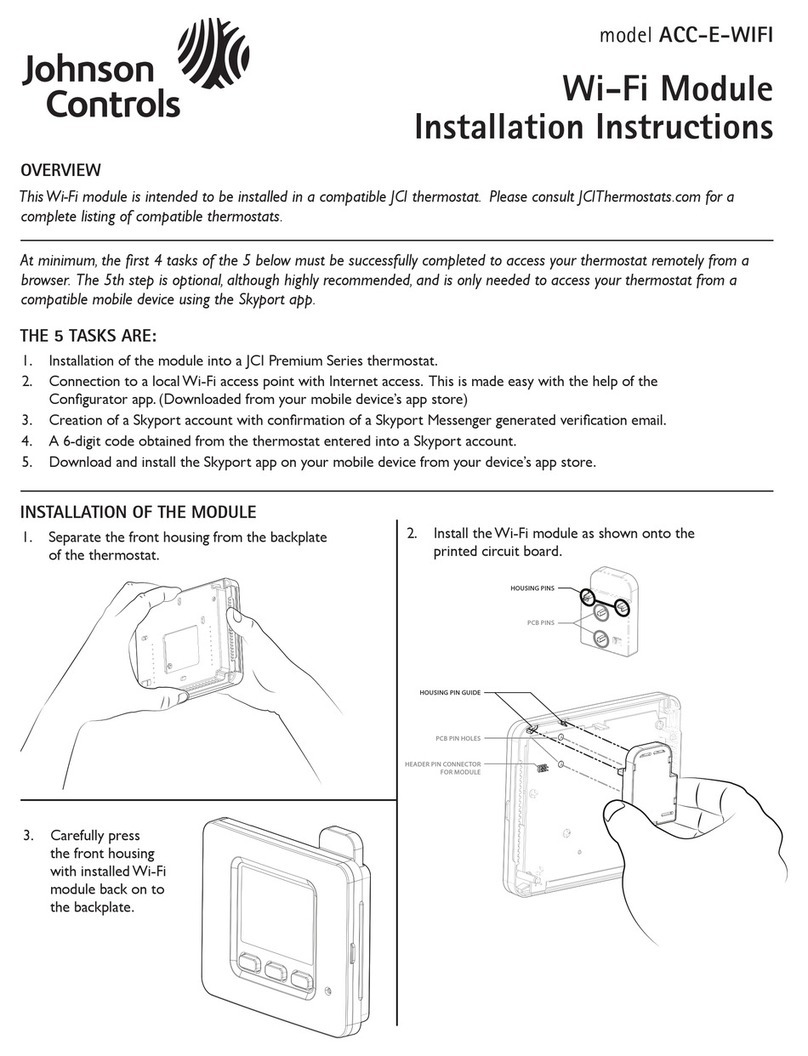
Johnson Controls
Johnson Controls ACC-E-WIFI installation instructions
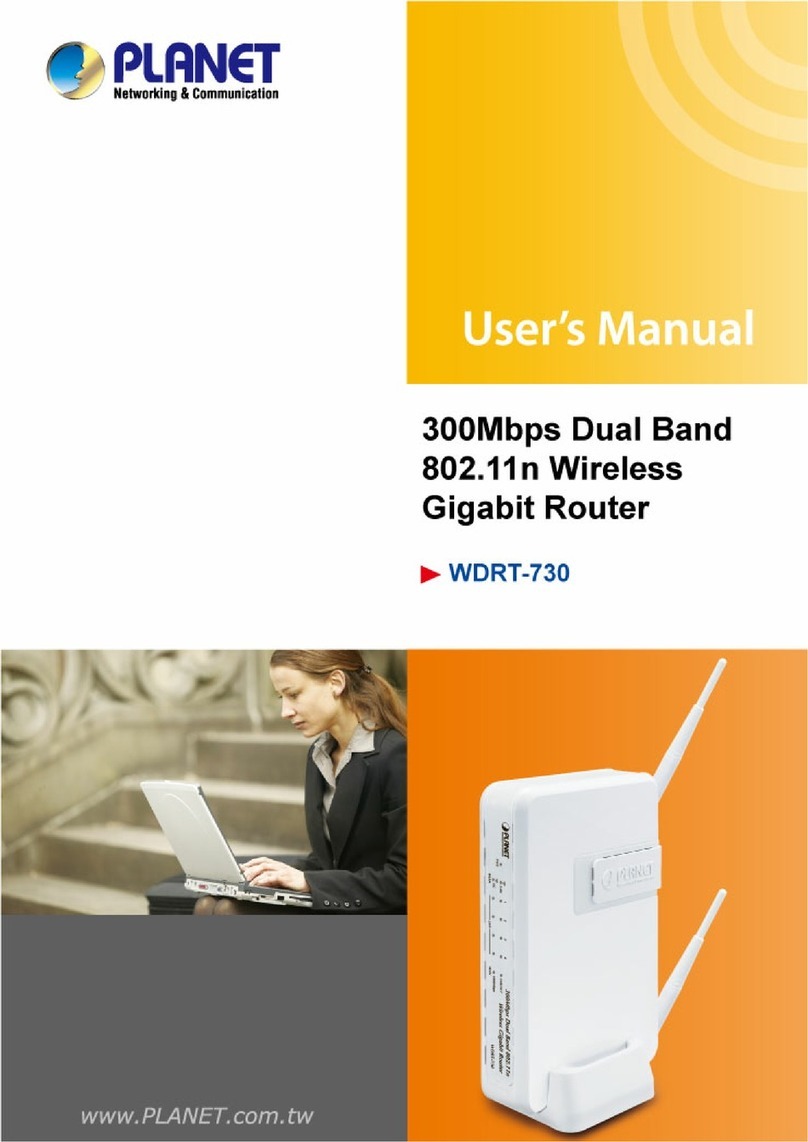
Planet Networking & Communication
Planet Networking & Communication WDRT-730 user manual