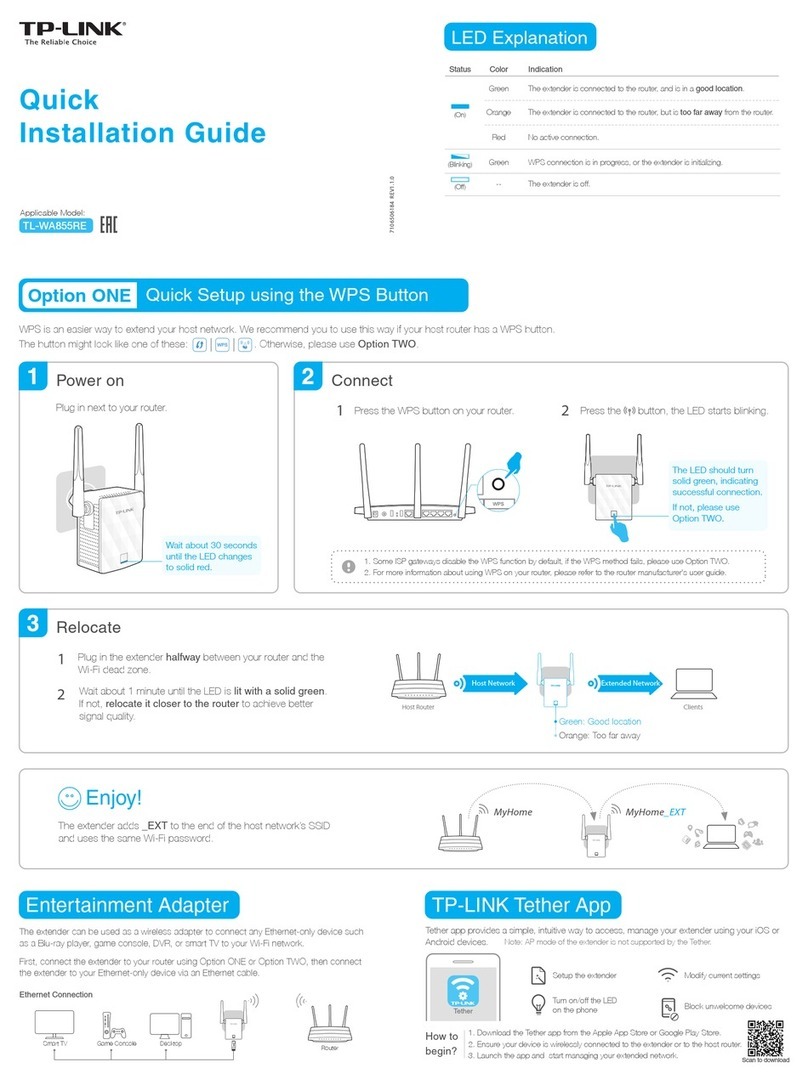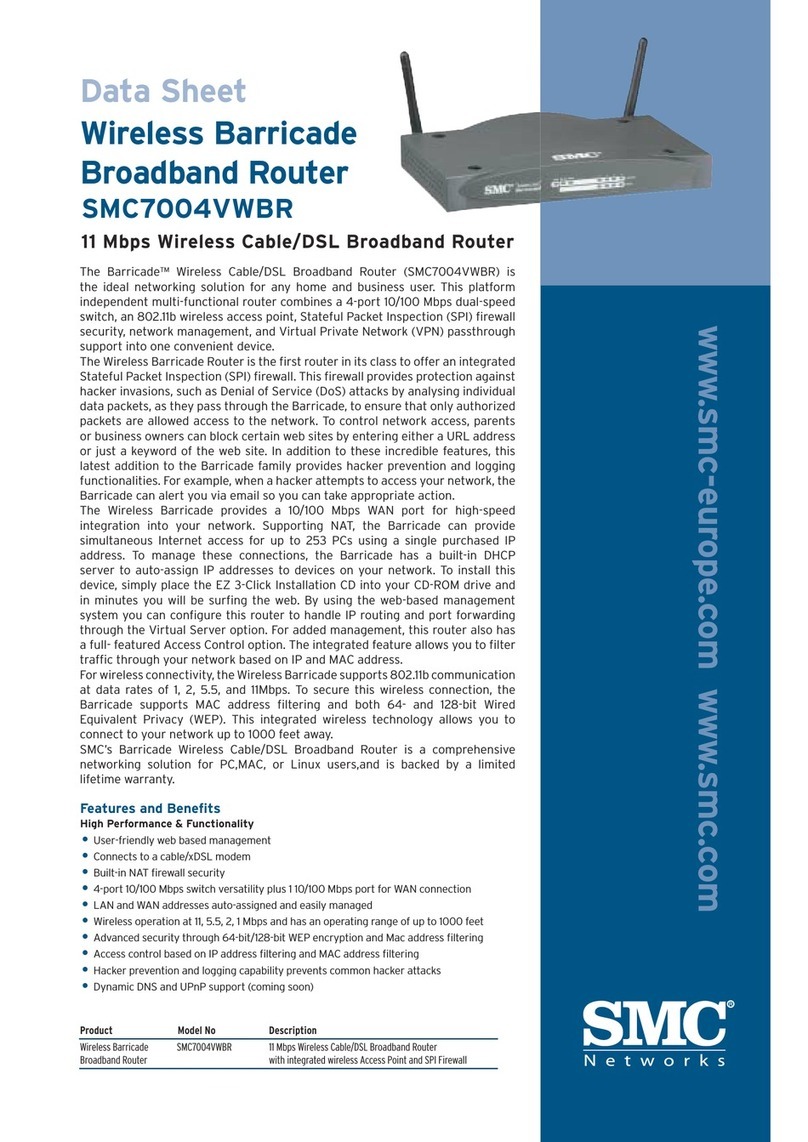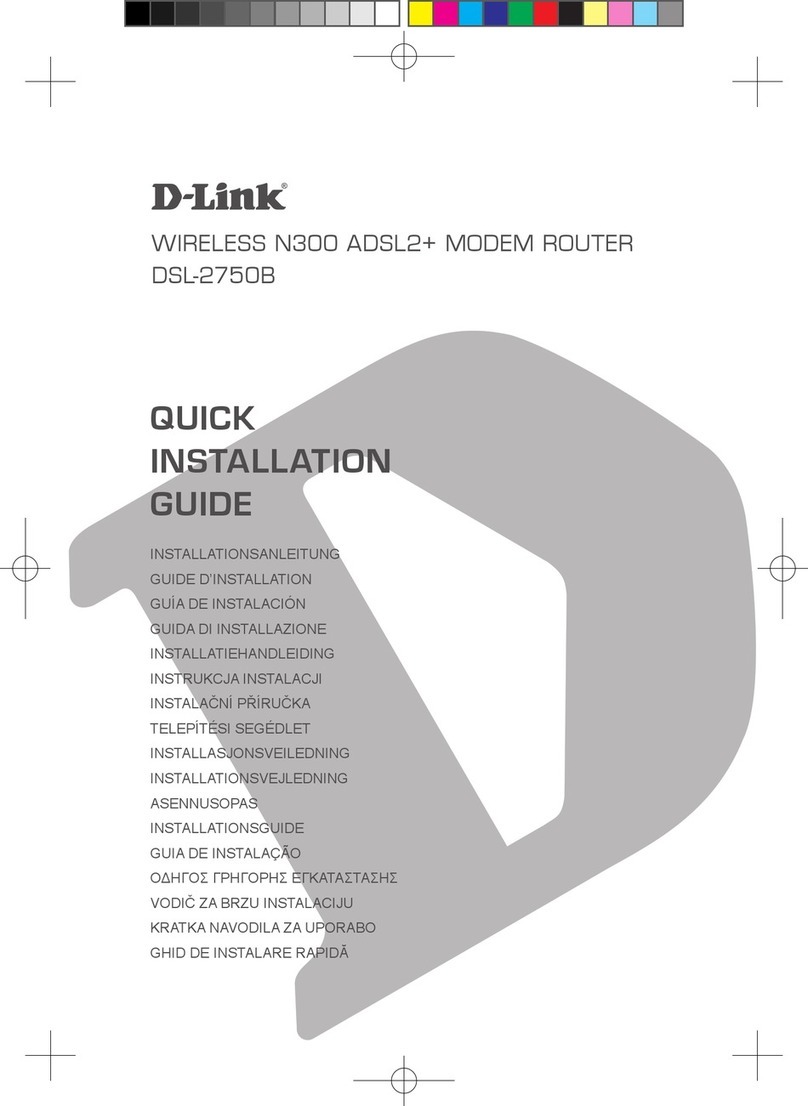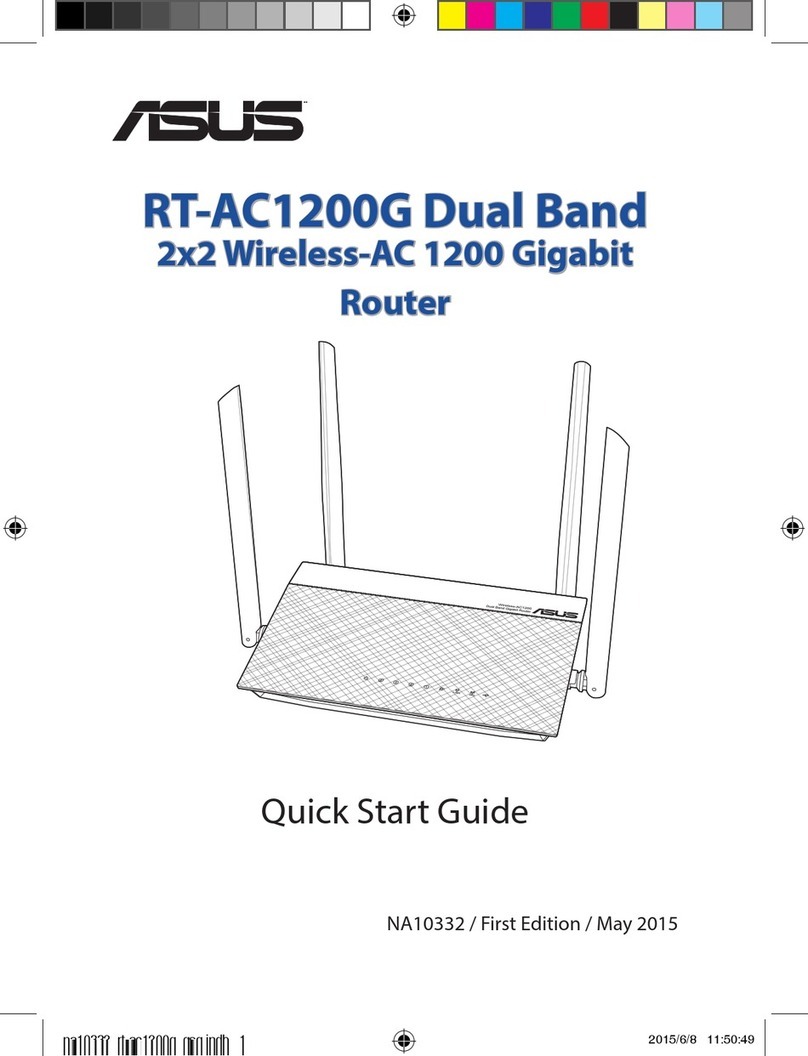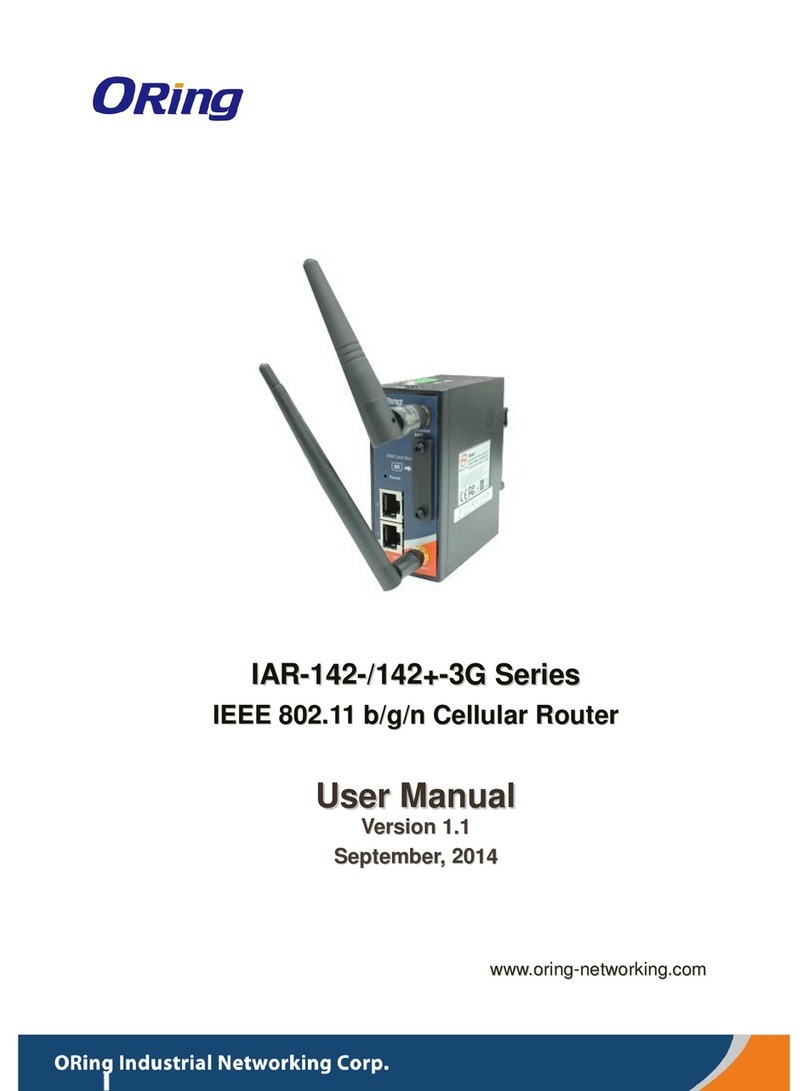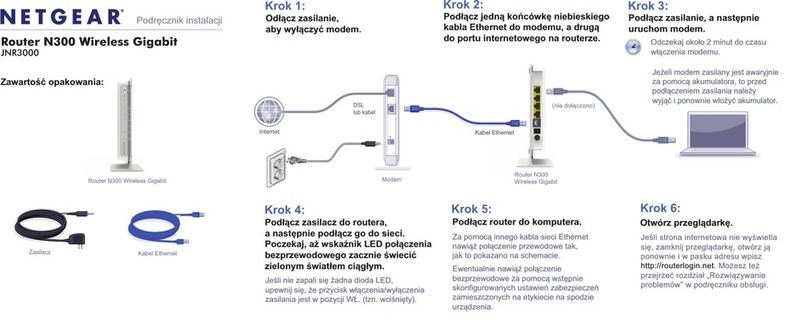Lanpro LP-N24 User manual

Wireless - Equipments
www.lanpro.com
123 Manual, LP-N24 V2.0, 2.4 GHz Wireless-N Broadband Router and/or
Access Point (AP). Installation in Point to Point and Point to Multi-Point modes.
LPN24V2_M123_ENC01W
123 Manual, LP-N24 V2.0,
2.4 GHz Wireless-N Broadband
Router and/or Access Point (AP).
Installation in Point to Point
and Point to Multi-Point modes.

www.lanpro.com
Wireless - Equipments - 123 Manual - LP-N24 V2.0 - 2.4 GHz Wireless-N Broadband Router
and/or Access Point (AP) - Installation in Point to Point and Point to Multi-Point modes.
2
Take note of the MAC addresses of the routers. These numbers are on the back part of the equipment (Please see Figures
2-1 and 2.2). Do not forget to take note of both numbers as they will be necessary for installation. In this example you can
see Equipment A (00:27:11:00:00:01) and Equipment B (00:27:11:00:00:02) numbers.
The following document guides you in the installation of
the LP-N24 V2.0 in Point to Point and Point to Multi-Point
modes, or the extension of your wireless network. This type
of connection requires 2 or more LP-N24 V2.0.
The following steps are for the conguration of two
LP-N24 V2.0 in Point to Point mode.
2
1
Figure 1
Verify the content of the two boxes. (See Figure 1).
Figure 2-1
Equipment A
Figure 2-2
Equipment B

www.lanpro.com
Wireless - Equipments - 123 Manual - LP-N24 V2.0 - 2.4 GHz Wireless-N Broadband Router
and/or Access Point (AP) - Installation in Point to Point and Point to Multi-Point modes.
3
Connect to electric power as shown in Figure 3.
Connect your computer to a LAN port of the LP-N24 V2.0
as shown in Figure 4.
Connect your Internet service to the WAN port as shown
in Figure 5.
3
4
5
Figure 3
Figure 4
Figure 5
LP-N24 V2.0 Equipment “A” Conguration

www.lanpro.com
Wireless - Equipments - 123 Manual - LP-N24 V2.0 - 2.4 GHz Wireless-N Broadband Router
and/or Access Point (AP) - Installation in Point to Point and Point to Multi-Point modes.
4
7
8
9
Open the web browser of your preference and type the default address 192.168.0.1
as shown in Figure 7.
In case your router has a password, it will be requested in a
window. Type it and select Ok as shown in Figure 8.
In the initial window, you may type the password of your
wireless network in the Security key eld, and then select
Ok as shown in Figure 9. This step along with the typing of
the security key is enough to establish the security in your
computer. In addition, you can select in the initial window,
the ISP connection type (WAN port), which is DHCP by
default for most of the ISP. Do not forget to select Ok when
you nish.
Figure 8
Figure 9
Please see the properties of your network card and
change its IP address, as shown in Figures 6-1 and
6-2. Once you have nished, select Ok twice.
Figure 6-1
Figure 7
Figure 6-2
6

www.lanpro.com
Wireless - Equipments - 123 Manual - LP-N24 V2.0 - 2.4 GHz Wireless-N Broadband Router
and/or Access Point (AP) - Installation in Point to Point and Point to Multi-Point modes.
5
10
11
12
Proceed to congure the additional security settings, as key
type and encryption or WAN connection type, please select
Advance Settings as shown in Figure 10.
In Advance Settings, then WAN settings, select the
options corresponding to your internet service provider
(most of these providers use DHCP). Select Ok as shown in
Figure 11.
Proceed to congure the equipment as WDS and the wireless
network. To do so, you must select Wireless Settings /
Wireless Basic Settings options. Check Network Bridge
(WDS). In SSID eld, type the name you want for the
wireless network. In AP MAC address type the MAC address
of Equipment B and select Ok, as shown in Figure 12.
Figure 10
Figure 11
Figure 12

www.lanpro.com
Wireless - Equipments - 123 Manual - LP-N24 V2.0 - 2.4 GHz Wireless-N Broadband Router
and/or Access Point (AP) - Installation in Point to Point and Point to Multi-Point modes.
6
13
14
15
Figure 13
Figure 14
Select the security mode for the computers that will connect
wirelessly to this equipment. Click on Wireless settings
/ Wireless Security mode options. In Security mode
select the desired mode (we recommend you to use
WPA2-PSK) and proceed to type the key for wireless clients.
Select Ok as shown in Figure 13.
As nal step in Equipment A, change its security key. To
do so, select System tools / Change password. In the
Old password eld, type the previous password. If this is
the rst time, leave that eld in blank. In New password
and Conrm new password, type the key and select Ok
(Please see Figure 14). Remember to save this password
in a safe place because it can be required in case you want
to log in again.
Unplug the network cable from the LAN port and keep Equipment A on. Proceed with the conguration of Equipment B.

www.lanpro.com
Wireless - Equipments - 123 Manual - LP-N24 V2.0 - 2.4 GHz Wireless-N Broadband Router
and/or Access Point (AP) - Installation in Point to Point and Point to Multi-Point modes.
7
16
17
18
Figure 15
Figure 16
Figure 17
Connect to electric power as shown in Figure 15.
Connect your computer to a LAN port of the LP-N24 V2.0
as shown in Figure 16.
LP-N24V2 Equipment “B” Conguration
Open the web browser of your preference and type the default address 192.168.0.1
as shown in Figure 17.

www.lanpro.com
Wireless - Equipments - 123 Manual - LP-N24 V2.0 - 2.4 GHz Wireless-N Broadband Router
and/or Access Point (AP) - Installation in Point to Point and Point to Multi-Point modes.
8
19
20
21
22
In case your router has a password, it will be requested in a
window. Type it and select Ok as shown in Figure 18.
Select Advance settings, as shown in Figure 19.
Proceed to change the IP of the Equipment B. To do
so, select Advance Settings /LAN settings. In the
IP address eld, type 192.168.0.2. Select Ok, as shown
in Figure 20.
You will receive a warning window. Select Ok
as shown in Figure 21.
Figure 18
Figure 19
Figure 20
Figure 21

www.lanpro.com
Wireless - Equipments - 123 Manual - LP-N24 V2.0 - 2.4 GHz Wireless-N Broadband Router
and/or Access Point (AP) - Installation in Point to Point and Point to Multi-Point modes.
9
23
24
25
Wait for the equipment to reset, as shown in Figure 22.
In the web browser, type the new address for the Equipment
B, which is 192.168.0.2 in this example. Select Advance
Settings as shown in Figure 23.
Proceed to disable DHCP, because when Equipment B
connects to Equipment A, B will deliver the IP addresses
in your network. Select DHCP Server / DHCP Server,
uncheck Enable box, and select Ok, as shown in Figure 24.
Figure 22
Figure 23
Figure 24

www.lanpro.com
Wireless - Equipments - 123 Manual - LP-N24 V2.0 - 2.4 GHz Wireless-N Broadband Router
and/or Access Point (AP) - Installation in Point to Point and Point to Multi-Point modes.
10
26
27
Congure the equipment as WDS and the wireless network.
To do so, you must select Wireless Settings, then Wireless
Basic Settings options. Check Network Bridge (WDS).
In the SSID eld, type the same name of the wireless
network of equipment A, “LanPro LPN24V2”. In AP MAC
Address type the MAC address of Equipment, select the
same channel Equipment A has, and click on Ok as shown
in Figure 25.
Select the security mode for the computers that will connect
wirelessly to this equipment. Click on settings / Wireless
Security options. In Security mode select the same mode
Equipment A has, in this case: WPA2-PSK. Proceed to
type the same key of Equipment A. Select Ok as shown in
Figure 26. The LP-N24 V2.0 will work as a client of A
Equipment and as AP.
Figure 25
Figure 26

www.lanpro.com
Wireless - Equipments - 123 Manual - LP-N24 V2.0 - 2.4 GHz Wireless-N Broadband Router
and/or Access Point (AP) - Installation in Point to Point and Point to Multi-Point modes.
11
28
29
30
As nal step in Equipment B, change its security key. To
do so, select System tools / Change password. In the
Old password eld, type the previous password. If this is
the rst time, leave that eld in blank. In New password
and Conrm new password, type the key and select Ok
as shown in Figure 27. Remember to save this password in
a safe place because it can be required in case you want to
log in again.
Verify the connectivity between the equipment. To do so,
send a Ping command from Equipment B to Equipment A.
Select Start, then Run as shown in Figure 28.
Type the cmd command and select Ok. as shown in
Figure 29.
Figure 28
Figure 29
Figure 27

www.lanpro.com
Wireless - Equipments - 123 Manual - LP-N24 V2.0 - 2.4 GHz Wireless-N Broadband Router
and/or Access Point (AP) - Installation in Point to Point and Point to Multi-Point modes.
12
31
In the command window, type Ping 192.168.0.1 and
press enter. You will see Equipment A answer as shown in
Figure 30. Otherwise verify the conguration of the MAC
addresses in the equipment, check the keys, and make sure
that both of them have the same security mode and are in
the same channel.
Figure 30
Other manuals for LP-N24
7
Other Lanpro Wireless Router manuals

Lanpro
Lanpro LP-1521 User manual

Lanpro
Lanpro LP-N24 V2.0 User manual

Lanpro
Lanpro LP-1522 User manual

Lanpro
Lanpro LP-1521 User manual

Lanpro
Lanpro LP-N24 User manual

Lanpro
Lanpro LP-1522 User manual

Lanpro
Lanpro LP-1522 User manual

Lanpro
Lanpro LP-1521 User manual

Lanpro
Lanpro LP-5a User guide
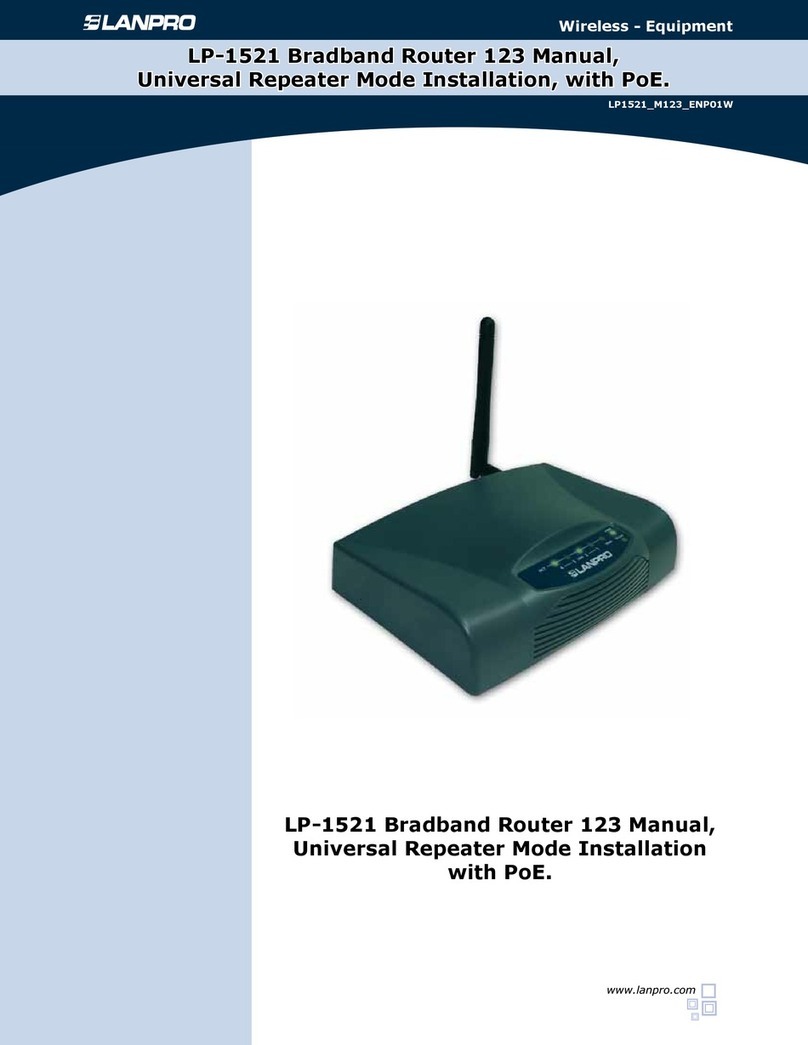
Lanpro
Lanpro LP-1521 User manual