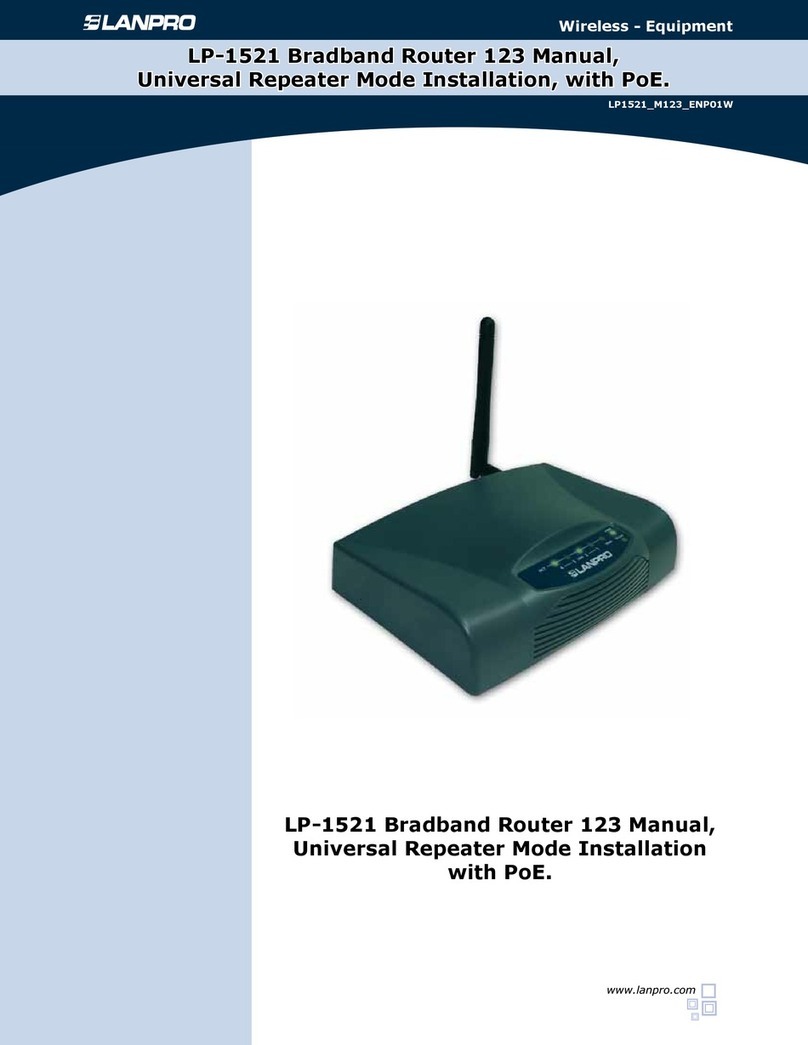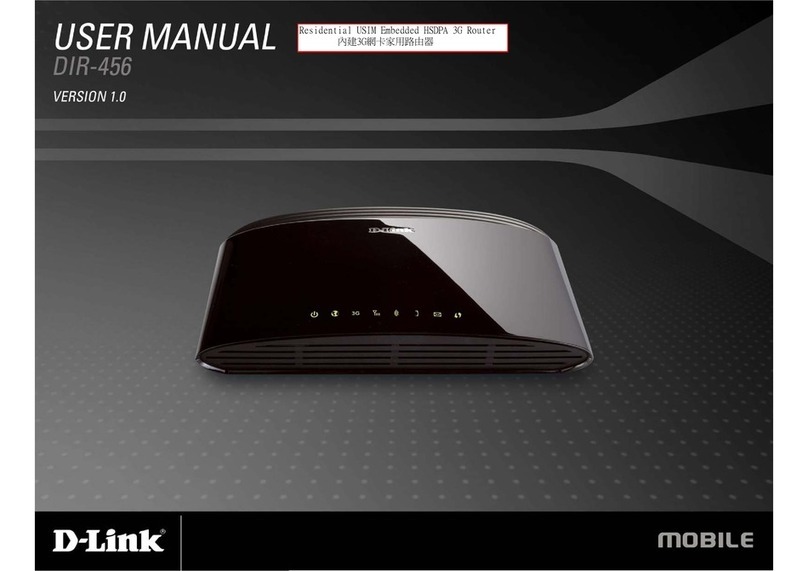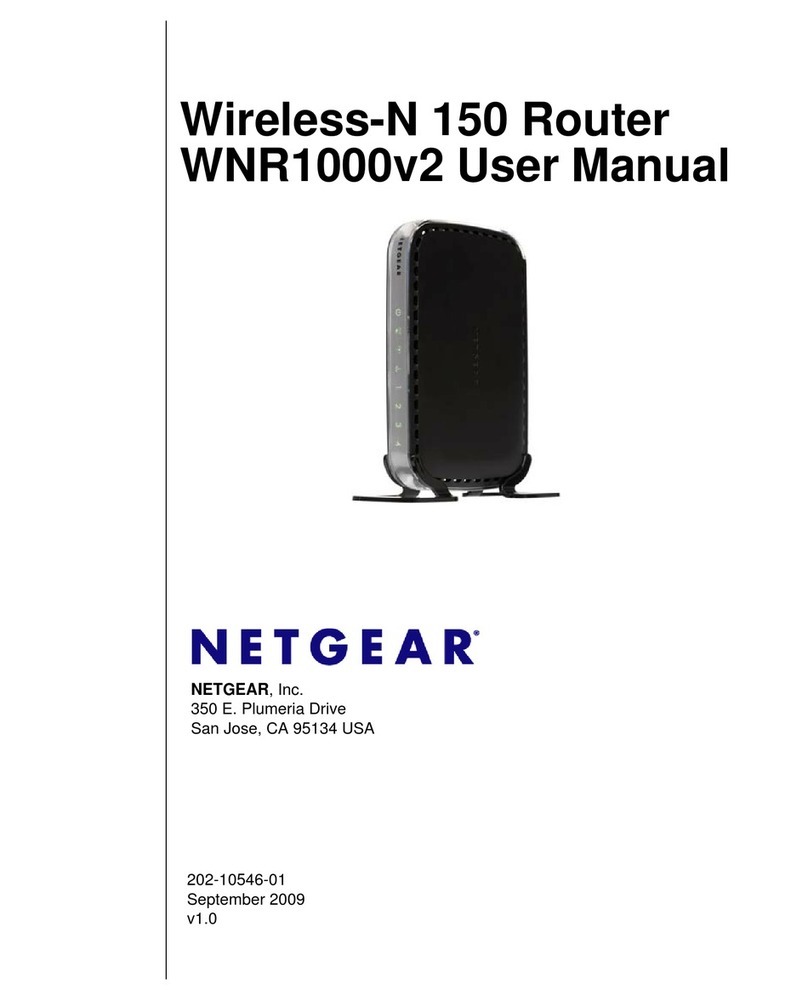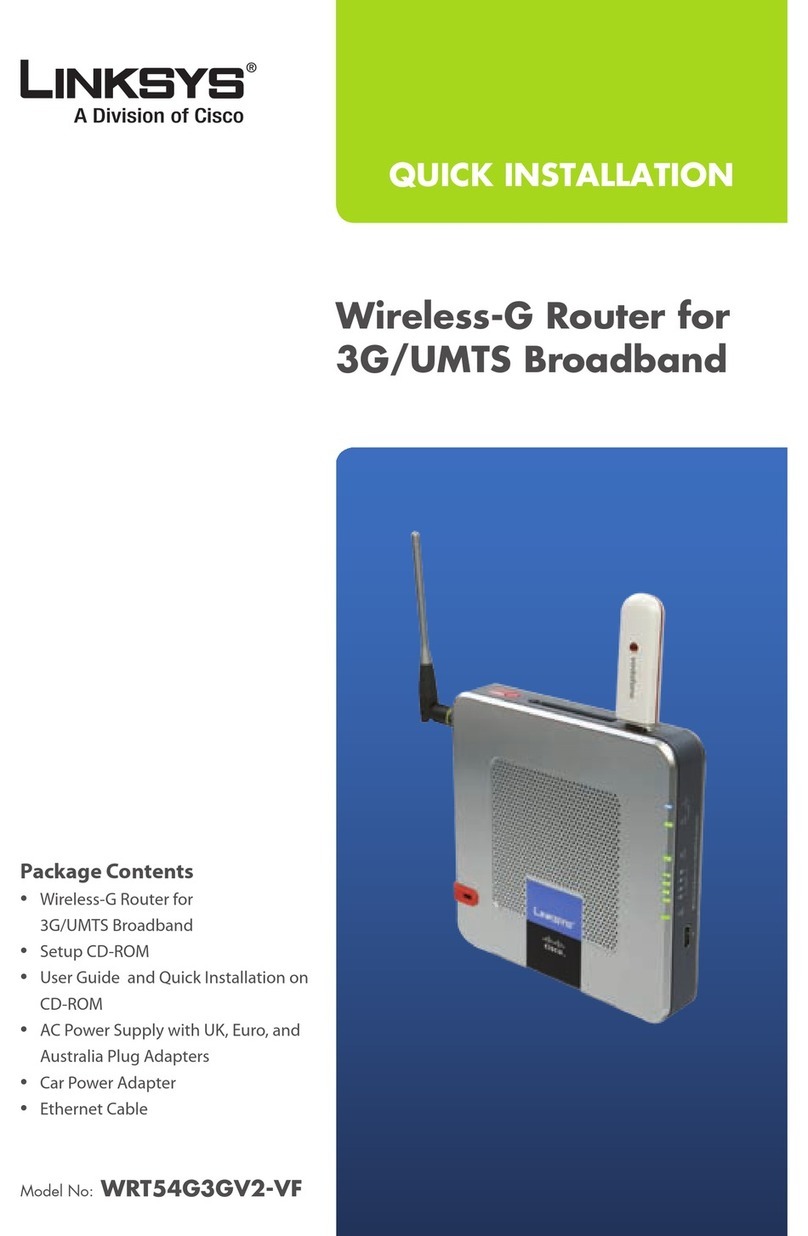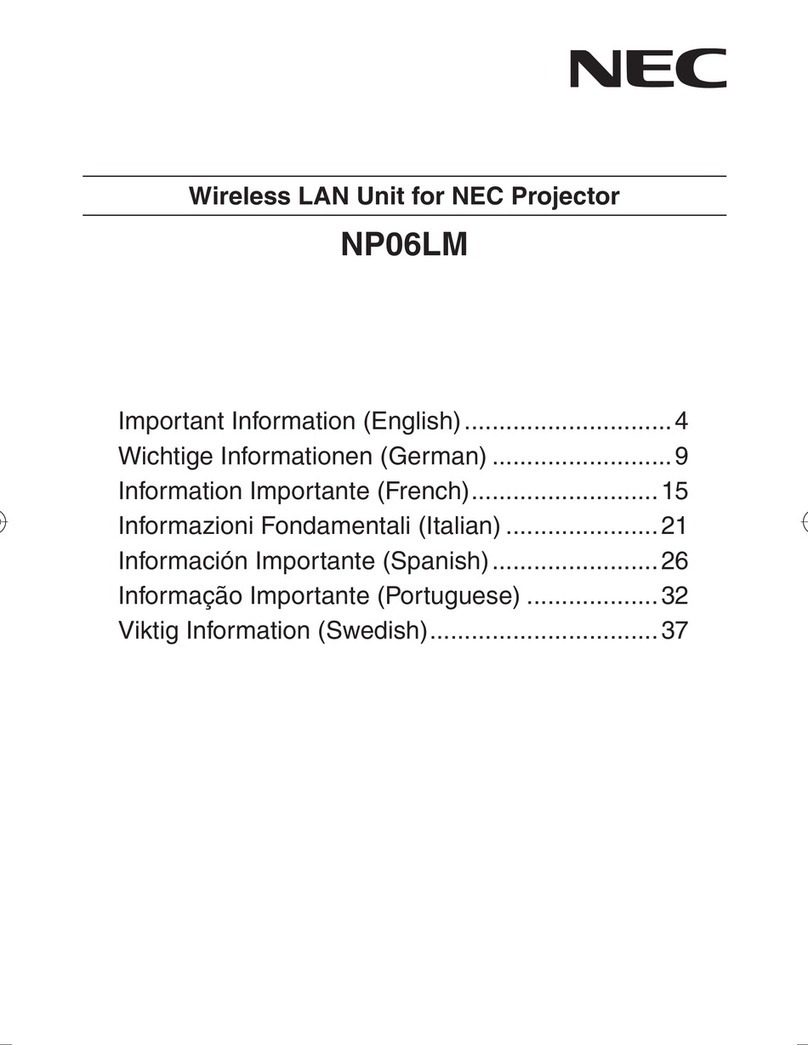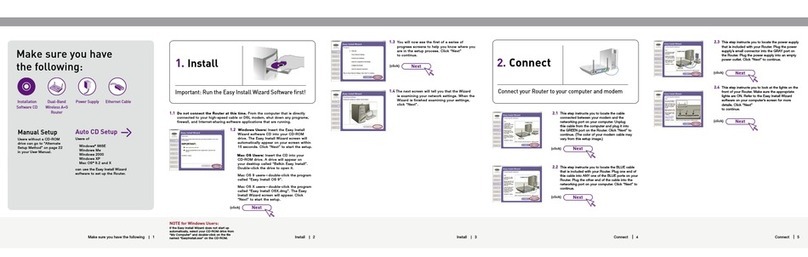Lanpro LP-1522 User manual

Wireless - Equipment
www.lanpro.com
LP-1522 User Manual. High Speed Long Range 802.11b/g ,54Mbps Wireless
Broadband AP and Router, High Power (800mW) with External Antenna.
LP1522_UM_ENB02W
LP-1522 User Manual.
High Speed Long Range 802.11b/g
54Mbps Wireless Broadband AP and
Router, High Power (800mW),
with External Antenna.

www.lanpro.com
Wireless - Equipment - 2.4 GHz - LP-1522 User Manual
2
Trademarks
Copyright @2009
Contents are subject to change without notice.
All trademarks belong to their respective proprietors.
Copyright Statement
THIS DOCUMENT CONTAINS OF PROPRIETARY TECHNICAL INFORMATION THAT IS THE PROPERTY OF THIS
COMPANY. AND NO PART OF THIS DOCUMENTATION MAY BE REPRODUCED, STORED IN A RETRIEVAL SYSTEM
OR TRANSMITTED IN ANY FORM OR BY ANY MEANS, ELECTRICAL OR MECHANICAL, BY PHOTOCOPYING,
RECORDING, OR OTHERWISE, WITHOUT THE PRIOR WRITTEN CONSENT OF THIS COMPANY.
Federal Communication Commission Interference Statement
This equipment has been tested and found to comply with the limits for a Class B digital device, pursuant to Part 15 of
the FCC Rules. These limits are designed to provide reasonable protection against harmful interference in a residential
installation. This equipment generates, uses and can radiate radio frequency energy and, if not installed and used in
accordance with the instructions, may cause harmful interference to radio communications. However, there is no guarantee
that interference will not occur in a particular installation. If this equipment does cause harmful interference to radio or
television reception, which can be determined by turning the equipment off and on, the user is encouraged to try to correct
the interference by one of the following measures:
• Reorient or relocate the receiving antenna.
• Increase the separation between the equipment and receiver.
• Connect the equipment into an outlet on a circuit different from that to which the receiver is connected.
• Consult the dealer or an experienced radio/TV technician for help.
This device complies with Part 15 of the FCC Rules. Operation is subject to the following two conditions: (1) This
device may not cause harmful interference, and (2) this device must accept any interference received, including interference
that may cause undesired operation.
FCC Caution: Any changes or modifi cations not expressly approved by the party responsible for compliance could
void the user’s authority to operate this equipment.
IMPORTANT NOTE:
FCC Radiation Exposure Statement:
This equipment complies with FCC radiation exposure limits set forth for an uncontrolled environment. This equipment
should be installed and operated with minimum distance 20cm between the radiator & your body.
This transmitter must not be co-located or operating in conjunction with any other antenna or transmitter.
Revision History
DATE REVISION OF USER’S MANUAL FIRMWARE
2009/7/27 Version B01 (g/v)1.4.d

www.lanpro.com
Wireless - Equipment - 2.4 GHz - LP-1522 User Manual
3
Terminology
3DES Triple Data Encryption Standard
AES Advanced Encryption Standard
ANSI American National Standards Institute
AP Access Point
CCK Complementary Code Keying
CSMA/CA Carrier Sense Multiple Access/ Collision Avoidance
CSMA/CD Carrier Sense Multiple Access/ Collision Detection
DDNS Dynamic Domain Name Server
DH Diffi e-Hellman Algorithm
DHCP Dynamic Host Confi guration Protocol
DSSS Direct Sequence Spread Spectrum
EAP Extensible Authentication Protocol
ESP Encapsulating Security Payload
FCC Federal Communications Commission
FTP File Transfer Protocol
IEEE Institute of Electrical and Electronic Engineers
IKE Internet Key Exchange
IP Internet Protocol
ISM Industrial, Scientifi c and Medical
LAN Local Area Network
MAC Media Access Control
MD5 Message Digest 5
NAT Network Address Translation
NT Network Termination
NTP Network Time Protocol
PPTP Point to Point Tunneling Protocol
PSD Power Spectral Density
RF Radio Frequency
SHA1 Secure Hash Algorithm
SNR Signal to Noise Ratio
SSID Service Set Identifi cation
TCP Transmission Control Protocol
TFTP Trivial File Transfer Protocol
TKIP Temporal Key Integrity Protocol
UPNP Universal Plug and Play
VPN Virtual Private Network
WDS Wireless Distribution System
WEP Wired Equivalent Privacy
WLAN Wireless Local Area Network
WPA Wi-Fi Protected Access

www.lanpro.com
Wireless - Equipment - 2.4 GHz - LP-1522 User Manual
4
Introduction
The LP-1522 High Power (800mW) AP and Broadband Router with advanced security is specially designed for Hot Spots
and Enterprises.
Any 802.11b or 802.11g client can Access the Ethernet resources through the LP-1522.
A comprehensive set of characteristics permit clients access to the offi ce network while maintaining a high level of security.
A PoE enabled Ethernet data port with the 48 VDC standard, and it´s small size makes it ideal for tight spaces and/or ceiling
mounting.
By delivering 800 mW into the antenna, it surpasses the competency. The LP-1522 constitutes the most cost-effective
solution for providing 54Mbps into a WLAN.
A robust metal sheet case provides better protection against vandalism and dissipates heat in a more effi cient way.
This unit can be fi xed to a wall, ceiling, cabinet or supplied inside an all-weather enclosure, in conjunction with a 1 10/100
LAN port switch and the 120VAC power input, ready for fi eld installation.
The Wireless LAN Broadband LanPro 1522 Router is an affordable IEEE 802.11b/g wireless LAN broadband router solution;
setting SOHO and enterprise standard for high performance, secure, manageable and reliable WLAN.
This document describes the steps required for the initial IP address assign and other WLAN router confi guration. The
description includes the implementation of the above steps.
1
• Gateway modes support.
• High Power ( 0.8W) for a wider range of operation.
• Complies the 802.11b/g standard.
• Encryption WEP, WPA- 64/128bit (WEP), WPA
TKIP.
• WLAN users access control.
• Wireless sites survey.
• TCP/UDP/ICMP/ARP protocol stack.
• Dynamic DNS.
• WDS.
• VPN Pass-through with multiple sessions.
• Firewall, DoS, IP/Port/MAC fi ltering.
• Virtual DMZ.
• Cient/server DHCP.
• PPPoE PPTP.
• DHCP client.
• Fixed IP address.
• UPnP .
• 1 LAN 10/100 Kbps port.
• 1 WAN Access port.
• Physical protection: Robust metal sheet box.
• Can be powered through a local 12 VDC power
supply or through the IEEE 802.3af PoE standard
enabled LAN port.
• Self Healing: Watch Dog Timer reset.
• Can be used as an AP, Router, Bridge, Hot Spot
repeater.
• Reset push buttont.
• WDS push button.
• Indicator Led Lights: PWR, WLAN, WAN, LAN, WPS.
1.1 Characteristics

www.lanpro.com
Wireless - Equipment - 2.4 GHz - LP-1522 User Manual
5
Technical Specifi cations
Ethernet port: Standard 802.11b/g(Inalámbrico), 802.3u(100BaseT)
Dat transfer rate 54Mbps(Wireless), 100Mbps(Ethernet)
Modulation Method CCK(802.11b), OFDM(802.11g)
Frequency Bands 2.4GHz - 2.483GHz ISM Band, DSSS
RF Output Power CCK< 29dBm (Typical)±1, OFDM< 25dBm (Typical)±1
Receiver sensitivity: 802.11b -108 dBm@10%, 802.llg -98 dBm@8%
Operating Range 600 to 2000 m (obstacle and surroundings dependent)
Security 64 bit/ 128 bit WEP, WPA, WPA2, port fi ltering, IP fi ltering
MAC fi ltering Port forwarding y Hosting DMZ
Local Power 12 VDC
Power over Ethernet Standard: 802.3af
Operation temperature: 0 ~ 50°C
Storage temperature -20 ~ 70°C
Humidity without
condensation: 95 % max @ 55ºC
Dimensions: 190 165 x 120 mm
2
Installation
1.2
1.3
Package contents
The package of the LP-1522 WLAN Broadband Router includes the following items:
• The LP 1522 WLAN Broadband Router
• The AC to DC power adapter
• The Documentation CD
• 1.8m RJ-45 Cable Line (Option)
2.1
Hardware Installation
Step 1: Place the WLAN AP Router to the optimum transmission location. The best transmission location for your WLAN
AP Router is usually at the geographic center of your wireless network, with line of sign to all of your mobile stations.
Step 2: Connect the WLAN AP Router to your wired network. Connect the Ethernet WAN interface of WLAN AP Router
by category 5 Ethernet cable to your switch/ hub/ xDSL modem or cable modem. A straight-through Ethernet cable
with appropriate cable length is needed.
Step 3: Supply DC power to the WLAN AP Router. Use only the AC power adapter supplied with the WLAN AP Router;
it may occur damage by using a different type of power adapter.
The hardware installation is fi nished.

www.lanpro.com
Wireless - Equipment - 2.4 GHz - LP-1522 User Manual
3
Software confi guration
The web based management and confi guration functions easily allow you perform the step-by-step confi guration.
The WLAN AP Router is delivered with the following factory default parameters on the Ethernet LAN interfaces.
Default IP Address: 192.168.1.254
Default IP subnet mask: 255.255.255.0
WEB login User Name: <empty>
WEB login Password: <empty>
2. Move mouse and double-click the right button on Network icon. The Network window will appear.
3. Check the installed list of Network Components. If TCP/IP is not installed, click the Add button to install it; otherwise go
to step 6.
4. Select Protocol in the Network Component Type dialog box and click Add button.
5. Select TCP/IP in Microsoft of Select Network Protocol dialog box then click OK button to install the TCP/IP protocol, it
may need the Microsoft Windows CD to complete the installation. Close and go back to Network dialog box after the TCP/
IP installation.
6. Select TCP/IP and click the properties button on the Network dialog box.
7. Select Specify an IP address and type in values as following example.
• IP Address: 192.168.1.1, IP address within the range of 192.168.1.1 to 192.168.1.253 is used to connect the
WLAN AP Router.
• IP Subnet Mask: 255.255.255.0
8. Click OK and reboot your PC after completing the IP parameters setting.
2.2
Software Installation
There are no software drivers, patches or utilities installation needed, but only the confi guration setting. Please refer
to chapter 3 for software confi guration.
Notice:
It will take about 1 minute to complete the boot up sequence after powered on the WLAN AP Router; Power LED will be
active, and after that the WLAN Activity LED will be fl ashing to show the WLAN interface is enabled and working now.
3.1
Prepare your PC to confi gure the WLAN AP Router
For Microsoft Windows 95/ 98/ ME:
1. Click the Start button and select Settings, then click Control Panel. The Control Panel window will appear.
Note: Windows Me users may not see the Network control panel. If so, select View all Control Panel options on the left
side of the window.
6

www.lanpro.com
Wireless - Equipment - 2.4 GHz - LP-1522 User Manual
For Microsoft Windows 2000/XP:
1. Click the Start button and select Settings, then click Control Panel. The Control Panel window will appear.
2. Move mouse and double-click the right button on Network and Dial-up Connections icon. Move mouse and double-
click the Local Area Connection icon. The Local Area Connection window will appear. Click Properties button in the Local
Area Connection window.
3. Check the installed list of Network Components. If TCP/IP is not installed, click the Add button to install it; otherwise
go to step 6.
4. Select Protocol in the Network Component Type dialog box and click Add button.
5. Select TCP/IP in Microsoft of Select Network Protocol dialog box then click OK button to install the TCP/IP protocol,
it may need the Microsoft Windows CD to complete the installation. Close and go back to Network dialog box after the
TCP/IP installation.
6. Select TCP/IP and click the properties button on the Network dialog box.
7. Select Specify an IP address and type in values as following example.
• IP Address: 192.168.1.1, IP address within the range of 192.168.1.1 to 192.168.1.253 is used to connect the WLAN AP
Router.
• IP Subnet Mask: 255.255.255.0
7
For Microsoft Windows NT:
1. Click the Start button and select Settings, then click Control Panel. The Control Panel window will appear.
2. Move mouse and double-click the right button on Network icon. The Network window will appear. Click Protocol tab from
the Network window.
3. Check the installed list of Network Protocol window. If TCP/IP is not installed, click the Add button to install it; otherwise
go to step 6.
4. Select Protocol in the Network Component Type dialog box and click Add button.
5. Select TCP/IP in Microsoft of Select Network Protocol dialog box then click OK button to install the TCP/IP protocol, it
may need the Microsoft Windows CD to complete the installation. Close and go back to Network dialog box after the TCP/
IP installation.
6. Select TCP/IP and click the properties button on the Network dialog box.
7. Select Specify an IP address and type in values as following example.
- IP Address: 192.168.1.1, IP address within the range of 192.168.1.1 to 192.168.1.253 is used to connect the WLAN AP
Router.
- IP Subnet Mask: 255.255.255.0
8. Click OK to complete the IP parameters setting.

www.lanpro.com
Wireless - Equipment - 2.4 GHz - LP-1522 User Manual
Management and confi guration on the WLAN AP Router
Status
This page shows the current status and some basic
settings of the device, includes system, wireless,
Ethernet LAN and WAN confi guration information.
Screen snapshot – Status
Item Description
System
Uptime It shows the duration since WLAN AP Router is powered on.
Firmware version It shows the fi rmware version of WLAN AP Router.
Wireless confi guration
Mode It shows wireless operation mode
Band It shows the current wireless operating frequency.
SSID It shows the SSID of this WLAN AP Router.
The SSID is the unique name of WLAN AP Router and haredamong its service area,
so all device sat tempts to join the samewireless network can identify it.
Channel Number It shows the wireless channel connected currently.
Encryption It shows the status of encryption function.
Associated Clients It shows the number of connected clients (or stations,PCs).
BSSID It shows the BSSID address of the WLAN AP Router.BSSID is a six-byte address.
LAN confi guration
IP Address It shows the IP address of LAN interfaces of WLAN AP Router.
Subnet Mask It shows the IP subnet mask of LAN interfaces of WLAN AP Router.
Default Gateway It shows the default gateway setting for LAN interfaces outgoing data packets.
Connect to the WLAN AP Router
Open a WEB browser, i.e. Microsoft Internet Explore, then enter 192.168.1.254 on the URL to connect the WLAN AP Router.
3.2
3.3
3.3.1
8

www.lanpro.com
Wireless - Equipment - 2.4 GHz - LP-1522 User Manual
9
DHCP Server It shows the DHCP server is enabled or not.
MAC Address It shows the MAC address of LAN interfaces of WLAN AP Router.
WAN confi guration
Attain IP Protocol It shows how the WLAN AP Router gets the IP address. The IP address can be set
manually to a fi xed one or set dynamically by DHCP server or attain IP by PPPoE /
PPTP connection.
IP Address It shows the IP address of WAN interface of WLAN AP Router.
Subnet Mask It shows the IP subnet mask of WAN interface of WLAN AP Router.
Default Gateway It shows the default gateway setting for WAN interface outgoing data packets.
MAC Address It shows the MAC address of WAN interface of WLAN AP Router.
3.3.2
Setup Wizard
This page guides you to confi gure
wireless AP router for fi rst time.
Screen snapshot - Setup Wizard
I.Operation Mode. This page followed by Setup Wizard page to defi ne the operation mode.
Screen snapshot
Operation Mode

www.lanpro.com
Wireless - Equipment - 2.4 GHz - LP-1522 User Manual
II. Time Zone Setting. This page is used to enable and confi gure NTP client
Screen snapshot
Time Zone Settings
III. LAN Interface Setup.
Screen snapshot
LAN Interface Setup
10
IV. WAN Interface Setup. This page is used to confi gure WAN access type
Screen snapshot
WAN Interface Setup

www.lanpro.com
Wireless - Equipment - 2.4 GHz - LP-1522 User Manual
11
V. Wireless Basic Settings. This page is used to confi gure basic wireless parameters like Band, Mode,
Network Type SSID, Channel Number, Enable Mac Clone(Single Ethernet Client).
Screen snapshot
Wireless Basic Settings
VI. Wireless Security Setup. This page is used to confi gure wireless security
Screen snapshot
Wireless Security Setup
3.3.3
Operation Mode
This page is used to confi gure which
mode wireless AP router acts
Screen snapshot
Operation Mode

www.lanpro.com
Wireless - Equipment - 2.4 GHz - LP-1522 User Manual
Item Description
Gateway Traditional gateway confi guration. It always connects internet via
ADSL/Cable Modem. LAN interface, WAN interface, Wireless interface, NAT and
Firewall modules are applied to this mode
Bridge Each interface (LAN, WAN and Wireless) regards as bridge. NAT,
Firewall and all router’s functions are not supported
Wireless ISP Switch Wireless interface to WAN port and all Ethernet ports in bridge mode.
Wireless interface can do all router’s functions
Apply Changes Click the Apply Changes button to complete the new confi guration
setting.
Reset Click the Reset button to abort change and recover the previous
confi guration setting.
12
Wireless - Basic Settings
This page is used to confi gure the
parameters for wireless LAN clients
that may connect to your AP Router.
Here you may change wireless
encryption settings as well as wireless
network parameters.
Screen snapshot.
Wireless Basic Settings
Item Description
Disable Wireless LAN
Interface Click on to disable the wireless LAN data transmission.
Band Click to select 2.4GHz(B) / 2.4GHz(G) / 2.4GHz(B+G)
Mode Click to select the WLAN AP / Client / WDS / AP+WDS wireless mode.
Site Survey The Site Survey button provides tool to scan the wireless network. If any Access
Point or IBSS is found, you could choose to connect it manually when client mode is
enabled. Refer to 3.3.9 Site Survey.
SSID It is the wireless network name. The SSID can be 32 bytes long.
Channel Number Select the wireless communication channel from pull-down menu
Associated Clients Click the Show Active Clients button to open Active Wireless Client Table that shows
the MAC address, transmit-packet, receive-packet and transmission-rate for each
associated wireless client.
Enable Mac Clone
(Single Ethernet Client) Take Laptop NIC MAC address as wireless client MAC address.
[Client Mode only]
Apply Changes Click the Apply Changes button to complete the new confi guration setting.
Reset Click the Reset button to abort change and recover the previous confi guration
setting.
3.3.4

www.lanpro.com
Wireless - Equipment - 2.4 GHz - LP-1522 User Manual
13
Wireless - Advanced Settings
These settings are only for more
technically advanced users who have
a suffi cient knowledge about wireless
LAN.
These settings should not be changed
unless you know what effect the
changes will have on your WLAN AP
Router.
Screen snapshot
Wireless Advanced Settings
Item Description
Authentication Type Click to select the authentication type in Open System, Shared Key or Auto selection.
Fragment Threshold Set the data packet fragmentation threshold, value can be written
between 256 and 2346 bytes. Refer to 4.10 What is Fragment
Threshold? Refer to 4.10 What is Fragment Threshold?
RTS Threshold Set the RTS Threshold, value can be written between 0 and 2347 bytes. Refer to 4.11
What is RTS(Request To Send) Threshold?
Beacon Interval Set the Beacon Interval, value can be written between 20 and 1024 ms. Refer to 4.12
What is Beacon Interval?
Data Rate Select the transmission data rate from pull-down menu. Data rate can be auto-select,
11M, 5.5M, 2M or IMbps.
Preamble Type Click to select the Long Preamble or Short Preamble support on the
wireless data packet transmission. Refer to 4.13 What is Preamble Type?
Broadcast SSID Click to enable or disable the SSID broadcast function. Refer to 4.14
What is SSID Broadcast?
IAPP Click to enable or disable the IAPP function. Refer to 4.20 What is
Inter-Access Point Protocol(IAPP)?
802.1 lg Protection Protect 802.1 lb user.
RF Power Level Select the TX Power from 18-19dBm to 24-26dbm.
ACK Timeout
The Acknowledgement Timeout means from remote to local data
transmission, one parameter to control both acknowledging action to
guaranty those packets have already be received. Usually, for short
distance, keep default setting is proposed. If there is long distance
application, have minor increased with this parameter will be proposed.
Apply Changes Click the Apply Changes button to complete the new confi guration setting.
Reset Click the Reset button to abort change and recover the previous confi guration setting.
3.3.5

www.lanpro.com
Wireless - Equipment - 2.4 GHz - LP-1522 User Manual
14
Screen snapshot
Wireless Security Setup
Item Description
Encryption
Select the encryption supported over wireless access. The encryption method can be
None, WEP, WPA(TKIP), WPA2 or WPA2 Mixed Refer to 4.9 What is WEP?
4.15 What is Wi-Fi Protected Access (WPA)?
4.16 What is WPA2CAES1?
4.17 What is 802. IX Authentication?
4.18 What is Temporal Key Integrity Protocol (TKIP)?
4.19 What is Advanced Encryption Standard (AES)?
Use 802. lx While Encryption is selected to be WEP.
Authentication Click the check box to enable IEEE 802. lx authentication function.
Refer to 4.16 What is 802.1 x Authentication?
WPA Authentication
Mode
While Encryption is selected to be WPA.
Click to select the WPA Authentication Mode with Enterprise (RADIUS) or Personal
(Pre-Shared Key).
Refer to 4.15 What is Wi-Fi Protected Access (WPA)?
Pre-Shared Key Format While Encryption is selected to be WPA. Select the Pre-shared key
format from the pull-down menu. The format can be Passphrase or Hex (64
characters). [WPA, Personal(Pre-Shared Key) only]
Pre-Shared Key Fill in the key value. [WPA, Personal(Pre-Shared Key) only]
Enable
Pre-Authentication Click to enable Pre-Authentication. [WPA2/WPA2Mixed only,
Enterprise only]
Authentication
RADIUS Server Set the IP address, port and login password information of authentication RADIUS
sever.
Apply Changes Click the Apply Changes button to complete the new confi guration setting.
Reset Click the Reset button to abort change and recover the previous confi guration setting.
3.3.6
Wireless - Security Setup
This page allows you setup the
wireless security. Turn on WEP, WPA,
WPA2 by using encryption keys could
prevent any unauthorized access to
your wireless network.

www.lanpro.com
Wireless - Equipment - 2.4 GHz - LP-1522 User Manual
15
Screen snapshot
WEP Key Setup
Item Description
Key Length Select the WEP shared secret key length from pull-down menu. The length can be
chose between 64-bit and 128-bit (known as “WEP2”) keys. The WEP key is composed
of initialization vector (24 bits) and secret key (40-bit or 104-bit).
Key Format Select the WEP shared secret key format from pull-down menu. The format can be
chose between plant text (ASCII) and hexadecimal (HEX) code.
Default Tx Key Set the default secret key for WEP security function. Value can be chose between 1
and 4.
Encryption Key 1 Secret key 1 of WEP security encryption function.
Encryption Key 2 Secret key 2 of WEP security encryption function.
Encryption Key 3 Secret key 3 of WEP security encryption function.
Encryption Key 4 Secret key 4 of WEP security encryption function.
Apply Changes Click the Apply Changes button to complete the new confi guration setting.
Close Click to close this WEP Key setup window.
Reset Click the Reset button to abort change and recover the previous confi guration settings
I. WEP Key Setup
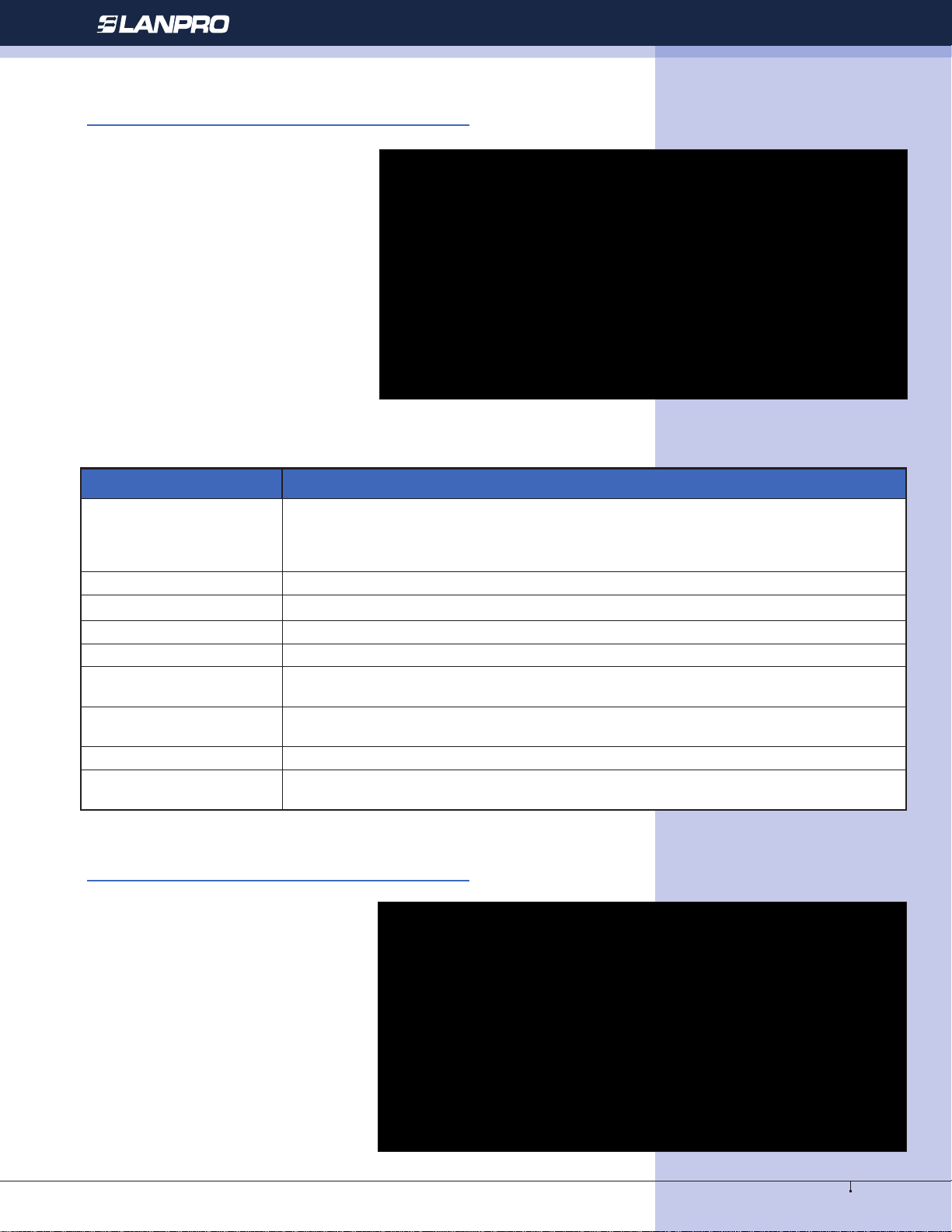
www.lanpro.com
Wireless - Equipment - 2.4 GHz - LP-1522 User Manual
16
Wireless - Access Control
If you enable wireless access control,
only those clients whose wireless MAC
addresses are in the access control list
will be able to connect to your Access
Point. When this option is enabled, no
wireless clients will be able to connect
if the list contains no entries.
Screen snapshot
Wireless Access Control
Item Description
Wireless Access
Control Mode
Click the Disabled, Allow Listed or Deny Listed of drop down menu choose wireless
access control mode.
This is a security control function; only those clients registered in the
access control list can link to this WLANAP Router.
MAC Address Fill in the MAC address of client to register this WLAN AP Router access capability.
Comment Fill in the comment tag for the registered client.
Apply Changes Click the Apply Changes button to register the client to new confi guration setting.
Reset Click the Reset button to abort change and recover the previous confi guration setting.
Current Access Control
List It shows the registered clients that are allowed to link to this WLAN AP Router.
Delete Selected Click to delete the selected clients that will be access right removed
from this WLAN AP Router.
Delete All Click to delete all the registered clients from the access allowed list.
Reset Click the Reset button to abort change and recover the previous
confi guration setting.
WDS Settings
Wireless Distribution System uses
wireless media to communicate with
other APs, like the Ethernet does.
To do this, you must set these APs
in the same channel and set MAC
address of other AP that you want to
communicate with in the table and
then enable the WDS.
Screen snapshot - WDS Setup
3.3.7
3.3.8

www.lanpro.com
Wireless - Equipment - 2.4 GHz - LP-1522 User Manual
17
Item Description
Enable WDS Click the check box to enable wireless distribution system. Refer to 4.21 What is
Wireless Distribution Svstem (WDS)?
MAC Address Fill in the MAC address of AP to register the wireless distribution system access
capability.
Comment Fill in the comment tag for the registered AP.
Apply Changes Click the Apply Changes button to register the AP to new confi guration setting.
Reset Click the Reset button to abort change and recover the previous confi guration setting.
Set Security Click button to confi gure wireless security like WEP(64bits), WEP(128bits),
WPA(TKIP), WPA2(AES) or None
Show Statistics It shows the TX, RX packets, rate statistics
Delete Selected Click to delete the selected clients that will be removed from the wireless distribution
system.
Delete All Click to delete all the registered APs from the wireless distribution system allowed
list.
Reset Click the Reset button to abort change and recover the previous confi guration setting.
I. WDS Security Setup. Requirement: Set [Wireless]->[Basic Settings]->[Mode]->AP+WDS
This page is used to confi gure the wireless security between APs. Refer to 3.3.6 Wireless Security Setup.
Screen snapshot
WPS Security Setup
II. WDS AP Table. This page is used to show WDS statistics.
Screen snapshot - WDS AP Table

www.lanpro.com
Wireless - Equipment - 2.4 GHz - LP-1522 User Manual
18
Item Description
MAC Address It shows the MAC Address within WDS.
Tx Packets It shows the statistic count of sent packets on the wireless LAN interface.
Tx Errors It shows the statistic count of error sent packets on the Wireless LAN interface.
Rx Packets It shows the statistic count of received packets on the wireless LAN interface.
Tx Rare (Mbps) It shows the wireless link rate within WDS.
Refresh Click to refresh the statistic counters on the screen.
Close Click to close the current window.
Site Survey
This page is used to view or confi gure
other APs near yours.
Screen snapshot
Wireless Site Survey
Item Description
SSID It shows the SSID of AP.
BSSID It shows BSSID of AP.
Channel It show the current channel of AP occupied.
Type It show which type AP acts.
Encrypt It shows the encryption status.
Signal It shows the power level of current AP.
Select Click to select AP or client you'd like to connect.
Refresh Click the Refresh button to re-scan site survey on the screen
Connect Click the Connect button to establish connection.
3.3.9
LAN Interface Setup
This page is used to confi gure the
parameters for local area network that
connects to the LAN ports of your WLAN
AP Router. Here you may change the
setting for IP address, subnet mask,
DHCP, etc.
Screen snapshot
LAN Interface Setup
3.3.10

www.lanpro.com
Wireless - Equipment - 2.4 GHz - LP-1522 User Manual
19
Item Description
IP Address Fill in the IP address of LAN interfaces of this WLAN AP Router.
Subnet Mask Fill in the subnet mask of LAN interfaces of this WLAN AI Router.
Default Gateway Fill in the default gateway for LAN interfaces out going data packets.
DHCP Server Click to select Disabled, Client or Server in different operation mode of wireless AP
router.
DHCP Client Range Fill in the start IP address and end IP address to allocate a range of IP addresses;
client with DHCP function set will be assigned an IP address from the range.
Show Client Click to open the Active DHCP Client Table window that shows the active clients with
their assigned IP address, MAC address and time expired information. [Server mode
only]
802.Id Spanning Tree Select to enable or disable the IEEE 802.Id Spanning Tree function from pull-down
menu.
Clone MAC Address Fill in the MAC address that is the MAC address to be cloned. Refer to 4.24 What is
Clone MAC Address?
Apply Changes Click the Apply Changes button to complete the new confi guration setting.
Reset Click the Reset button to abort change and recover the previous confi guration
setting.
WAN Interface Setup
This page is used to confi gure the parameters for wide area network that connects to the WAN port of your WLAN
AP Router. Here you may change the access method to Static IP, DHCP, PPPoE or PPTP by click the item value of
WAN Access Type.
3.3.11
Screen snapshot
WAN Interface Setup - Static IP
I. Static IP

www.lanpro.com
Wireless - Equipment - 2.4 GHz - LP-1522 User Manual
20
Item Description
Static IP Click to select Static IP support on WAN interface. There are IP
address, subnet mask and default gateway settings need to be done.
IP Address If you select the Static IP support on WAN interface, fi ll in the IP address for it.
Subnet Mask If you select the Static IP support on WAN interface, fi ll in the subnet mask for it.
Default Gateway If you select the Static IP support on WAN interface, fi ll in the default
gateway for WAN interface out going data packets.
DNS 1 Fill in the IP address of Domain Name Server 1.
DNS 2 Fill in the IP address of Domain Name Server 2.
DNS 3 Fill in the IP address of Domain Name Server 3.
Clone MAC Address Fill in the MAC address that is the MAC address to be cloned. Refer to 4.24 What is
Clone MAC Address?
Enable uPNP Click the checkbox to enable uPNP function. Refer to 4.22 What is
Universal Plus and Plav (uPNP)?
Enable Web Server
Access on WAN Click the checkbox to enable web confi guration from WAN side.
Apply Changes Click the Apply Changes button to complete the new confi guration setting.
Reset Click the Reset button to abort change and recover the previous
confi guration setting.
Screen snapshot
WAN Interface Setup
DHCP Client
II. DHCP Client
Other manuals for LP-1522
8
Table of contents
Other Lanpro Wireless Router manuals

Lanpro
Lanpro LP-N24 User manual

Lanpro
Lanpro LP-1522 User manual

Lanpro
Lanpro LP-N24 User manual

Lanpro
Lanpro LP-1521 User manual

Lanpro
Lanpro LP-N24 User manual

Lanpro
Lanpro LP-5420G User manual

Lanpro
Lanpro LP-1521 User manual

Lanpro
Lanpro LP-1522 User manual

Lanpro
Lanpro LP-N24 V2.0 User manual

Lanpro
Lanpro LP-N24 User manual