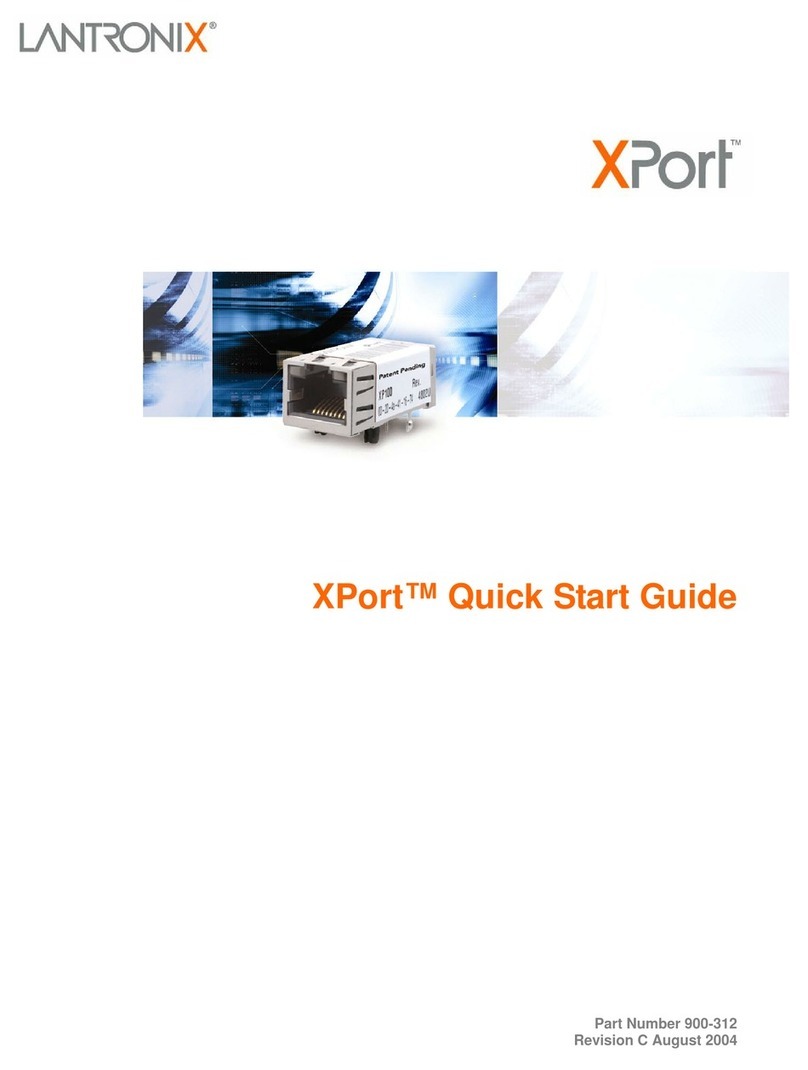xPico Development Kit Quick Start Guide 9
Configure Your xPico Device
Using DeviceInstaller it is easy to configure the unit over the network.
xPico Module
From DeviceInstaller it is easy to start the Lantronix browser-based tool, “Web
Manager” to configure the xPico. For detailed information on Web Manager
configuration and on other methods, see the xPico User Guide.
1. In DeviceInstaller, select the unit and then the Web Configuration tab. Click
the Go icon. The Lantronix Web Manager login window appears.
2. For the xPico, there is no default user name or password.
Note: We recommend that you always use the enhanced password setting
and create a strong 16 character password through Telnet or serial
connections. See the xPico Embedded Device Server User Guide available
at www.Lantronix.com/downloads for instructions. Using no password is very
dangerous.
3. Use the menu on the left to navigate to sub-pages where you can configure
the xPico module.
4. Commit any changes as follows:
Every sub-page has an OK button that tells the xPico what changes to
use, but it does not immediately change the configuration on the device.
When you are finished making all changes to the settings on various
pages, then click Apply Settings, which makes the changes permanent
and reboots the xPico.
xPico-IAP Module
From DeviceInstaller it is easy to start a Telnet connection to configure the unit
over the network. For detailed information on configuration, see the Modbus
Protocol User Guide.
1. In DeviceInstaller, select the unit and then the Telnet Configuration tab.
2. Click the Connect icon. The following information displays:
Lantronix Inc. - Modbus Bridge
MAC address 0080A366000D
Software version V3.3.0.0 (130306) XPICO
Press Enter for Setup Mode
3. To enter Setup Mode, press Enter within 5 seconds. The configuration
settings display, followed by the change prompt:
Select Command or parameter set (1..7) to change:
4. Select an option on the menu by entering the number of the option and
pressing Enter.