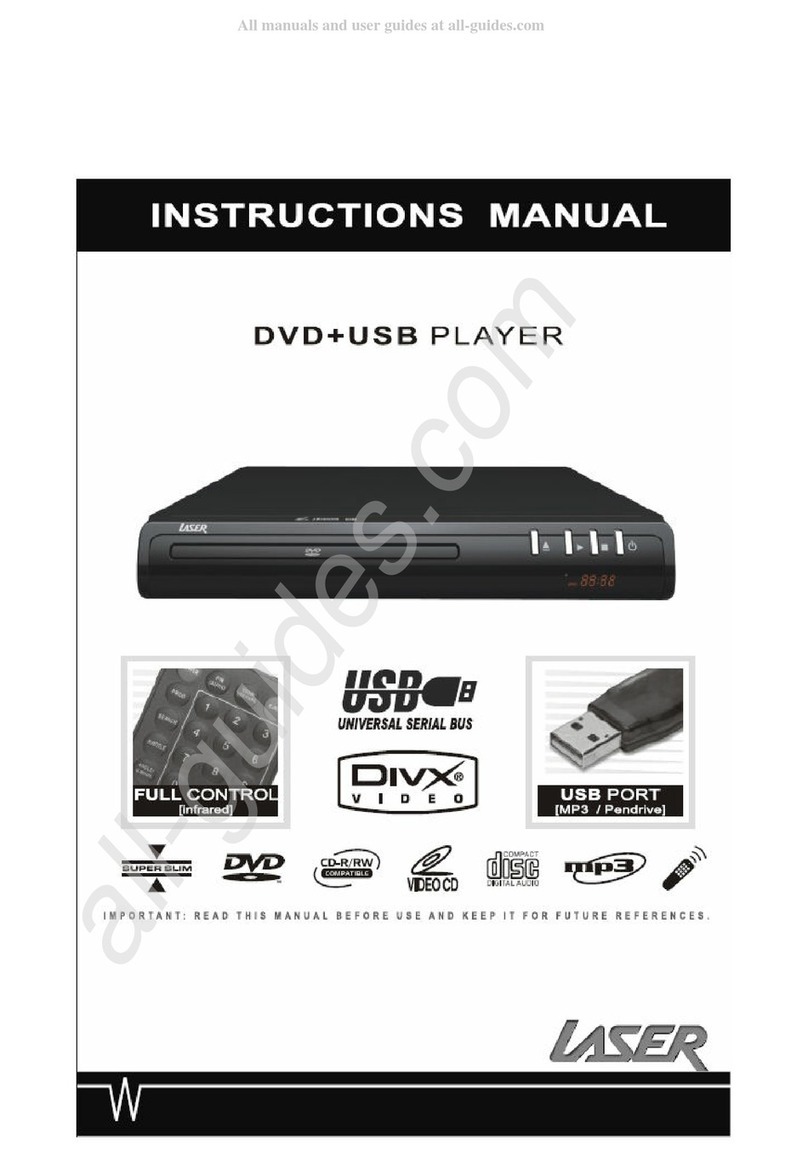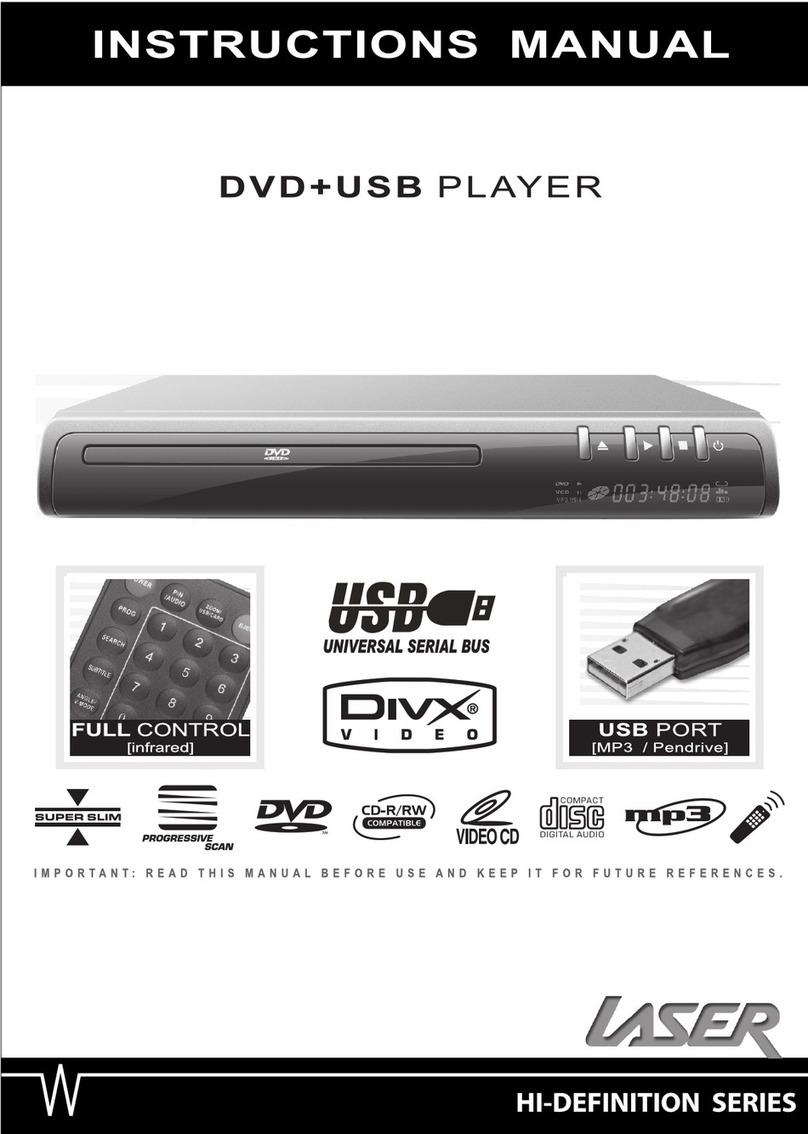1
IMPORTANT SAFETY INSTRUCTIONS AND PRECAUTIONS
IMPORTANT SAFETY INSTRUCTIONS AND PRECAUTIONS
•Pleasereadtheinstructionscarefullybeforeusingthisproduct
•Observeallwarningsandcautionswhenusingthisproduct.
•Retainallmanualsanddocumentationforfuturereferral.
•Onlyusethisproductinthemannerdescribedinthismanual.
•Donotusethisdeviceinextremelyhot,cold,humid,dustyorsandyenvironments.
•Donotusethisdeviceinelectricalstormsorotherconditionsifthelikelyhoodoflightningispossible.
•Donotattempttocleanthisproductusingliquidcleanersoraerosolcleaners.Useonlyadampsoftcloth
tocleanthesurfaceofthisdevice.
•Thisdevicemaybecomehotduringuse.Donotcoverventholesandplaceinawellventilatedarea.
•Thisdeviceisnotwaterproof.Donotusethisdeviceintheopenifthereisahighlevelofmoistureinthe
air.
•Onlyplacethedeviceonastablesurfaceandensurethatcablesattachedtothedevicecannotcause
thedevicetofall.
•Therearenoserviceablepartsinthisdevice.Attemptstoopenthisdevicebyunauthorisedpersonnel
maycausefurtherdamageandvoidthewarranty.
•Imagesoftheproductandaccessoriesareindicativeonlyandmayvaryslightlyfromactualtheproduct.
•Wereservetherighttomakechangestothisdocumentandtheproductwithoutnotification.
Thelightningflashwitharrowheadsymbol,withinan
equilateraltriangle,isintendedtoalerttheusertothe
presenceofuninsulated“dangerousvoltage”within
theproduct'senclosurethatmaybeofsufficient
magnitudetoconstituteariskofelectricshockto
persons
Theexclamationpointwithinanequilateraltriangleis
intendedtoalerttheusertothepresenceofimportant
operationandmaintenance(servicing)instructionin
theliteratureaccompanyingtheappliance
THISPRODUCTUTILIZESALASER.USEOF
CONTROLSORADJUSTMENTSOR
PERFORMANCEOFPROCEDURESOTHERTHAN
THOSESPECIFIEDHEREINMAYRESULTIN
HAZARDOUSRADIATIONEXPOSURE.
DONOTOPENCOVERSANDDONOTREPAIR
YOURSELF.
REFERSERVICINGTOQUALIFIEDPERSONNEL.
TRADEMARKS
•DVDLogoisatrademarkofDVDFormat/LogoLicensingCorp.,registeredintheU.S.,Japanandother
countries.
•“AVCHD”andthe“AVCHD”logoaretrademarksofPanasonicCorporationandSonyCorporation.
•DesignedforWindowsMedia,Microsoft,HDCD,andtheHDCDlogoaretrademarksorregistered
trademarksofMicrosoftCorporationintheUnitedStatesand/orothercountries.
•DTSisaregisteredtrademarkandtheDTSlogos,Symbol,DTSHDandDTSHDMasterAudio
|EssentialaretrademarksofDTS,Inc.©19962008DTS,Inc.AllRightsReserved.