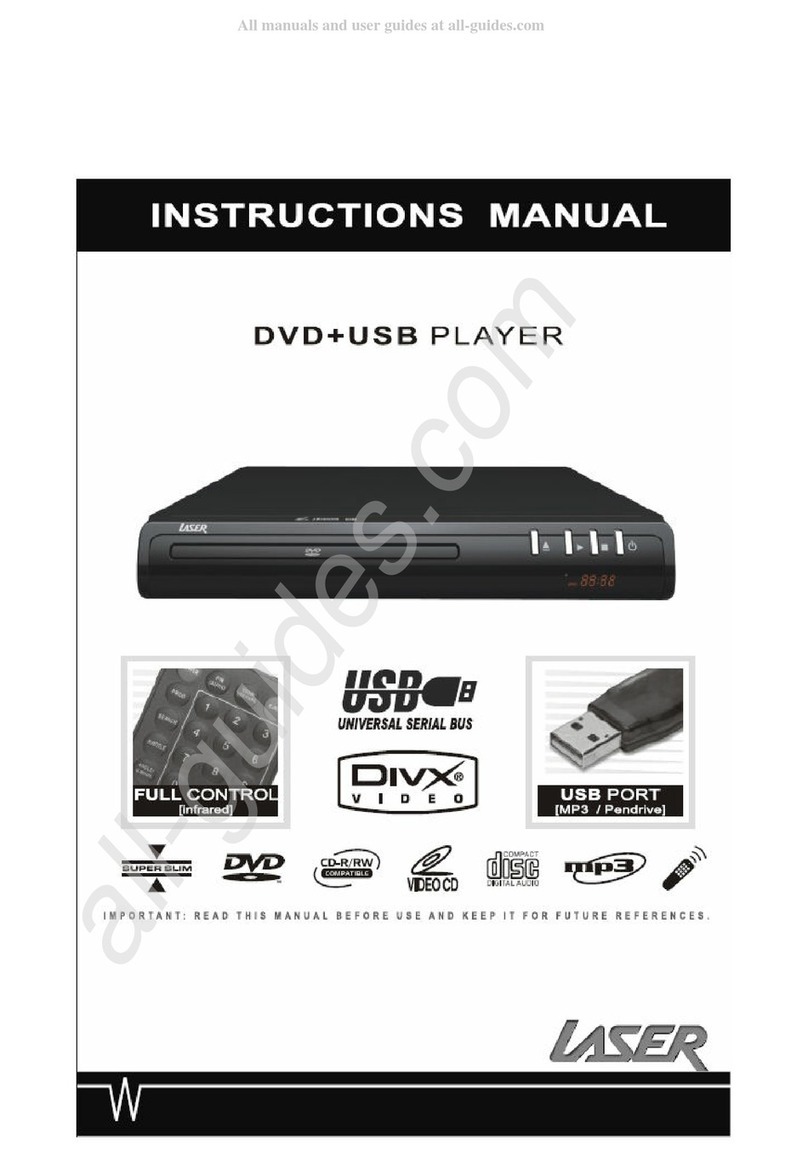REMOTE CONTROL OPERATION
During playback, press STANDBY to stop the player and return to standby mode.
While the player is in standby, press STANDBY to resume normal operation.
To open the disc tray, press EJECT
To close the disc tray , press EJECT again.
During DVD playback, press TITLE to display the DVD title menu or play the rst title.
Note: this function is subject to the disc.
During DVD playback, press MENU to display the disc menu of the current title.
Note: This function is subject to the disc
Under the open mode,Press the button to switch the video of S-video/YUV/RGB/YPbPr
During VCD/DVD playback, press DISPLAY to display the current time counter position as
follows..
STANDBY
EJECT
TITLE
MENU
V-MODE
DISPLAY
During VCD/SVCD playback, Press PBC to select the mode of PBC On or PBC O
PBC is: playback control used to navigate VCD/SVCD
These keys are used to input the time, as well as title, chapter and track numbers
When a CD,DVD,MP3 or VCD is playing (with PBC o), press the 0-9 keys to select a track
directly, then press ENTER to conrm..
When a numeric item is displayed on the screen, press the 0-9 keys to select the desired entry ,
and press ENTER to conrm.
During Divx, DVD, VCD or SVCD playback, press SLOW for slow motion playback.
Once you press SLOW , the disc will play at 1/2, 1/4, 1/6 and 1/8 normal speed as follows:
Press PLAY to resume normal playback.
During Divx,DVD, CD,MP3 or VCD playback, press PREV to play the previous chapter,title or track.
During Divx,DVD, CD,MP3 or VCD playback, press NEXT to play the next chapter, title or track.
Each press of the REPEAT button will change the repeat mode.
During Divx,VCD,CD ,MP3playback,there are three modes: repeat Single, repeat All and O.
During DVD,playback,there are three modes: Repeat Charpter, Repeat Title and O.
Note:During VCD playback,the PCB mode must be set to O
During playback, press A-B to select point A
Press it again to select point B. The player will repeat the section from A to B automatically.
Press A-B a third time to cancel A-B repeat and clear points A and B.
Note: During CD/VCD/SVCD playback, points A and B must be within the same track.
During Divx,DVD playback, points A and B can be selected from dierent chapters.
During Divx,DVD, CD,MP3 or VCD playback, press REV to scan in reverse.
The player will review the disc at 2, 4, 8 and 16 times speed
as follows:
Press PLAY to resume normal playback.
During Divx,DVD, CD , MP3 or VCD playback, press FWD to scan forward.
The player will cue the disc at 2, 4, 8 and 16 times speed
as follows:
Press PLAY to resume normal playback.
PBC
0-10 Keys
SLOW
PREV
NEXT
REPEAT
A-B
REV
FWD
6
DVD-PLAYER