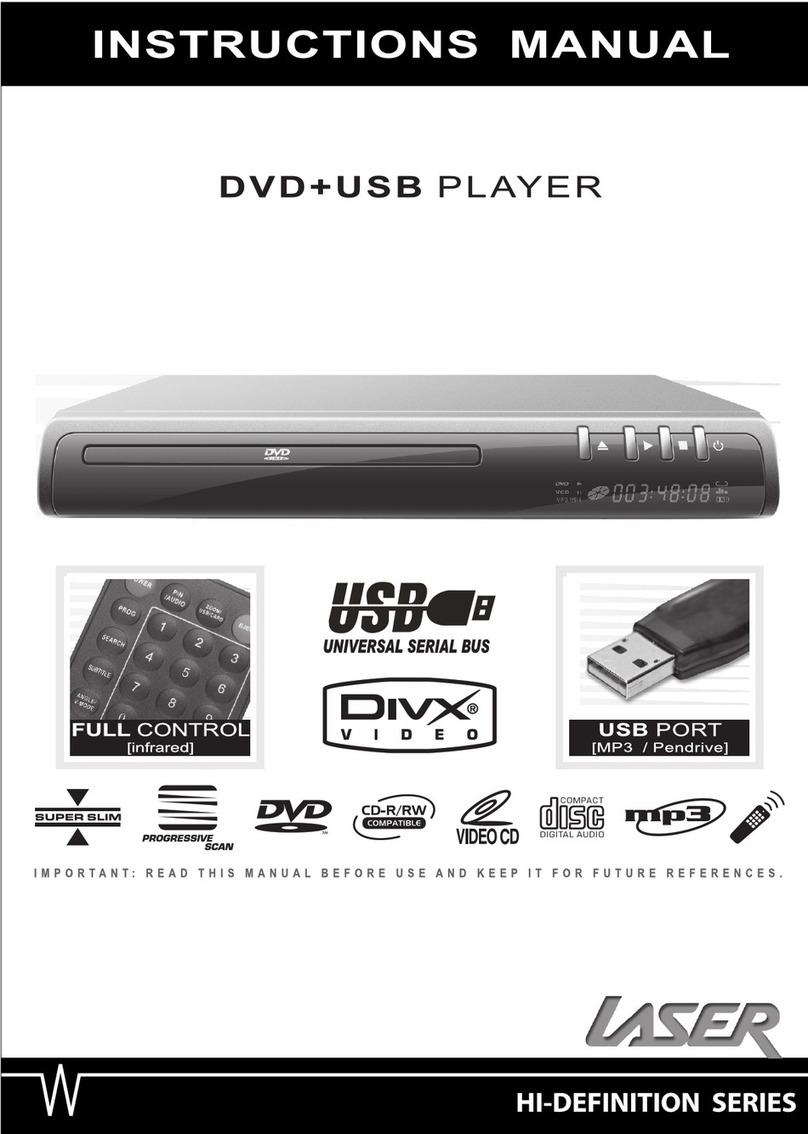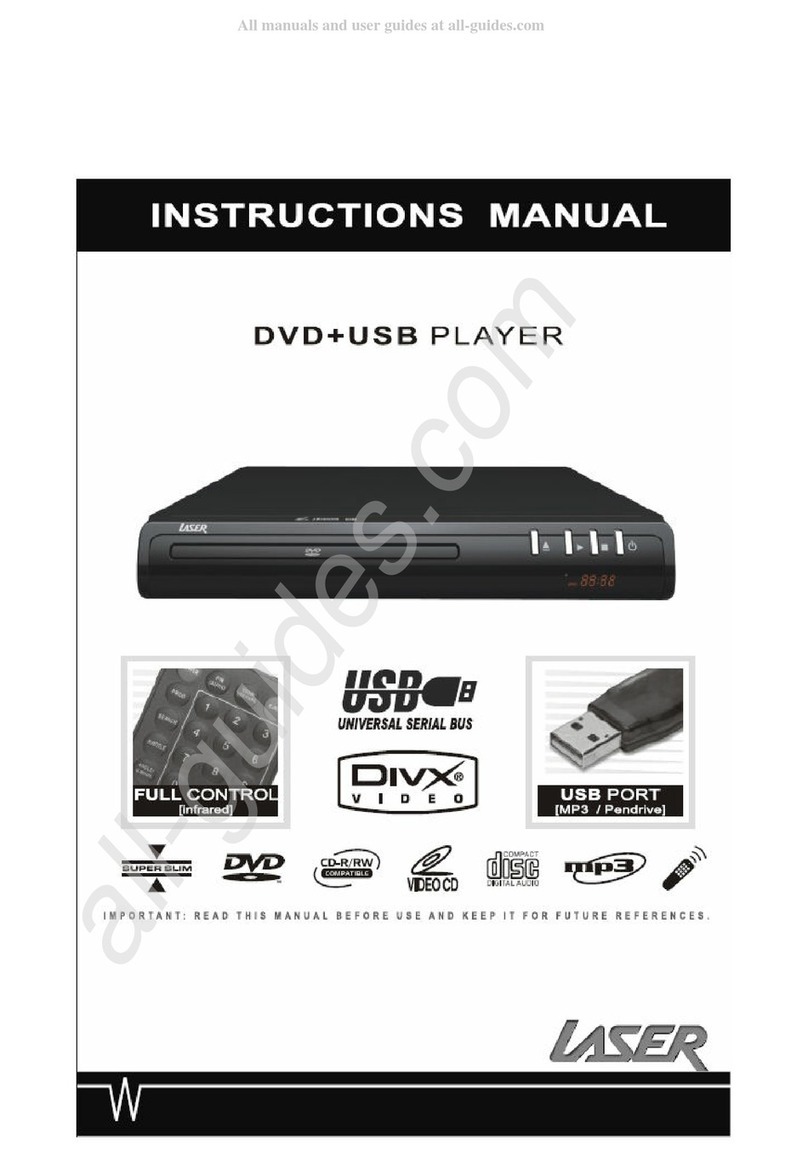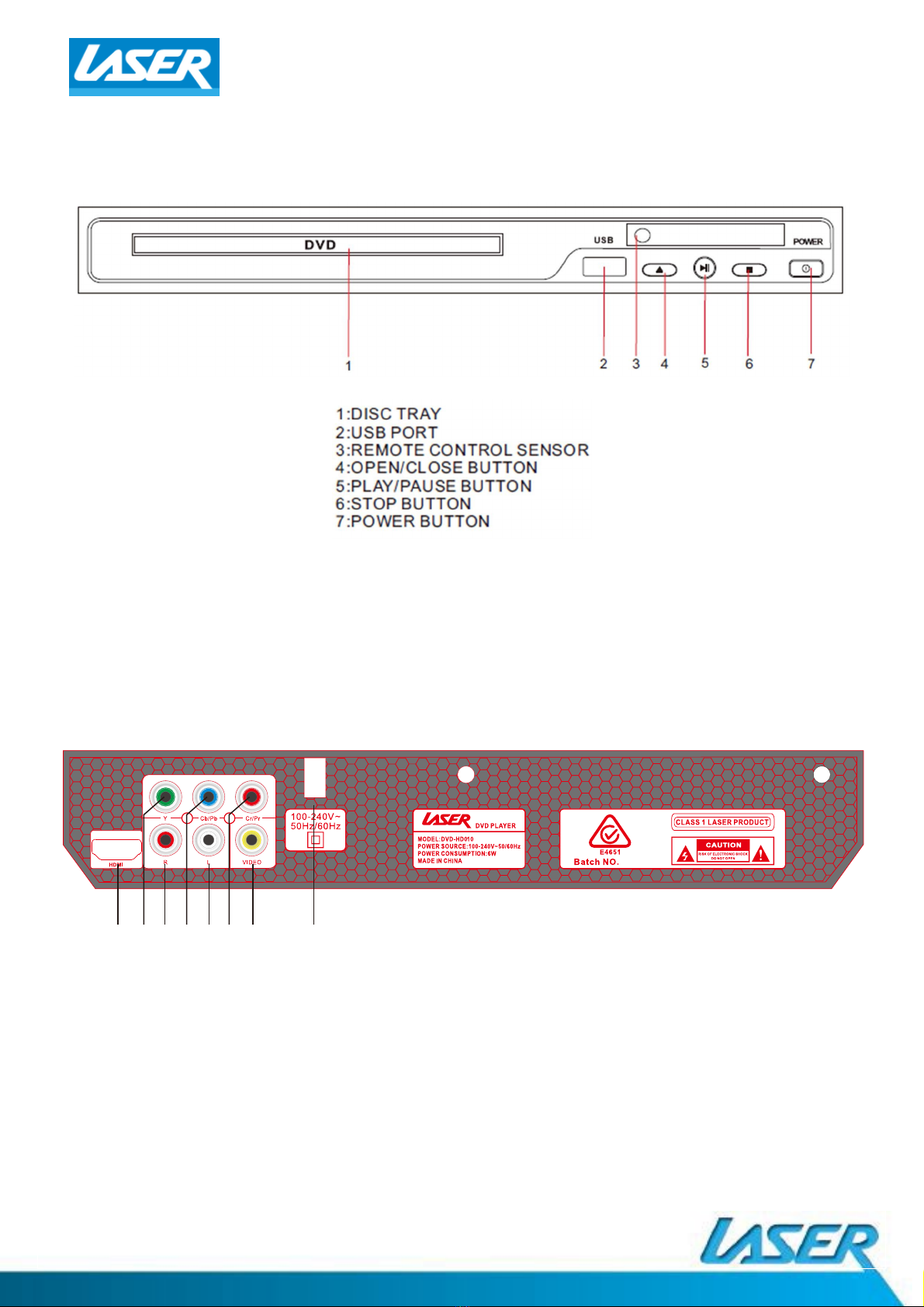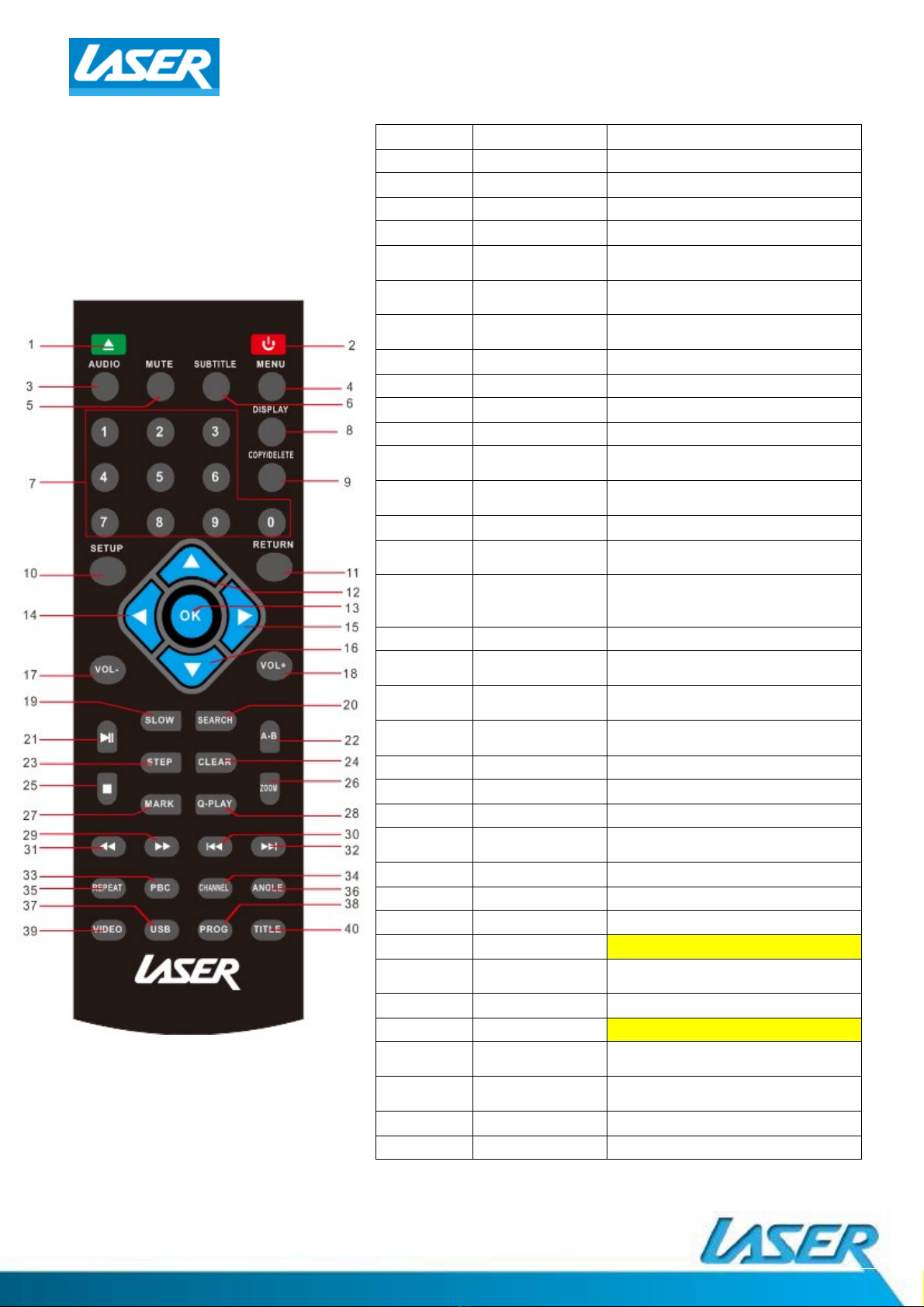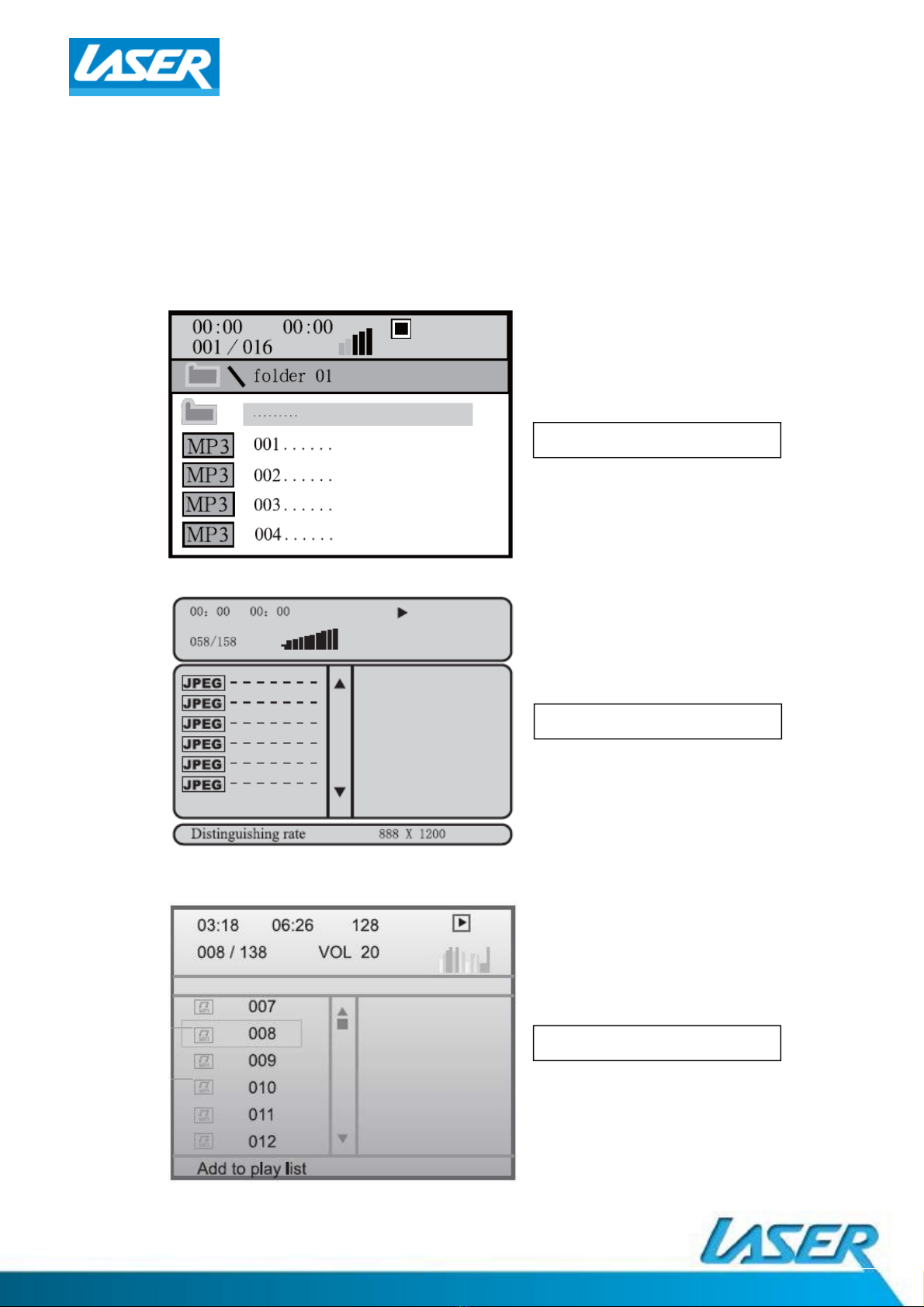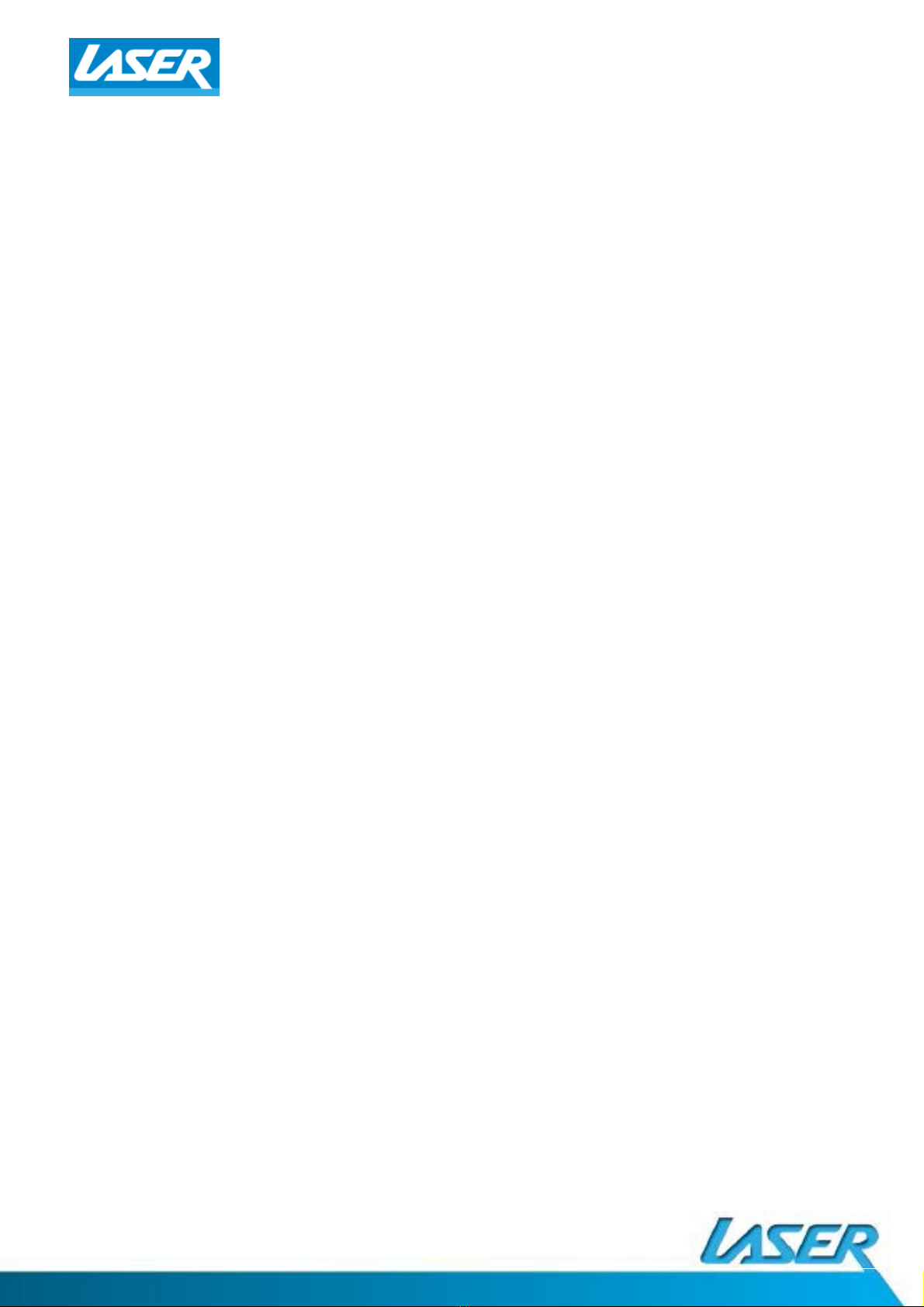QUICK USER GUIDE DVD-HD010
Warranty Against Defects
Laser Corporaon Pty Ltd (“Laser”) warrants your new product to be free from defects in materials and workmanship for 12 months,
from the date of purchase, provided that the product is used in accordance with accompanying recommendaons or instrucons where
provided. The benefit of this warranty is in addion to your rights under the Australian Consumer Law and to other rights and remedies
of the consumer under a law in relaon to the goods or services to which the warranty relates.
Through a network of retailers and resellers, Laser will provide you with your choice of a repair, exchange (where possible) or refund
(within Dead on Arrival period) for this product if it becomes defecve within the warranty period.
This warranty will no longer apply where the defect is a result of alteraon, accident, misuse, abuse, normal wear and tear, neglect or
improper storage.
Please retain your receipt as proof of purchase.
How to make a product warranty claim:
Step 1: Find your receipt which proves the date of purchase. Where the date of purchase cannot be verified, your place of purchase or
Laser will make an assessment based on the date of manufacture, the condion of the Laser product and the type of defect.
Step 2a): Contact your place of purchase. They will assess the nature of the fault and repair, replace or refund the product as per their
store refund or warranty policy.
Step 2b): If your place of purchase cannot be contacted, then you can contact Laser Customer Service with details of your defecve
Laser Product Phone (02) 9870 3388; or Email: service@laserco.com.au or online www.laserco.com.au/warranty (click on “Consumers
(End Users)”). Our business address is: Unit 1/6-8 Byfield Street, North Ryde, NSW 2113
Step 3: Laser will issue you with a Return Authorisaon (RA) number within 48 hours. When requested, send us the defecve product
and a copy of your receipt. Laser will cover the cost of the return delivery.
Step 4: Wait for us to contact you. Once we have received your defecve Laser product for inspecon, we will inform you of our
assessment of your claim within 7 days. When we contact you, we will firstly let you know whether you have a valid claim under this
Warranty, and if so, we will inform you whether your defecve Laser product will be replaced or repaired, together with the number of
days you can expect to wait to receive your replaced or repaired Laser product.
Step 5: For further details on warranty cover and returns, please check Terms and Condions for Warranty Returns secon at
www.laserco.com.au/warranty (Consumers Secon).
Our goods come with guarantees that cannot be excluded under the Australian Consumer Law. You are entled to a replacement or
refund for a major failure and compensaon for any other reasonably foreseeable loss or damage. You are also entled to have the
goods repaired or replaced if the goods fail to be of acceptable quality and the failure does not amount to a major failure.