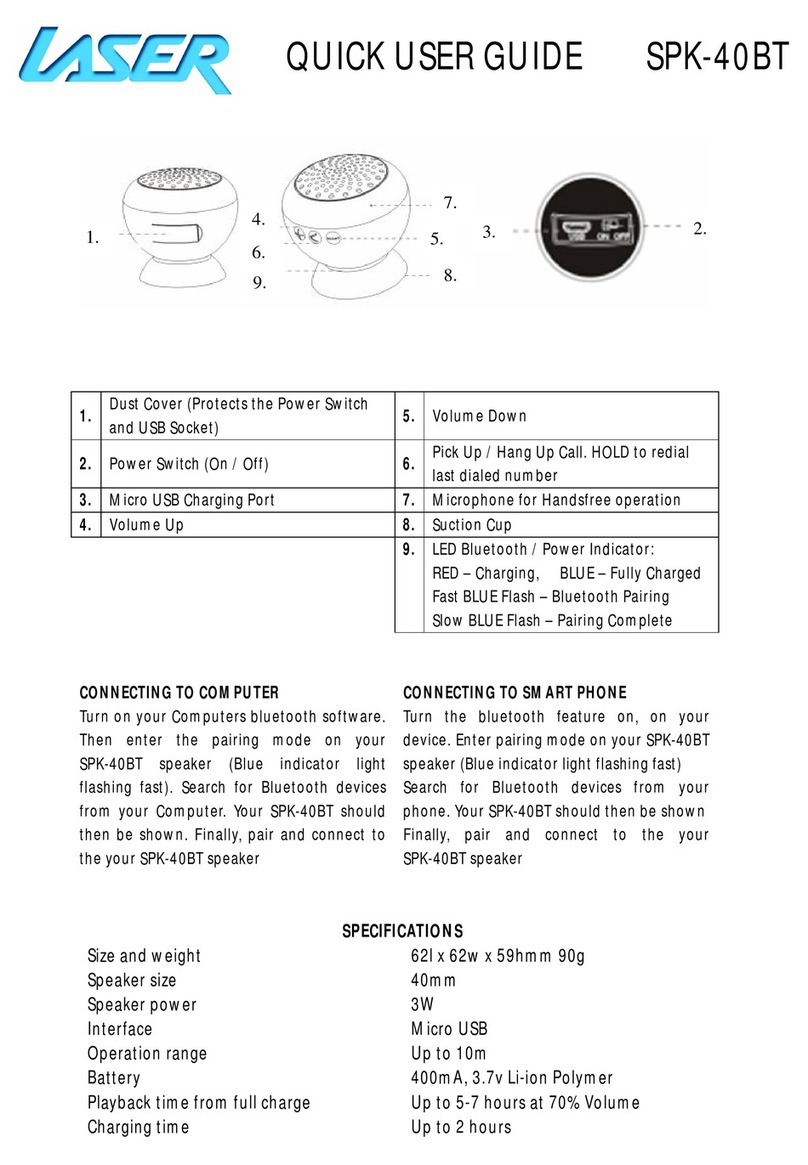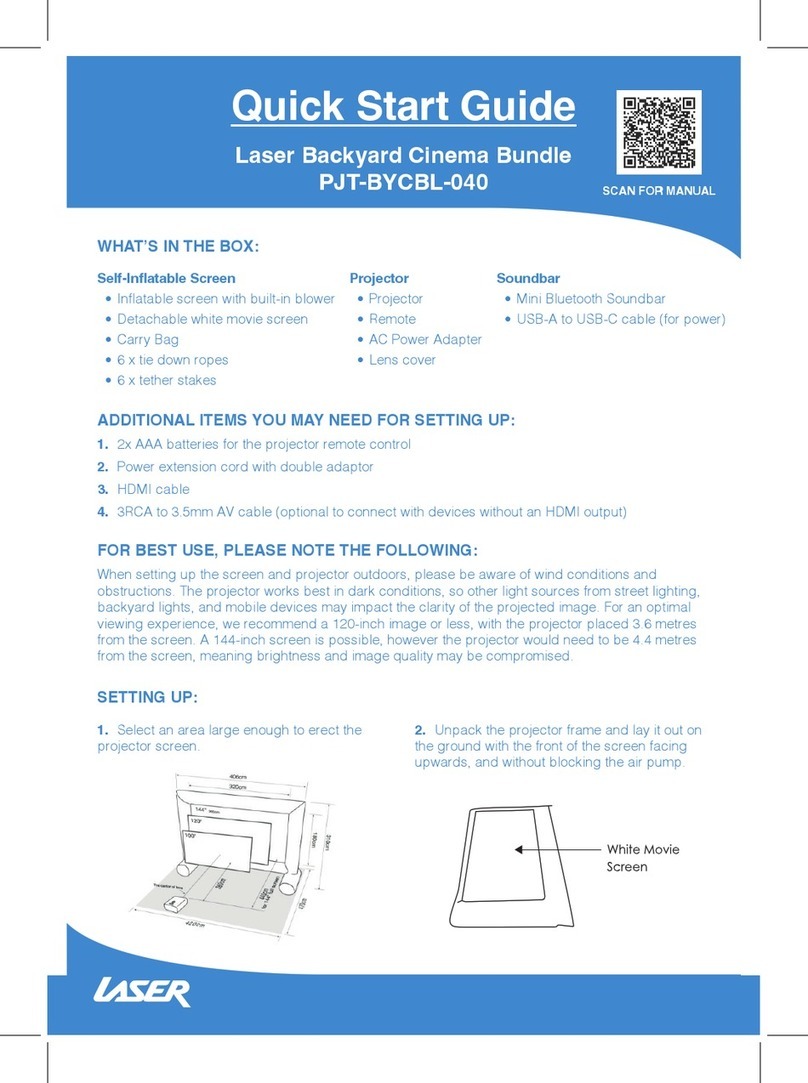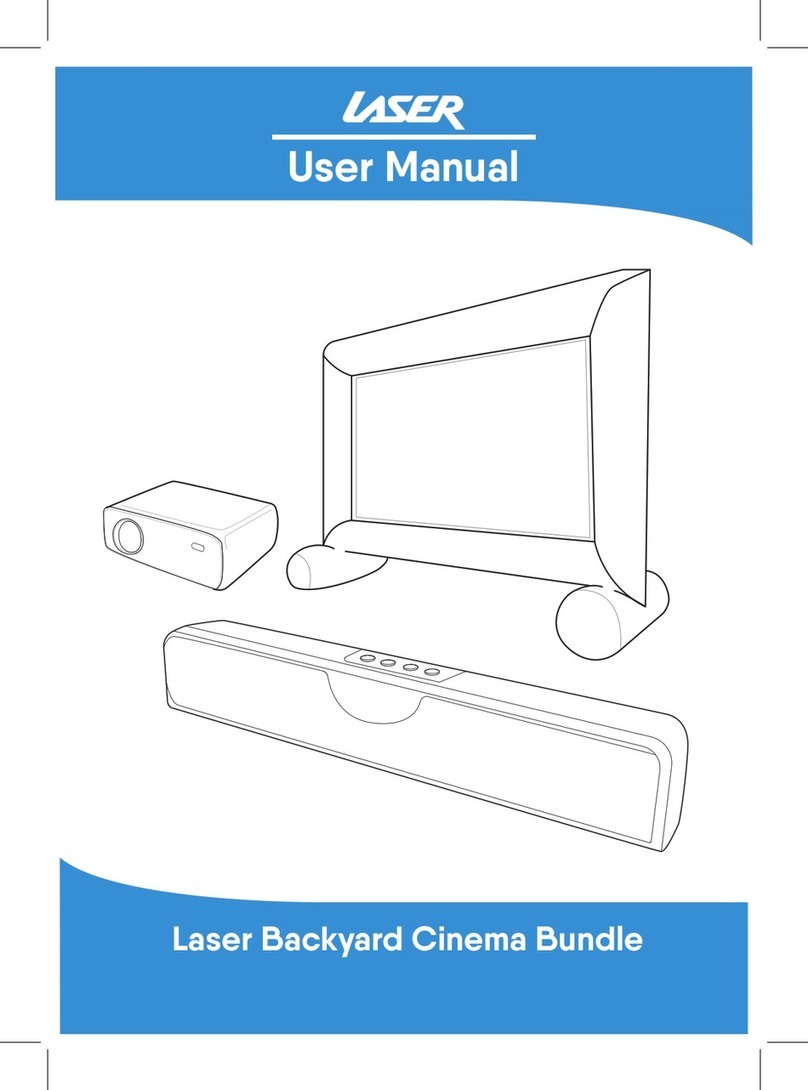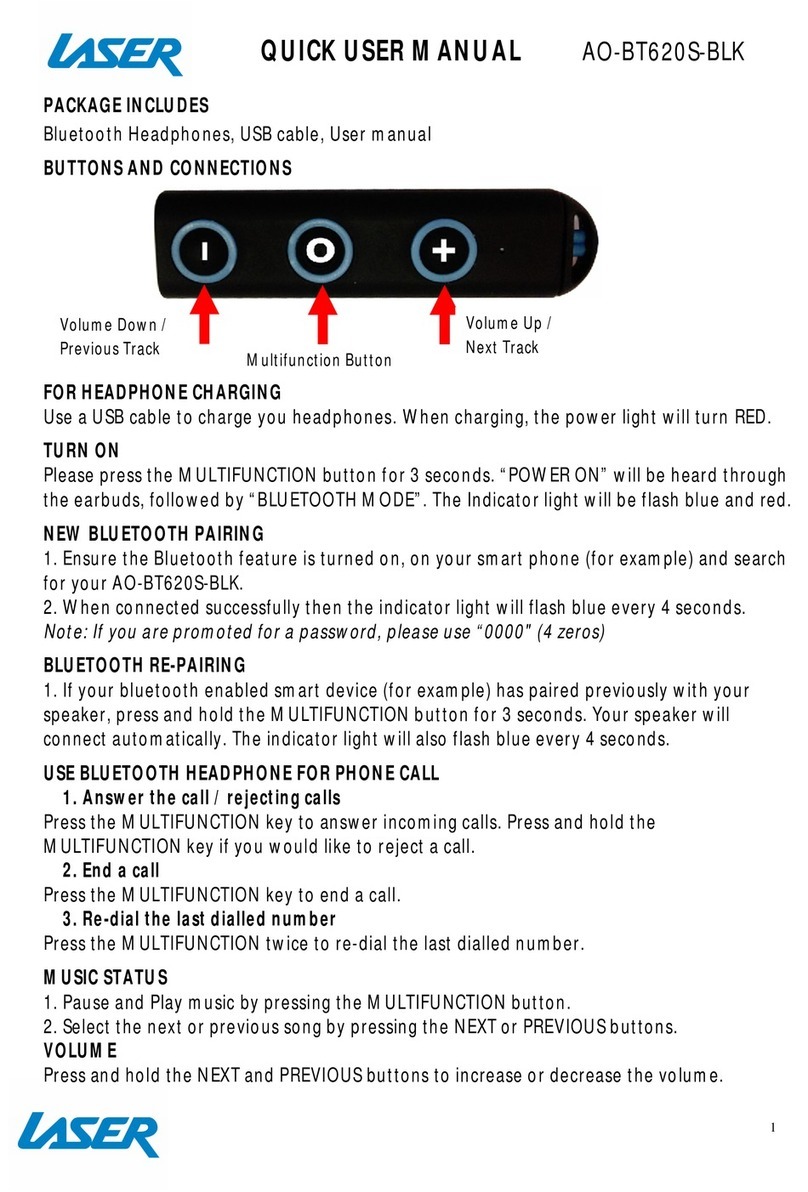SPK-BT206 USER MANUAL
2
TABLE OF CONTENTS
Table of Contents
IMPORTANT SAFETY INSTRUCTIONS AND PRECAUTIONS ......................................................... 1
CONTROLS AND INPUTS ............................................................................................................. 3
WHAT’S IN THE BOX ................................................................................................................... 3
INTRODUCTION .......................................................................................................................... 3
Introduct on ........................................................................................................................... 3
Features ................................................................................................................................. 4
GETTING STARTED ..................................................................................................................... 4
Charg ng the Speaker ............................................................................................................. 4
CONNECTING THE SPEAKER ....................................................................................................... 5
Connect ng the Speaker ......................................................................................................... 5
Pa r ng the Speaker ............................................................................................................ 5
Reconnect ng ..................................................................................................................... 5
Aud o Playback ....................................................................................................................... 5
Speaker Controls .................................................................................................................... 5
Pause/Play .......................................................................................................................... 5
Volume Control .................................................................................................................. 5
Turn ng the Speaker off ..................................................................................................... 6
Connect ng a Second Speaker .................................................................................................... 6
Connect ng left and r ght speakers ........................................................................................ 6
Pa r ng and aud o dev ce to the matched speakers ............................................................... 6
Speaker Controls .................................................................................................................... 7
Pause/Play .......................................................................................................................... 7
Volume Control .................................................................................................................. 7
CONNECTING THE 3.5MM AUX CABLE. ..................................................................................... 7
TROUBLE SHOOTING .................................................................................................................. 8
TECHNICAL SPECIFICATIONS ...................................................................................................... 9
FOR OTHER ACCESSORIES AND PRODUCTS ............................................................................... 9
CONTACT INFORMATION ........................................................................................................... 9
WARRANTY AGAINST DEFECTS ................................................................................................ 10