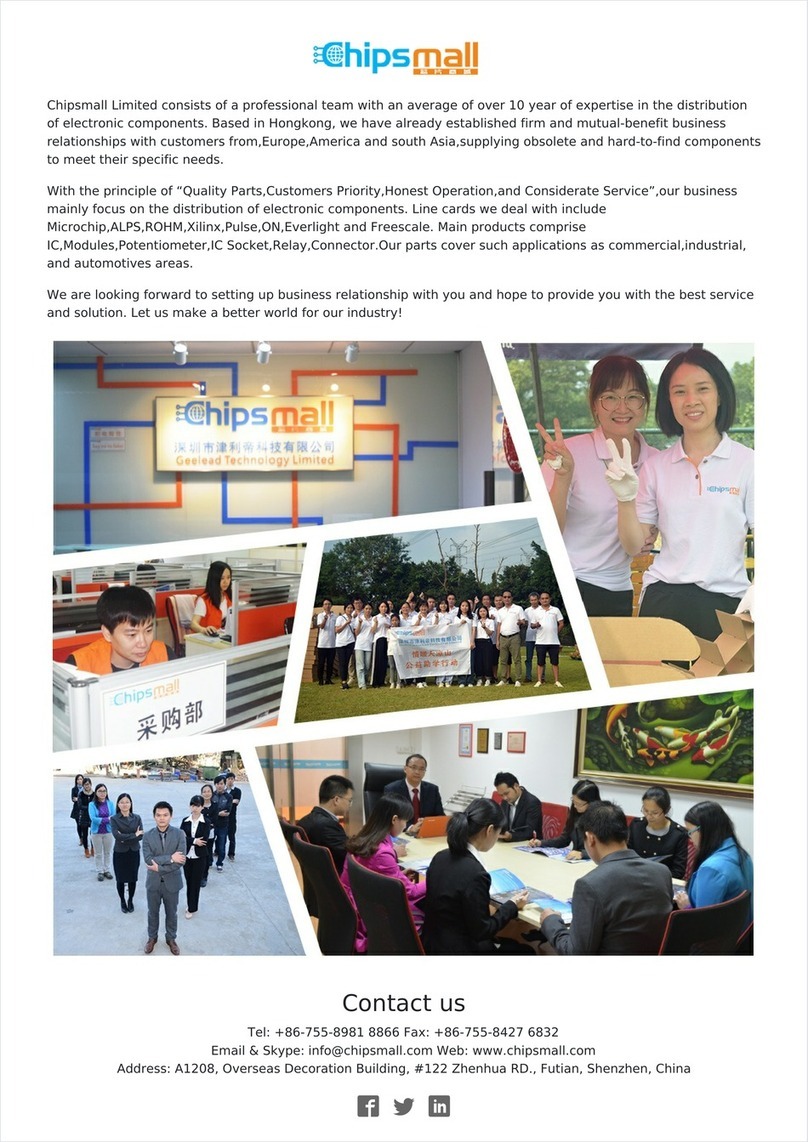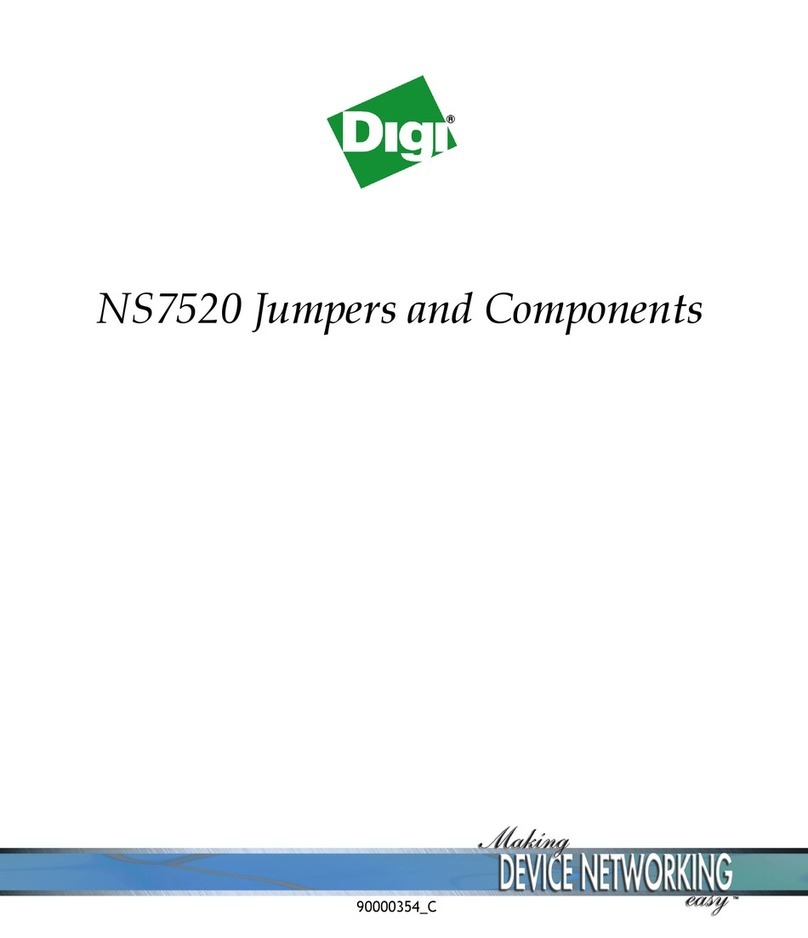Digi XBee 865/868 LP Development Kit Getting Started Guide 7
Downloading and Installing the XCTU
Software
For proper kit configuration and operation, you must download and install the XCTU software
(version 5.15 or later). You should install a copy of XCTU software and USB drivers on each
computer that will be a part of your XBee mesh network.
Installing the USB Drivers
The XBee USB interface board is a plug-and-play device that the PC can automatically detect. If
you are using Windows 7 or Vista, the USB drivers should automatically install. A notification
appears in the lower right portion of your screen indicating success or failure.
If the USB drivers fail to install, please follow the USB driver installation instructions found here:
www.digi.com/support/kbase/kbaseresultdetl.jsp?id=3214.
If you are using Windows 2000 or XP, download and install.To install the USB driver:
1. Download the driver setup file at:
ftp1.digi.com/support/driver/FTDI_Windows_Driver_Setup.exe.
2. Double-click on the setup file. A window pops up during installation and automatically closes
when the process is complete.
Installing the XCTU Software
You can install the XCTU software by following these instructions:
1. Download XCTU at www.digi.com/xctu.
2. Browse to the folder where you saved the above install file.
3. Double-click on the installer file and follow the XCTU Setup Wizard.
4. When asked if you would like to check Digi's website for firmware updates, click Yes.
5. After the firmware updates are complete, click Close. Updates may take a few minutes.