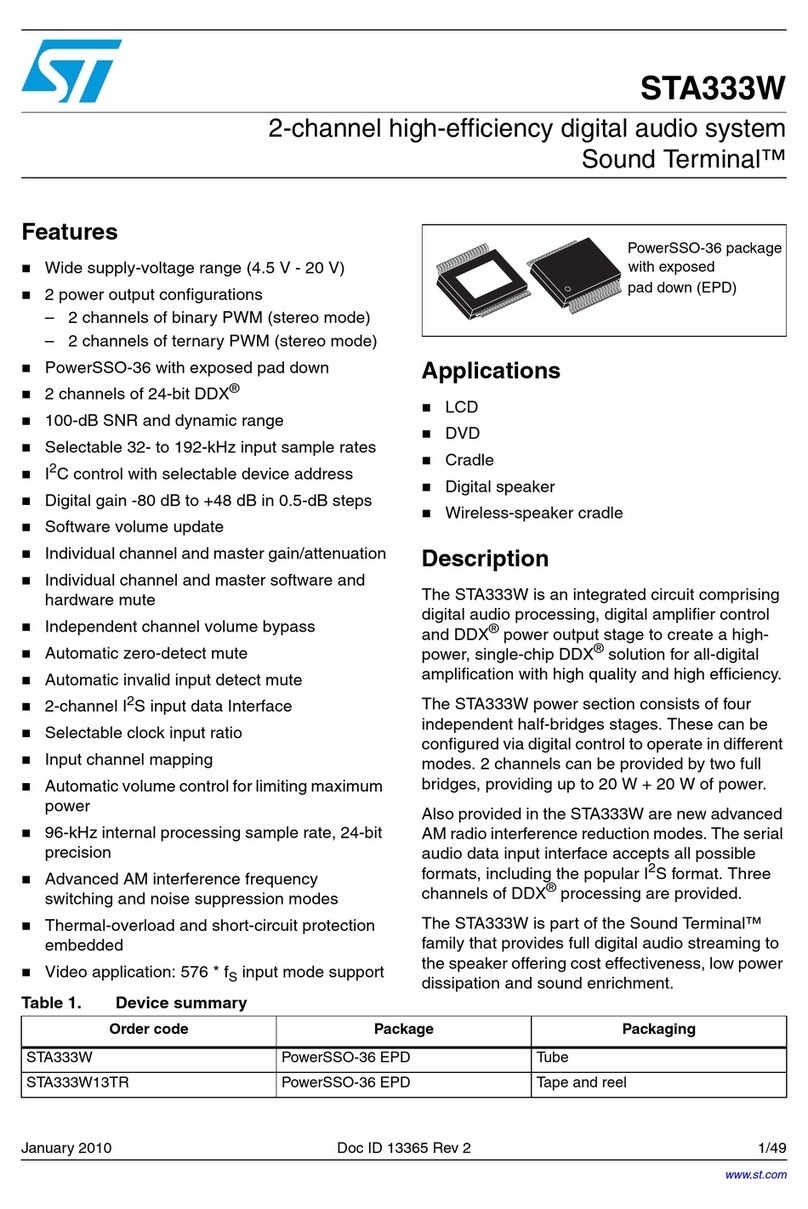ST Turbo+ mPSD DK3400 User manual
Other ST Microcontroller manuals
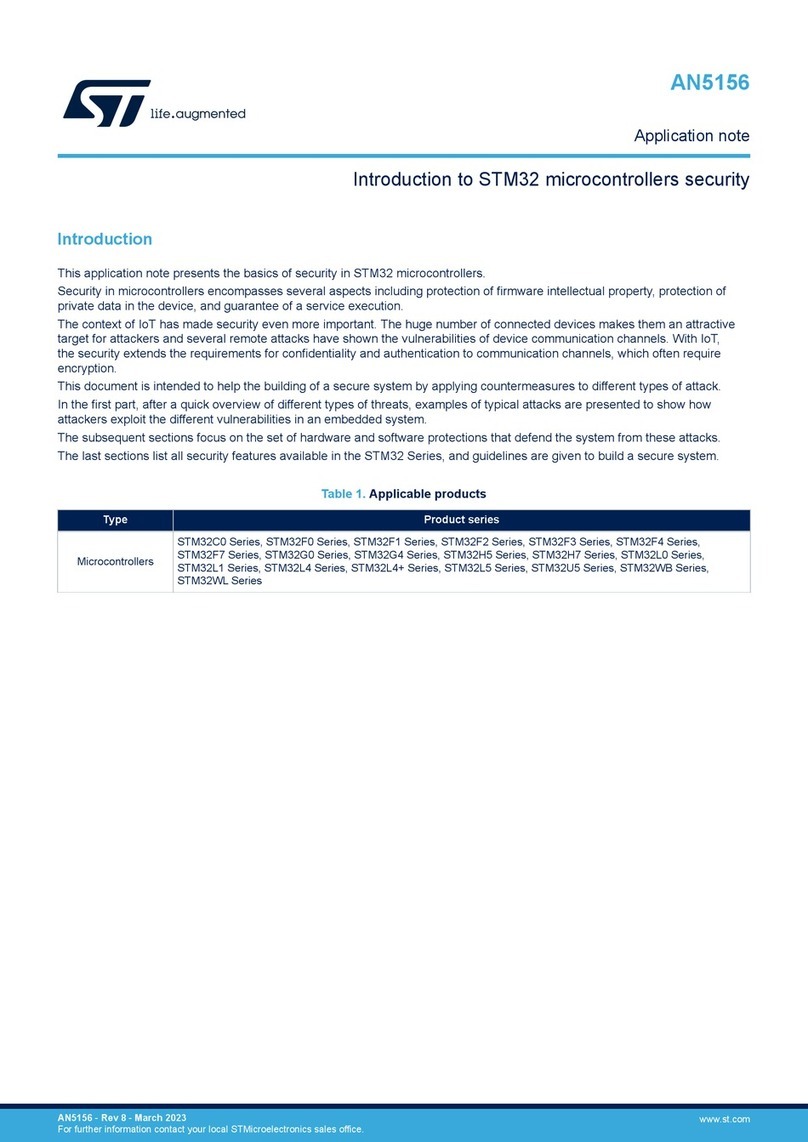
ST
ST STM32C0 Series Installation and operating instructions

ST
ST STM32F105 series Installation and operating instructions
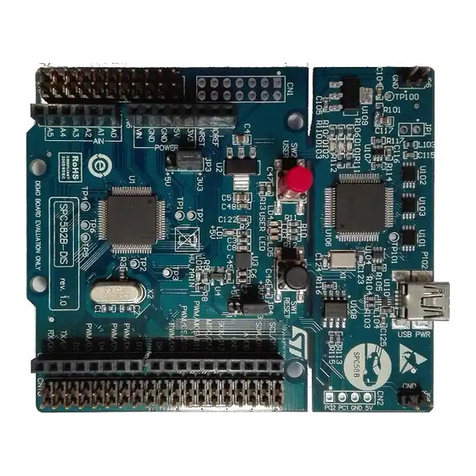
ST
ST SPC582B Series Installation and operating instructions
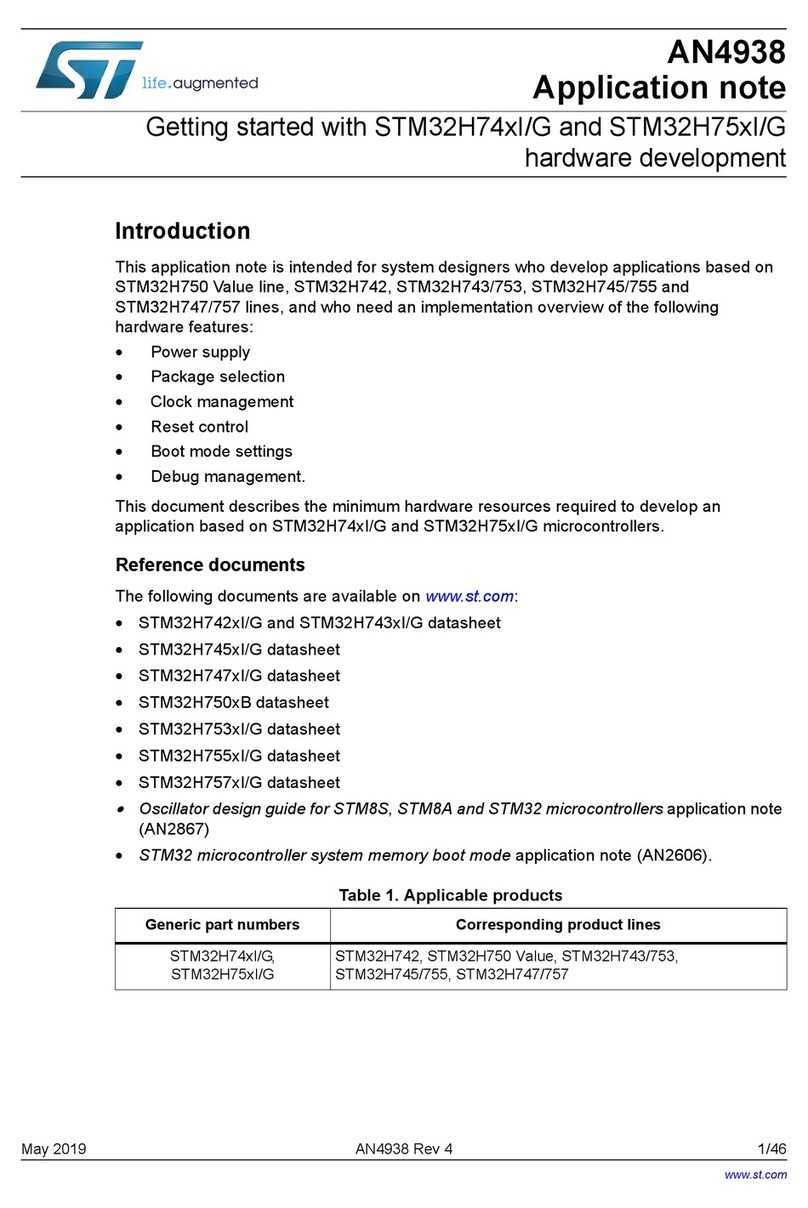
ST
ST STM32H74xI/G User manual

ST
ST STM32F0 Series Installation and operating instructions

ST
ST SPC56A Series User manual
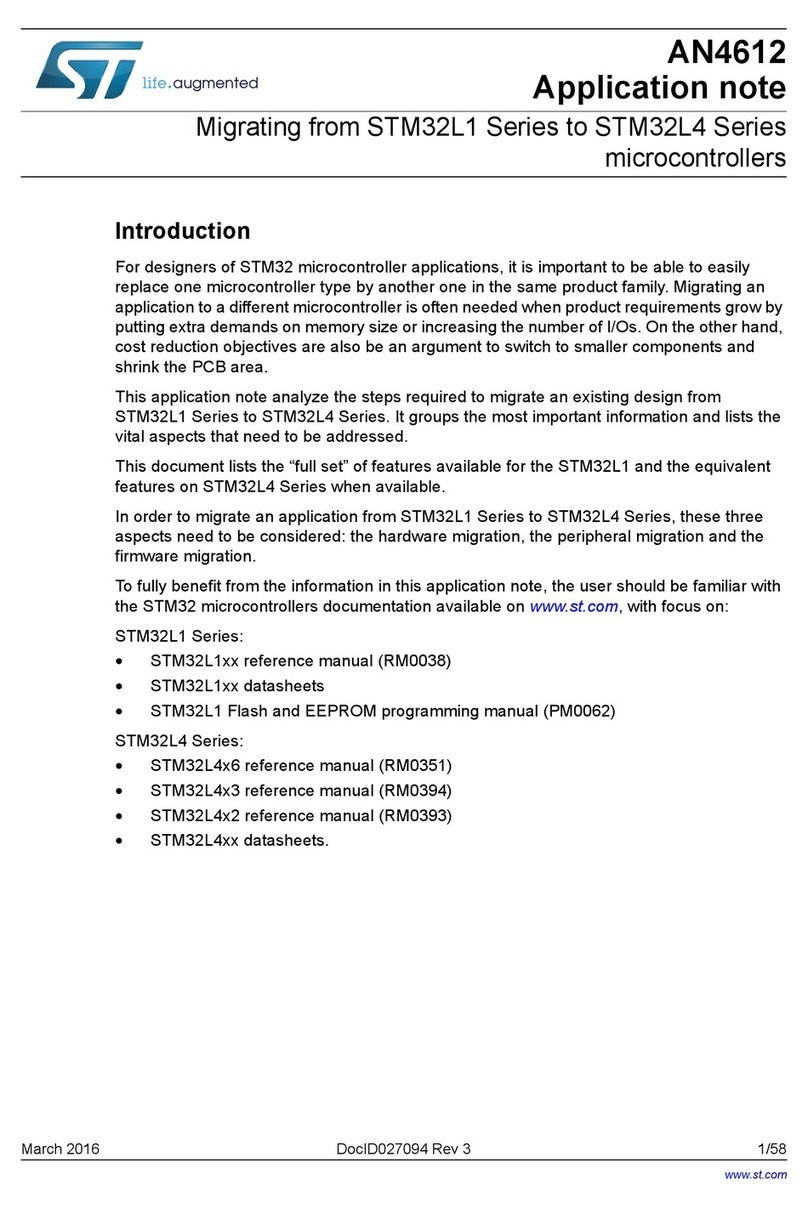
ST
ST STM32L1 Series Installation and operating instructions

ST
ST STM32WL55JC User manual

ST
ST STM8S Installation and operating instructions

ST
ST STM32F410 User manual

ST
ST STM32U585 Series User manual
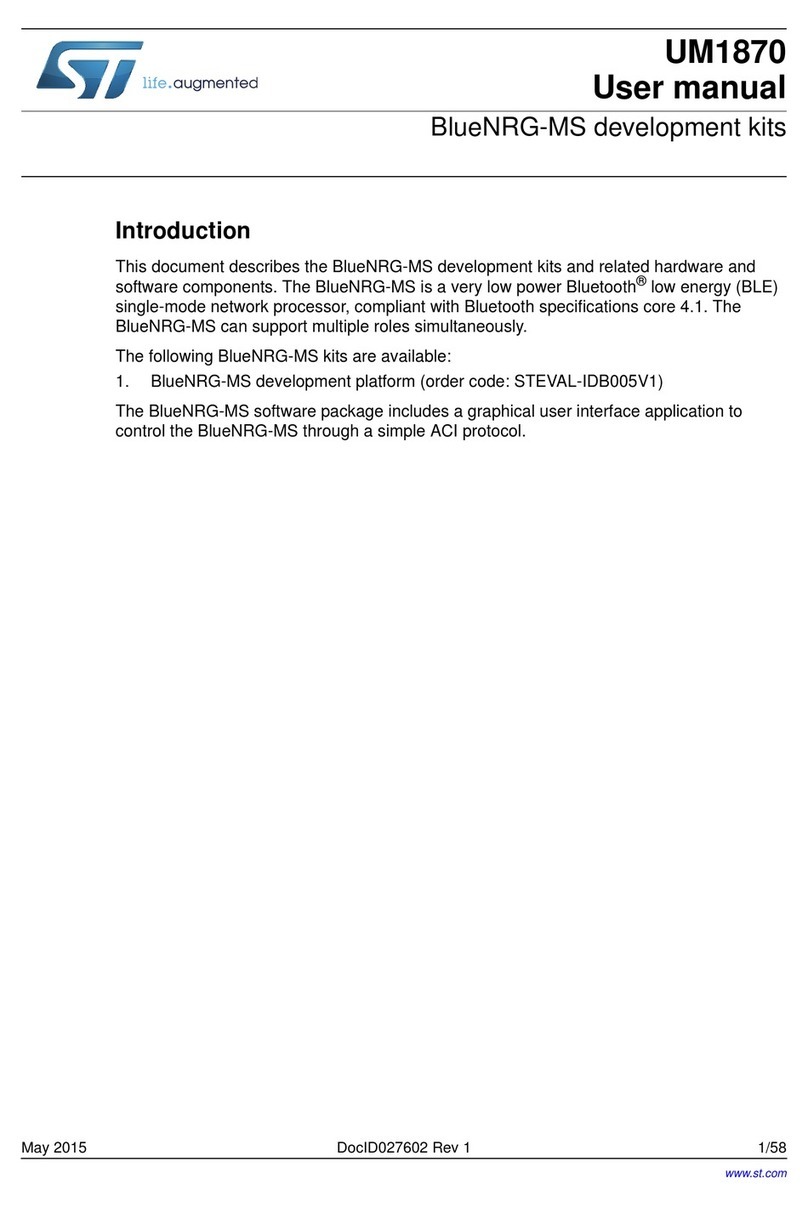
ST
ST UM1870 User manual

ST
ST STM32G0 1 Series User manual
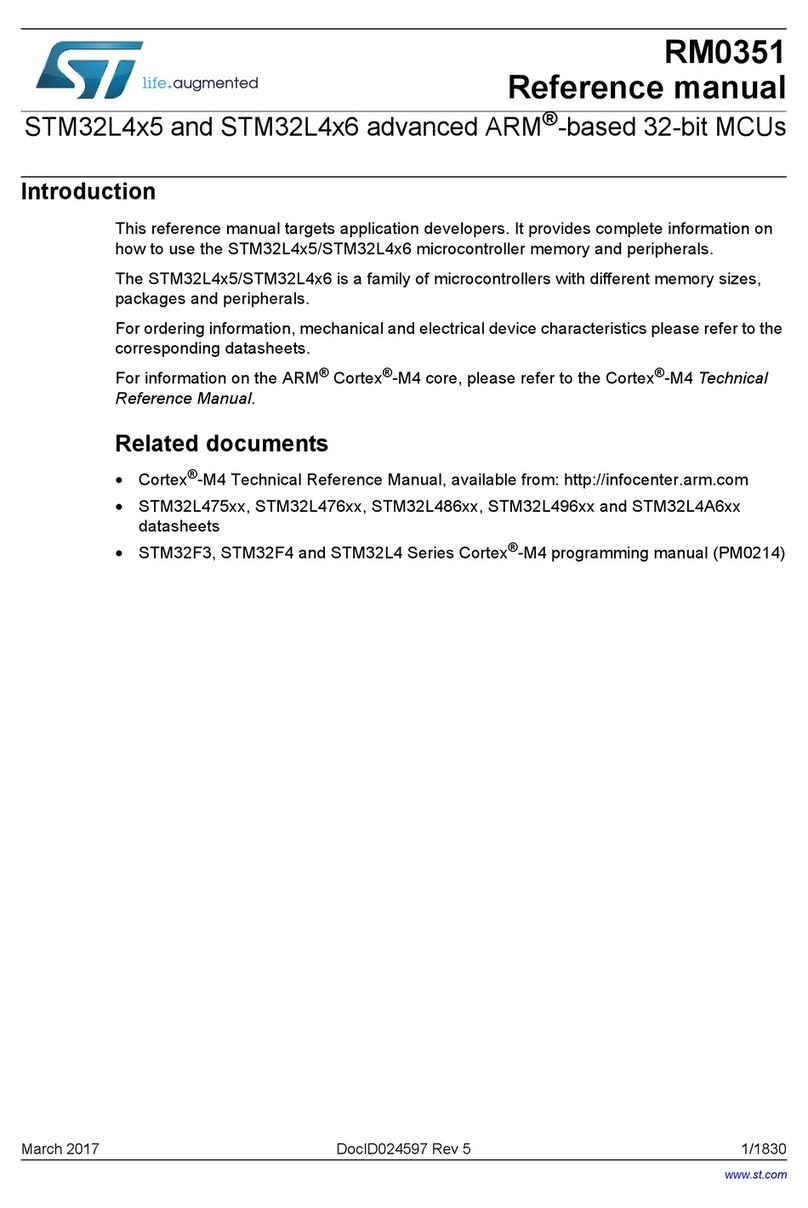
ST
ST STM32L4 5 Series User manual

ST
ST ST10F276E User manual

ST
ST STM32F205 series Owner's manual
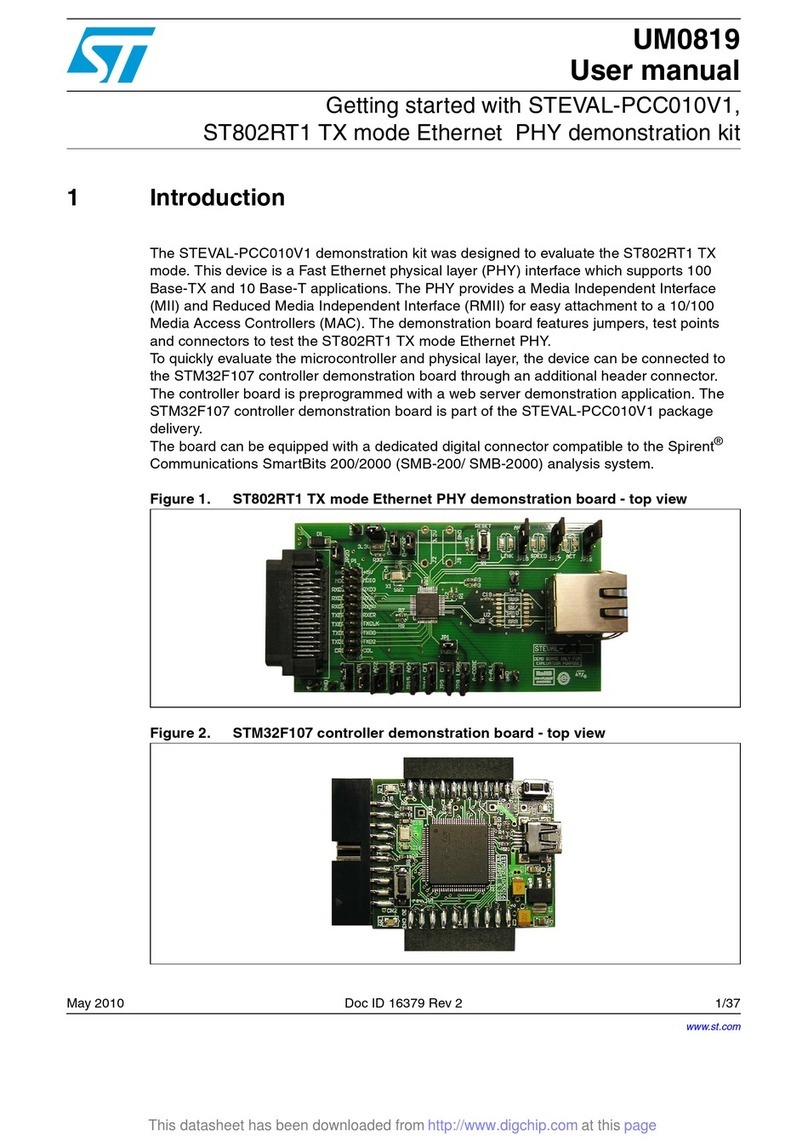
ST
ST ST802RT1 User manual

ST
ST STM32L496 Series Installation and operating instructions

ST
ST UM2140 User manual
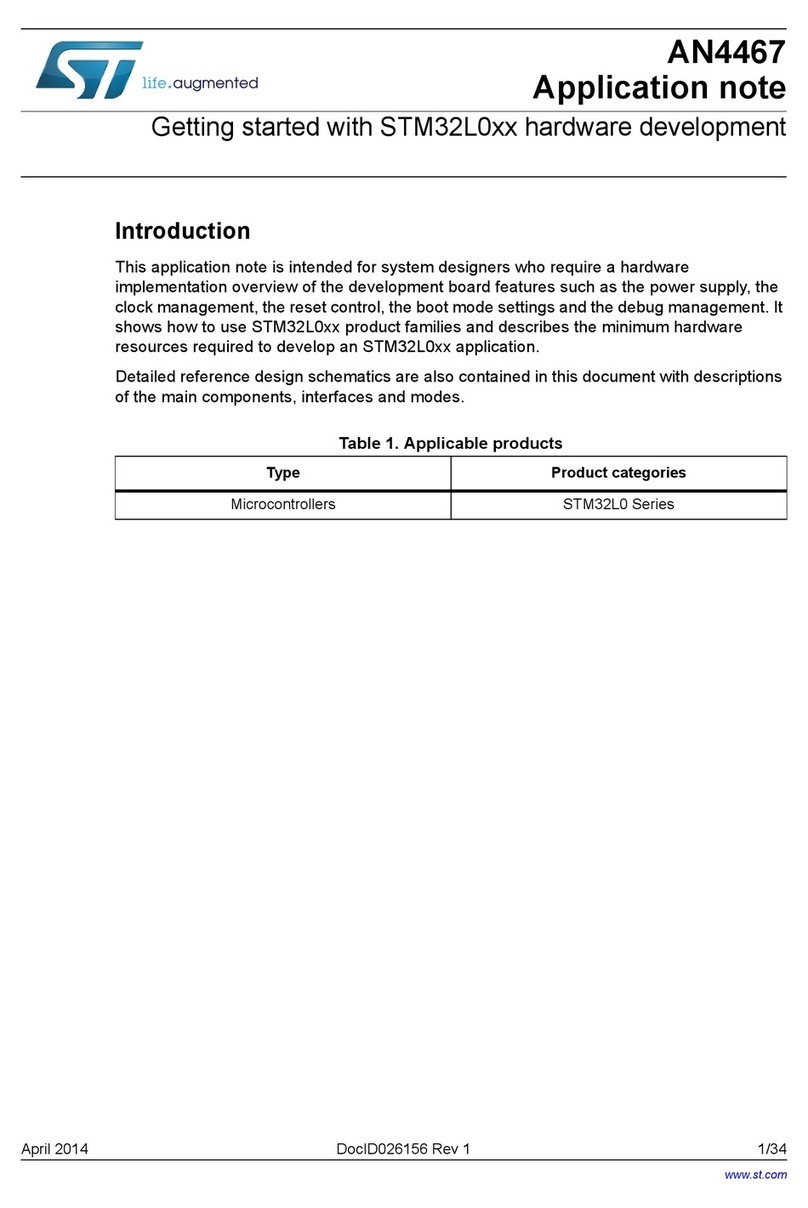
ST
ST STM32L0 Series Installation and operating instructions
Popular Microcontroller manuals by other brands

Novatek
Novatek NT6861 manual

Espressif Systems
Espressif Systems ESP8266 SDK AT Instruction Set

Nuvoton
Nuvoton ISD61S00 ChipCorder Design guide

STMicrolectronics
STMicrolectronics ST7 Assembler Linker user manual

Texas Instruments
Texas Instruments Chipcon CC2420DK user manual

Lantronix
Lantronix Intrinsyc Open-Q 865XR SOM user guide