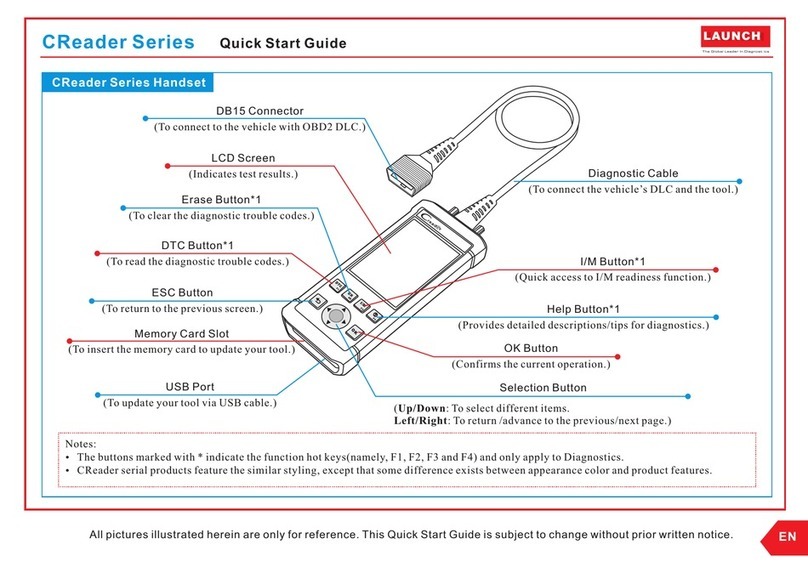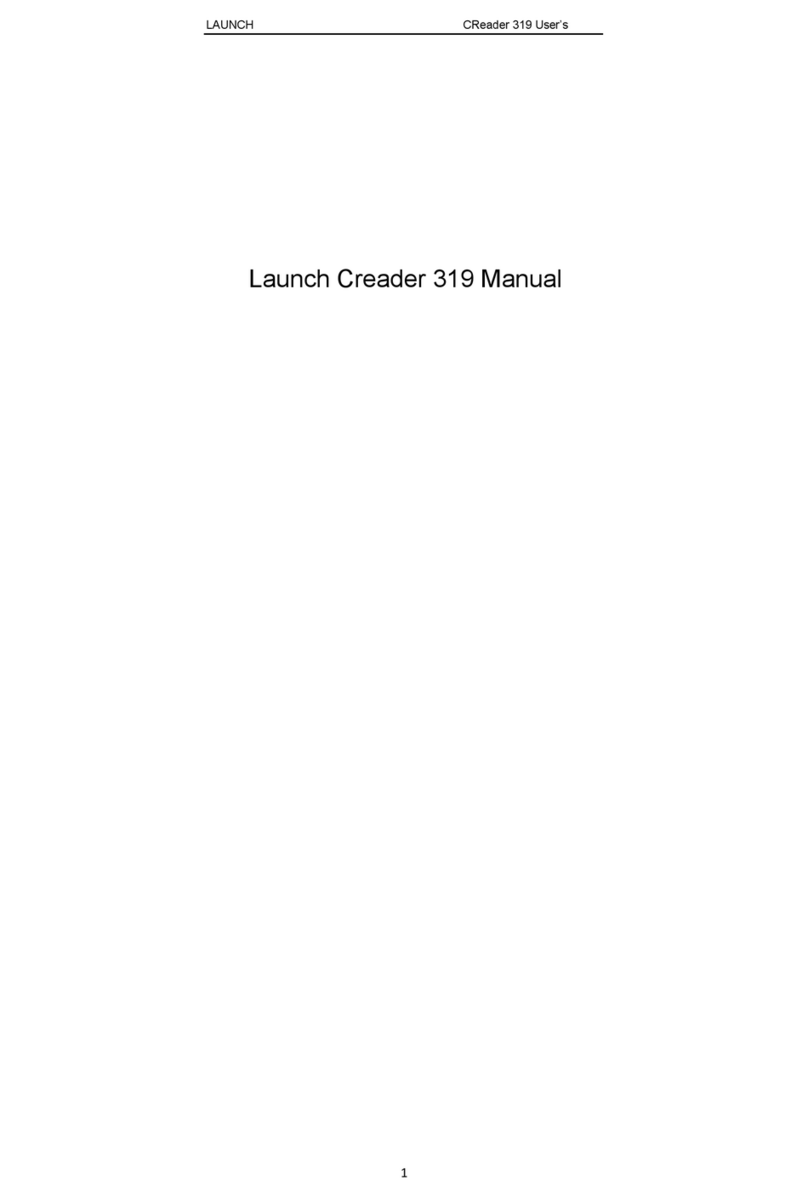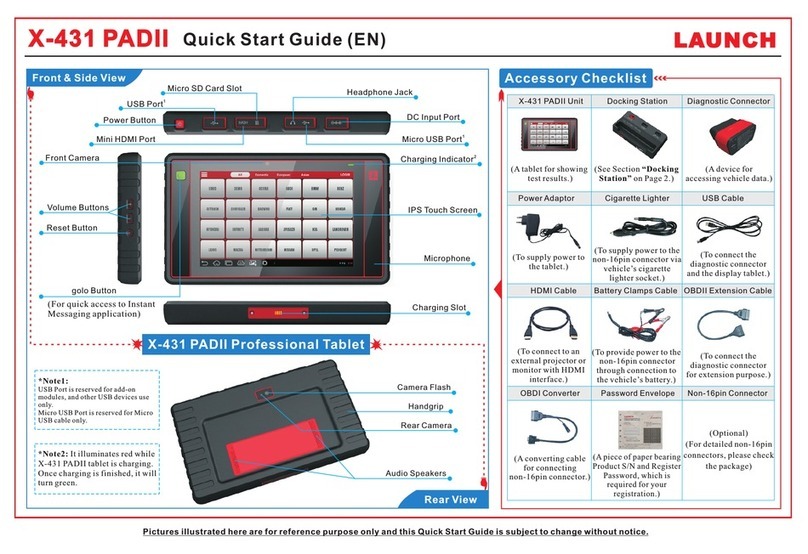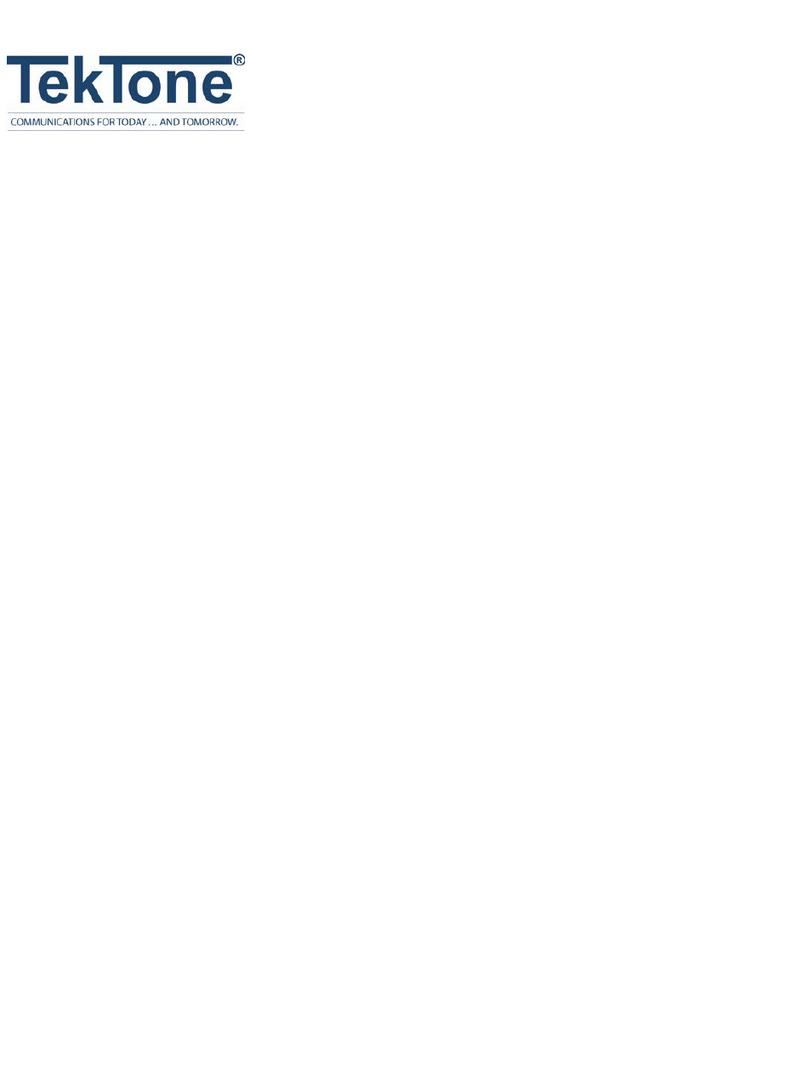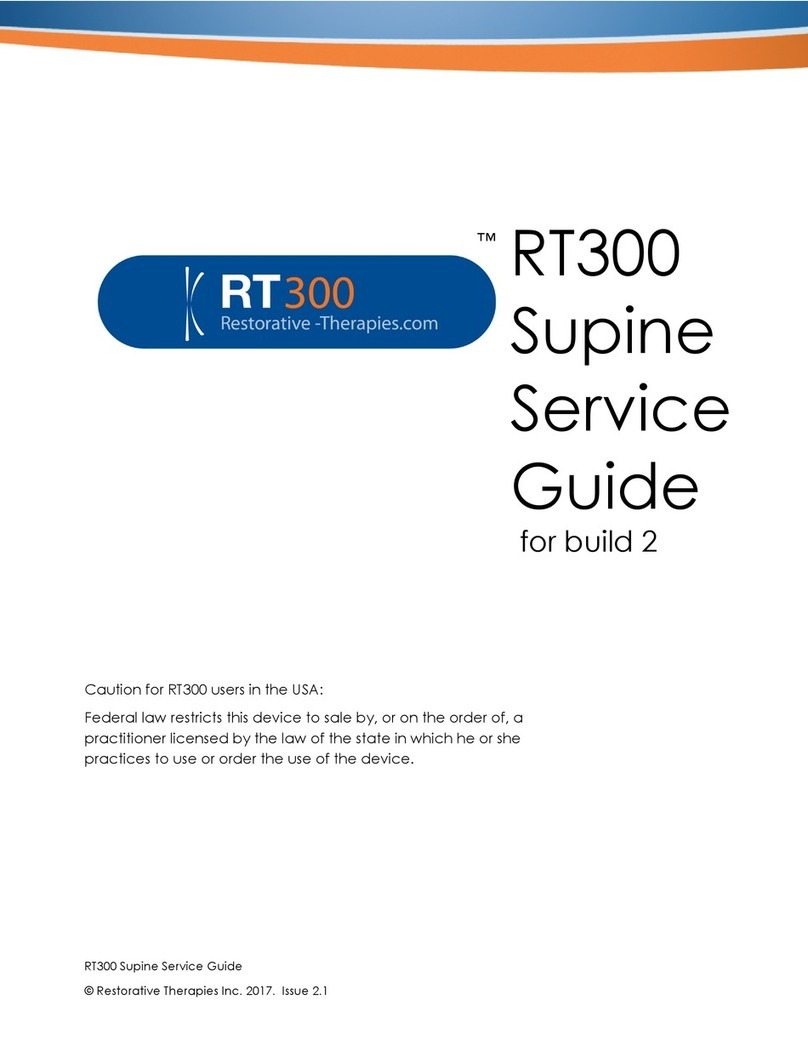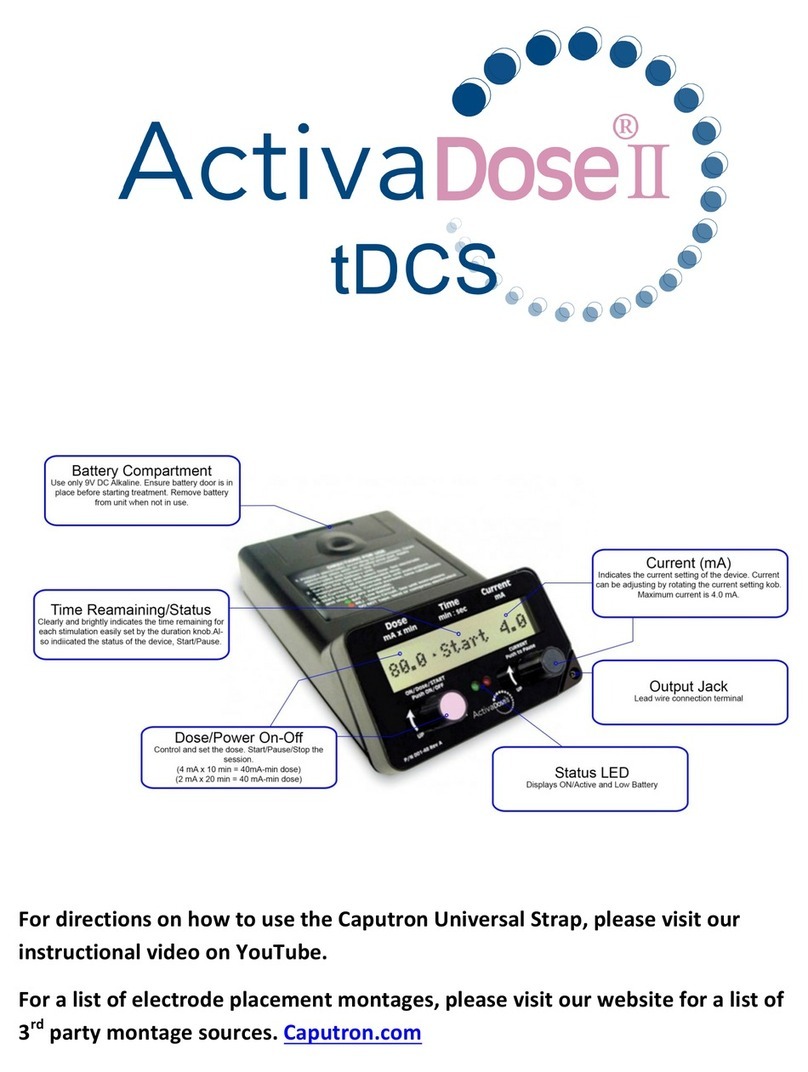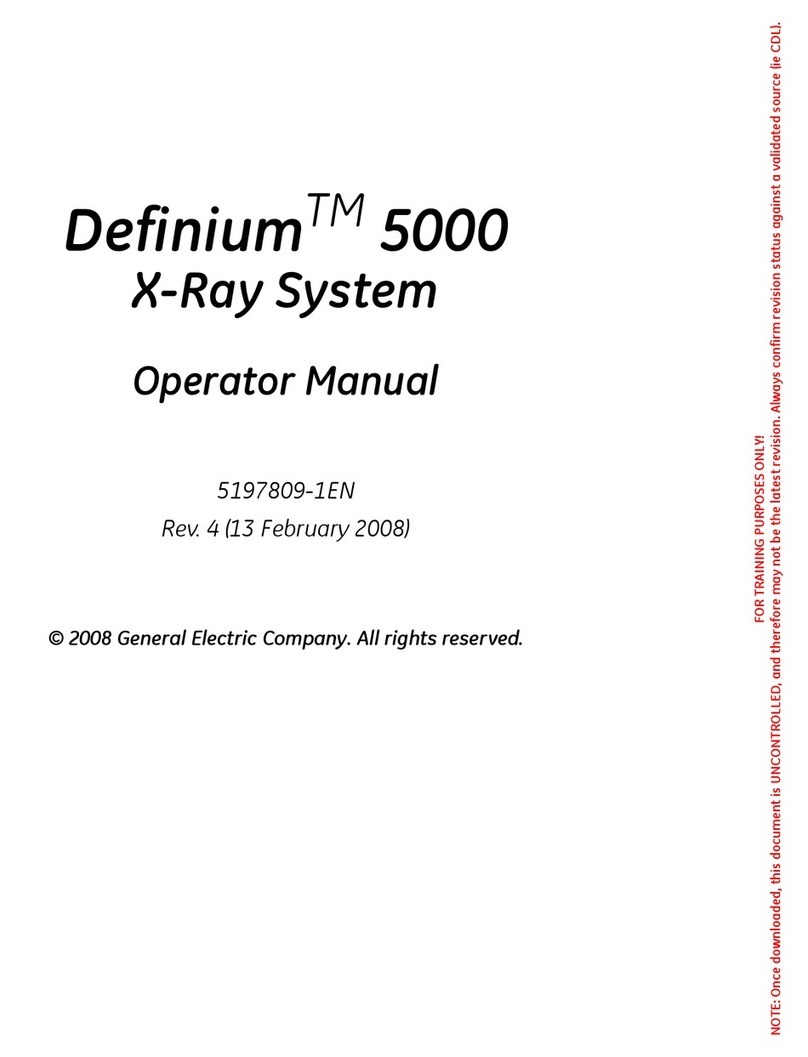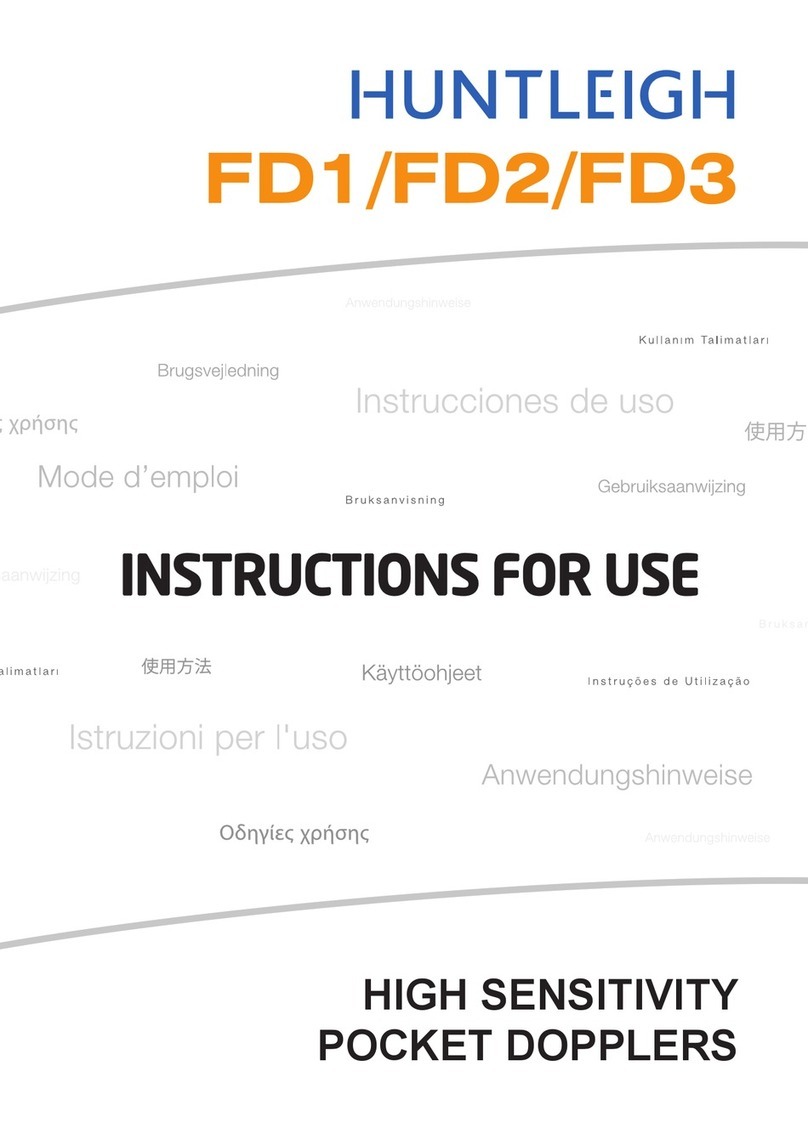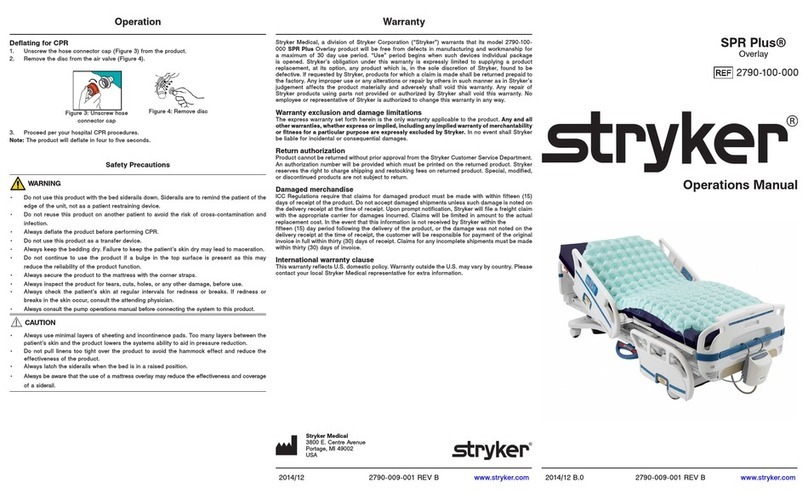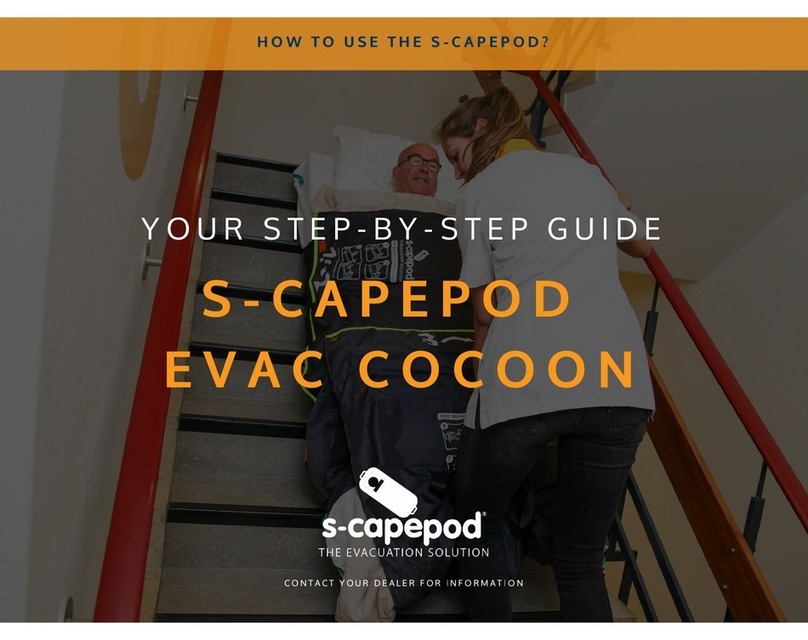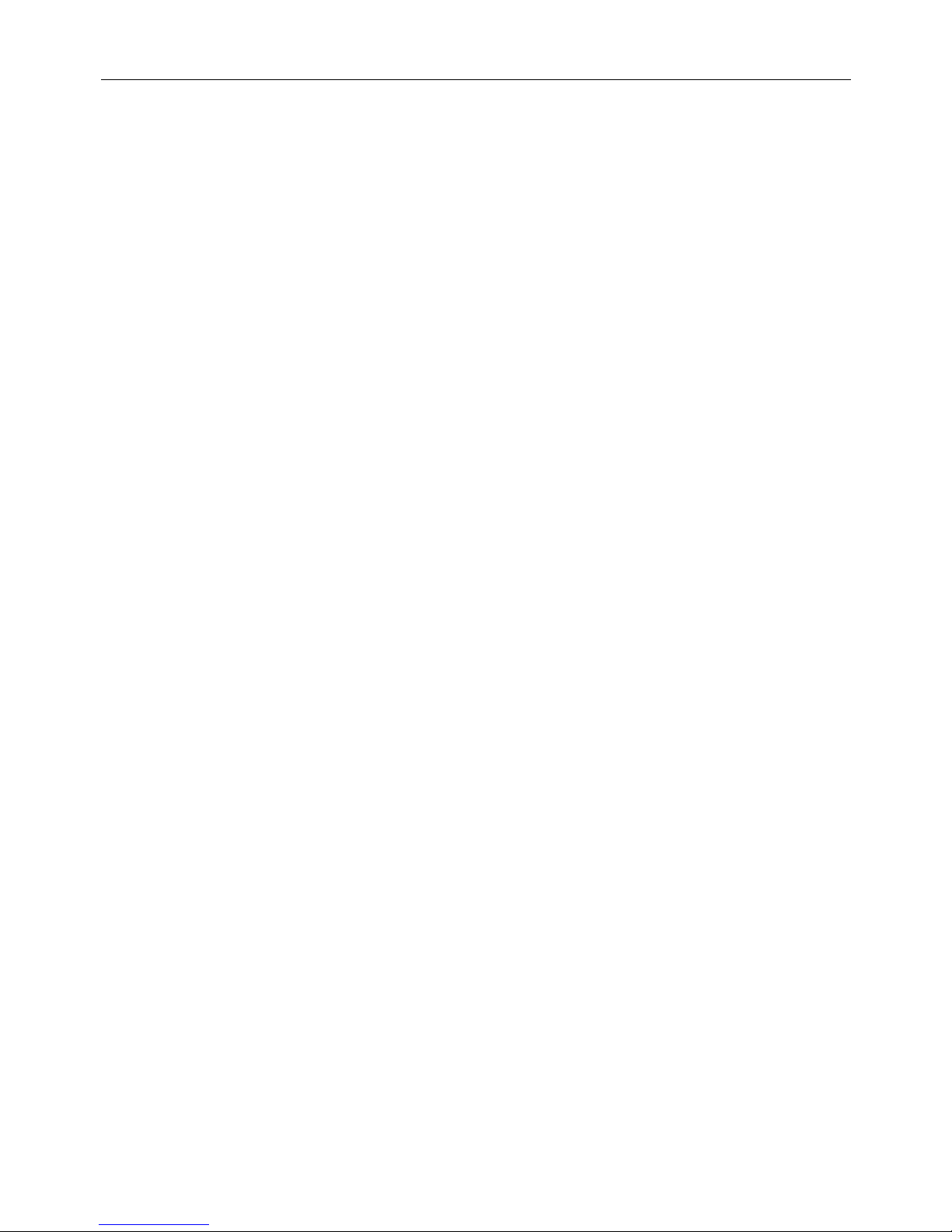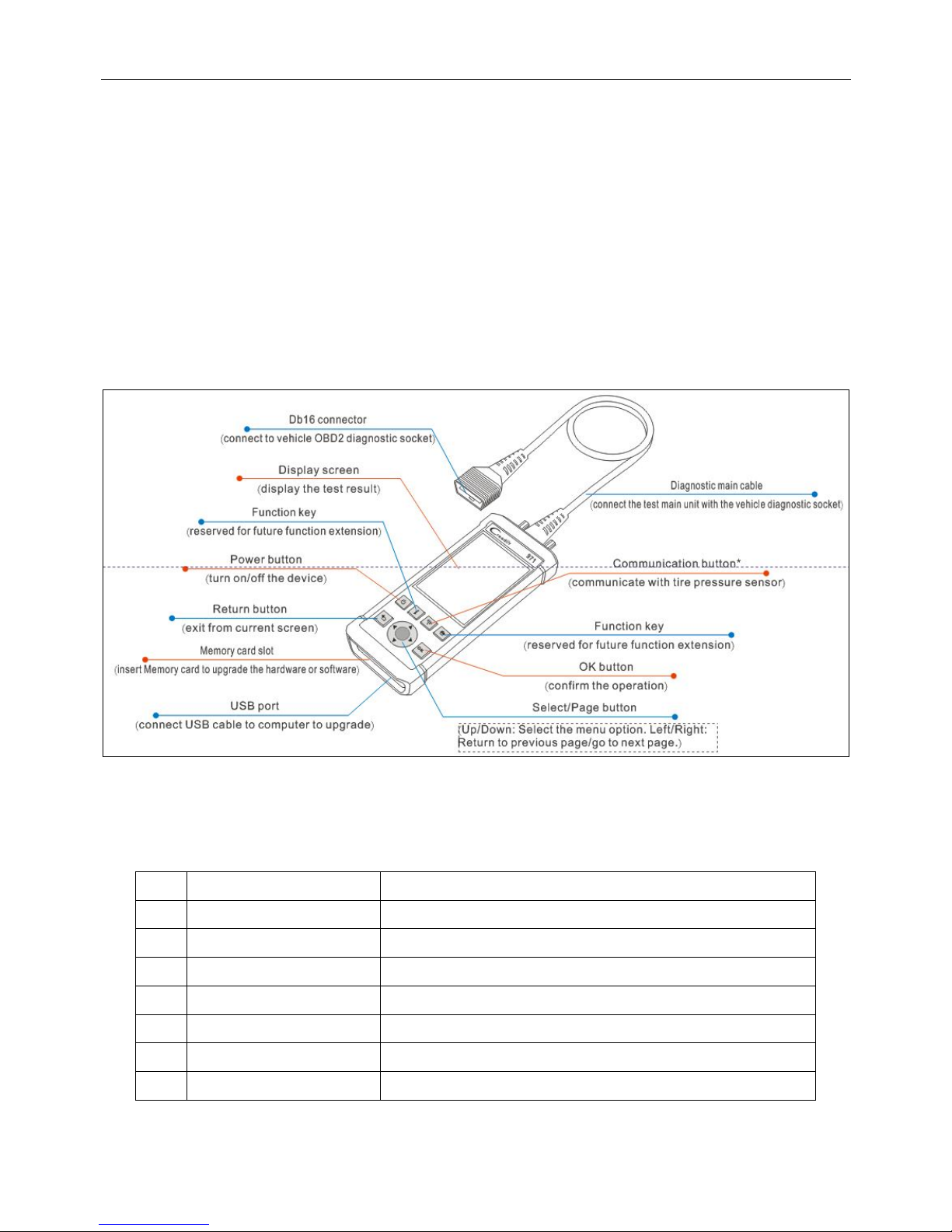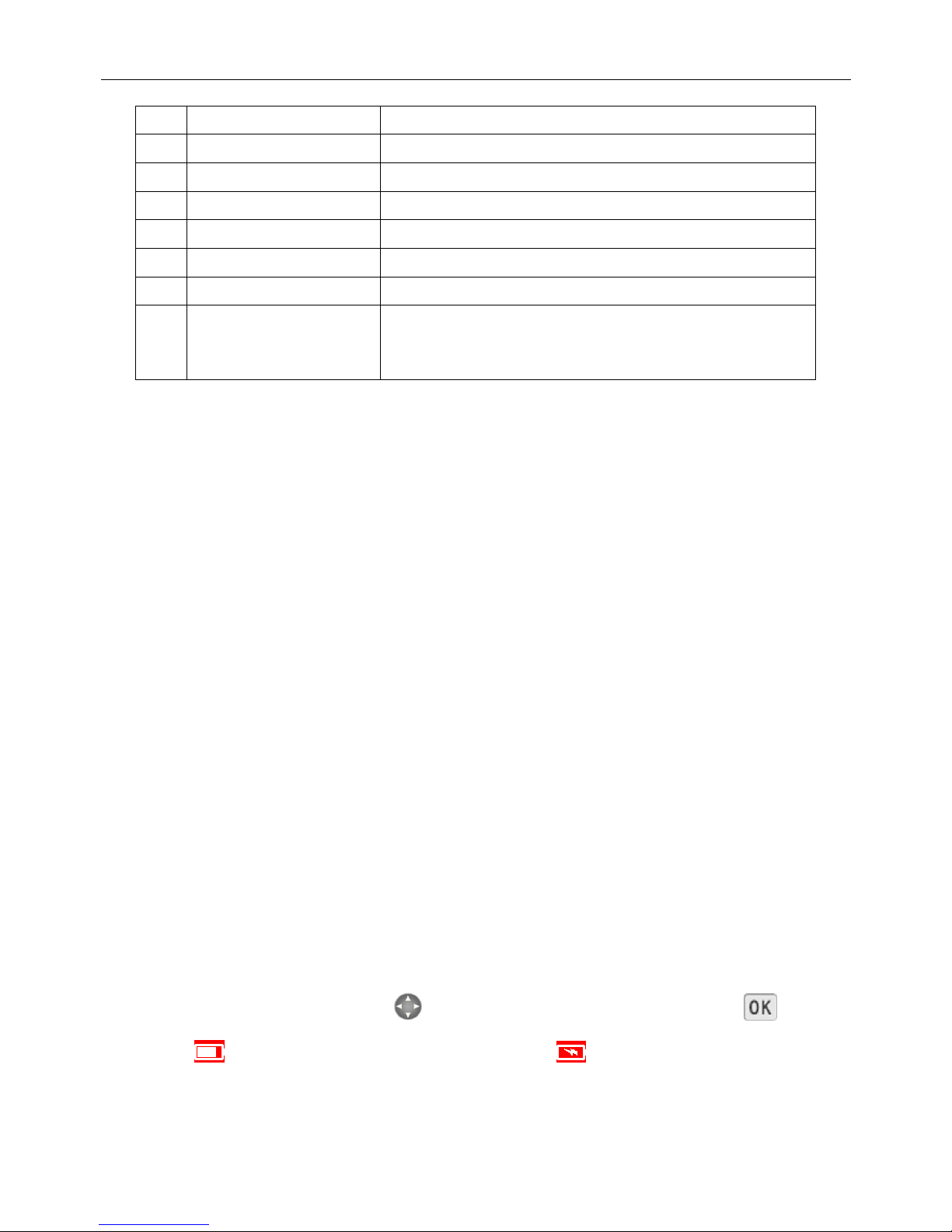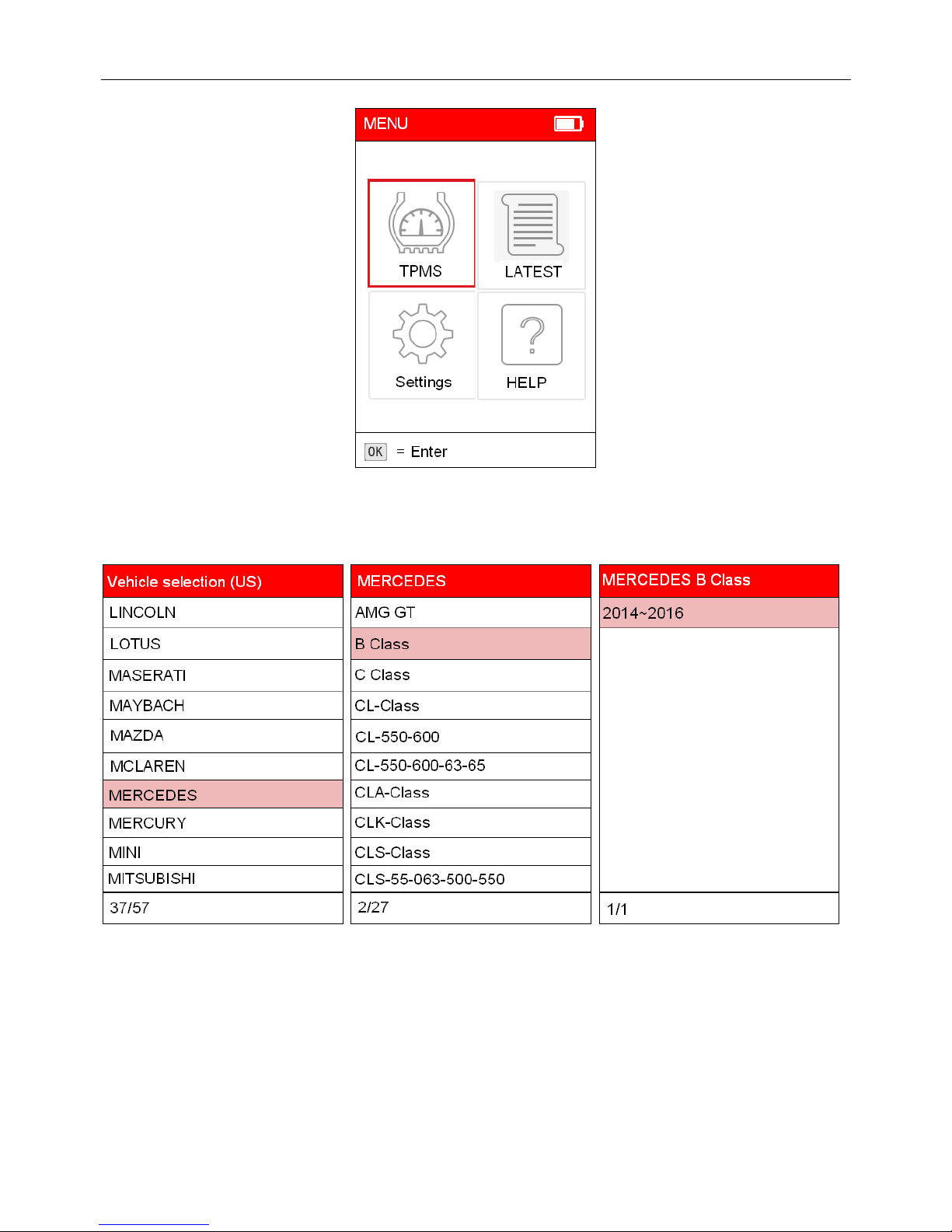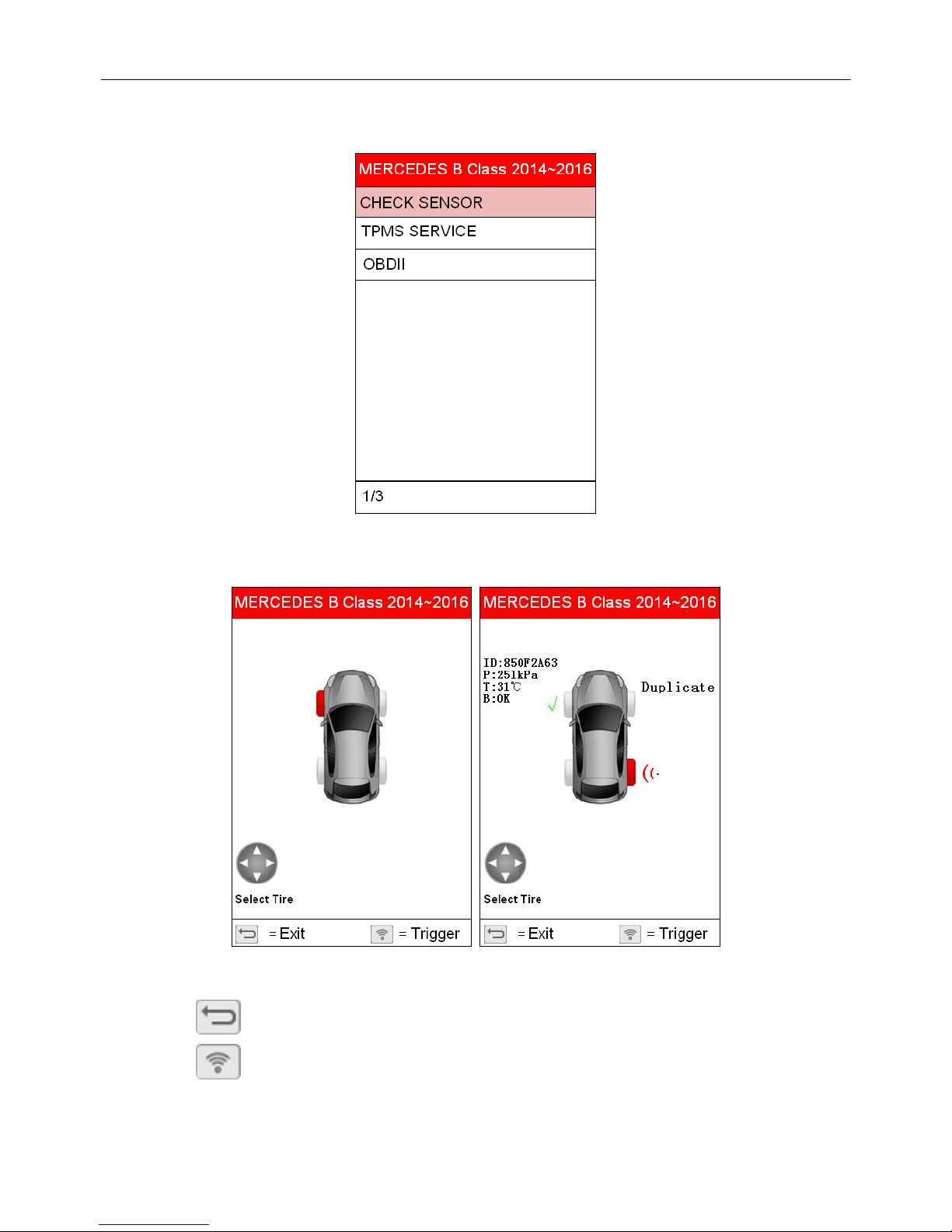LAUNCH Creader 971 User’s Manual
1
Copyright reserved!
Without written agreement from Launch Tech Co., Ltd (Hereinafter refer to "LAUNCH"), any company or person is not allowed to
copy and duplicate this user manual in any format (electronic, mechanical, video, record or other formats).
The user manual is designed only for LAUNCH products. Any consequence caused by using this user manual to guide other
device operation is not under the responsibility of LAUNCH. All examples in this user manual are subject to change without
notice.
LAUNCH and its branches do not bear any responsibility for the fees and expenses of the device damage and loss due to
personal or third party accident, misuse and abuse of the device, unauthorized change and repair, or any operation and
maintenance not following LAUNCH standard.
LAUNCH is not responsible for the device damage or problem due to the usage of any optional parts or consumables instead of
LAUNCH original products or LAUNCH recognized products.
Formal statement:
Other product names mentioned in this user manual are aimed to describe the device usage. The registered trademarks still
belong to the original company.
Registered trademark
LAUNCH has registered its trademark in China and a number of other countries, logo is LAUNCH. In those countries where
LAUNCH trademark, service mark, domain name, icon and company name are not yet registered, LAUNCH claims the
ownership of unregistered trademark, service mark, domain name, icon and company name. Trademarks of the other products
and company names mentioned in this user manual still belong to original registered company. Without written agreement from
the owner, no person is allowed to use the trademark, service mark, domain name, icon and company name of LAUNCH or of
other mentioned companies. You can visit http://www.x431.com to learn LAUNCH products; Or visit
http://www.cnaluanch.com or write to Customer Service Center of LAUNCH TECH CO., LTD at Launch Industrial Park, North
of Wuhe Avenue, Banxuegang, Longgang District, Shenzhen, P.R.China, to get contact with LAUNCH for the written agreement
on the usage of the User Manual.
Attentions for ECU Operations
When ignition is on, do not disconnect the vehicle internal electric device, to avoid damage to the ECU or to the device.
Do not place magnetic objects near the ECU, to avoid failures of the circuit and components in the ECU.
Disconnect the ECU system before any welding operation.
Be careful for the operation near the ECU or sensor, to avoid damage to the ECU and sensor.
Properly connect the ECU harness connector, to avoid damage to the electronic components inside the ECU, such as the
integrated circuit.
Attentions for Device Usage
This device is a precision electronic instrument. Be sure no impact during using.
Take the device carefully, to avoid collision.
Turn the ignition to OFF position when insert or remove the OBD connector.
If the vehicle is not going to be used for a week or more, to ensure that the battery holds its charge well, it is recommended to
unplug the connector.
In the use of the product, it is not recommended to use communication functions, such as telephone and SMS, which may