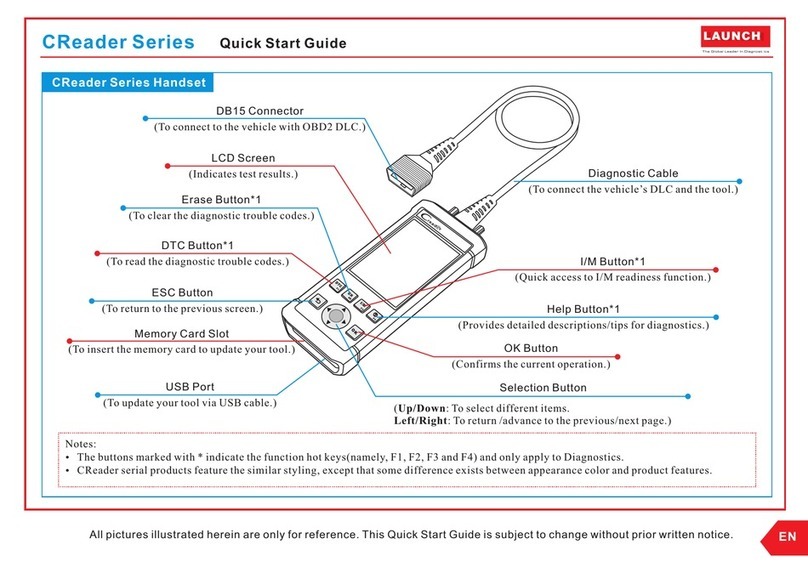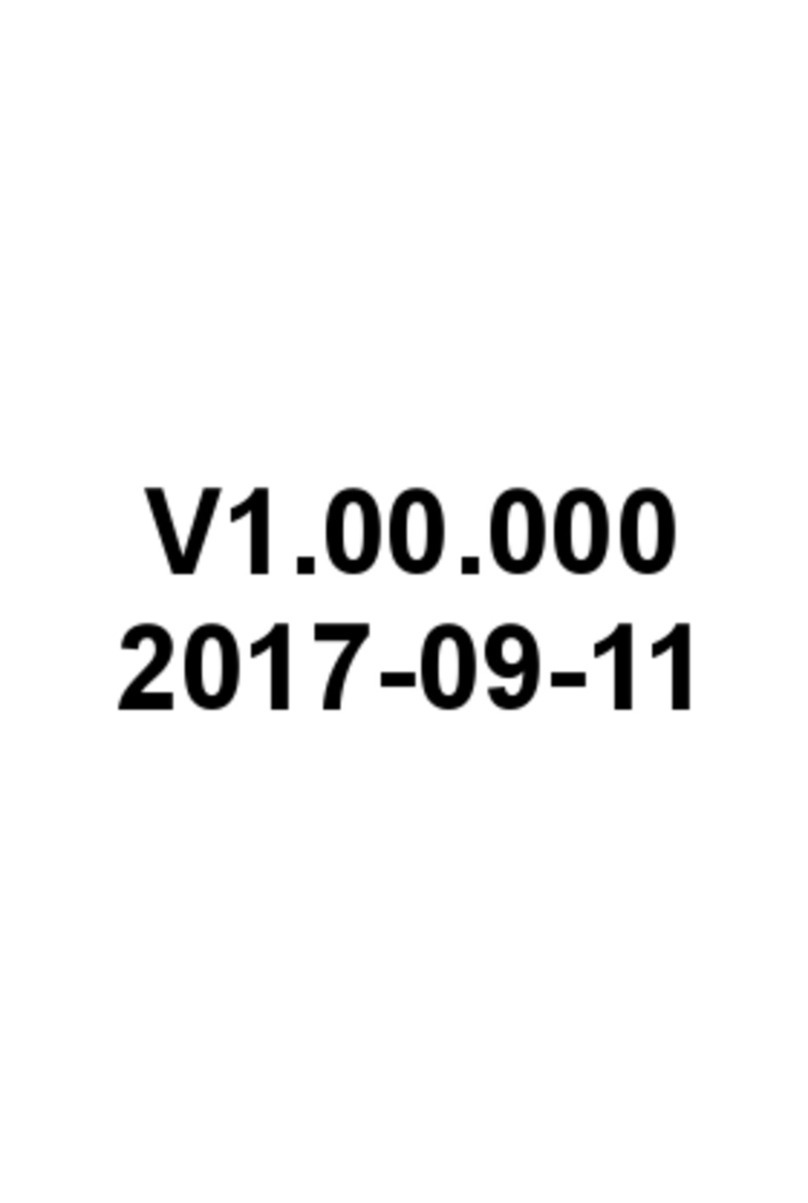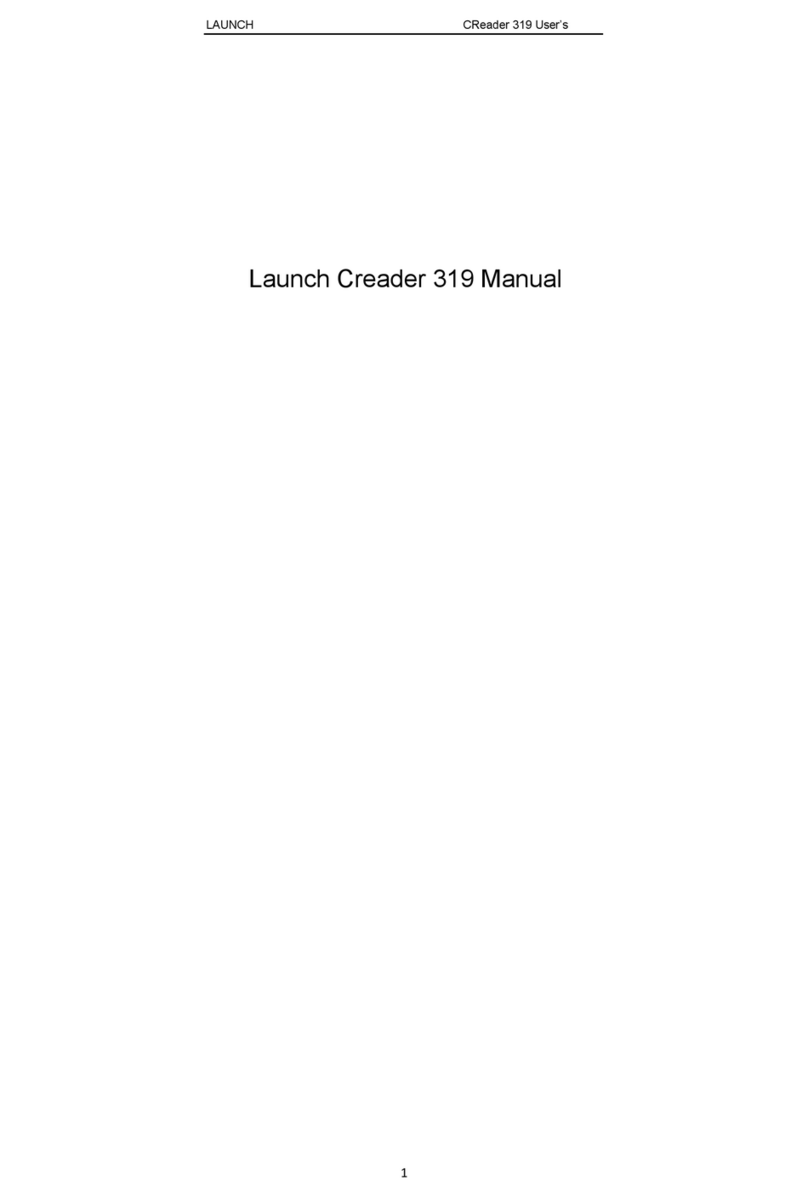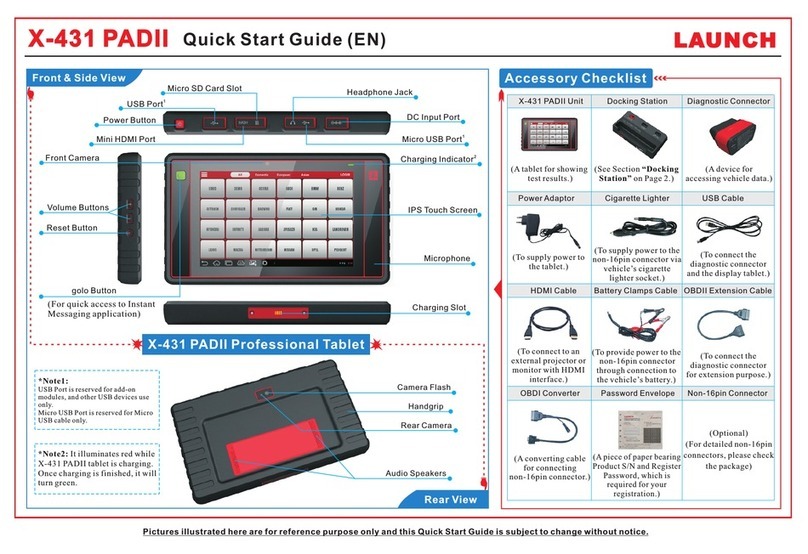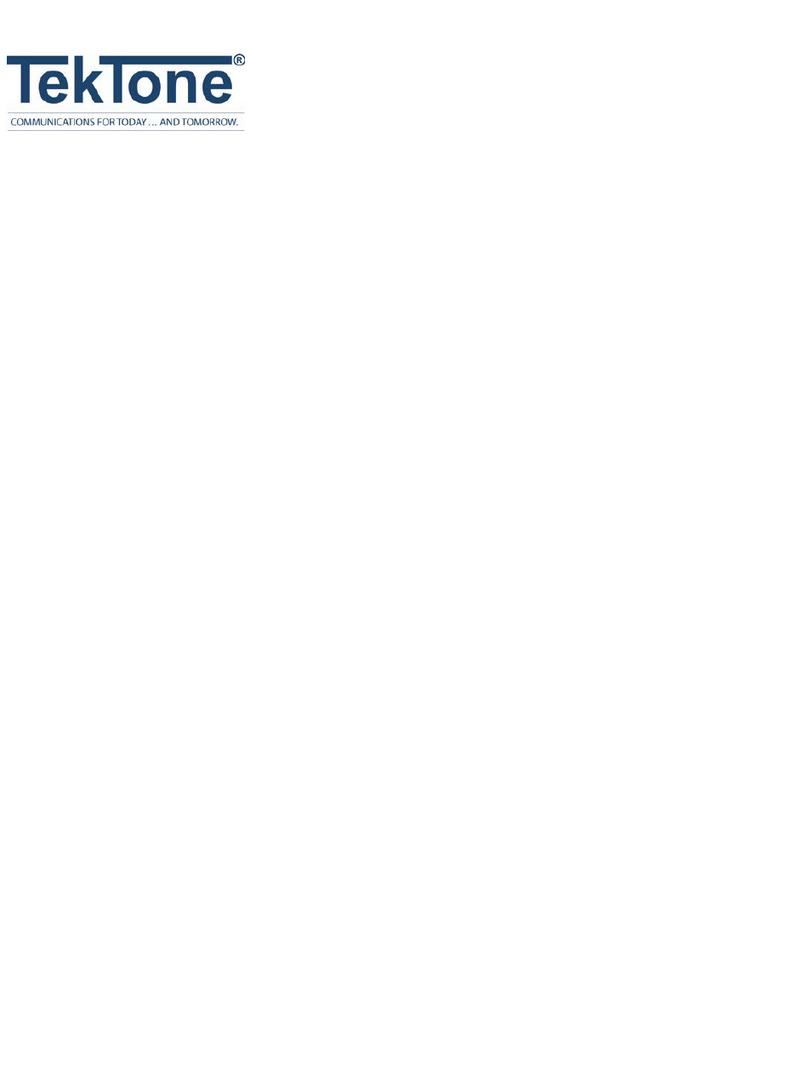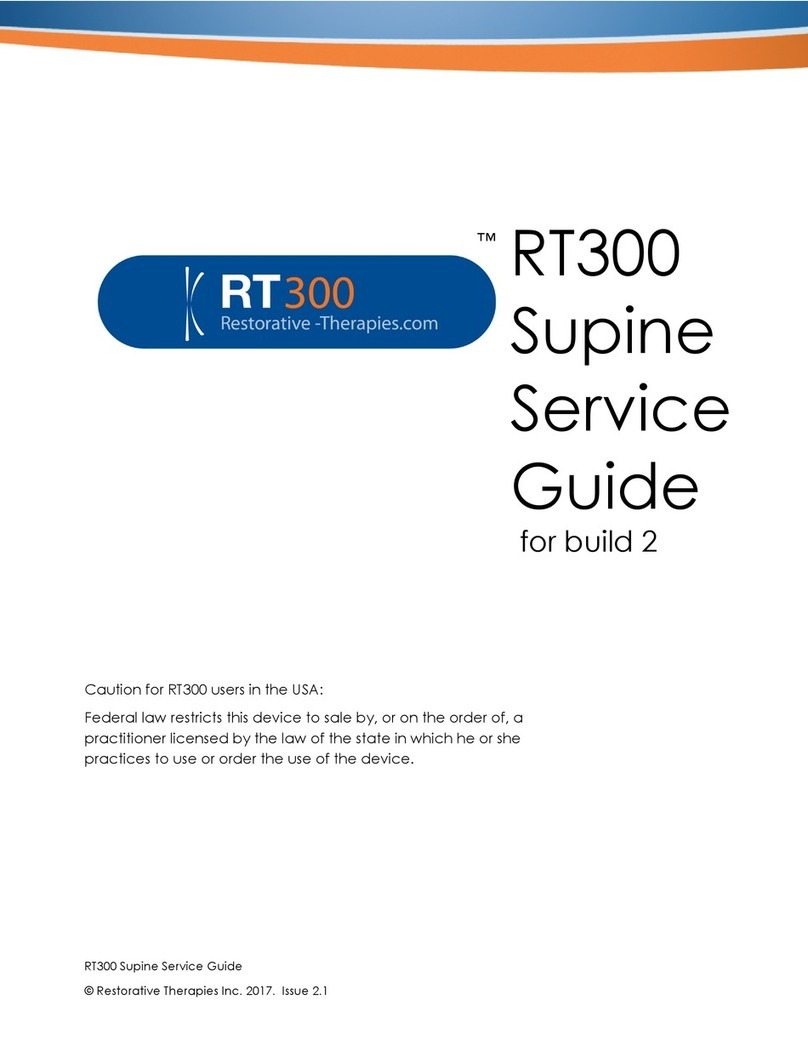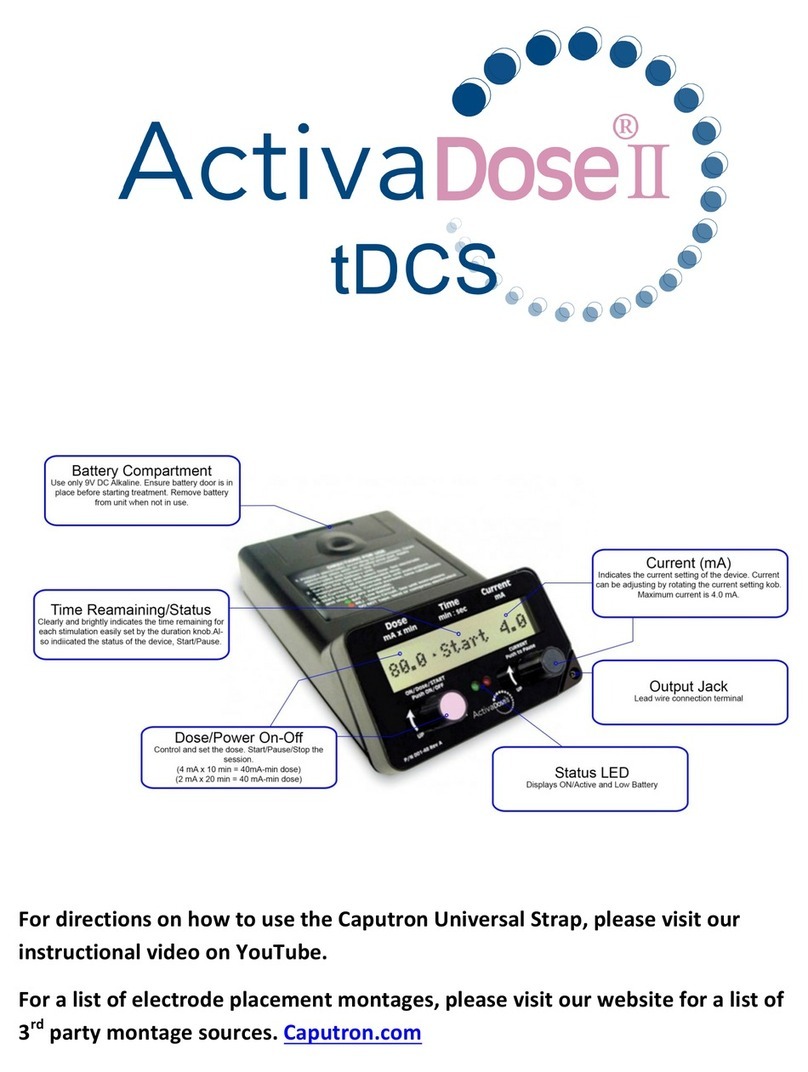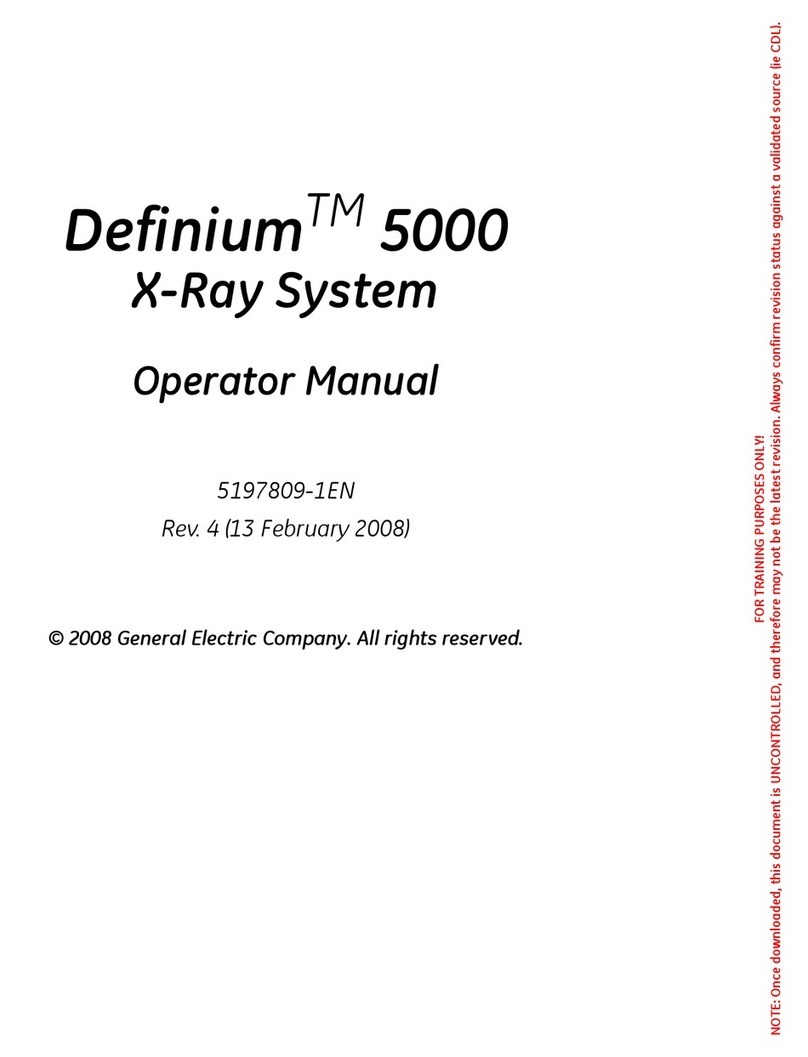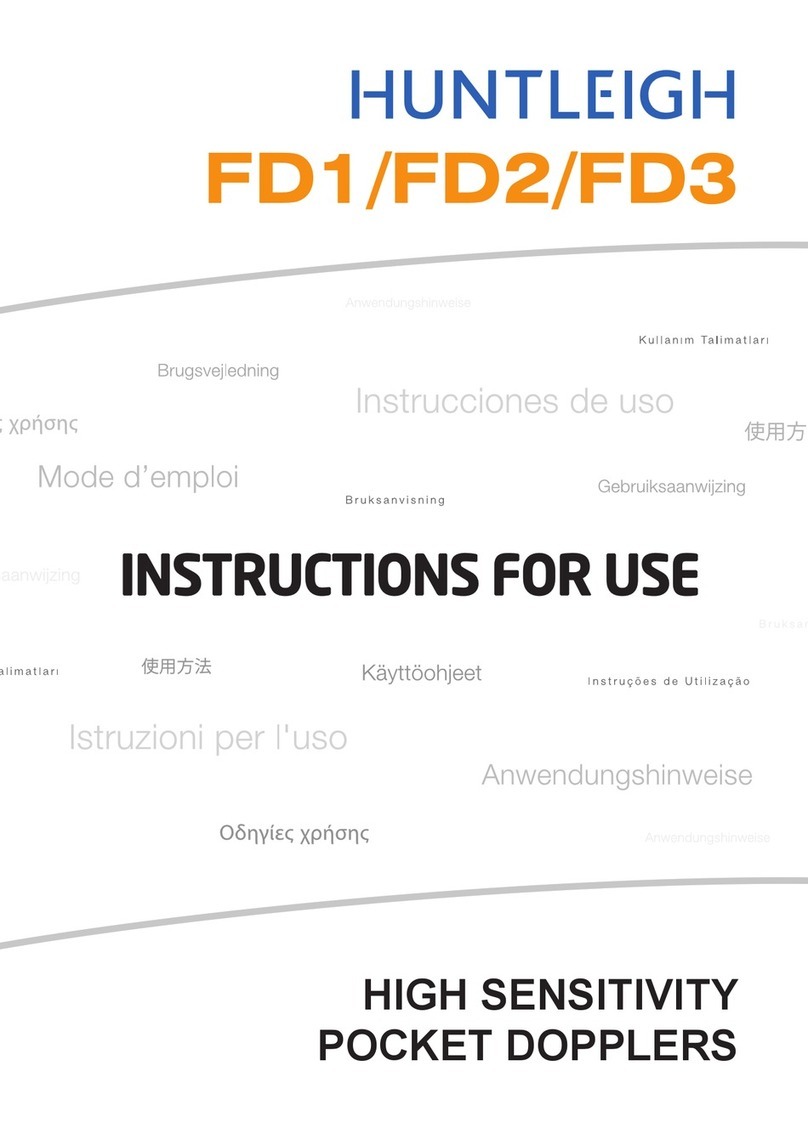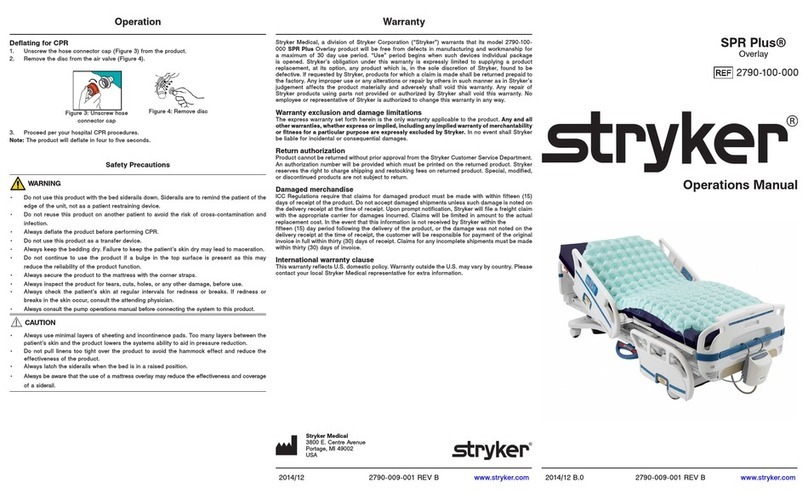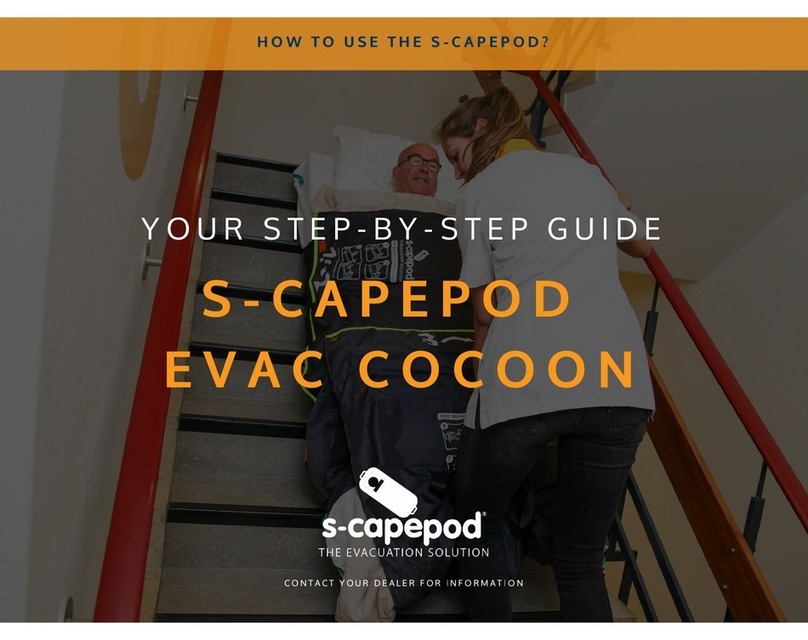II
LAUNCH X-431 PADII User's Manual
Copyright Information
Copyright © 2014 by LAUNCH TECH. CO., LTD. All rights reserved.
No part of this publication may be reproduced, stored in a retrieval
system, or transmitted in any form or by any means, electronic,
mechanical, photocopying, recording or otherwise, without the prior
written permission of LAUNCH. The information contained herein is
designed only for the use of this unit. LAUNCH is not responsible for
any use of this information as applied to other units.
Neither LAUNCH nor its affiliates shall be liable to the purchaser
of this unit or third parties for damages, losses, costs, or expenses
incurred by purchaser or third parties as a result of: Accident,
misuse, or abuse of this unit, or unauthorized modications, repairs,
or alterations to this unit, or failure to strictly comply with LAUNCH
operating and maintenance instructions. LAUNCH shall not be liable
for any damages or problems arising from the use of any options or
any consumable products other than those designated as Original
LAUNCH Products or LAUNCH Approved Products by LAUNCH.
Trademark Information
LAUNCH is a registered trademark of LAUNCH TECH CO.,
LTD. (LAUNCH) in China and other countries. All other LAUNCH
trademarks, service marks, domain names, logos, and company
names referred to in this manual are either trademarks, registered
trademarks, service marks, domain names, logos, company names of
or are otherwise the property of LAUNCH or its afliates. In countries
where any of the LAUNCH trademarks, service marks, domain
names, logos and company names are not registered, LAUNCH
claims other rights associated with unregistered trademarks, service
marks, domain names, logos, and company names. Other products
or company names referred to in this manual may be trademarks
of their respective owners. You may not use any trademark, service
mark, domain name, logo, or company name of LAUNCH or any third
party without permission from the owner of the applicable trademark,
service mark, domain name, logo, or company name. You may contact
LAUNCH by visiting the website at www.cnlaunch.com, or writing to
LAUNCH TECH. CO., LTD., Launch Industrial Park, North of Wuhe
Avenue, Banxuegang, Bantian, Longgang, Shenzhen, Guangdong,
P.R.China, to request written permission to use Materials on this
manual for purposes or for all other questions relating to this manual.
Safety Precautions
Before using X-431 PADII, please read the following safety information
carefully.
Never collide, throw, or punch X-431 PADII, and avoid dropping,•
extruding and blending it.
Do not use X-431 PADII in exceptionally cold or hot, dusty, damp or•
dry environments.
In places where X-431 PADII is forbidden or using X-431 PADII•
may cause interference or generate a potential risk, please turn it
off.
To ensure a safe driving, please do not use X-431 PADII while•
driving.
Turn off X-431 PADII before boarding any airplane.•
Do not dismantle X-431 PADII by yourself. If there is any inquiry,•
please contact the dealer.
Never place X-431 PADII into apparatus with strong electromagnetic•
eld.
Keep X-431 PADII far away from magnetic devices because its•
radiations may erase the data stored on X-431 PADII.
Store X-431 PADII out of reach of children and do not allow children•
to use it unsupervised.
Please use the included battery and charger. Otherwise, explosion•
may happen.