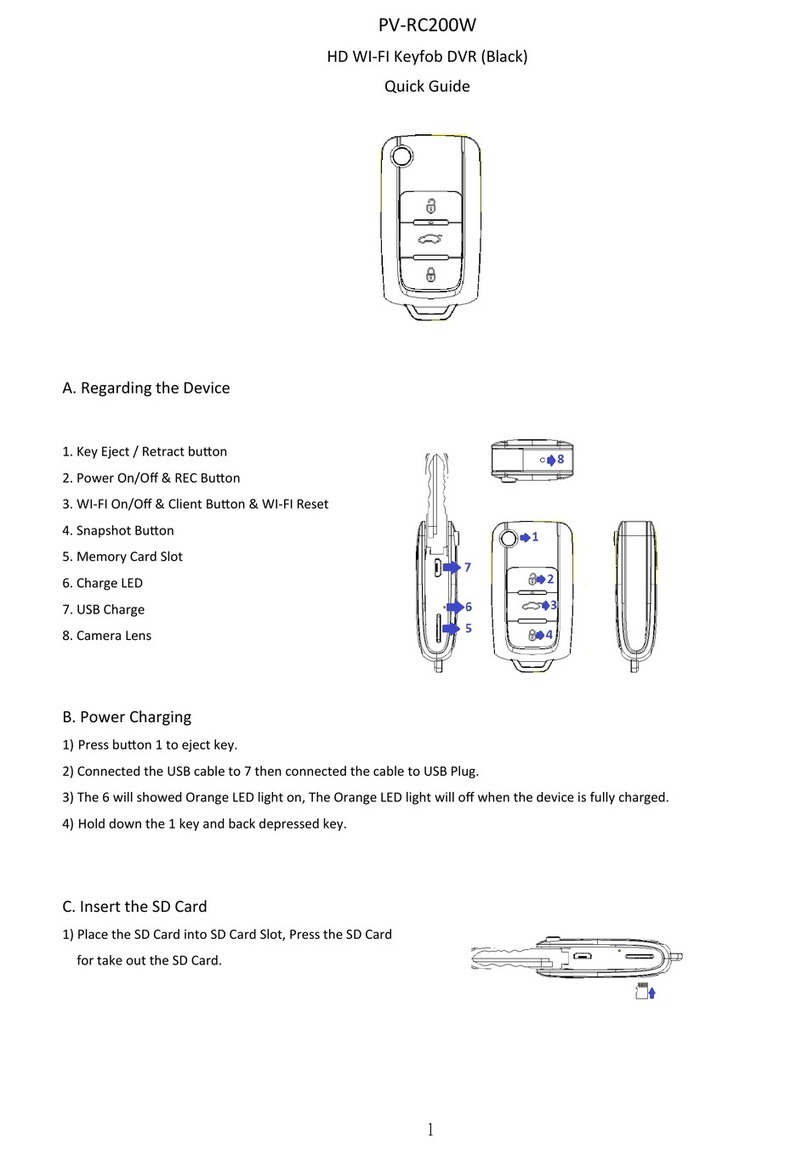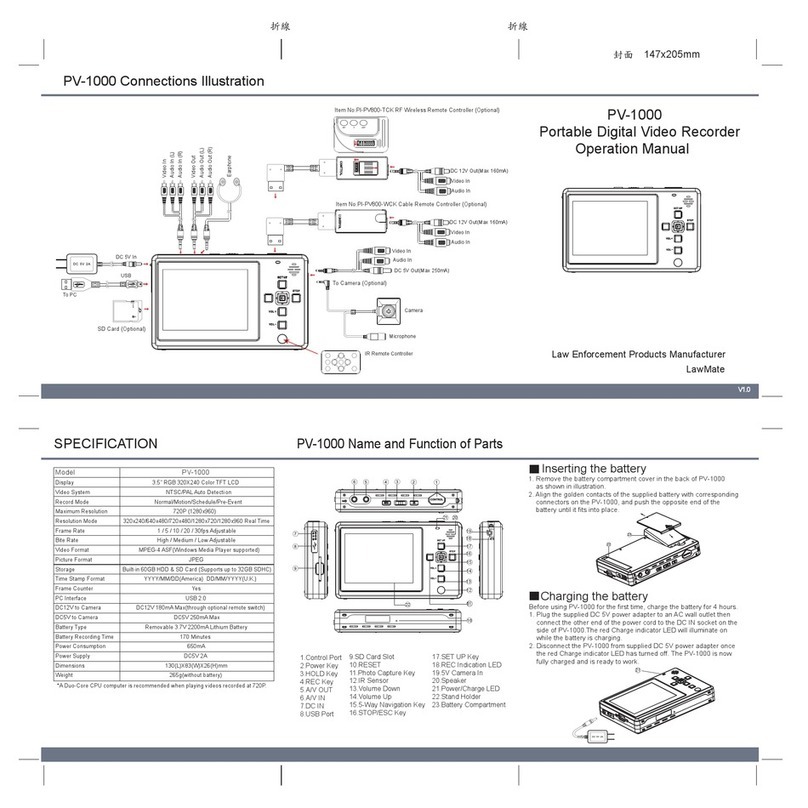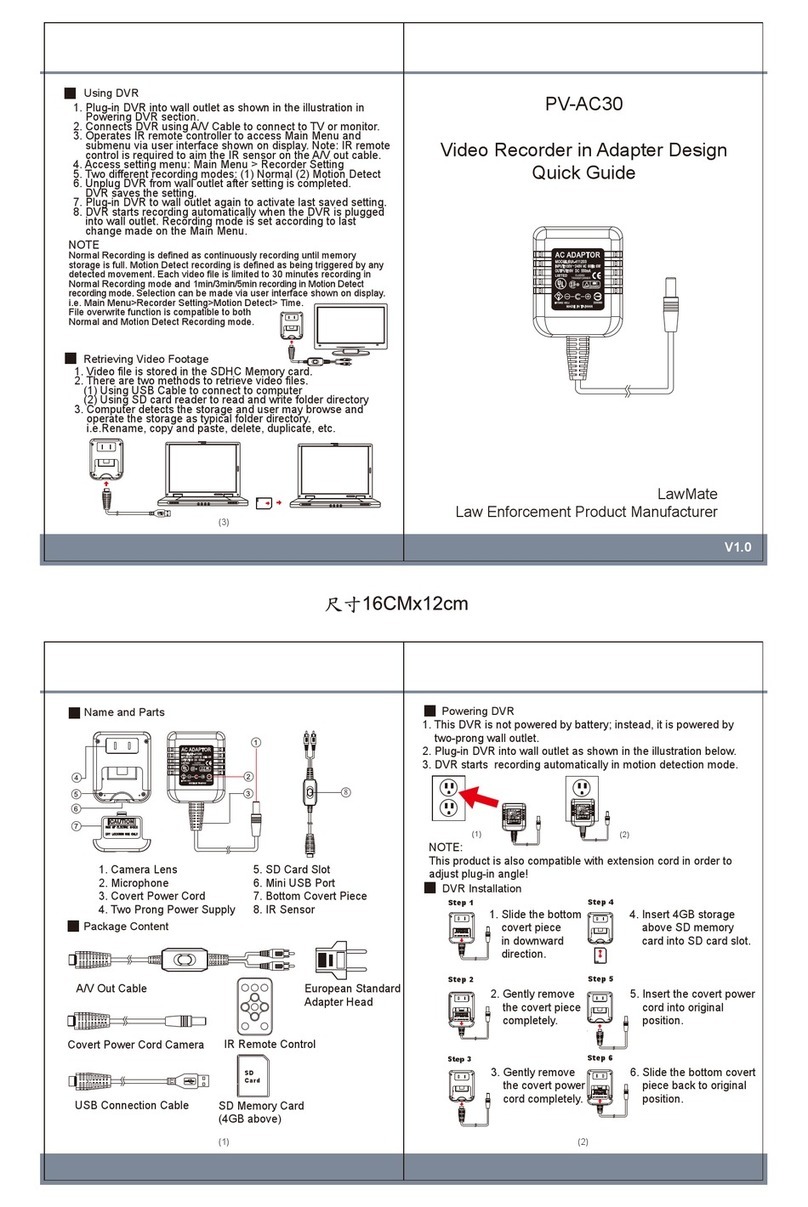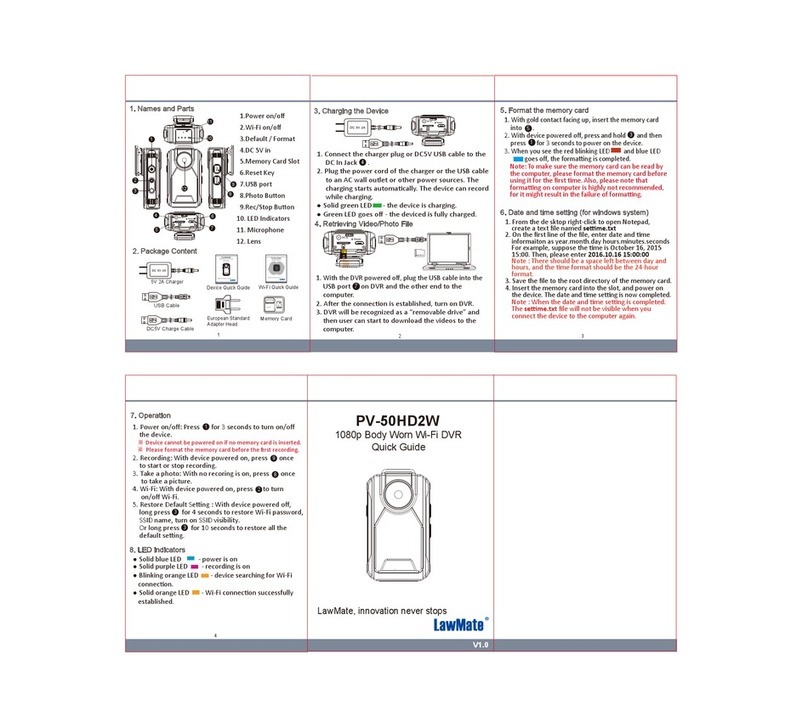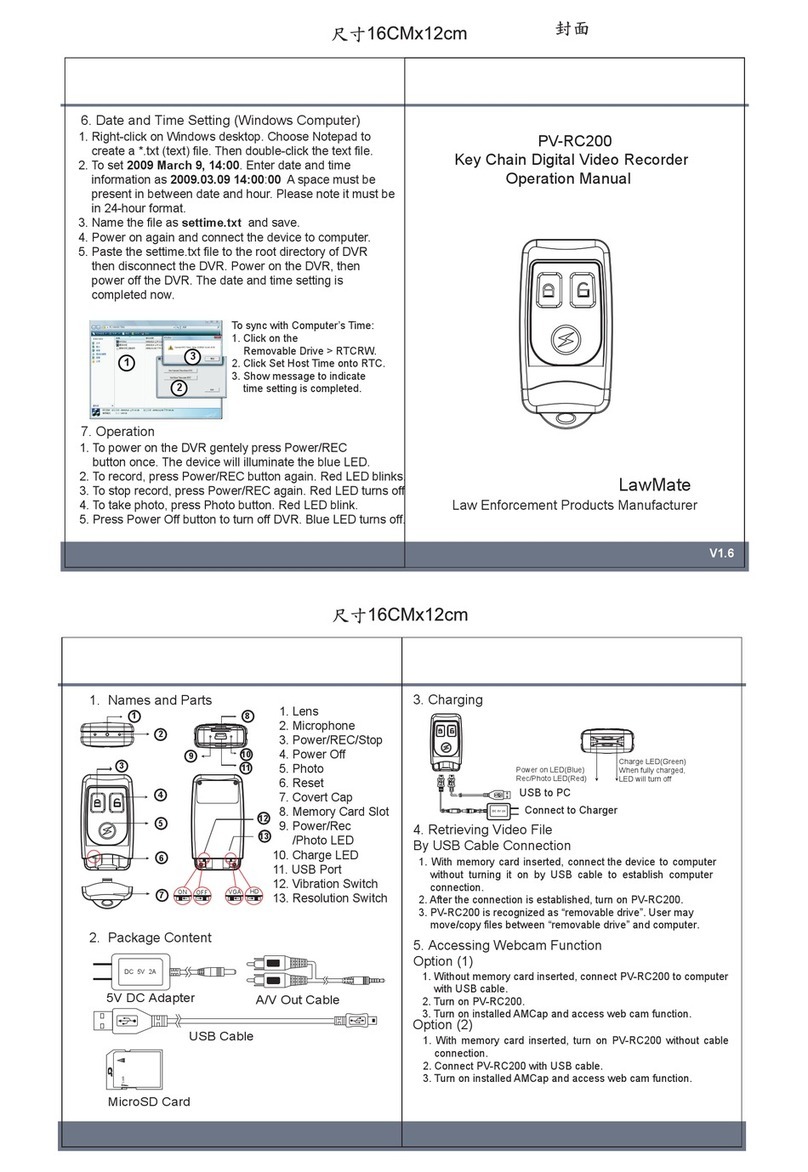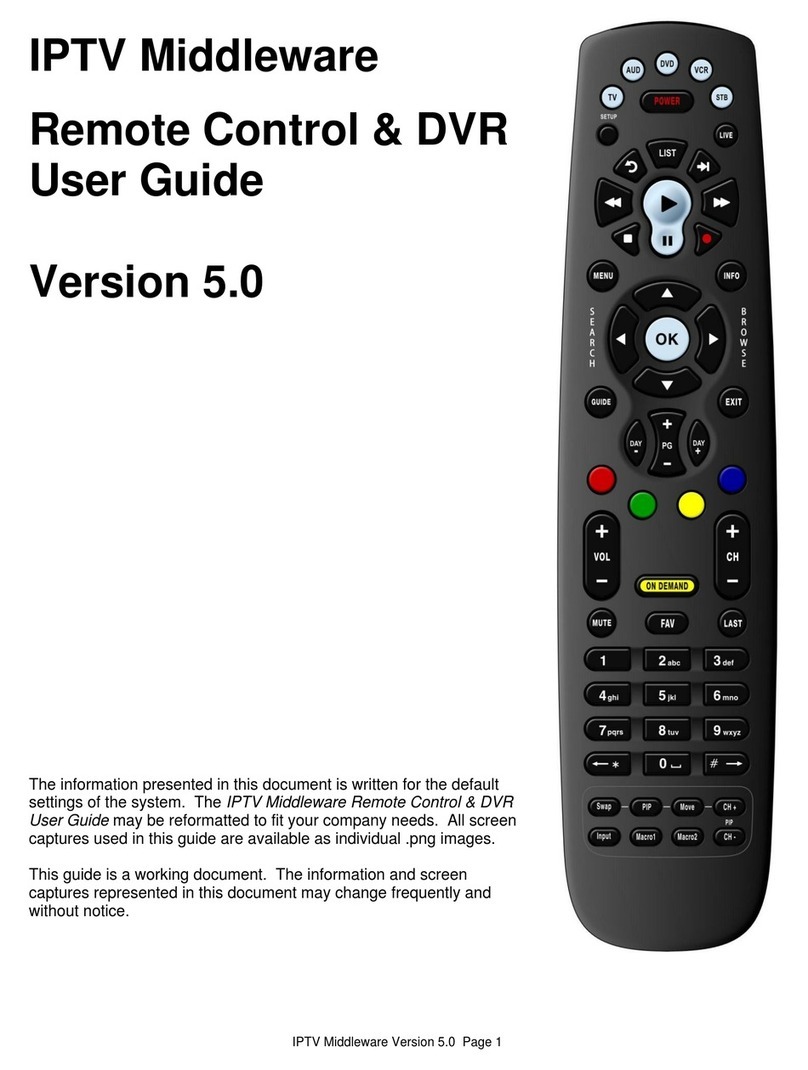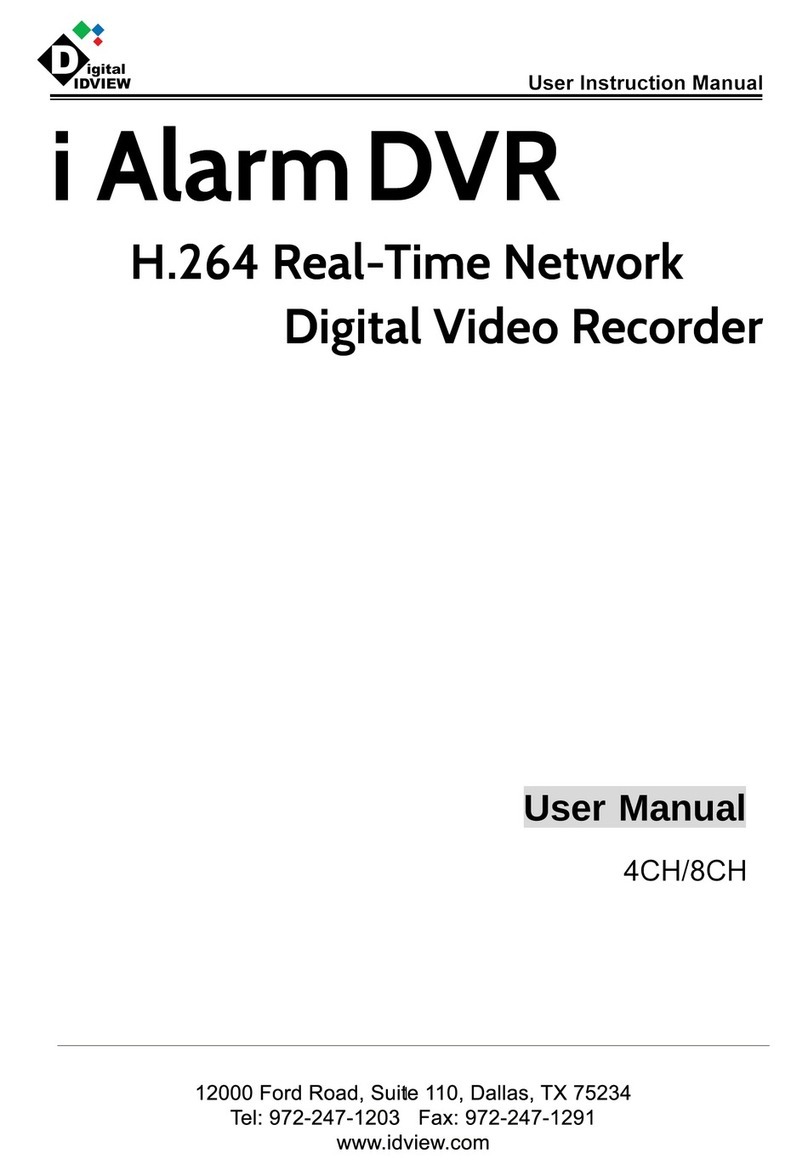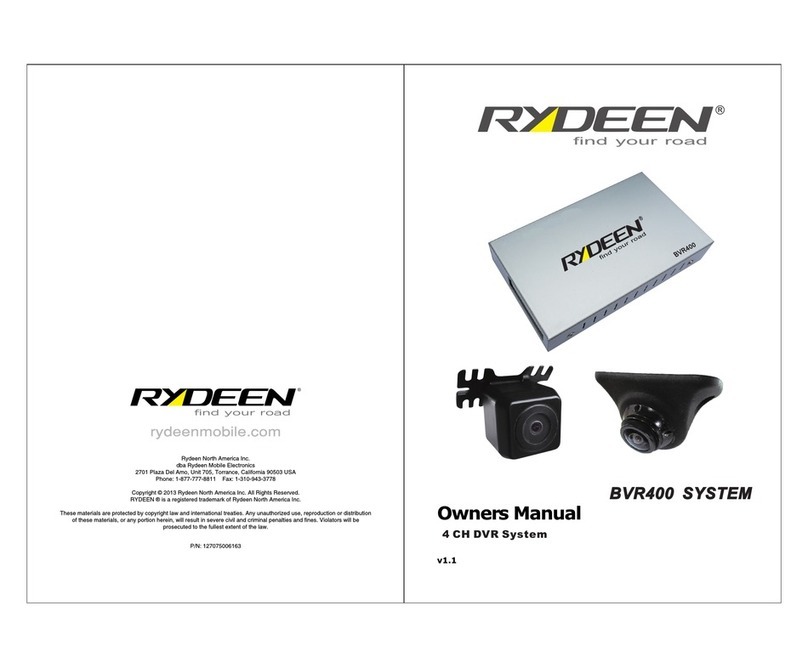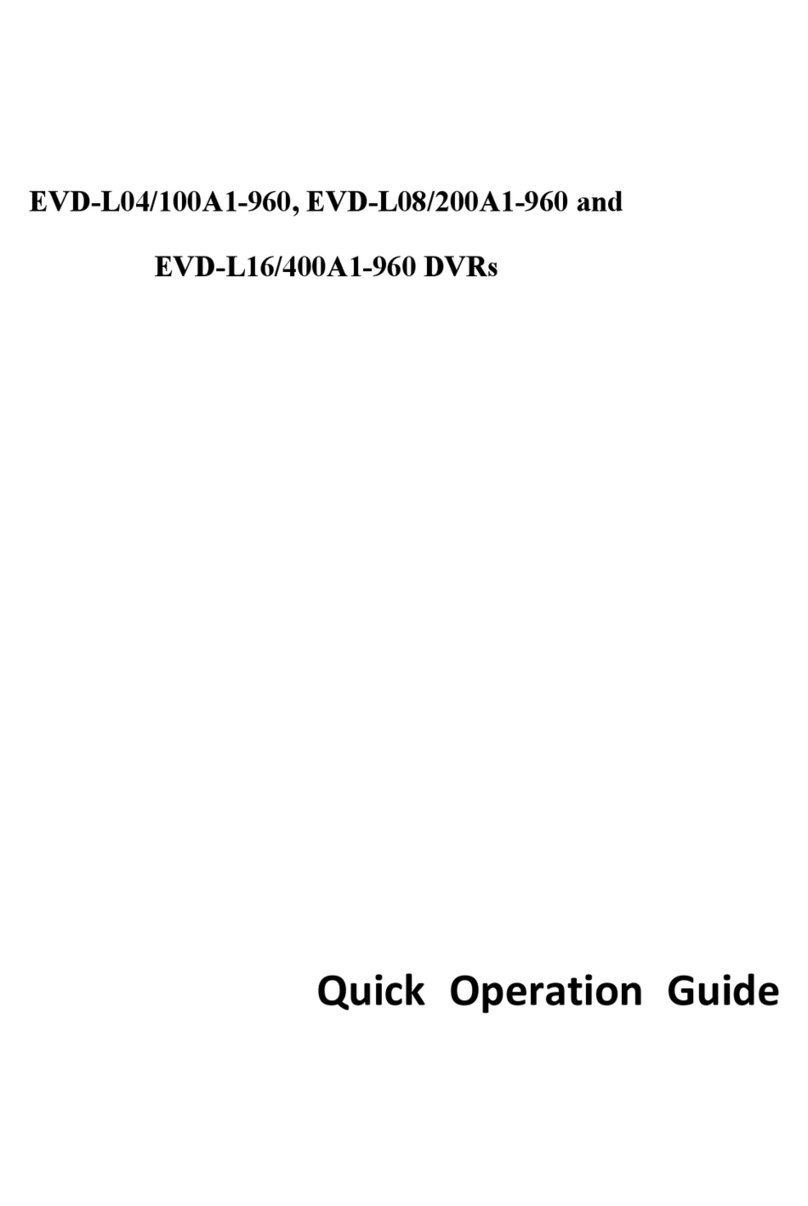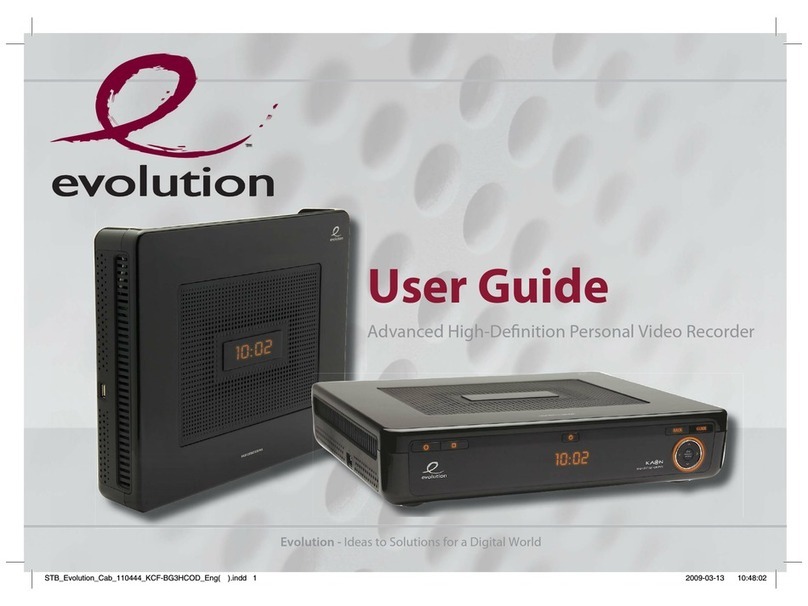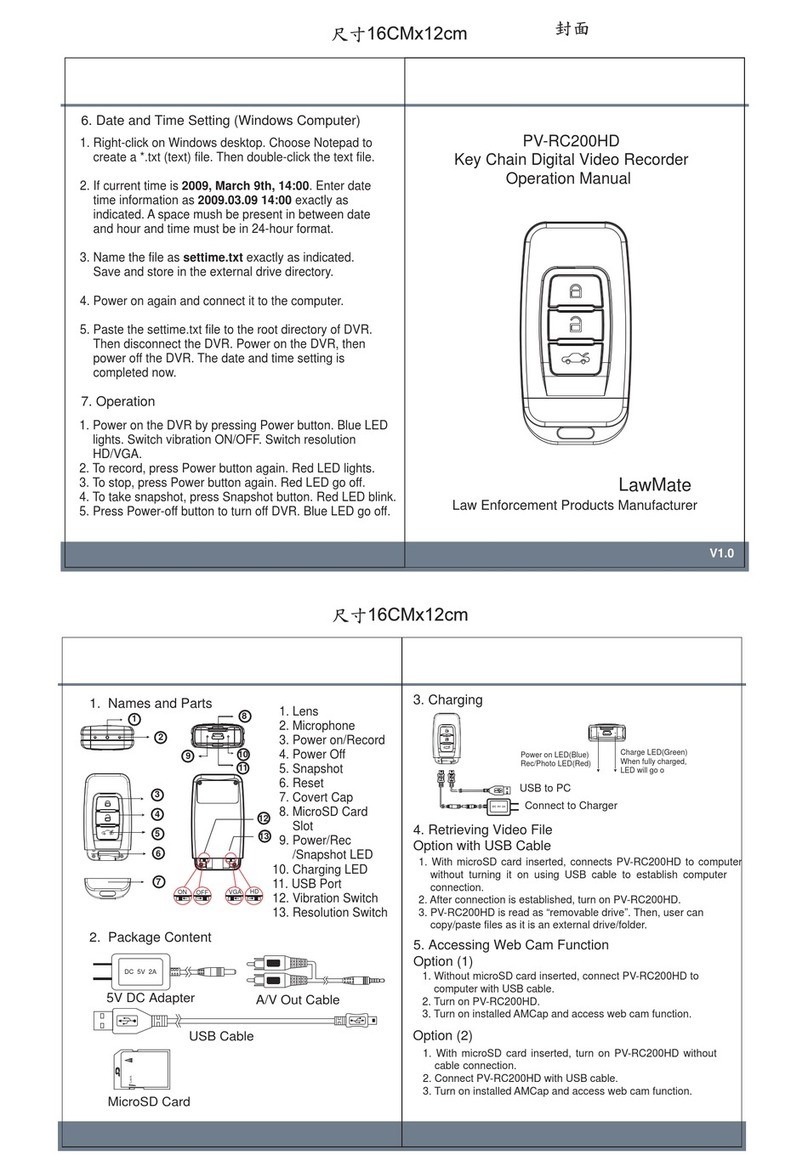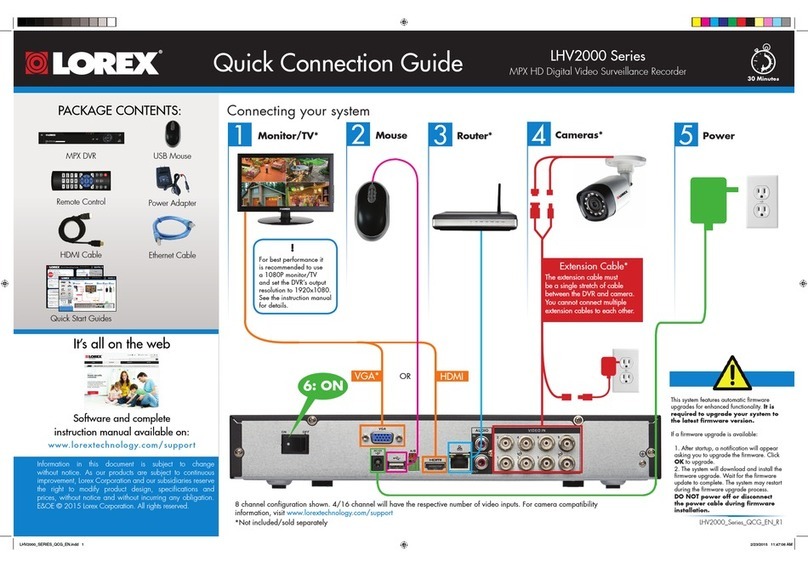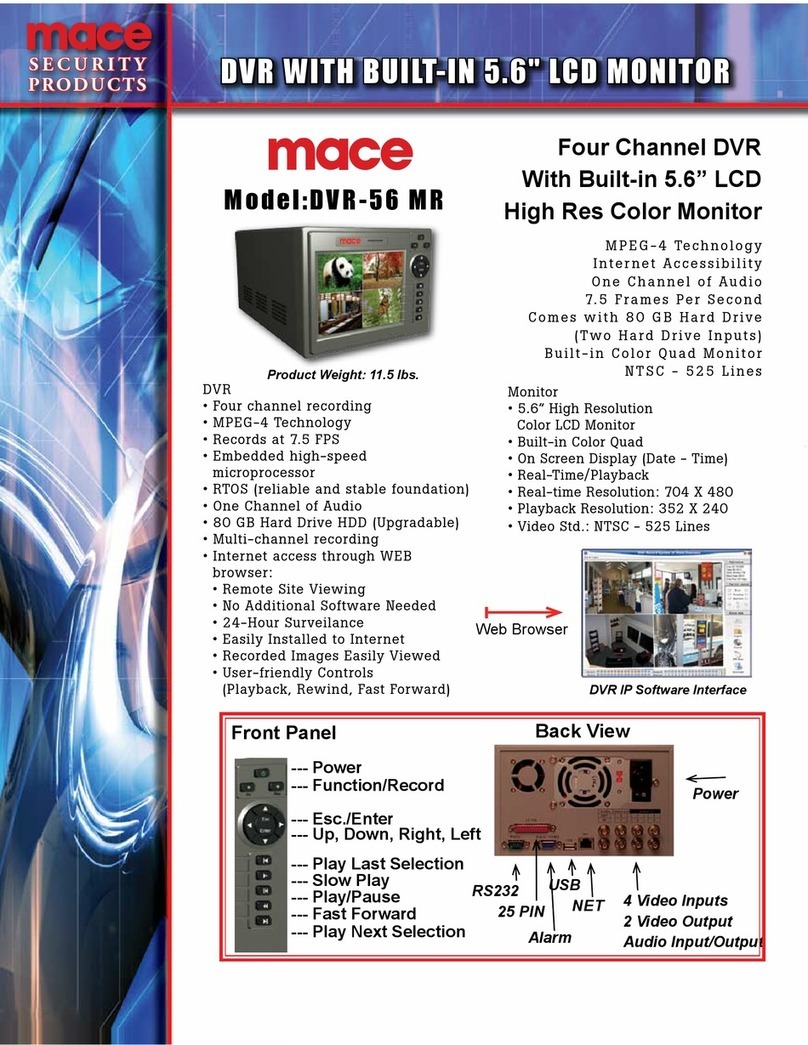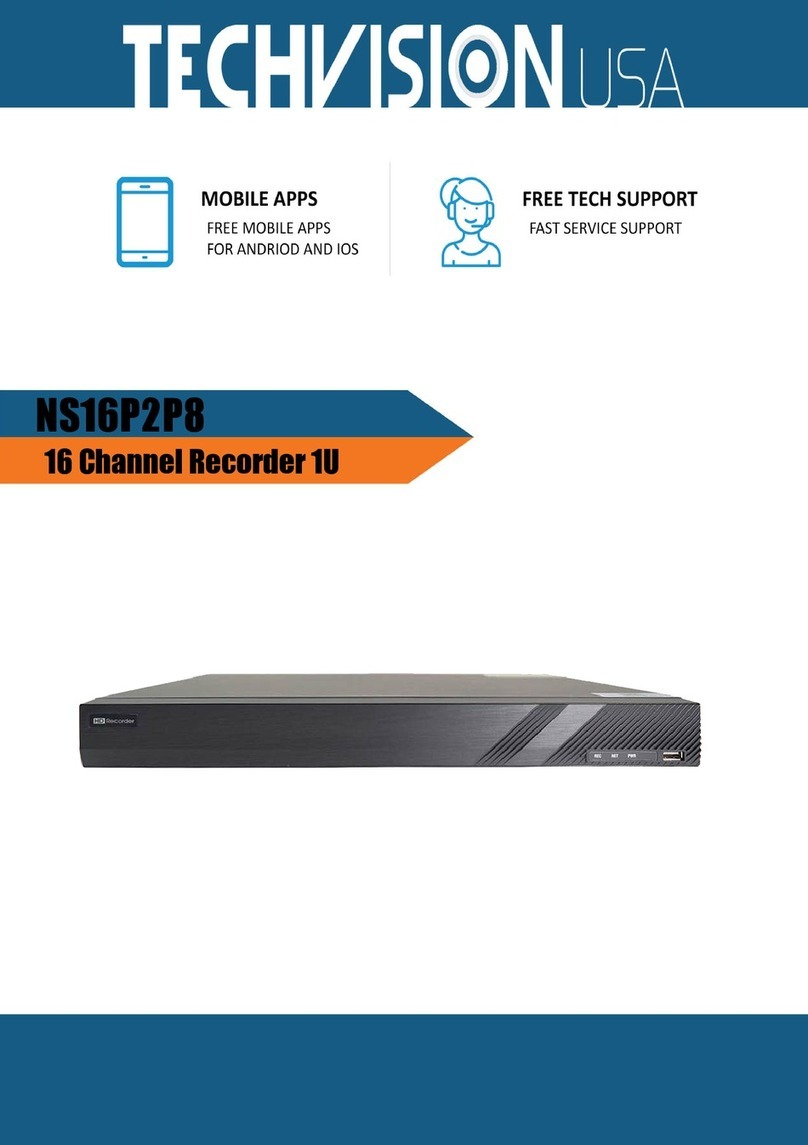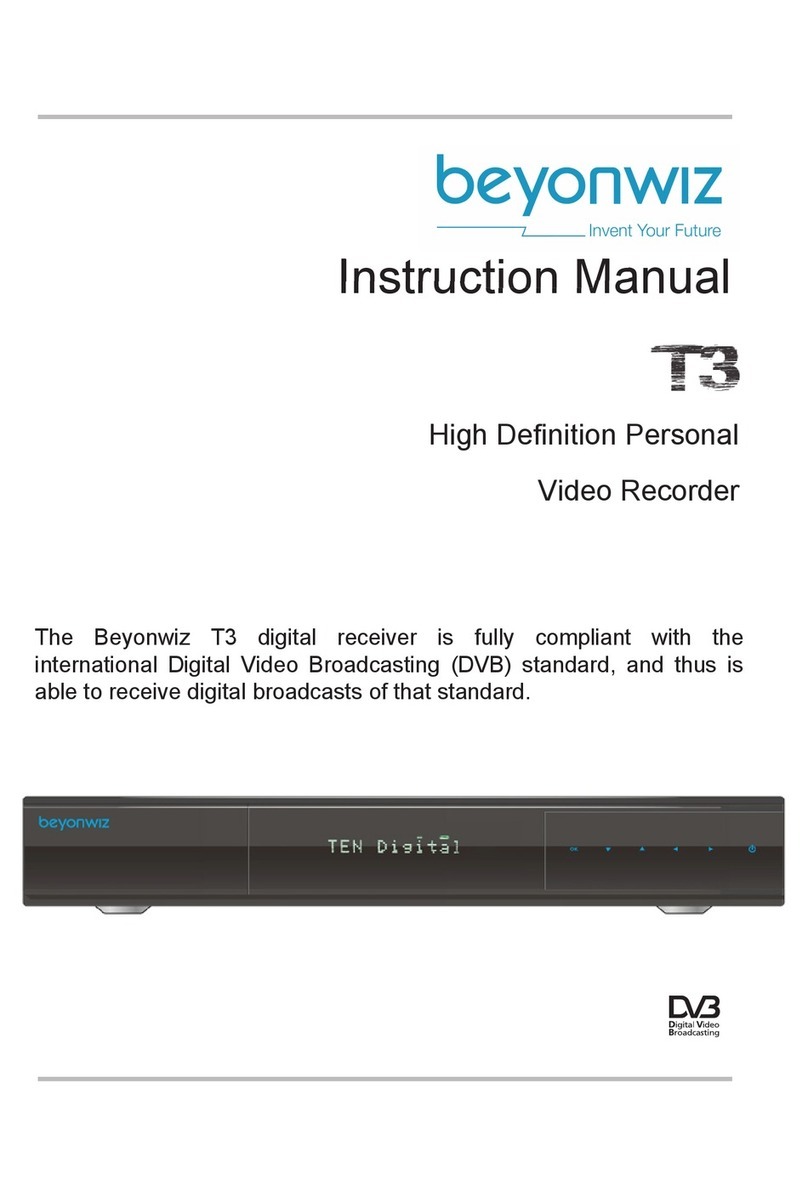1 32
54
2. Package Content
IR Remote Control
SD
Card
Memory Card
USB Connection Cable
European Standard
Adapter Head
(for PAL system only)
A/V Out Cable
Covert Power Cord Camera
4. Power on DVR and Video Recording
3. Getting Started
3.1. Remove the bottom lid by sliding it downwards as shown
in illustration 1
3.2. Insert memory card into slot as shown in illustration 2
3.3. Plug covert power cord camera onto the device.
3.4. Slide the bottom lid back to place.
3.5. As soon as you plug the charger into an electrical outlet
it is ready to work.
4.1. Simply plug the charger DVR into an electrical outlet to
power on the device.
4.2. Recording mode is preset on “Motion Detect”, hence,
recording will start as soon as a movement is detected.
(1)
RISK OF ELECTRIC SHOCK
DRY LOCATIONUSE ONLY
(2)
5. Time and Date Setting & On-Screen Display
Main Menu
Video Files
Recorder Seng
Program Seng
Language
Time Date Display
Time Date Seng
MIC
Storage Info
Program Setting
Firmware Upgrade
Load Setup Defaults
Program Setting
5.1. Connect AV Out Cable to Mini USB port.
5.2. Connect the other end of the two RCA jacks to AV In port on
monitor.
5.3. Power on monitor and select the corresponding video source.
5.4. Aim RF remote control to the IR Sensor, press stop button
on the control to exit recording / preview page and enter
menu page.(See illustration)
5.5. Navigate DVR menu by aiming RF remote control to IR
Sensor and scroll down “Program Setting” then “Time Date
Setting” to edit accordingly.
5.6. Time and Date information is automatically saved as soon
as the charger is unplugged from electrical outlet.
1. Name and Parts
1. Camera Lens
2. Microphone*
3. Covert Power Cord
4. Two Prong Power Supply
5. SD Card Slot
6. Mini USB Port
7. Bottom Covert Piece
8. IR Sensor
*No microphones are available for USA market.
8
RISK OF ELECTRIC SHOCK
DRY LOCATION USE ONLY
6
7
ModelNo:UN310-0520
I/P:AC100~240V 50/60Hz 0.3A
O/P:DC5V 2A
ModelNo:UN310-0520
I/P:AC100~240V50/60Hz 0.3A
O/P:DC5V 2A
PV-AC30
Video Recorder in Adapter Design
Quick Guide
6. Recording Mode Setting
6.1. Default recording mode is set to “Motion Detect” and
length of recording time is 1 minute.
6.2. To change length of recording time, go to “Recorder
Setting” then enter “Motion Detect”, press SETUP on
Remote Control. Enter “Length of Recording” and select
the length required(1 min
,
3min
,
5min).
6.3.
If continuous recording function is required, enter
”Recorder Setting”
then select “ Normal” recording mode.
Normal
Moon Detect
Recorder Setting
Main Menu
Video Files
Recorder Seng
Program Seng
7. Overwrite Recording(Loop Recording)
7.1. By default, overwrite recording function is turned off to
avoid loss of important videos.
7.2. To enable overwrite recording, go to “Recorder Setting”,
enter either “Normal” or “Motion Detect” mode then press
SETUP on remote control.
Select “On” to activate Overwrite recording function.
8. Viewing Videos
8.1. On monitor
With charger plugged to an electrical outlet and AV Out
Cable connected to monitor, go to “Video Files” and
select the video file you would like to watch then press
on remote control.
8.2. On computer
Unplug charger from electrical outlet, connect USB Cable
to Mini USB Port on charger and the other end to an USB
port on computer. The charger will be recognized as an
external drive for use to replay the videos on computer.
It is recommended to remove the memory card from the
device and use a card reader to play videos on computer
without interrupting recording task.
Main Menu
Video Files
Recorder Seng
Program Seng
LawMate, innovation never stops
®
V1.5A
Model No:UN310-0520
I/P:AC 100~240V 50/60Hz 0.3A
O/P:DC 5V 2A