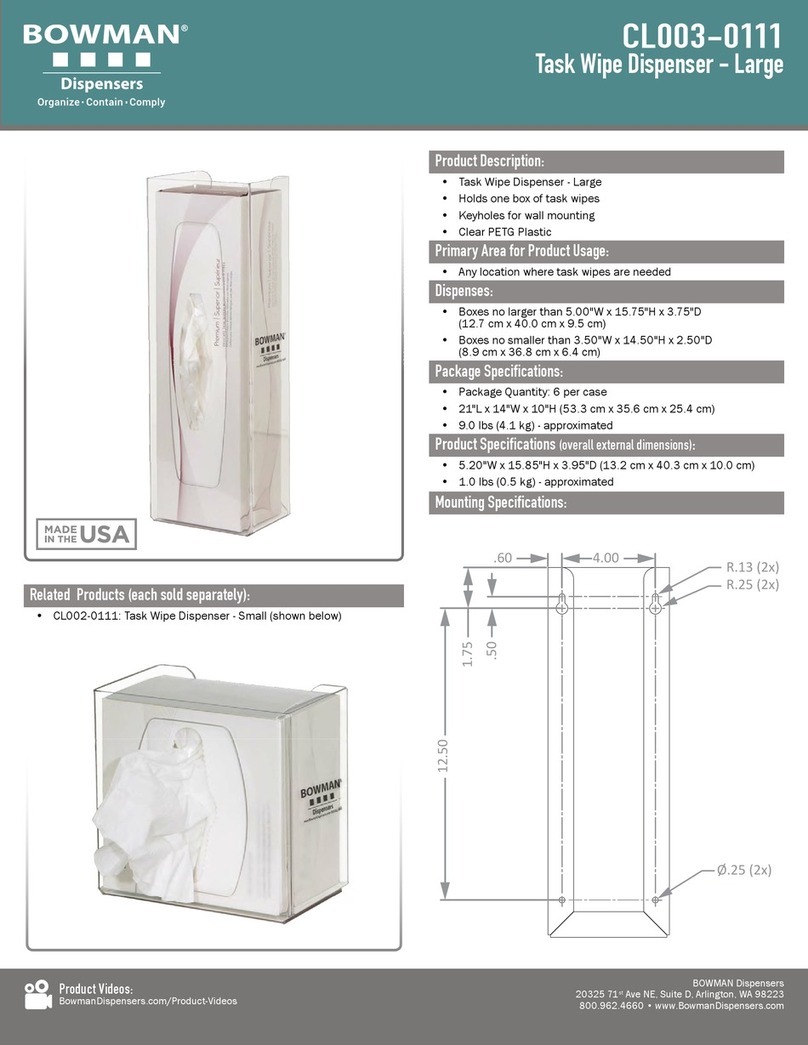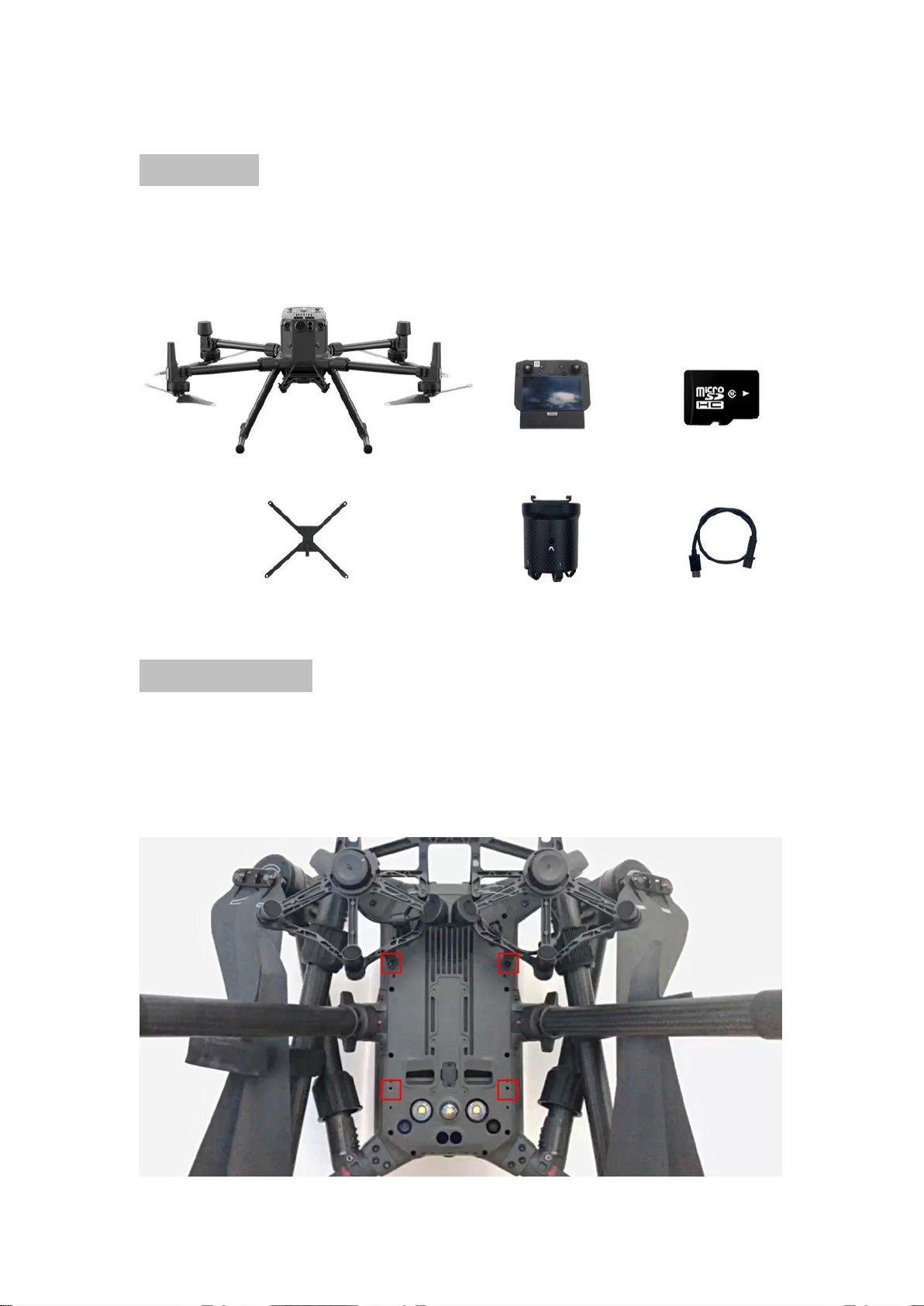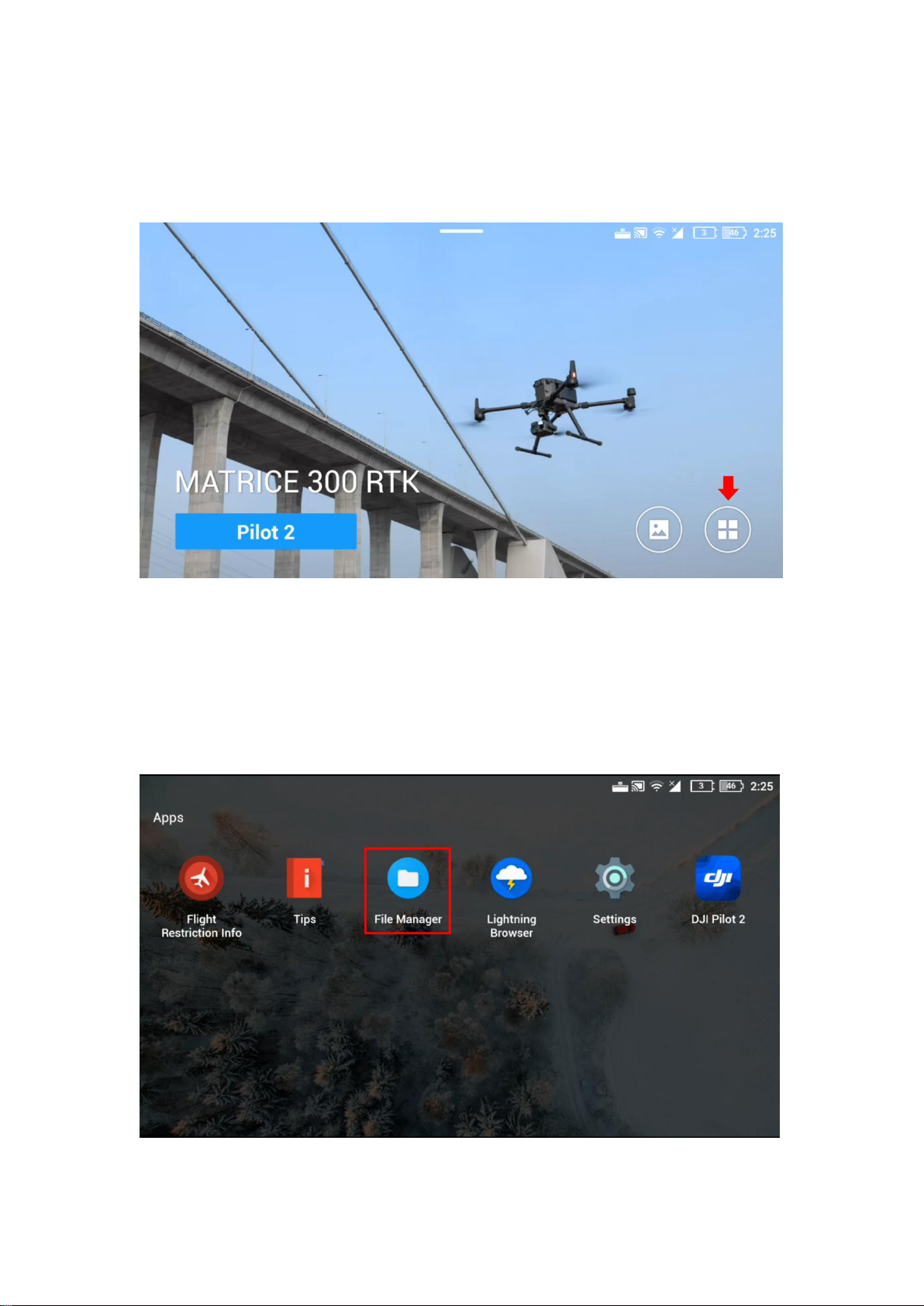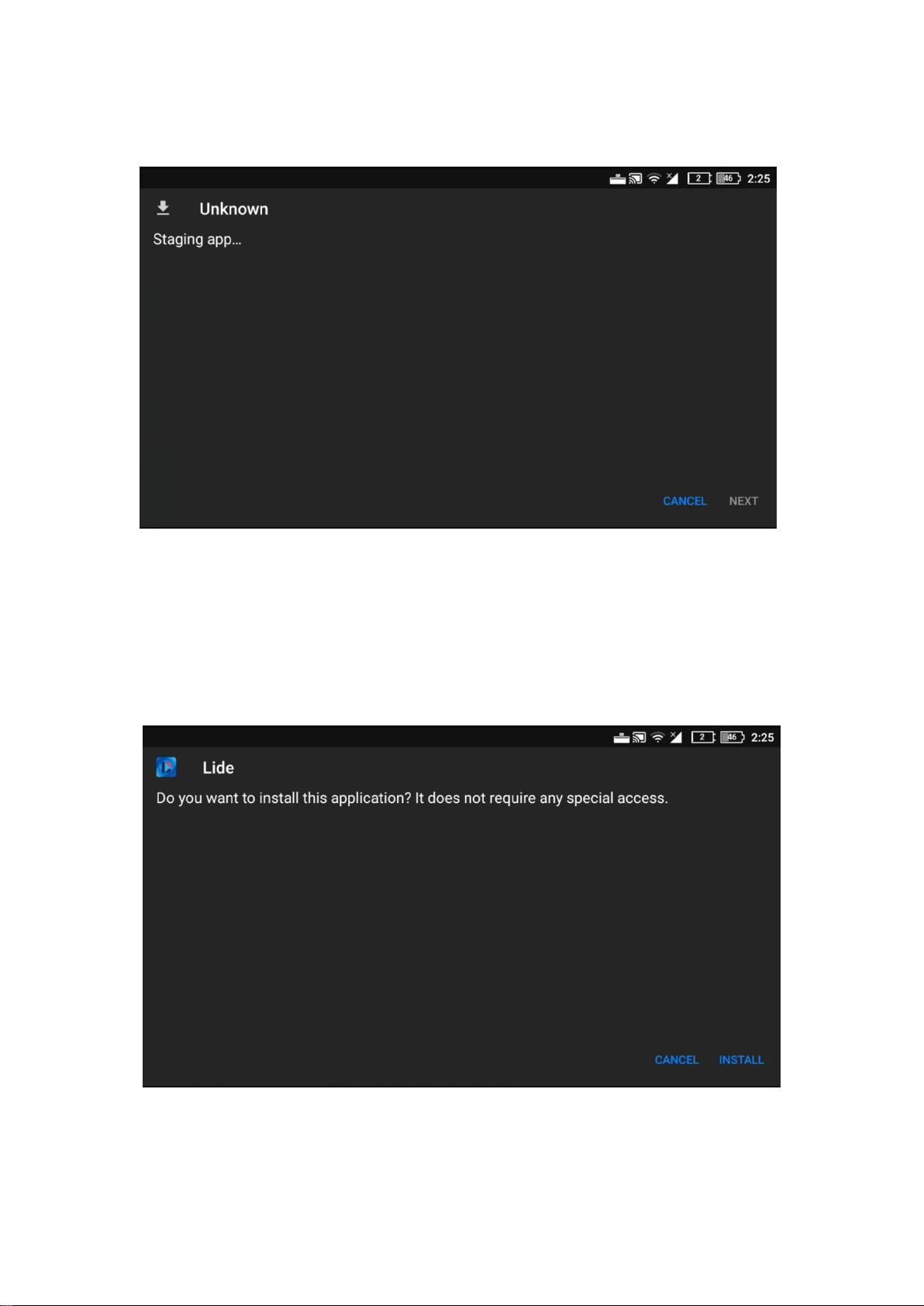Introduction
LD-TF3.0
This product is based on DJI OSDK development of five-stage UAV airdrop device,
its advantage is: OSDK communication control does not occupy the gimbal
interface, customers do not need to purchase dual gimbal kit can use. The main
body of the equipment adopts a large number of carbon fiber and aviation
aluminum materials, CNC process processing, anodizing and laser engraving and
other surface treatments, waterproof and rustproof, using TYPE-C interface and
UAV OSDK interface anti-misplug design connection, manual buttons are set in
front of the module to control the opening and closing of the projector claw, which
can quickly complete the mounting task.With the quick release carrier frame
produced by our company, a variety of equipment can be quickly disassembled and
quickly changed, the focus is on the position under the center of gravity of the
drone, to ensure the safety and stability of the drone flight to the greatest extent,
such as equipped with H20 series cameras and this launcher, which can not only
observe the target in high definition and convenience, but also can be divided into
multiple times to achieve accurate delivery, safety and stability.
Part Name
1. Quick release hanger
2. PWM interface
3. Signal selection dial
4. Drop the claw
5. OSDK interface
6. Upgrade the interface
7. Physical keys