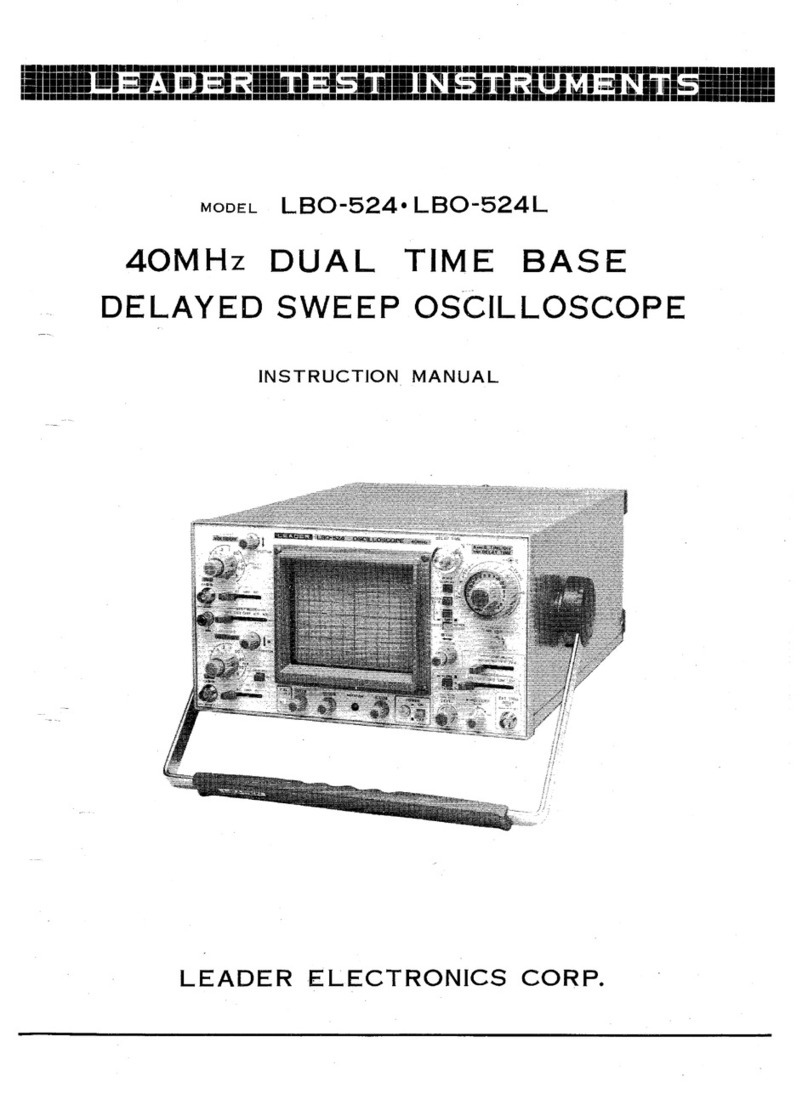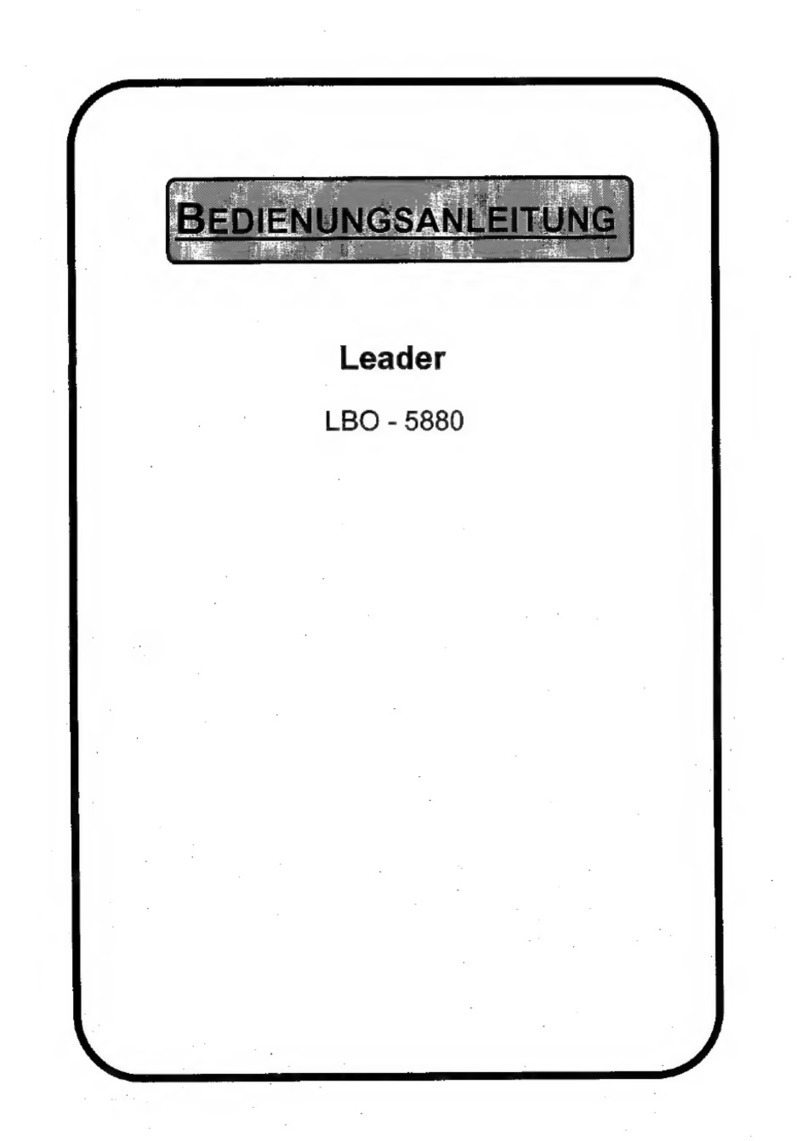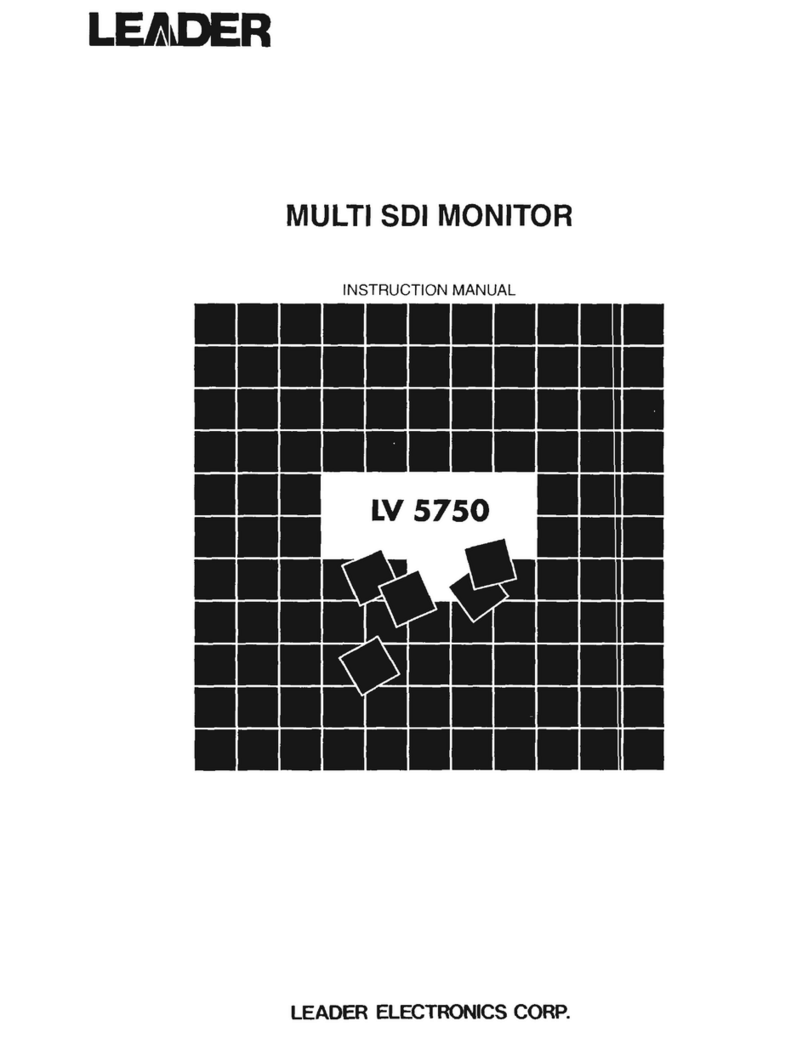Leader LT 6280A User manual

LT 6280A
HDMI SOURCE DEVICE CHECKER
INSTRUCTION MANUAL

Contents
GENERAL SAFETY SUMMARY ......................................................................................... I
1. INTRODUCTION ........................................................................................................ 1
1.1 Scope of Warranty .................................................................................................................. 1
1.2 Operating Precautions ............................................................................................................ 1
1.2.1 Mechanical Shock............................................................................................................ 1
1.2.2 Electrostatic Damage....................................................................................................... 1
1.2.3 Warming Up..................................................................................................................... 1
1.3 Trademark Acknowledgments................................................................................................. 1
2. SPECIFICATIONS ...................................................................................................... 2
2.1 Description.............................................................................................................................. 2
2.2 Features.................................................................................................................................. 2
2.3 Specifications.......................................................................................................................... 3
2.3.1 HDMI Input ...................................................................................................................... 3
2.3.2 External Interface............................................................................................................. 3
2.3.3 Features .......................................................................................................................... 3
2.3.4 General Specifications ..................................................................................................... 4
3. PANEL DESCRIPTION............................................................................................... 5
3.1 Front Panel ............................................................................................................................. 5
3.2 Rear Panel.............................................................................................................................. 5
4. HOW TO USE............................................................................................................. 6
4.1 Connection.............................................................................................................................. 6
4.2 Turning the Power On............................................................................................................. 6
5. REMOTE CONTROL.................................................................................................. 7
5.1 Command Format................................................................................................................... 7
5.2 Control Example ..................................................................................................................... 8
5.3 Commands ............................................................................................................................. 9
5.4 Command Description .......................................................................................................... 10
6. SAMPLE PROGRAM ............................................................................................... 19

I
GENERAL SAFETY SUMMARY
■Read This before Using the Instrument
This instrument should only be used by persons with sufficient knowledge of electronics who
thoroughly understand the contents of this manual.
This instrument is not designed or manufactured for households or ordinary consumers.
If unqualified personnel are to use the instrument, be sure the instrument is handled under the
supervision of qualified personnel (those who have electrical knowledge). This is to prevent the
possibility of personal injury or damage to the instrument.
■Note about Reading This Manual
The contents of this manual contain specialized terminology and may be difficult to understand. If
you have any questions about the contents of this manual, please contact your local LEADER
agent.
■Symbols and Terms
The following symbols and terms are used in this instruction manual and on the instrument to
indicate important warnings and notes.
<Symbol>
This symbol appears in this instruction manual and on the instrument to indicate an area
where improper handling could result in personal injury, damage to the instrument, or
malfunction of the instrument or devices connected to it.
When you encounter this symbol on the instrument, be sure to refer to the information in
this instruction manual that corresponds to the area that the symbol marks.
<Term>
Ignoring the precautions that this term indicates could lead to death or serious injury.
<Term>
Ignoring the precautions that this term indicates could lead to personal injury or damage to
the instrument.

II
GENERAL SAFETY SUMMARY
Read the warnings and information below thoroughly to avoid death, personal injury, and damage and
deterioration of the instrument.
■Warnings Concerning the Case and Panels
Do not remove the instrument's case or panels for any reason. Touching the internal components
of the instrument could lead to fire or electric shock.
Also, do not allow foreign materials, such as liquids, combustible matter, and metal, to enter the
instrument. Turning the instrument on when such materials are inside it could lead to fire, electric
shock, damage to the instrument, or some other accident.
■Installation Environment
●Operating Temperature Range
Use this instrument in a 0 to 40 °C environment. Using the instrument with its vents blocked or
in a high temperature environment could lead to fire.
Drastic changes in temperature, such as might be caused by moving the instrument between
two rooms with different temperatures, can damage the instrument by causing condensation to
form within it. If there is a possibility that the instrument has condensation within it, wait for
approximately 30 minutes before turning on the power.
●Operating Humidity Range
Use this instrument in an environment whose relative humidity is 85 % or less where there is
no threat of condensation forming.
Also, do not operate this instrument with wet hands. Doing so could lead to electric shock or
fire.
●Do Not Operate in an Explosive Atmosphere
Using this instrument in an environment where flammable gasses, explosive gasses, or steam
is emitted or stored could lead to an explosion or fire. Do not use the instrument in such an
environment.
●Do Not Insert Foreign Materials
If foreign materials, such as metal, flammable objects, or liquid are allowed into the instrument
(through the vents for example), fire, electric shock, damage to the instrument, or some other
accident may result.
■If You Notice Something Wrong during Operation
If you notice smoke, fire, a strange smell, or something else that is wrong with the instrument
while you are operating it, stop operation immediately. Failing to do so could lead to fire. Turn
OFF the power switch, and remove the power cord from the outlet. After making sure that fire
has not spread anywhere, contact your local LEADER agent.

III
GENERAL SAFETY SUMMARY
■Warnings Concerning the Power Source
Do not use a power source with a voltage other than the rated power source voltage for the
instrument. Doing so could lead to fire.
Confirm the voltage of the power source before you connect the power cord to it.
Only use a power source whose frequency is 50/60 Hz.
Use a power cord that is appropriate for the voltage of the power source. Also, use a power cord
that meets the safety standards of the country that you are using it in.
Using a power cord that does not meet the standards could lead to fire. If the power cord is
damaged, stop using it, and contact your local LEADER agent. Using a damaged power cord
could lead to electrical shock or fire.
When removing the plug from the power outlet, do not pull on the cord. Pull from the plug.
■Warnings Concerning Grounding
The instrument has a ground terminal to protect the user and the instrument from electric shock.
Ensure that the product is properly grounded for safe operation.
■Cautions Concerning the Input and Output Connectors
To avoid damaging the instrument, only apply signals to the input connectors that conform to the
specifications in this instruction manual. Do not short or apply external voltage to the output
connectors.
Doing so could damage the instrument.
■If You Will Not Use the Instrument for an Extended Period of Time
If you will not use the instrument for an extended period of time, remove the power plug from the
outlet.
■Cautions Concerning the Ethernet Port
When you are connecting the instrument to the communication provider's equipment, connect to
the Ethernet port through a hub that is authorized for use in the country that you are using the
instrument in.
Table of contents
Other Leader Test Equipment manuals
Popular Test Equipment manuals by other brands

Redtech
Redtech TRAILERteck T05 user manual

Venmar
Venmar AVS Constructo 1.0 HRV user guide

Test Instrument Solutions
Test Instrument Solutions SafetyPAT operating manual

Hanna Instruments
Hanna Instruments HI 38078 instruction manual

Kistler
Kistler 5495C Series instruction manual

Waygate Technologies
Waygate Technologies DM5E Basic quick start guide

StoneL
StoneL DeviceNet CK464002A manual

Seica
Seica RAPID 220 Site preparation guide

Kingfisher
Kingfisher KI7400 Series Training manual

Kurth Electronic
Kurth Electronic CCTS-03 operating manual

SMART
SMART KANAAD SBT XTREME 3G Series user manual

Agilent Technologies
Agilent Technologies BERT Serial Getting started