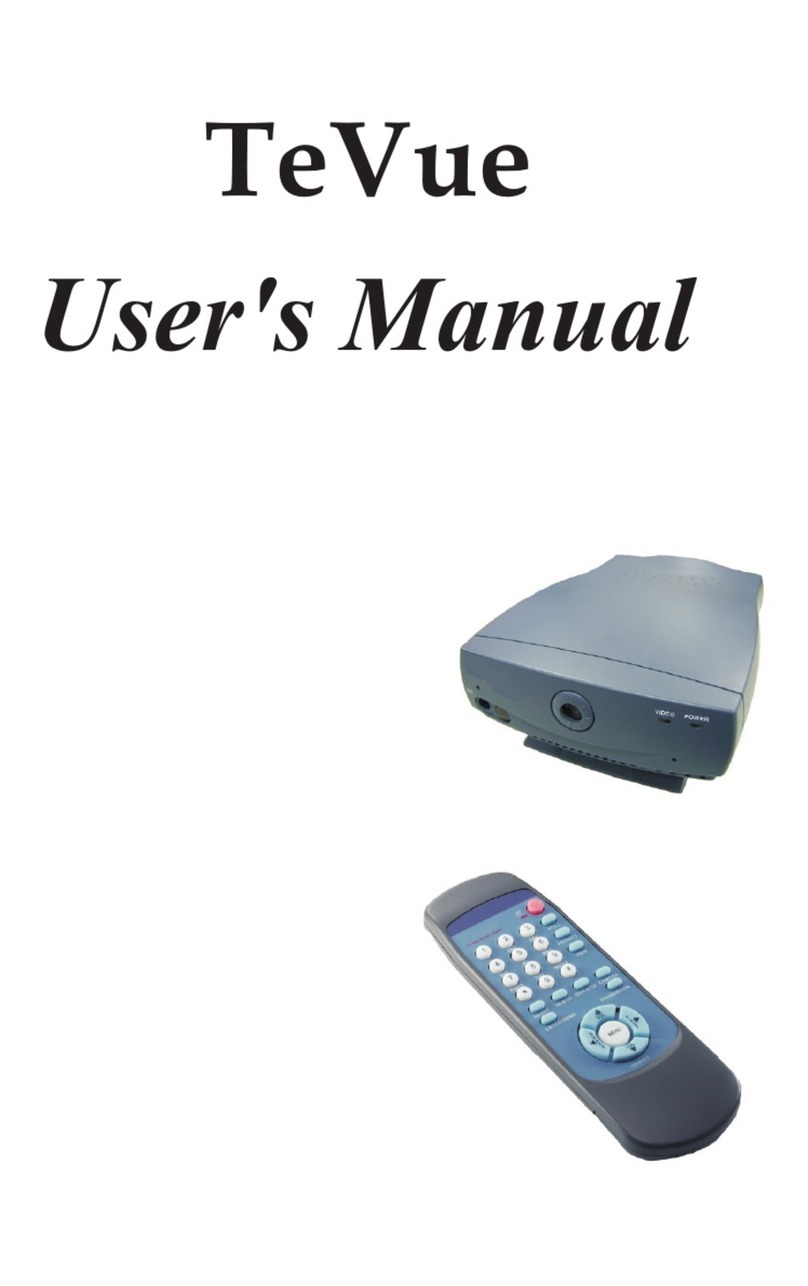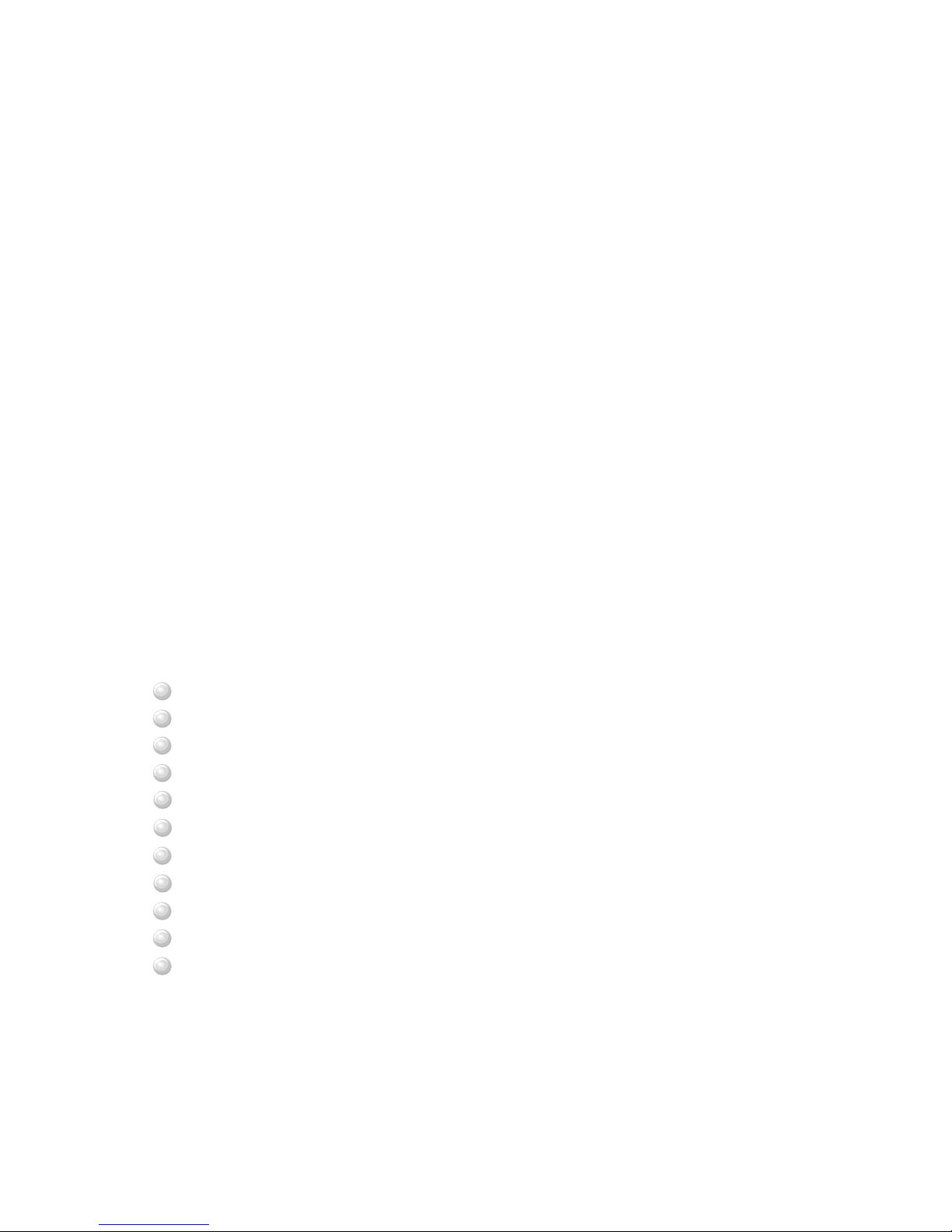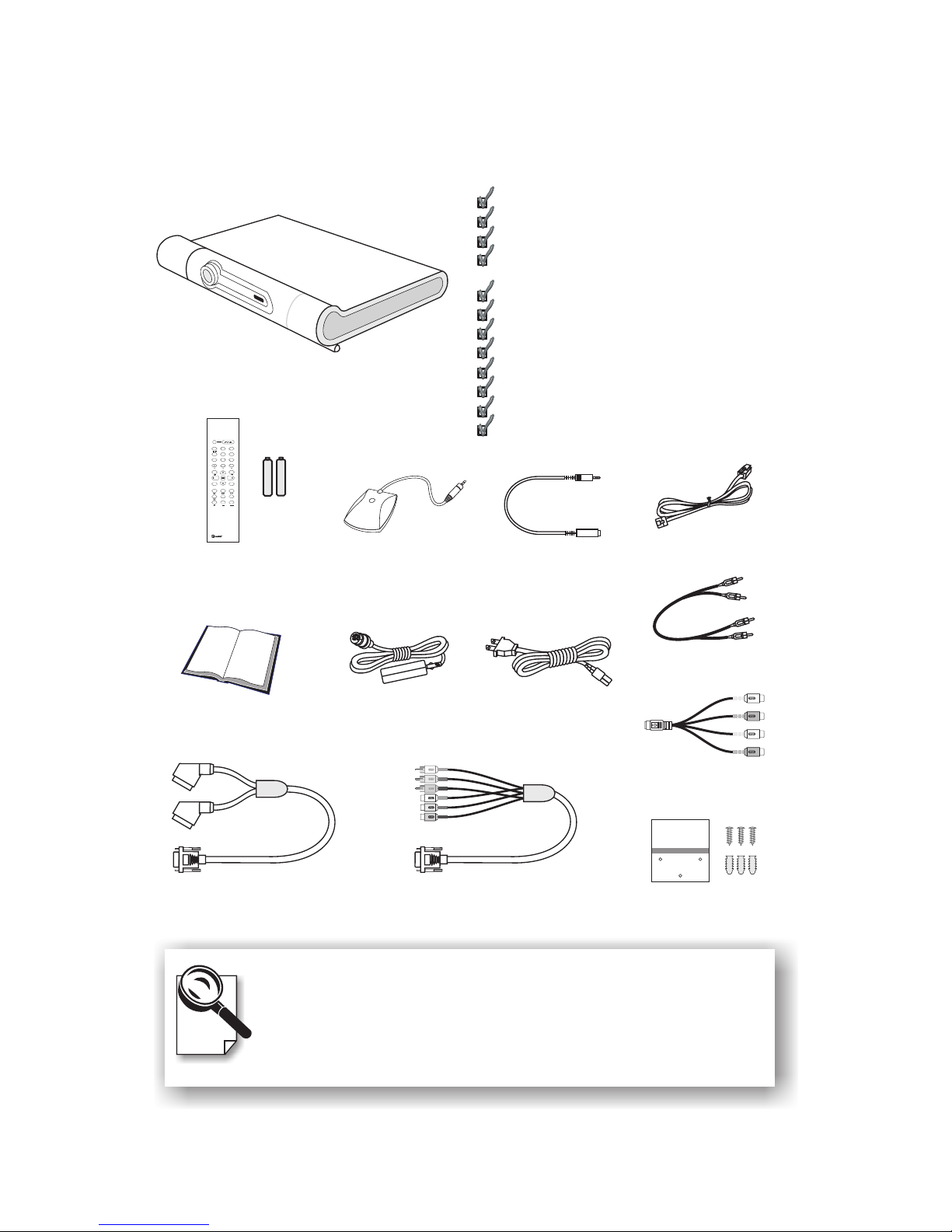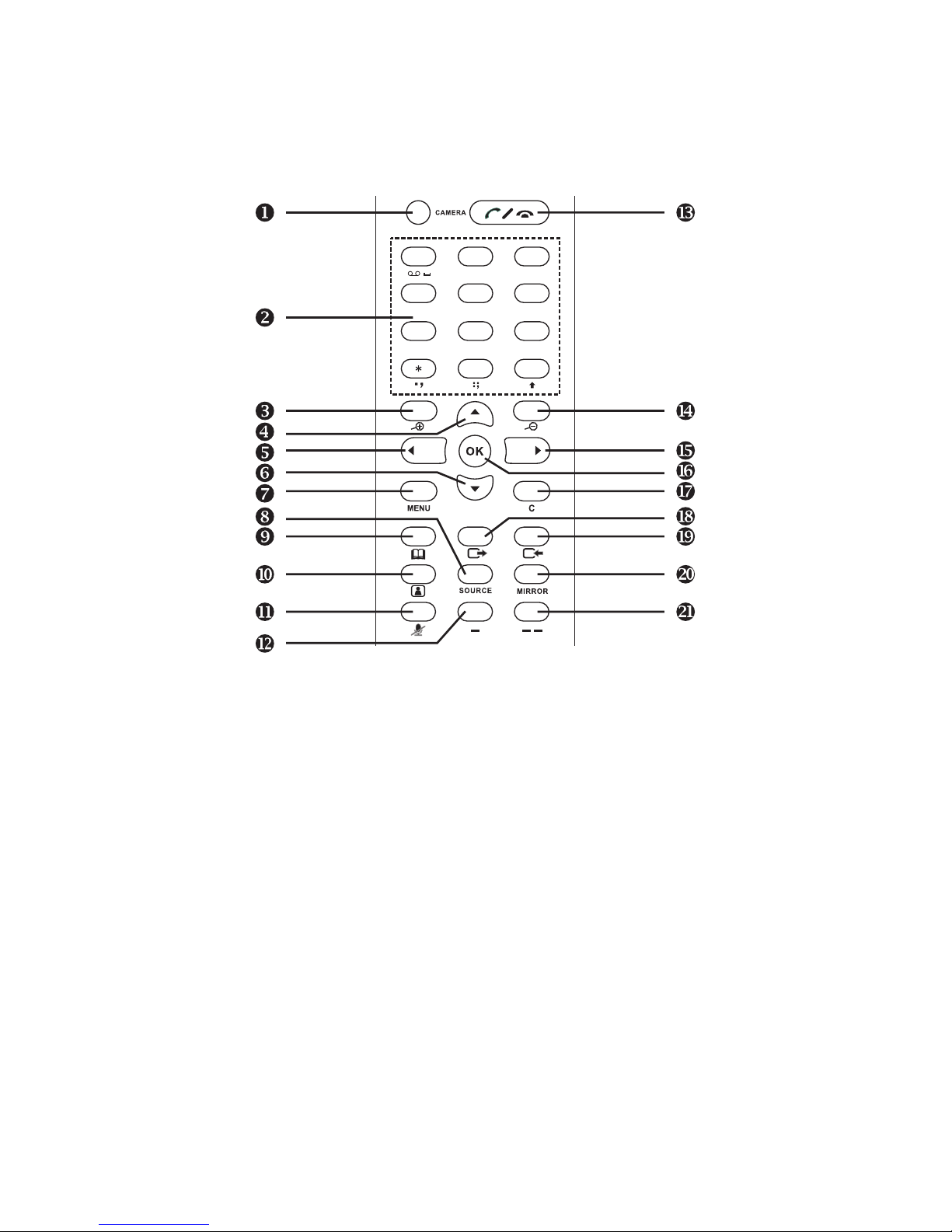Table of Contents
7 Using OSD Menus .............................................. 37
8 OSD Menu Tree .................................................. 58
9 Trouble Shooting ............................................... 59
10 Tech Support ..................................................... 60
11 Limited Warranty ............................................... 61
12 FCC Statement ................................................... 62
Password Checking ....................................................... 37
Configuration ................................................................ 38
Password ....................................................................... 49
Phonebook .................................................................... 50
Copyright Information .................................................. 56
Restore Factory Settings ............................................... 57
System Setup .................................................................. 38
Service Setup .................................................................. 42
Bandwidth Setup ............................................................. 47
Remote Update ............................................................... 48
Add ................................................................................. 50
Search ............................................................................. 51
In Box ............................................................................. 54
Out Box ........................................................................... 55
Network Setup ................................................................. 38
Server Setup ..................................................................... 39
Terminal Setup ................................................................. 40
NTP Setup ........................................................................ 41
Call Service Setup ........................................................... 42
Auto Answer Setup .......................................................... 44
Advanced Setup ............................................................... 45
Option .............................................................................. 46