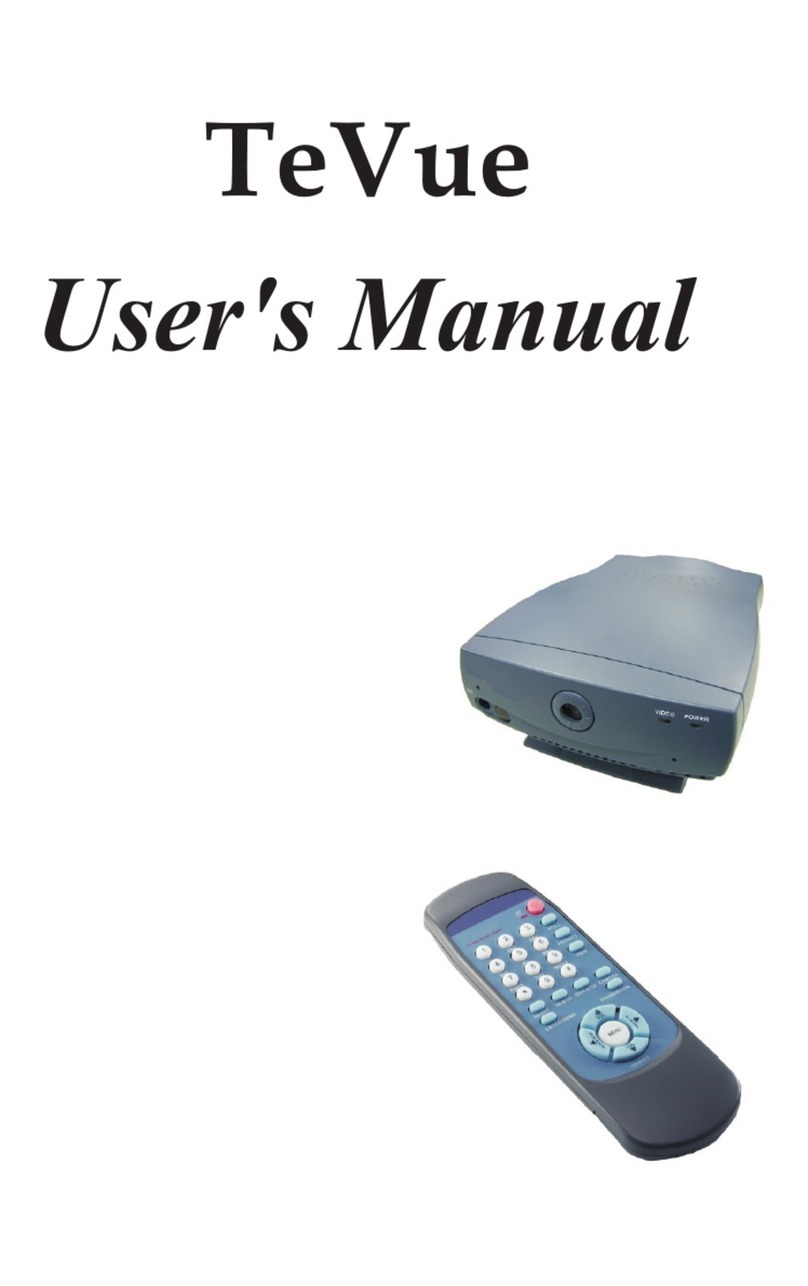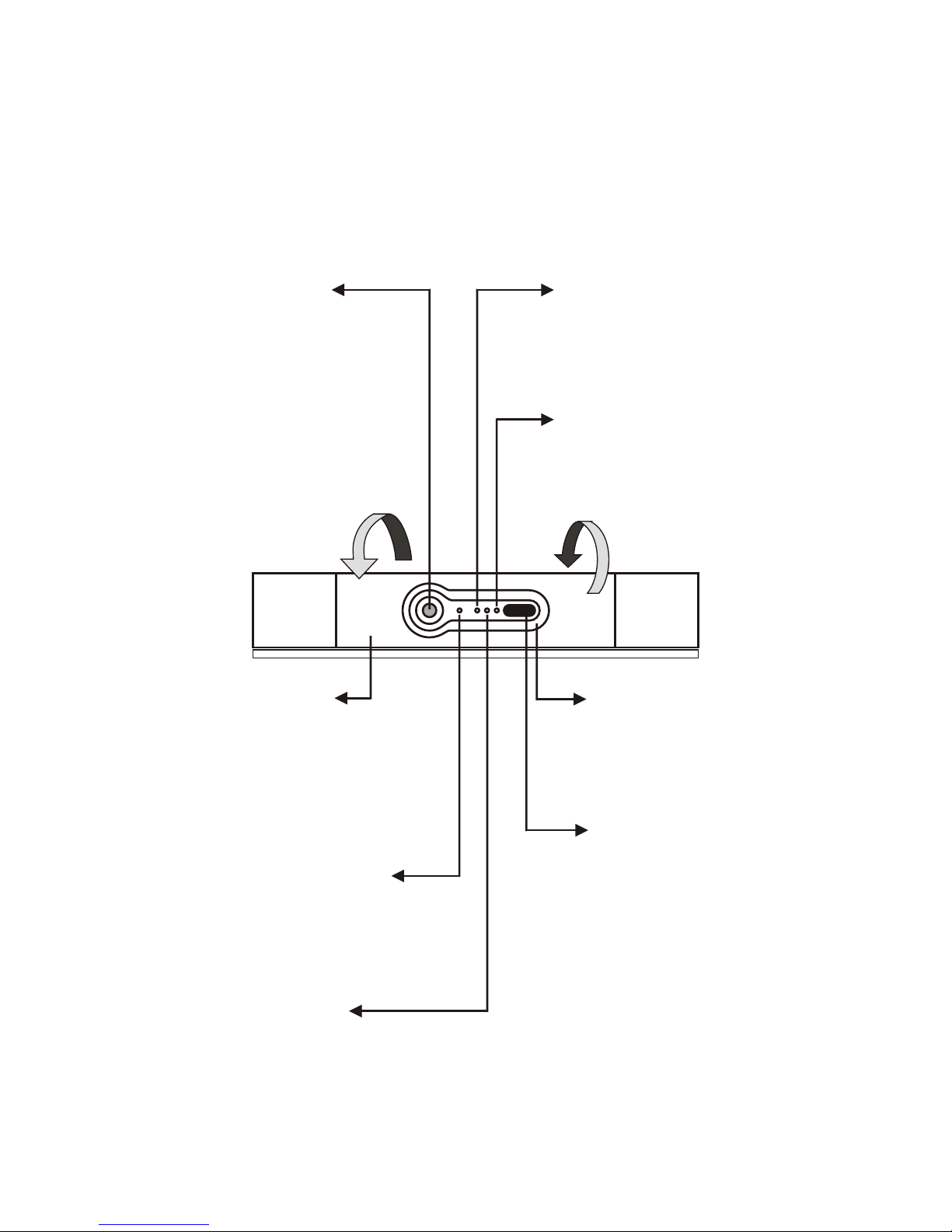Table of Contents
ADSL/Timing ADSL .................................................... 19
When the ADSL is used exclusively by BVP 8759 ..................... 19
When the ADSL is shared with other devices (with a DHCP
server connected) ....................................................................... 20
When the ADSL is shared with other devices (without a
DHCP server connected) ........................................................... 21
Cable ............................................................................. 22
When the IP is used exclusively by BVP 8759 ........................... 22
When the IP is shared with other devices (with a DHCP
server connected) ....................................................................... 23
When the IP is shared with other devices (without a DHCP
server connected) ....................................................................... 24
LAN/No Firewall or NAT ............................................. 25
With a DHCP server connected ................................................. 25
Without a DHCP server connected ............................................ 26
LAN/NAT ..................................................................... 27
With a DHCP server connected ................................................. 27
Without a DHCP server connected ............................................ 28
LAN/Firewall with Packet Filter .................................. 29
With a DHCP server connected ................................................. 29
Without a DHCP server connected ............................................ 30
LAN/Firewall with NAT & Packet Filter ...................... 31
With a DHCP server connected ................................................. 31
Without a DHCP server connected ............................................ 32
6 Making a Call ...................................................... 33
Before making a video call ........................................... 33
Making a voice call ...................................................... 34
Making a video call ...................................................... 35
Icon explanations ......................................................... 36