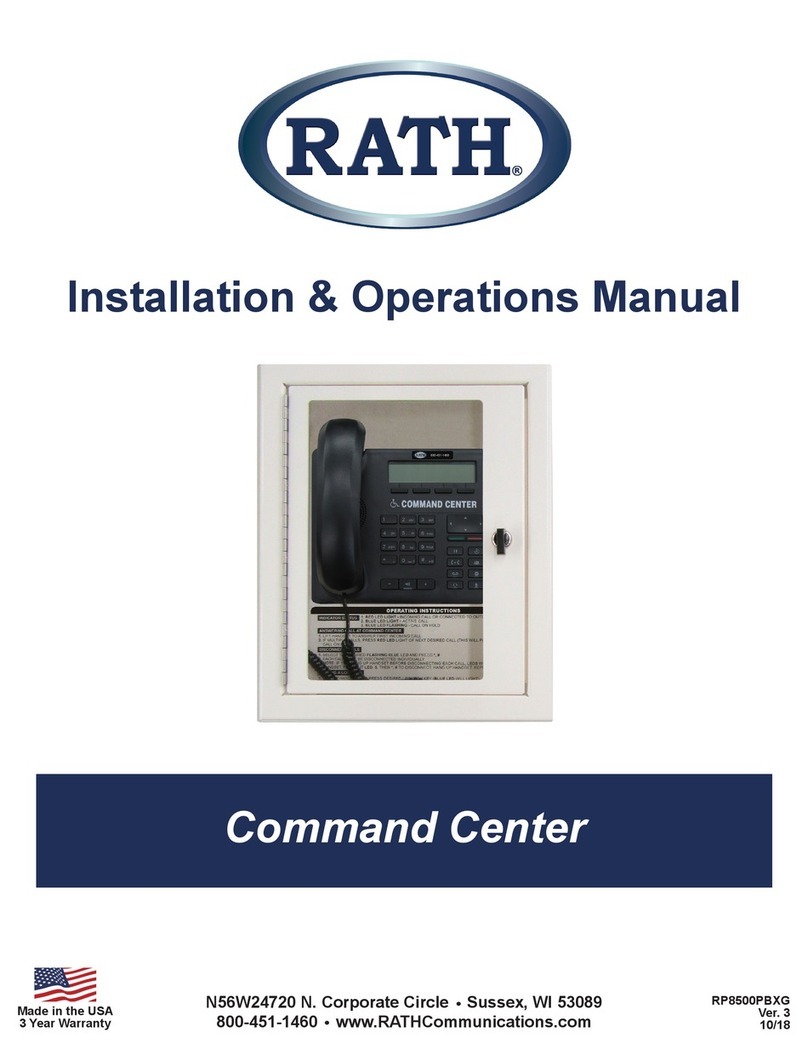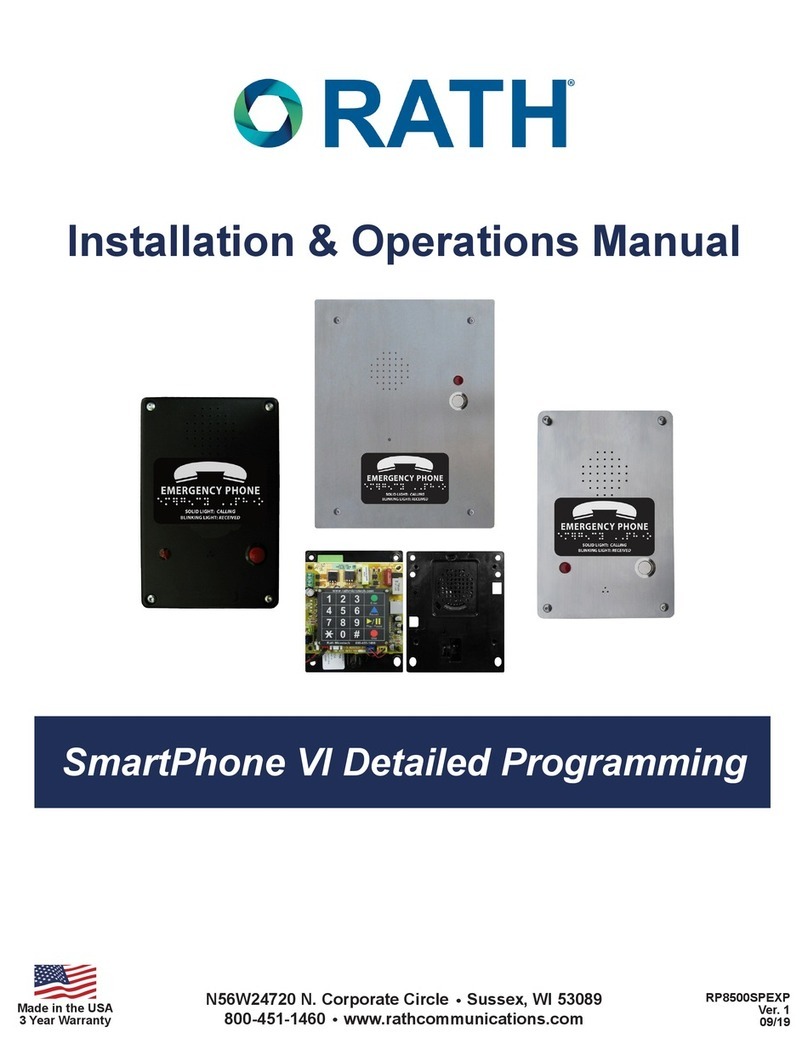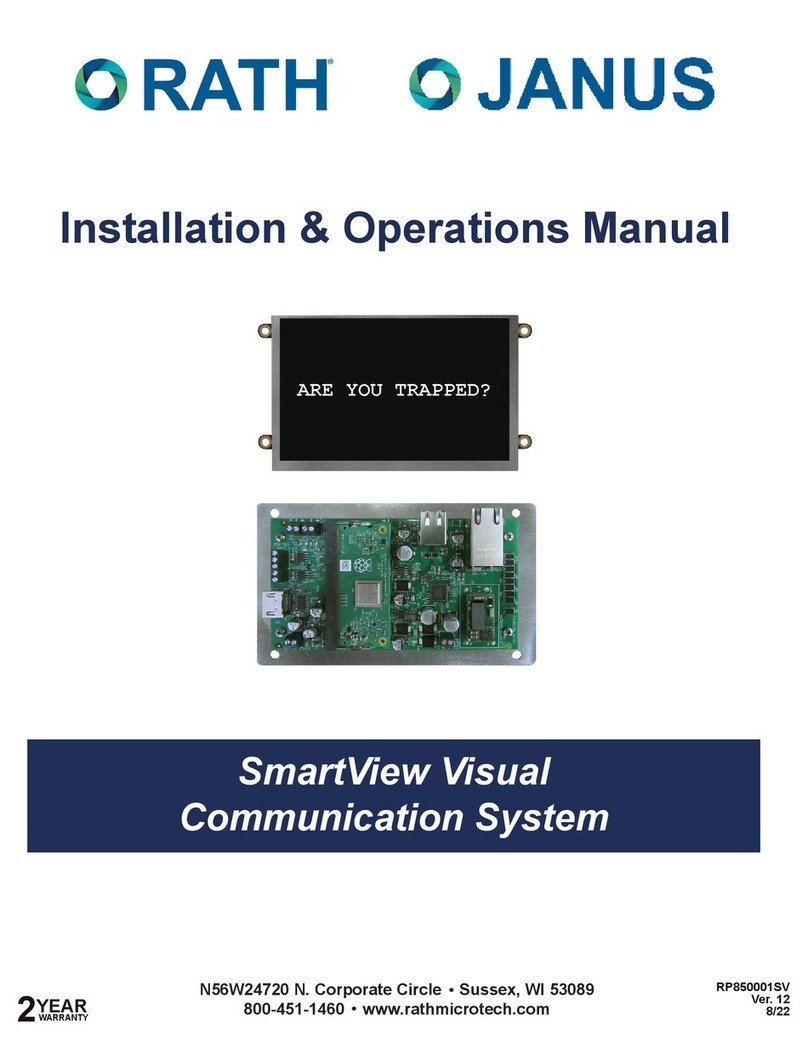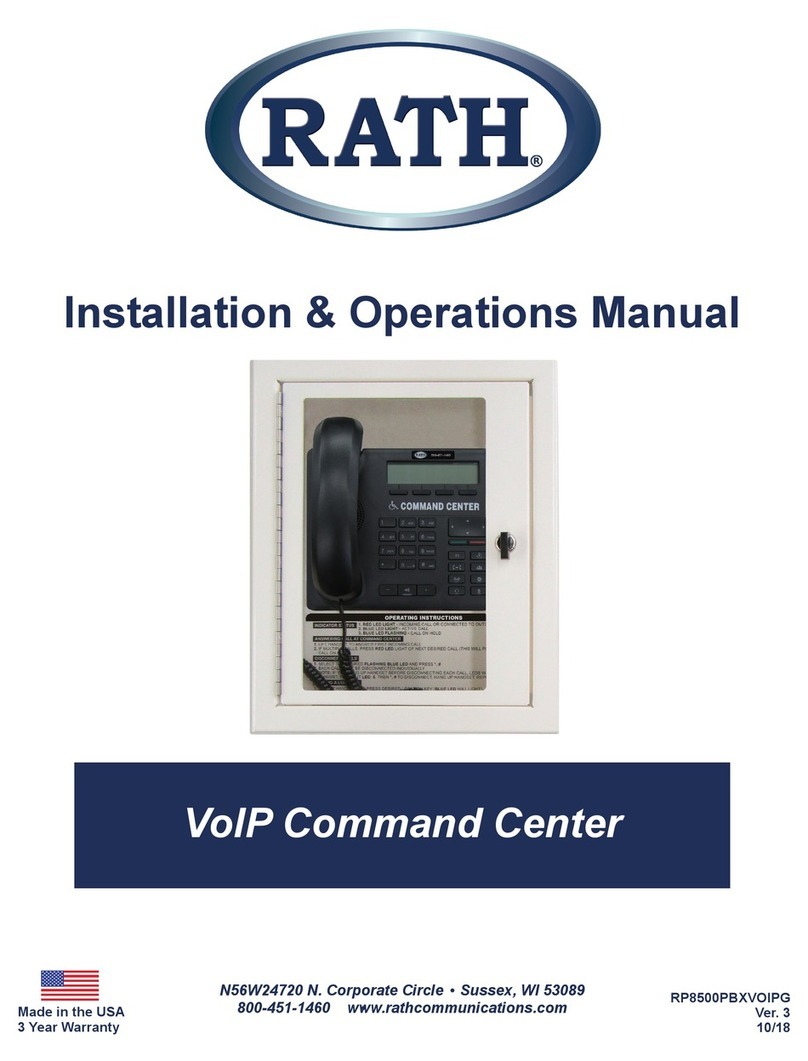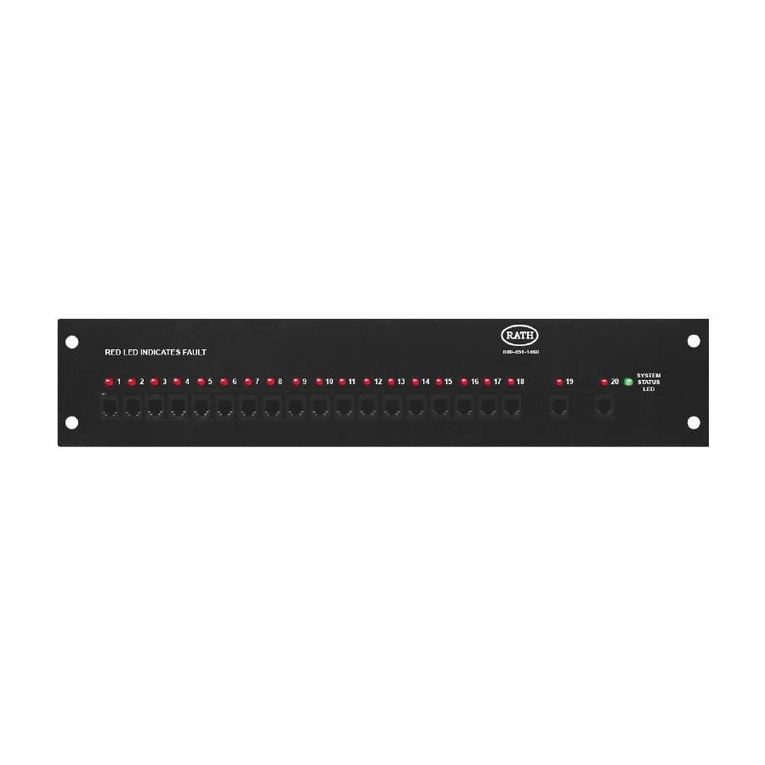Pre-Installation Requirements
1. Power: 12v or 24v or Power over Ethernet (PoE or PoE+)
2. Valid internet connection or wireless data device (cellular modem with data)
3. 2100-SVC(B) SmartView Controller, 2100-SVD_ SmartView Display (or supported third party display), 2100-SVCD
or 2100-SVCF SmartView Camera
4. YES and NO buttons
5. Laptop with a network connection
1. Mount the SmartView Controller in the elevator using the provided adapter plate or mounting kit.
2. Mount the Camera in the panel or ceiling of the elevator using the provided hardware. The Camera must be no
more than 15 feet from the Controller.
3. Connect the Camera to the Controller using the provided USB cable.
4. Mount the SmartView Display in the elevator panel. The Display must be no more than 20 feet from the Controller.
Note: Reference Appendix A for Display part numbers and window thickness.
5. Connect the Display to the Controller using the provided HDMI cable.
6. Connect the Display power output of the Controller to the SmartView Display’s power input using the provided cable.
Note: The Controller power output is only compatible with the SmartView Display.
Note: If using a CE Elite Pi Display, connect to the RS485/422 connection on the Controller. Power must be
provided by a separate source.
7. Connect the button designated for “YES” to the Controller terminal labeled “YES”.
8. Connect the button designated for “NO” to the Controller terminal labeled “NO”.
Note: Use 24 AWG wire minimum and 18 AWG wire maximum.
9. Connect a CAT5E or greater cable with a valid internet connection to the RJ45/Ethernet port on the Controller.
10. Apply 12v or 24v input power to the Controller on the terminal block labeled “Input Power”.
Note: If using a PoE network switch, plug the Ethernet cable into the RJ45 port on the Controller.
Note: Make all other connections before applying power.
Installation
Page 3
2100-SVC 2100-SVCB 2100-SVD_ 2100-SVCF
2100-SVCD
See Diagrams on Pages 4-5 for Connections
Compatible Internet Browsers: Google Chrome, Mozilla Firefox, Microsoft Edge, or Safari
Note: A laptop or computer with a network connection is required for testing.
1. Plug the provided ash drive into your laptop or computer.
2. Open the SmartView link located on the ash drive.
Note: If you have lost the provided ash drive contact RATH®.
3. Enter one of the IDs associated with your job.
Note: A new tab will open automatically.
4. In the new tab you will see the camera feed from the ID.
5. Send a message to the Display by typing into the dialog box and press Enter.
Note: YES and NO responses will be shown adjacent to the dialog box.
6. To test other IDs, close the tab or navigate back to the Rescue Services tab and enter the remaining IDs.
Operations and Testing