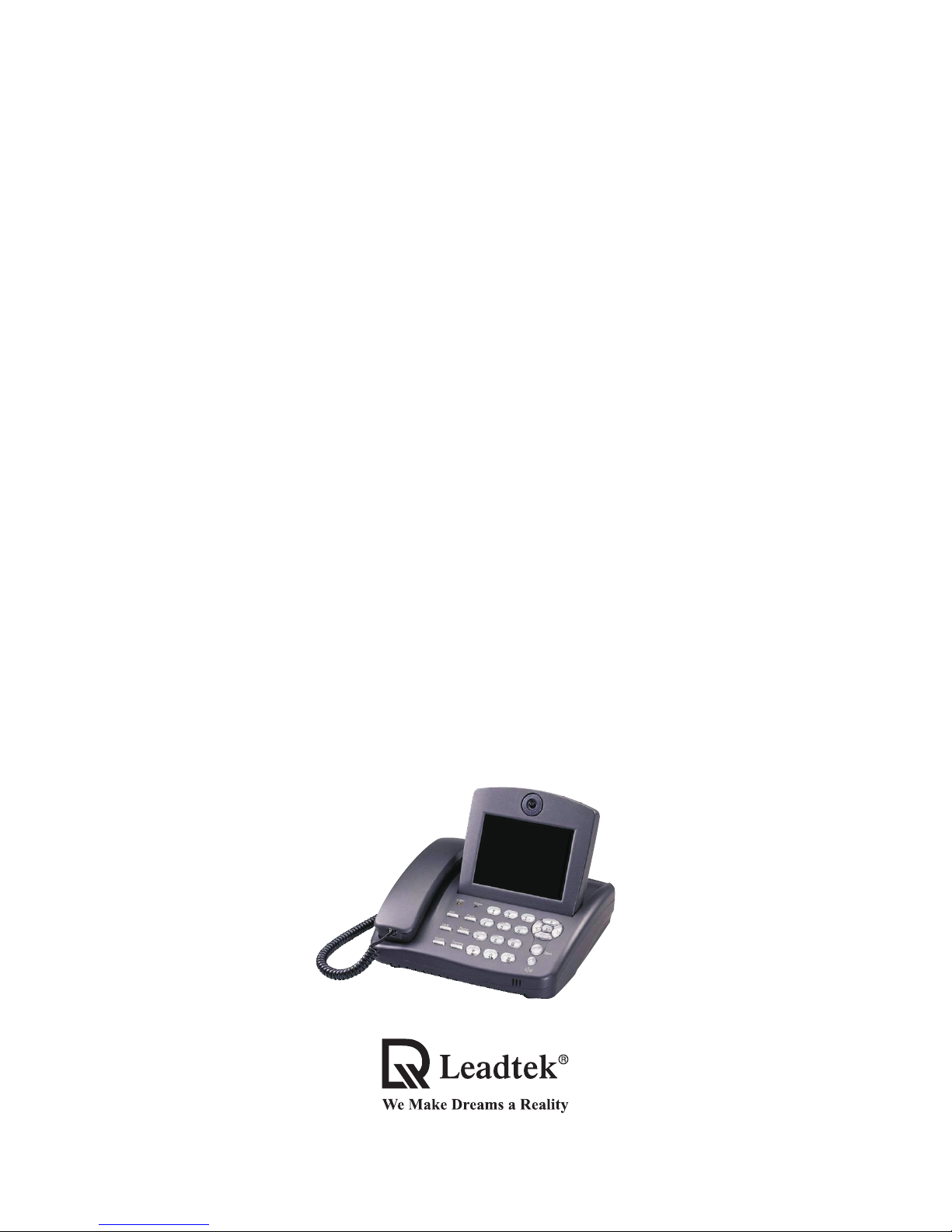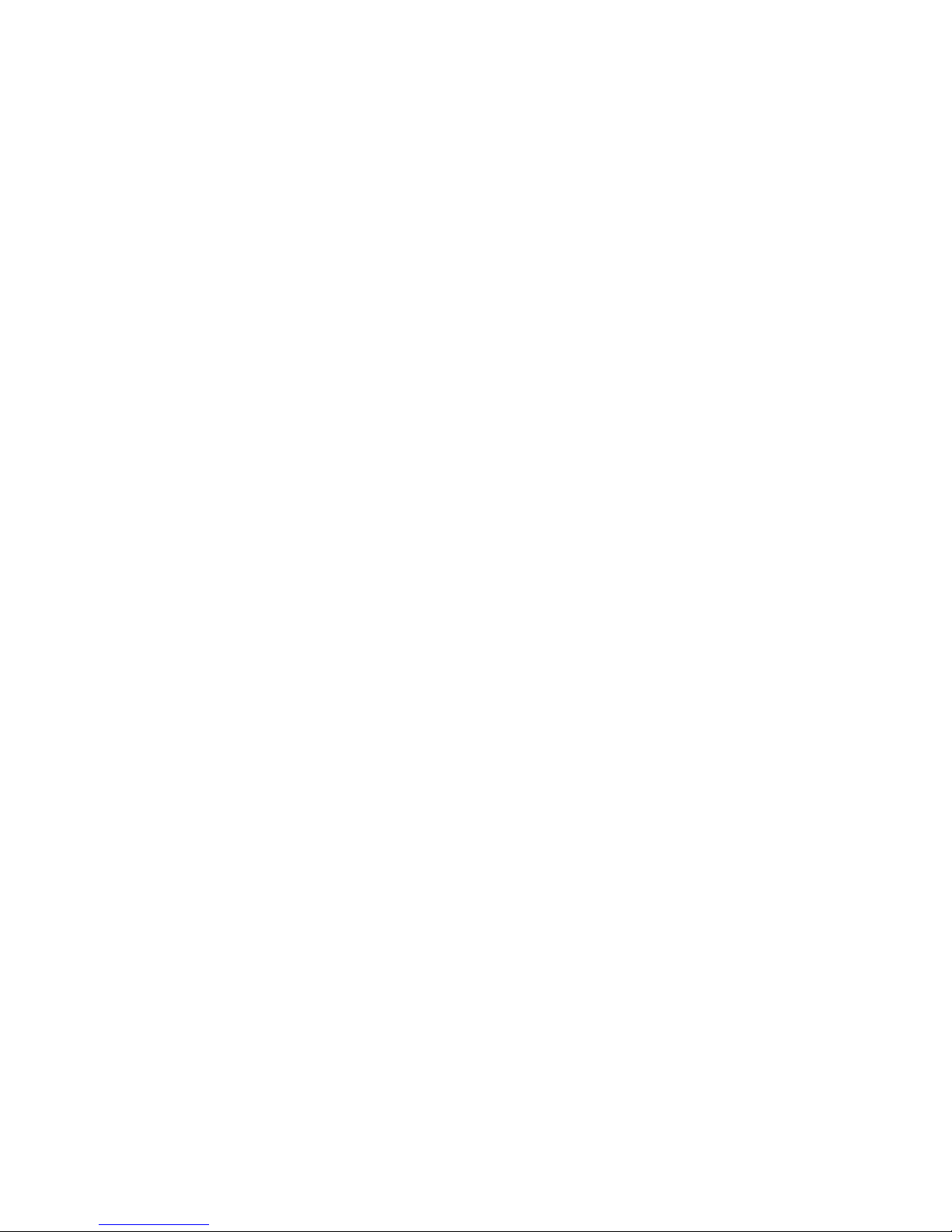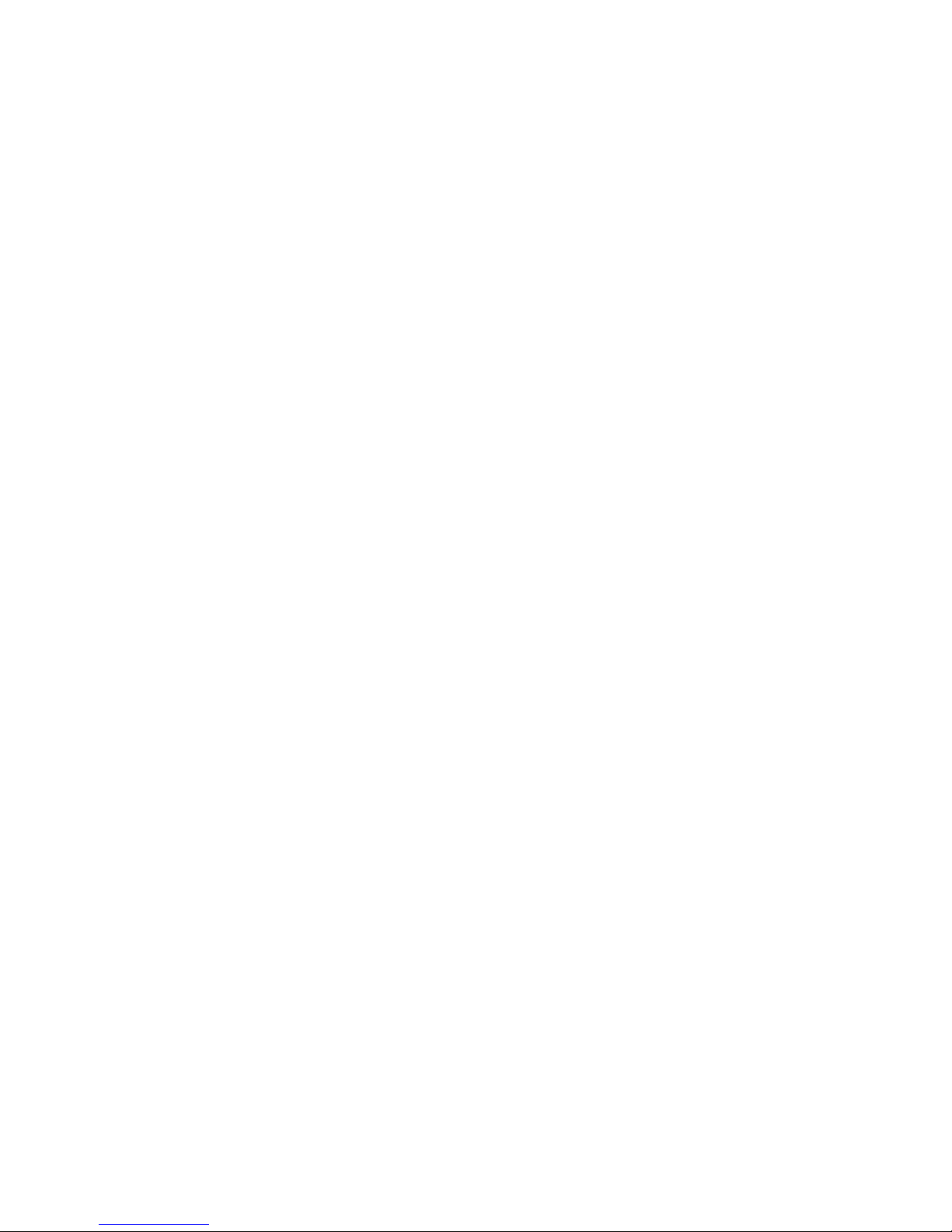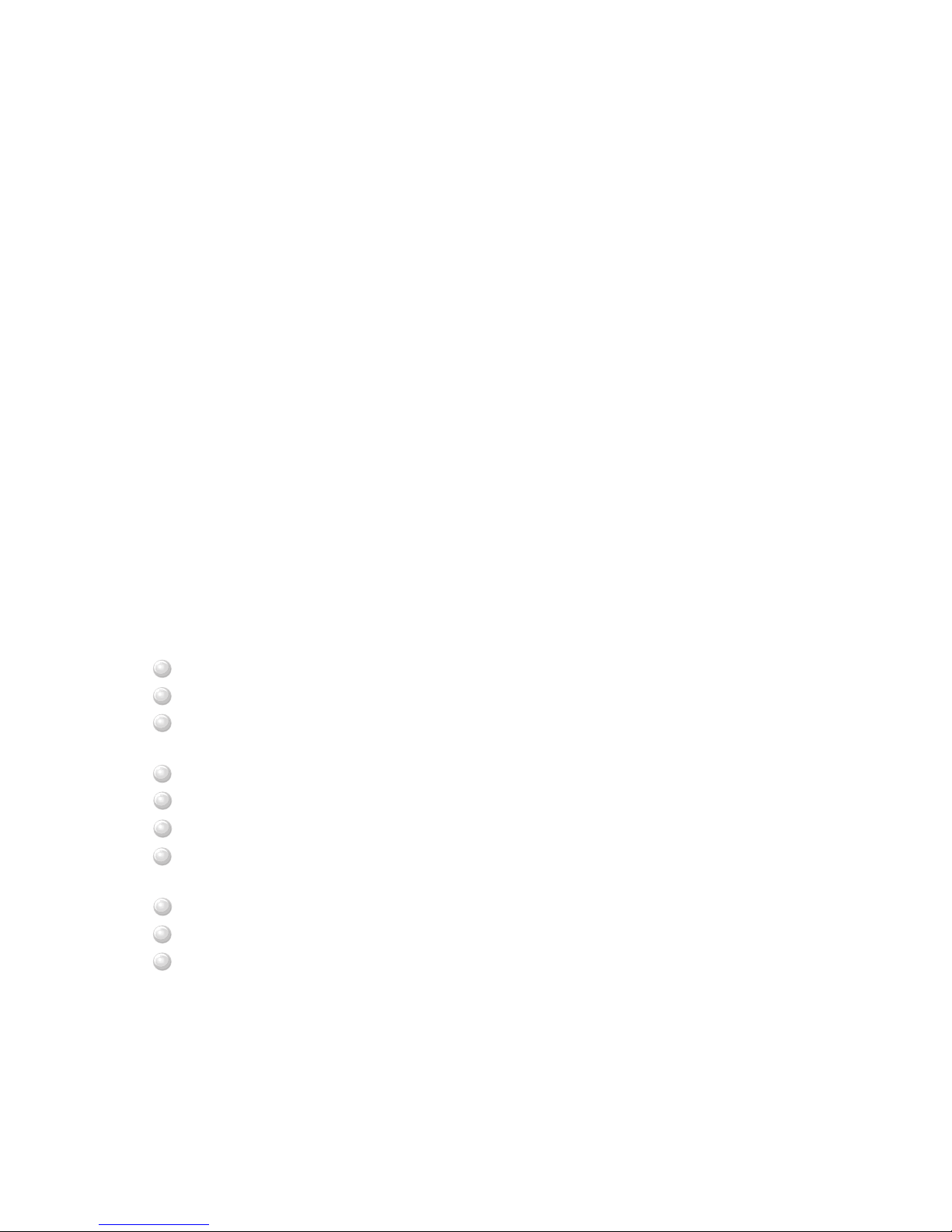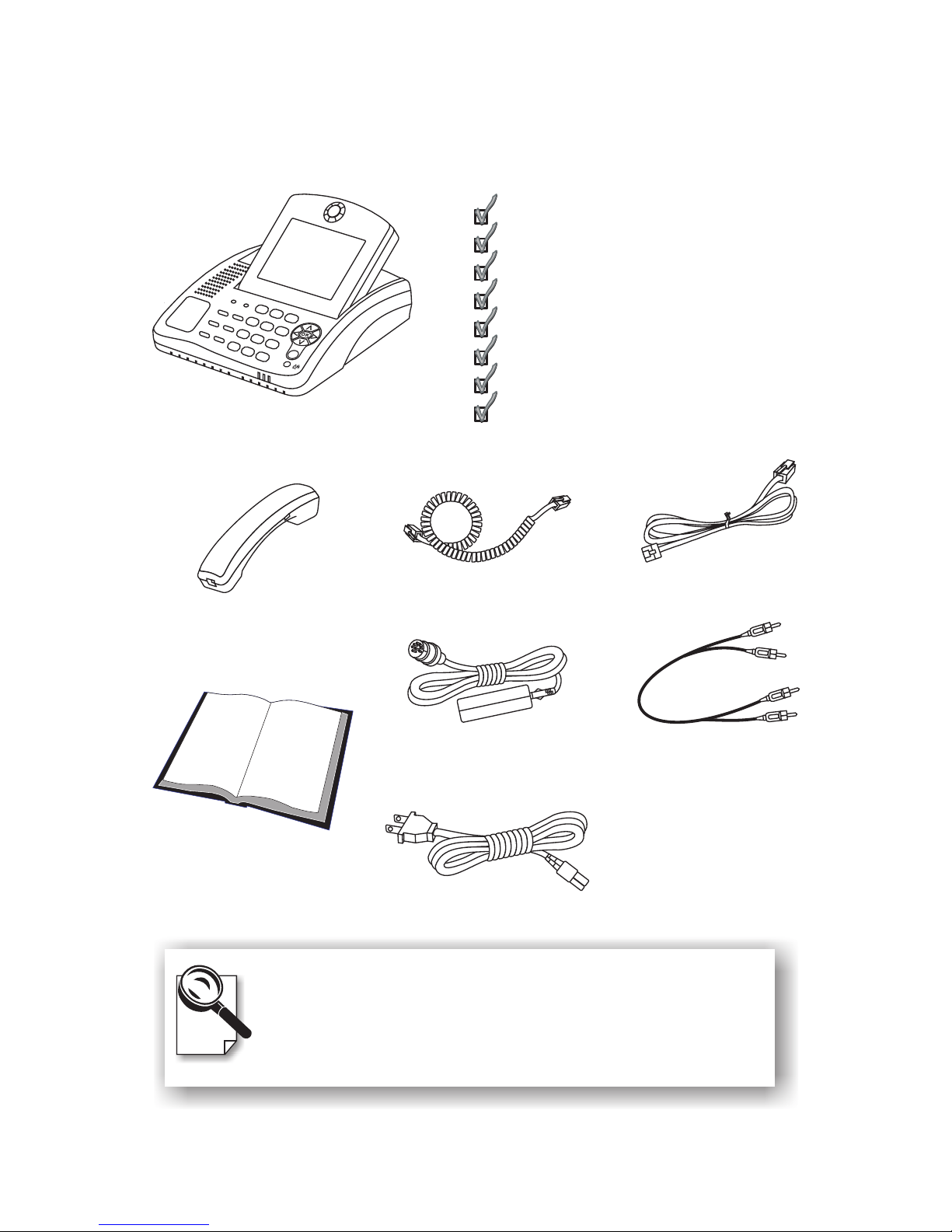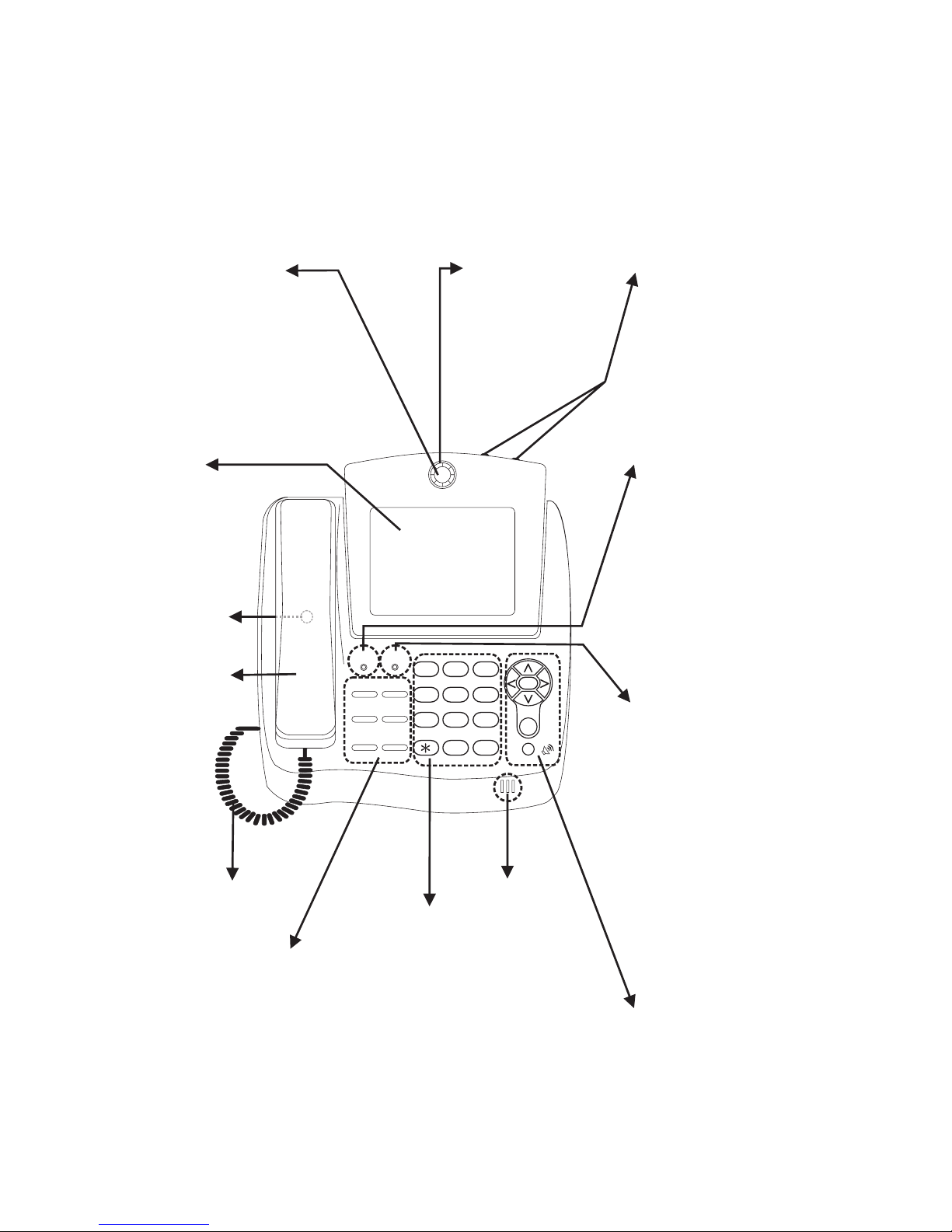Table of Contents
1 Getting Started ...................................................... 1
2 Getting to Know your BVP 8770 .......................... 3
3 Installation ............................................................. 7
Overview ......................................................................... 1
Feature highlights ............................................................ 1
What's in the Package ...................................................... 2
Front view ....................................................................... 3
Rear view ........................................................................ 6
Side view ........................................................................ 6
Installing the unit ............................................................ 7
Using external devices .................................................... 9
4 System Setup ...................................................... 10
Common Settings .......................................................... 10
ADSL/Constant ADSL/Single, Public, & Fixed IP ...... 11
ADSL/Constant ADSL/Multiple, Public, & Fixed IP ... 14
When the IP is used exclusively by BVP 8770 ........................... 11
When the IP is shared with other devices (with a DHCP
server connected) ....................................................................... 12
When the IP is shared with other devices (without a DHCP
server connected) ....................................................................... 13
When BVP 8770 uses one of the IPs (with a DHCP server
connected) .................................................................................. 14
When BVP 8770 uses one of the IPs (without a DHCP
server connected) ....................................................................... 15
When one of the IPs is shared with other devices (with
a DHCP server connected) ........................................................ 16
When one of the IPs is shared with other devices (without
a DHCP server connected) ........................................................ 17