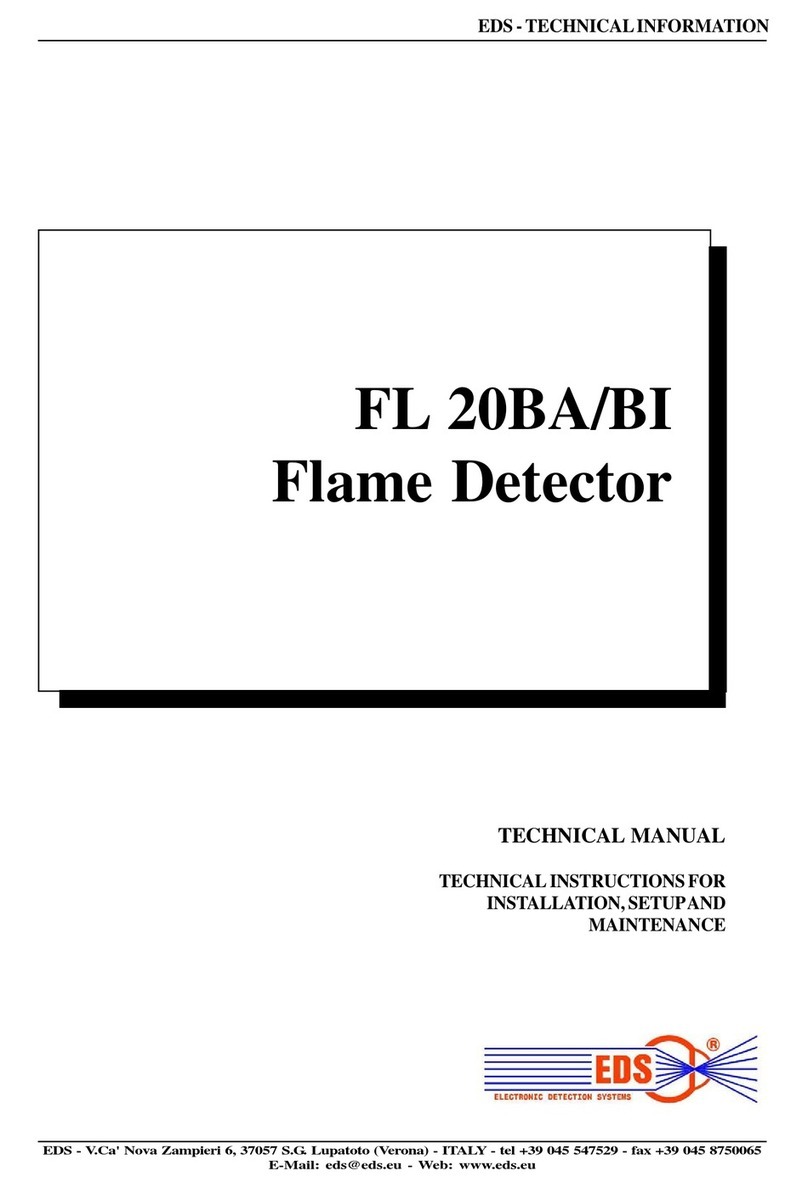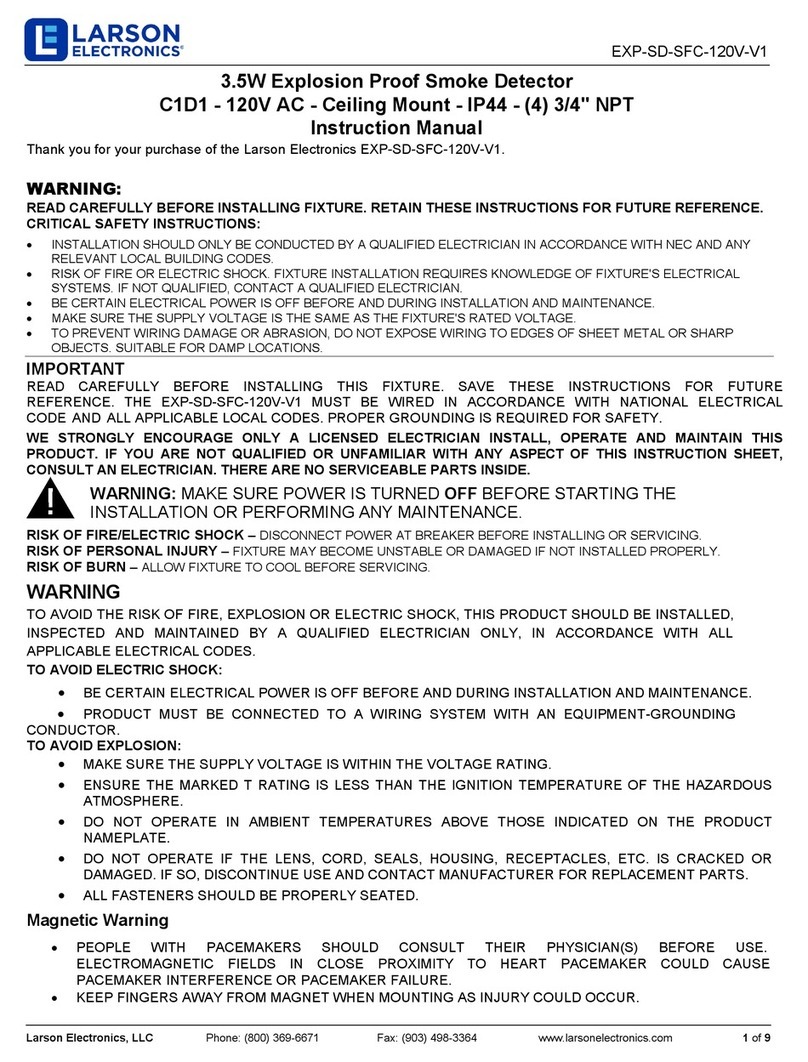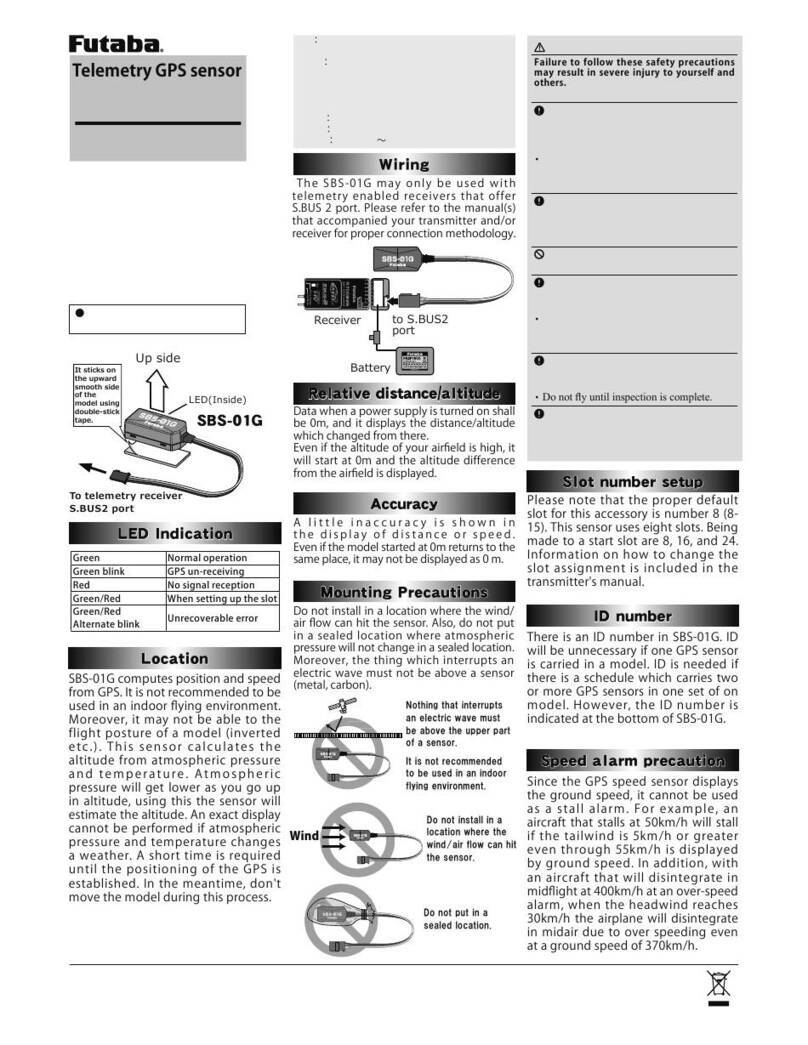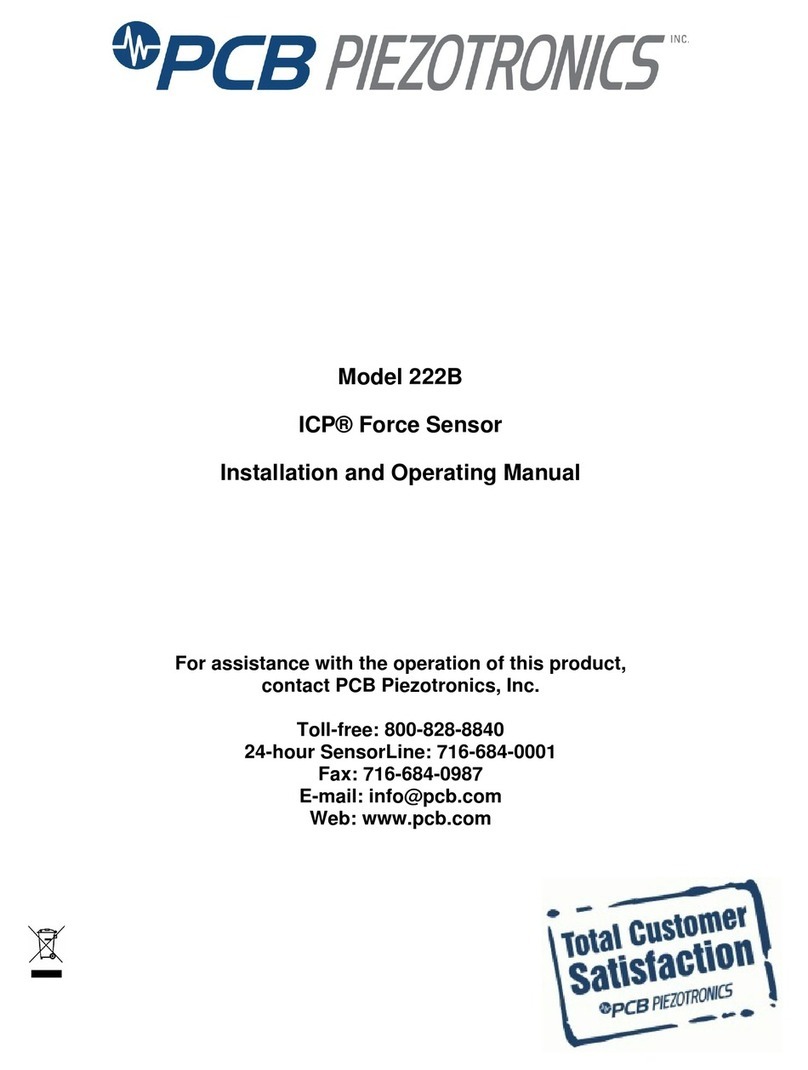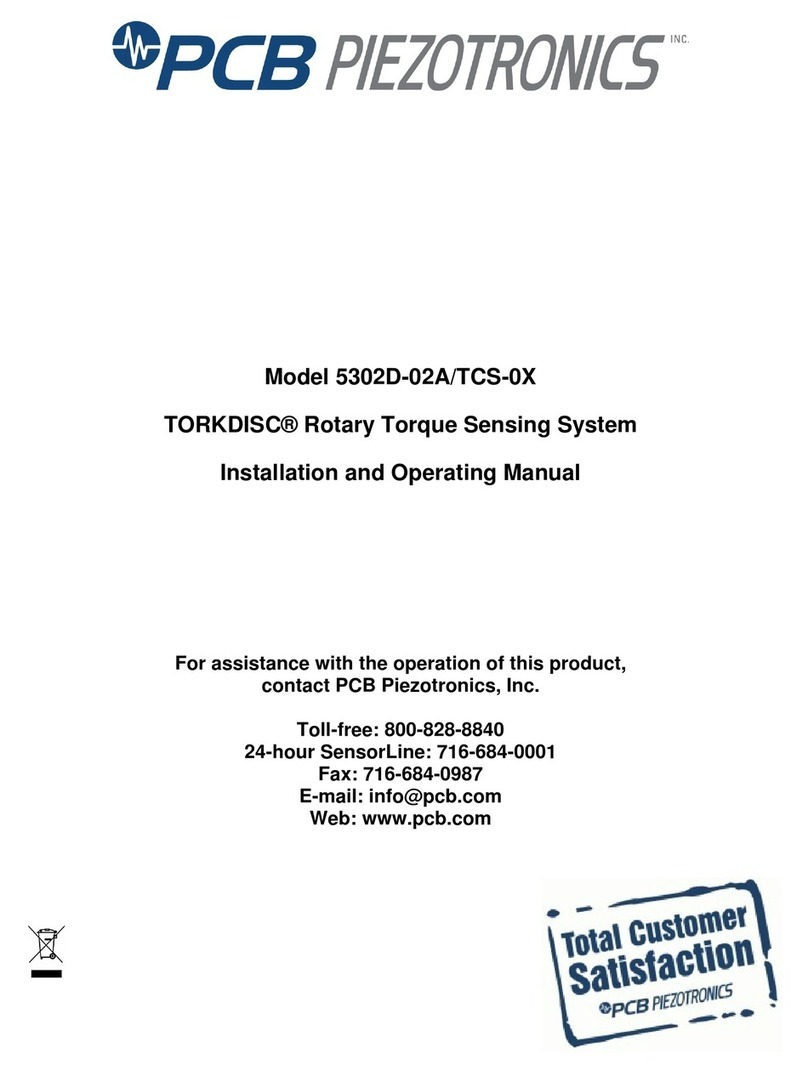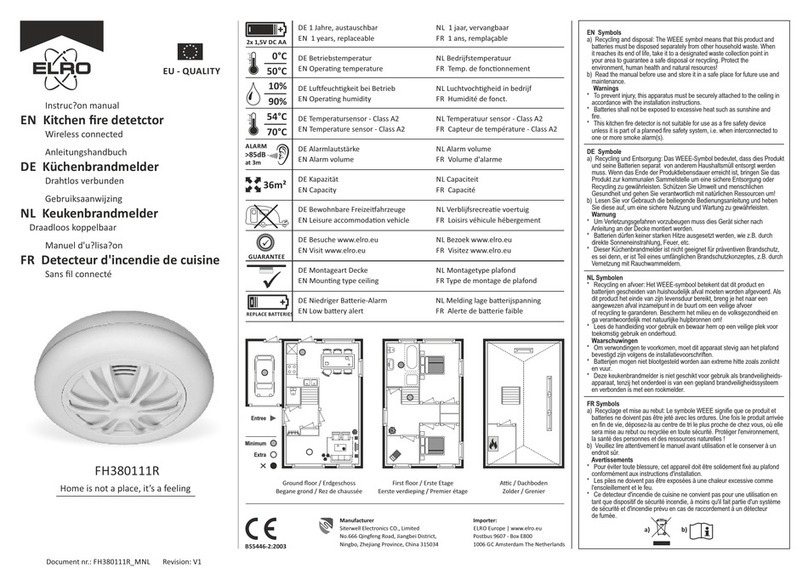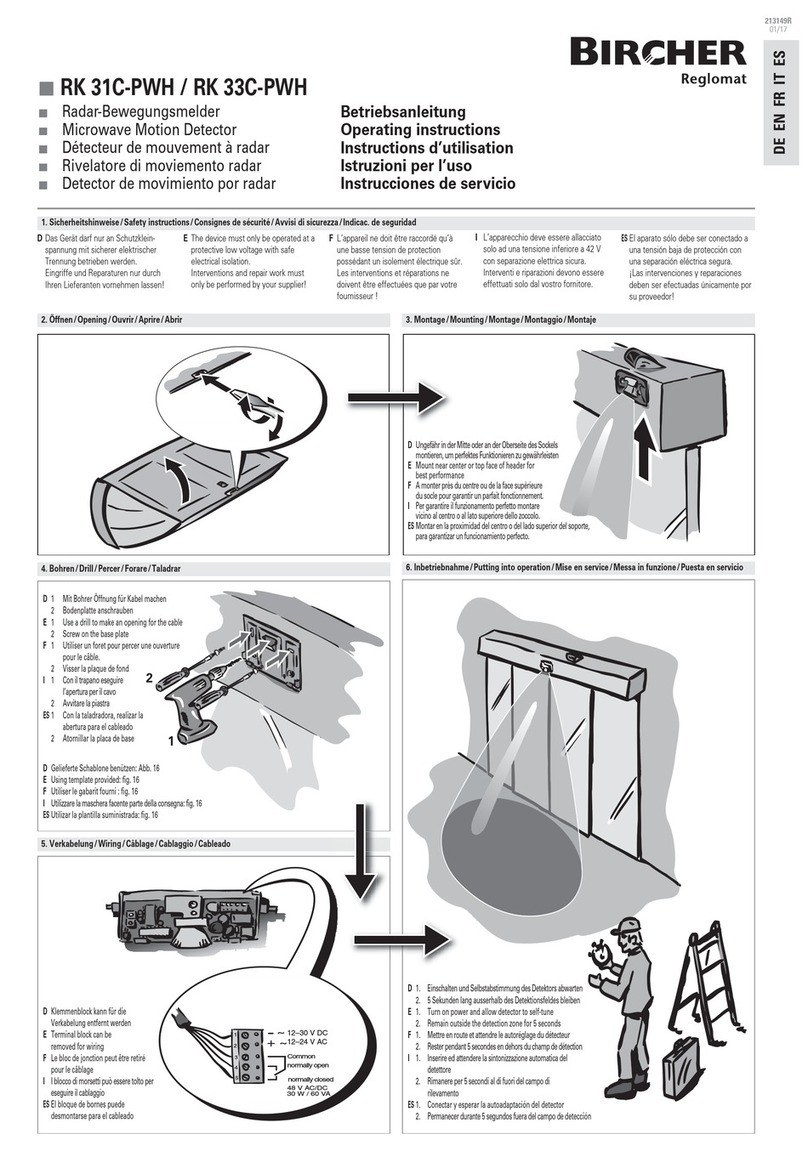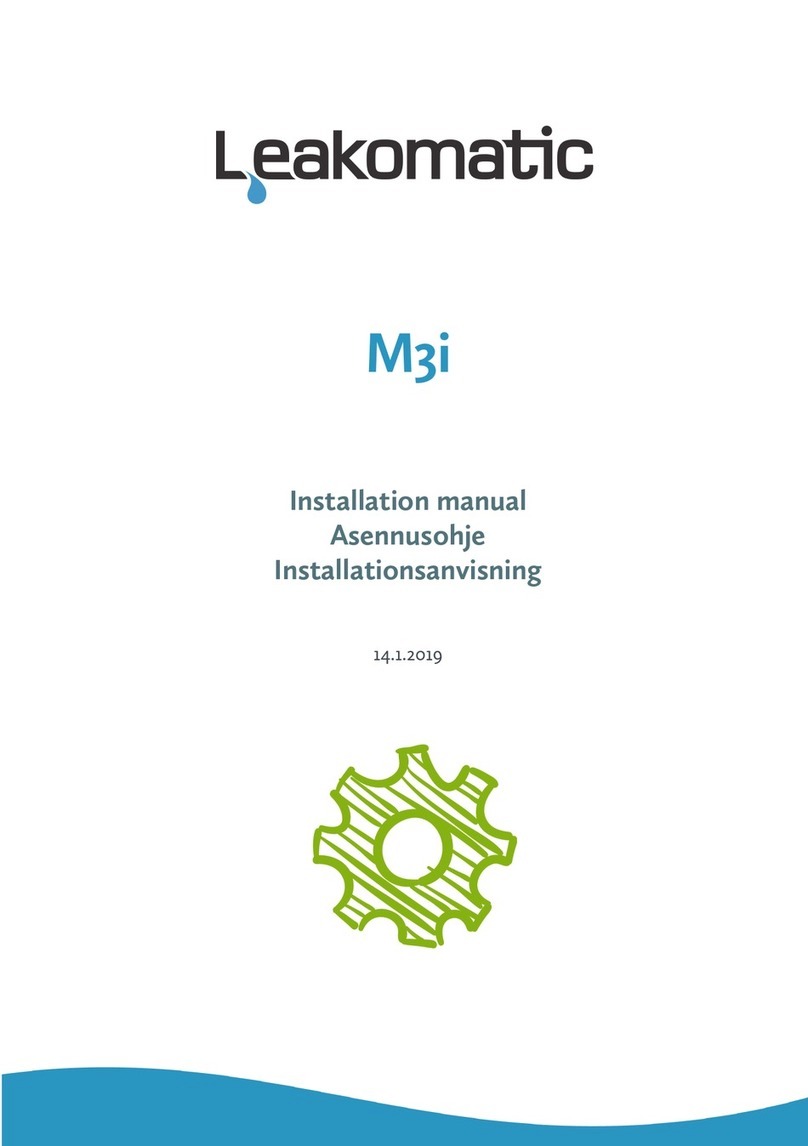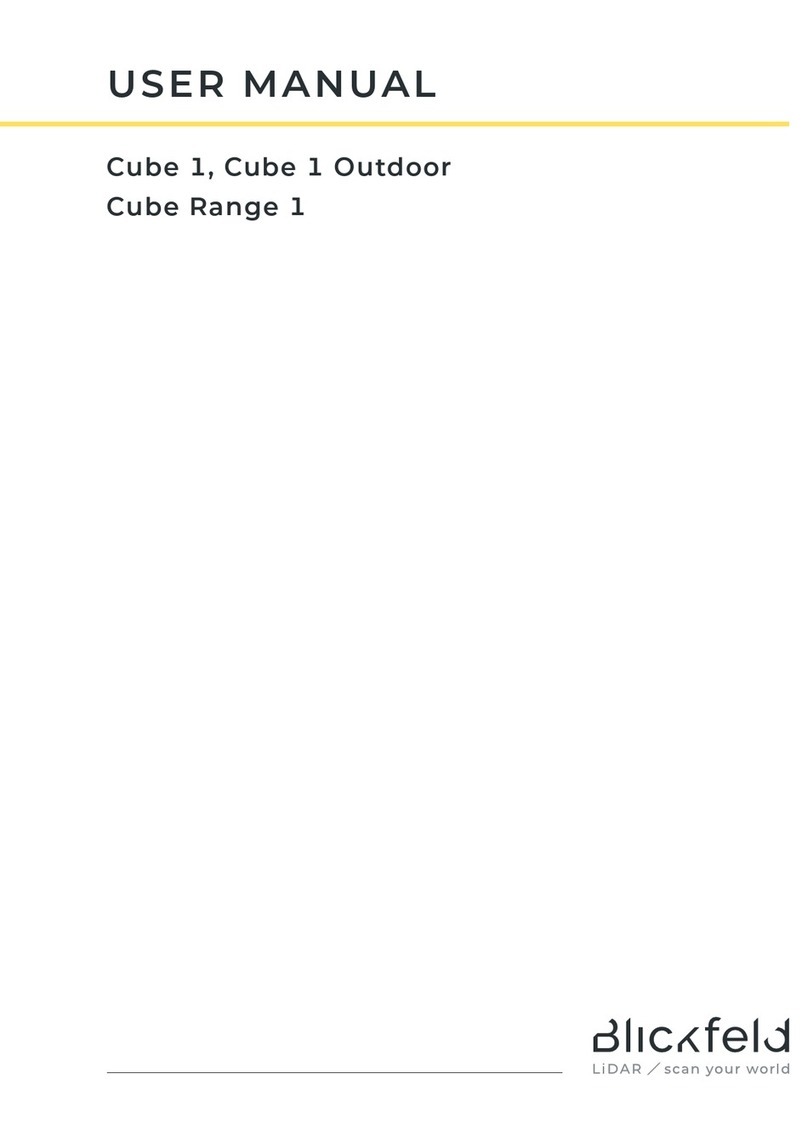5
WATER METERING
Through inlets AUX1 and AUX2, the display unit supports the reading of a water
meter with a pulse outlet. The instructions for connecting are found in the installation
manual. In the installation menu, you can activate the support for the water meter,
define the amount of water that corresponds to one pulse and calibrate the display unit
counter to the current meter indication on the water meter.
VOLUME TEST
When a pulse water meter is connected to the Leakomatic display, the unit,
in the event of a leak, can protect against major water damage by giving a
warning about the abnormally high flow during a short time (minutes) or
excessive hourly or daily consumption.
LEAKOMATIC CLOUD
The control unit can be connected to the Leakomatic Cloud cloud service through
built-in Wifi. The unit monitors the property and turns off the water supply, even when
it is not connected to the cloud service. However, to make sure that you have the most
up-to-date software, we recommend connection to Leakomatic Cloud. Connect the
unit to a local Wifi network before using the service. Wifi settings can be found in the
control unit menu Installation ► Network
BEFORE INSTALLATION
Make sure that the space where the Pro1 control unit is installed has a Wifi
connection. It is not enough to check the strength of the signal (the number of bars) on
your phone since it only indicates the quality of the reception. Make sure the signal is
strong enough by opening an internet browser.
CONNECTING TO WIFI
The submenus for configuration and installation are protected by a PIN code as
standard. From the factory, the PIN code is 1234. You can change the PIN code or
disable the PIN code protection in the installation menu.
1. Select “Enabled” in WiFi settings to connect to the network.
2. Select WiFi network to make all available Wifi networks visible.
3. Select a network and confirm with the right arrow.
4. Give the network password (max. 16 characters). Select characters (upper case, lower
case or special characters) with the up/down arrows and character positions with
the right/left arrows. Confirm the password by pressing the right arrow three times.
5. The device will be connected to the network; you can now use the cloud service.
The device automatically receives information on possible new system updates through
the network. New software will download automatically when it becomes available,
and the device will restart. To connect other Leakomatic add-on equipment to the unit,
please read the add-on equipment’s manual.