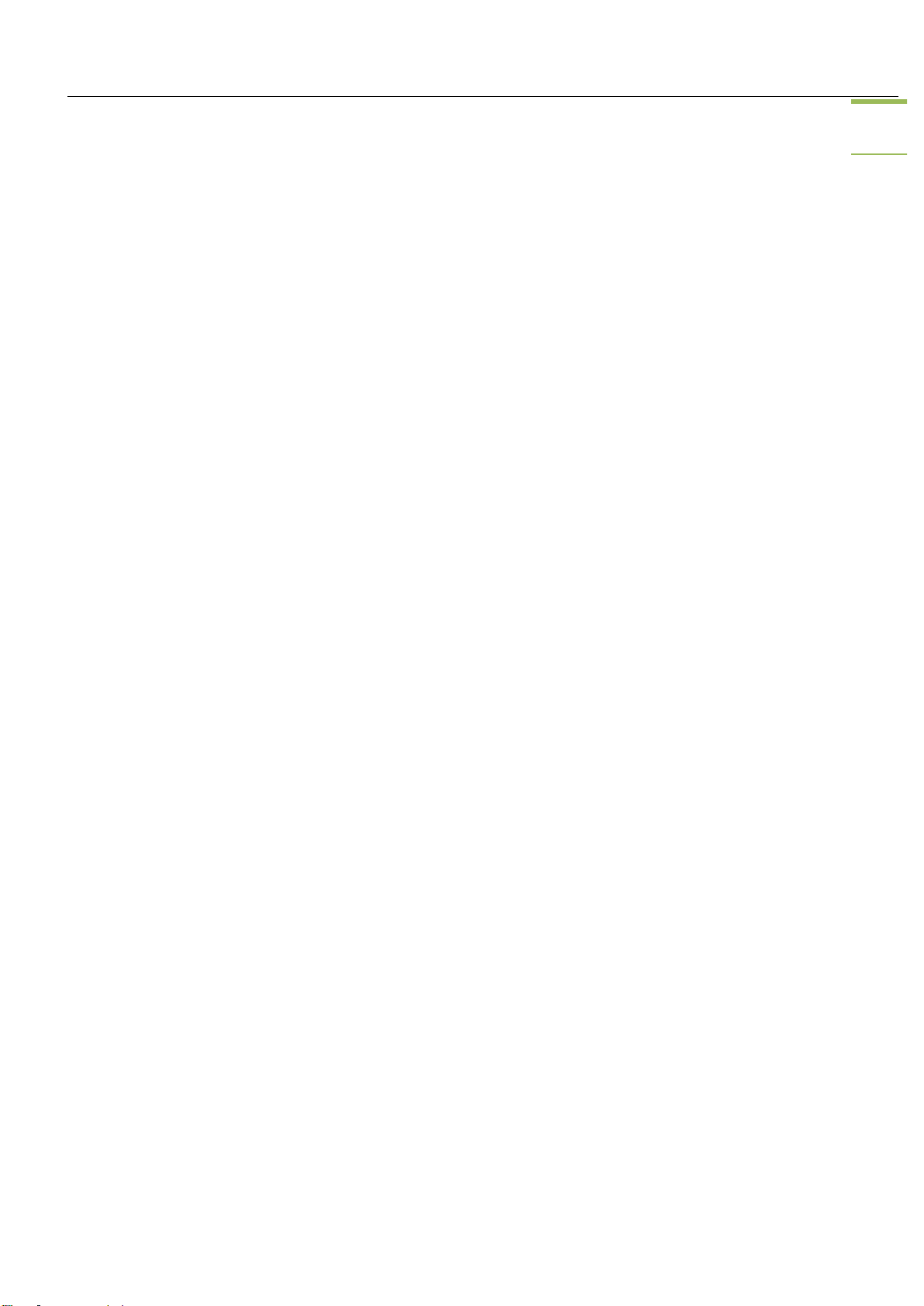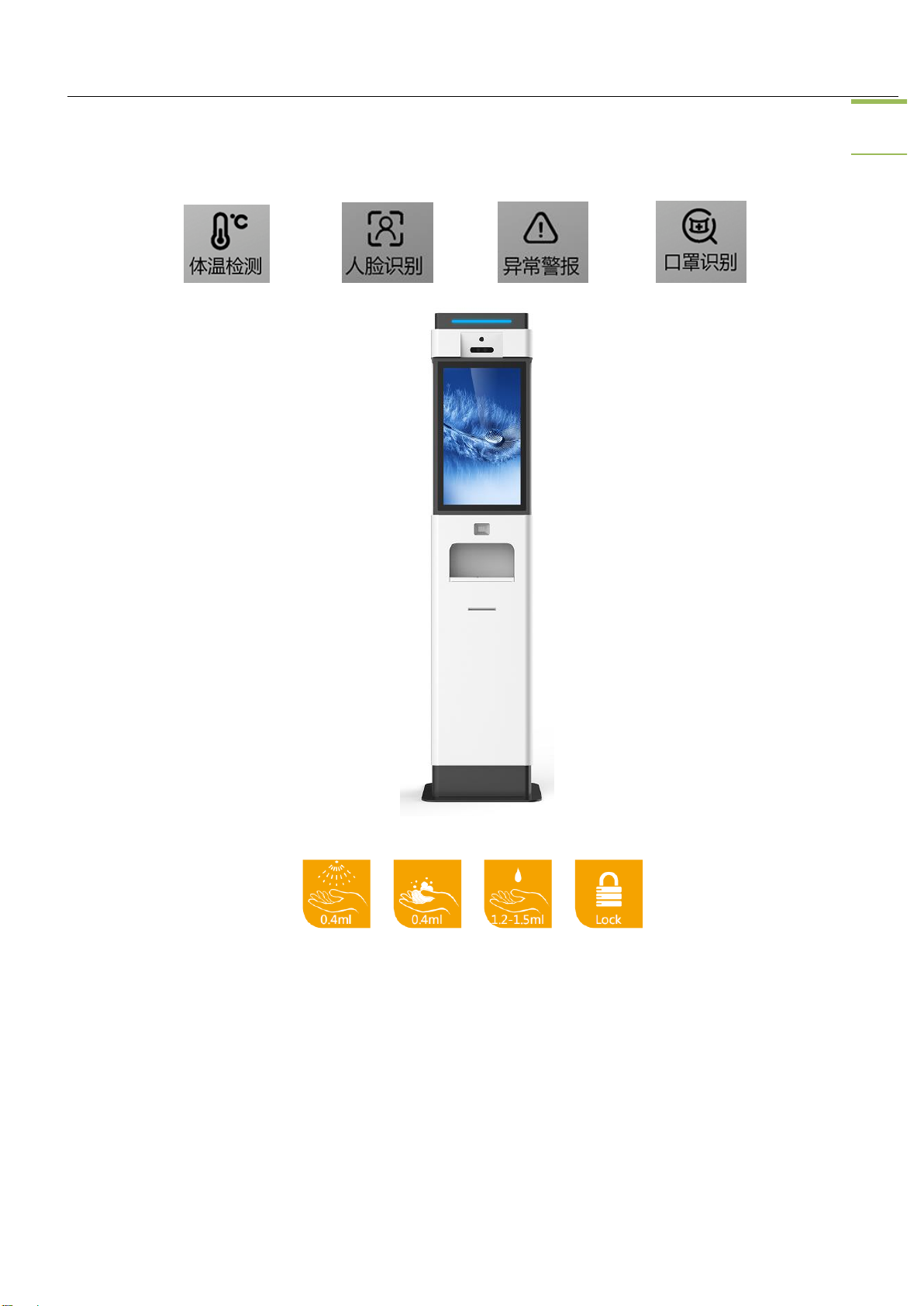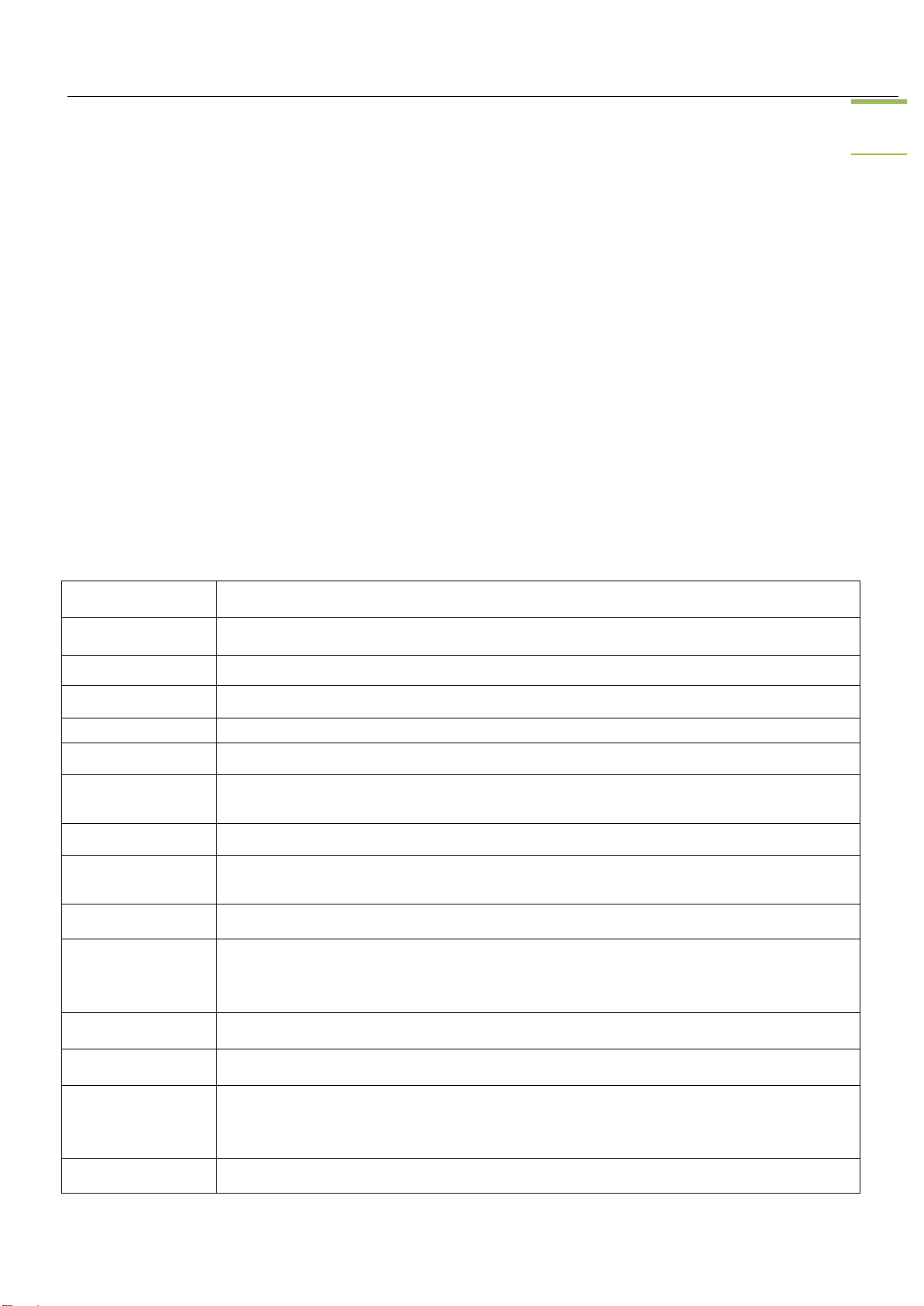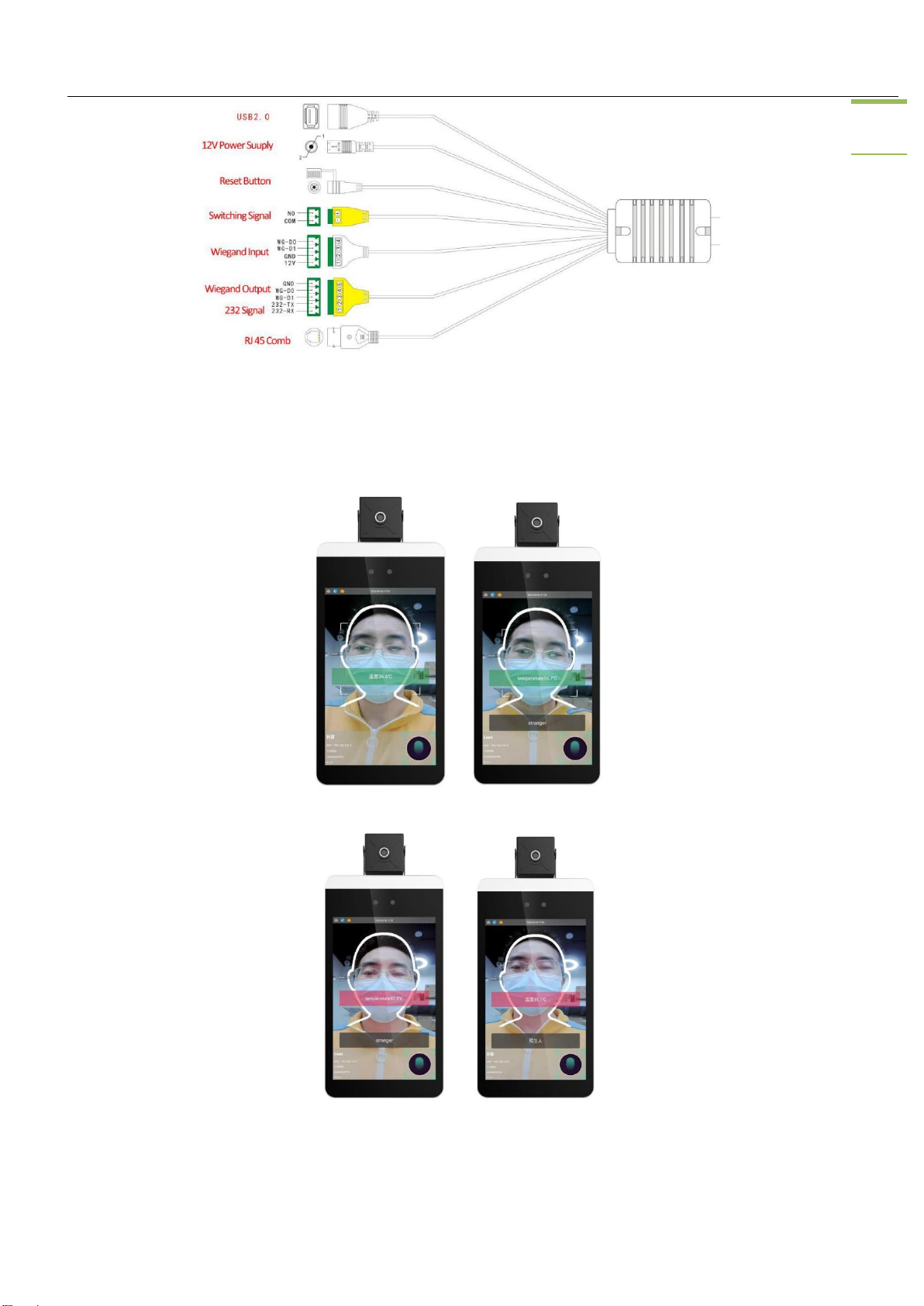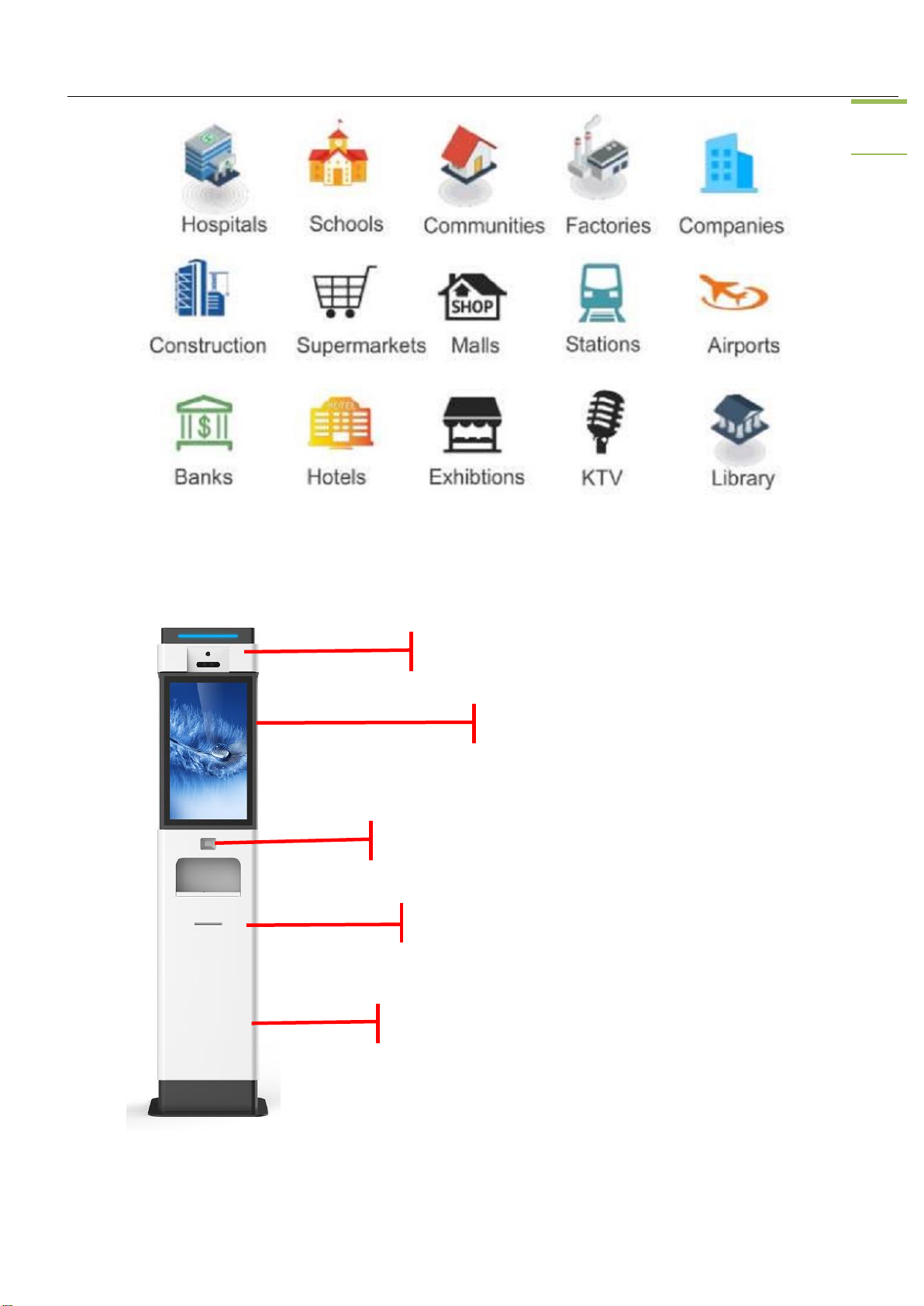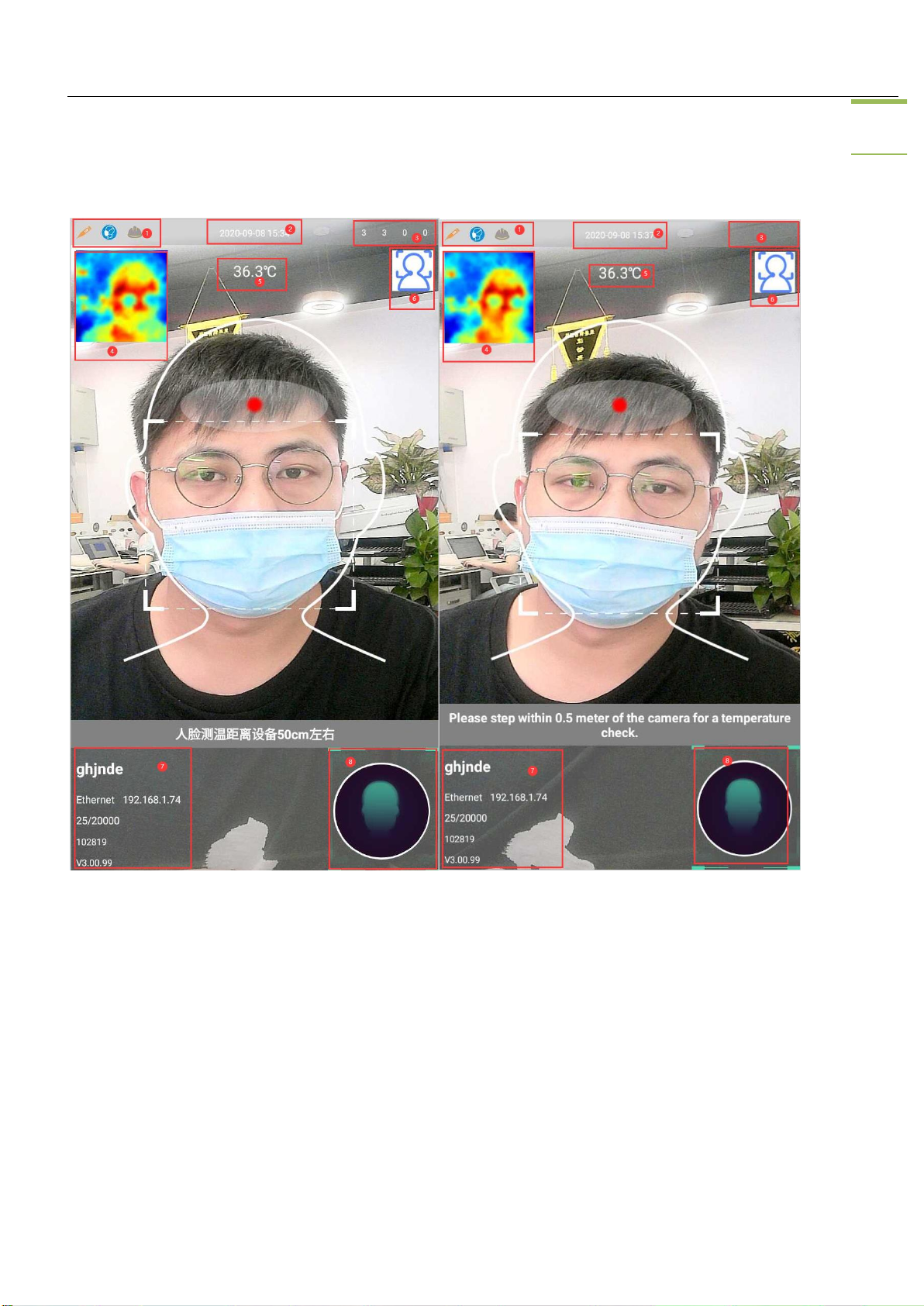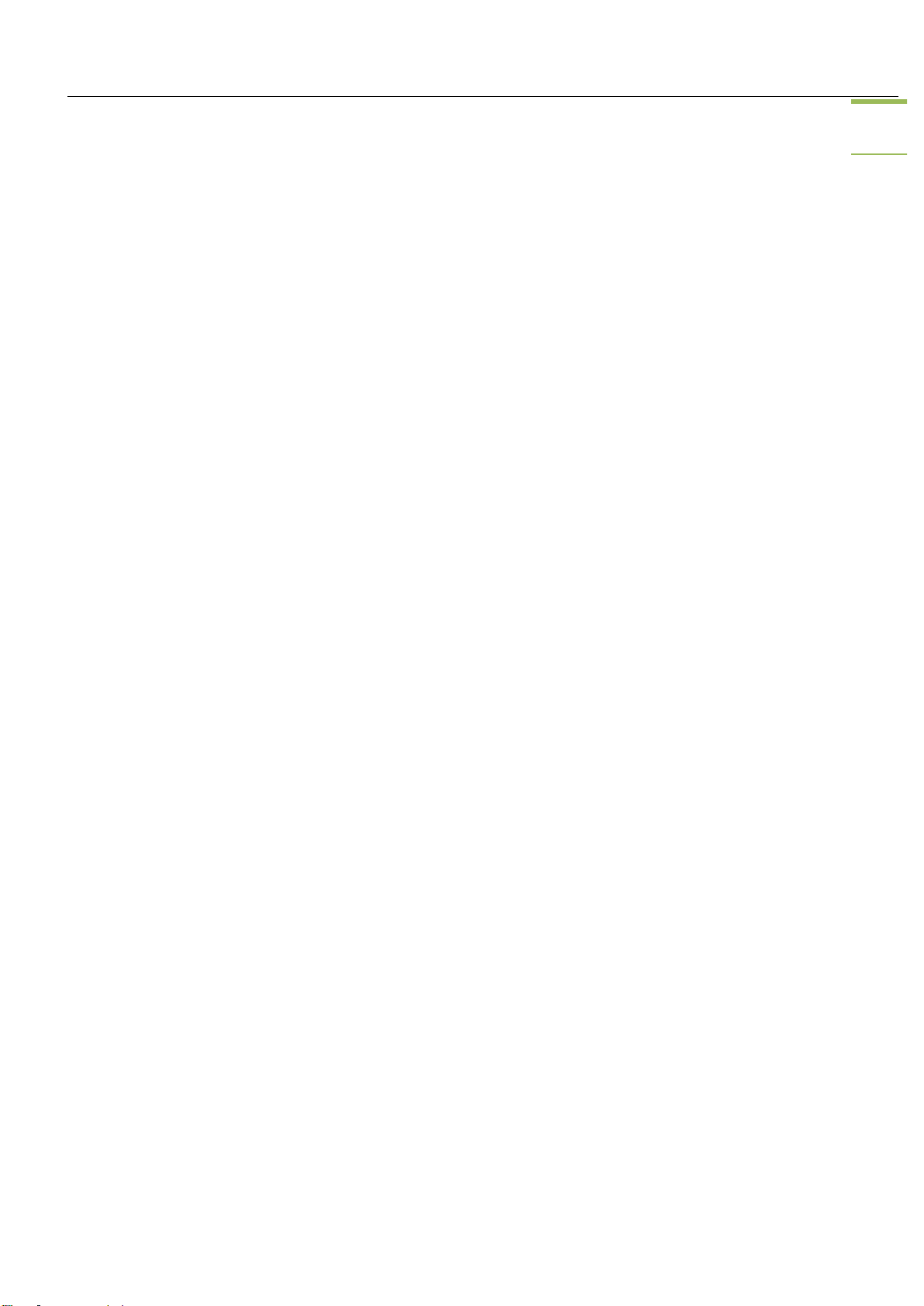
Hand Cleasing Facial Scan Kiosk User Manual
Contents
Part 1: Product Warranty ............................................................................................................................................... 3
Warranty description.................................................................................................................................................. 3
Warranty Period ......................................................................................................................................................... 3
Disclaimer.................................................................................................................................................................. 3
Part 2: Product Introduction .......................................................................................................................................... 3
Product Overview ...................................................................................................................................................... 4
Product Specifications................................................................................................................................................ 5
Port description .......................................................................................................................................................... 6
Electrical Performance............................................................................................................................................... 6
Work Environment..................................................................................................................................................... 6
Body Temperature Display......................................................................................................................................... 6
Application Scenarios................................................................................................................................................ 7
Installation Modes...................................................................................................................................................... 8
Part 3: Functions and Operations on the Client Interface......................................................................................... 10
Introduction to the main interface............................................................................................................................ 10
Login Interface.............................................................................................................................................................
Setting Interface...........................................................................................................................................................
User List Interface........................................................................................................................................................
Part 4: Service Platform Operations............................................................................................................................ 17
Overview................................................................................................................................................................. 17
1.1. Terminology................................................................................................................................................. 17
1.2. System Requirements................................................................................................................................... 17
1.3. Multilingual Support.................................................................................................................................... 17
1.4. System Login ............................................................................................................................................... 17
1.5. Description of the Main Interface ................................................................................................................ 18
1.6. Device Access Process................................................................................................................................. 19
1.7. Rights Management Model.......................................................................................................................... 19
SaaS Management Functions................................................................................................................................... 19
1.8. SaaS Management Functions....................................................................................................................... 20
1.9. SaaS Customer Management ....................................................................................................................... 20
1.10. Device Registration.................................................................................................................................. 22
Customer Management Functions............................................................................................................................ 23
1.11. System Management.................................................................................................................................... 24
1.12. Device Management................................................................................................................................. 31
1.13. Staff Management .................................................................................................................................... 33
1.14. Alarm Management.................................................................................................................................. 35
1.15. Record Management ................................................................................................................................ 36
After-sales contact number ........................................................................................................................................... 37