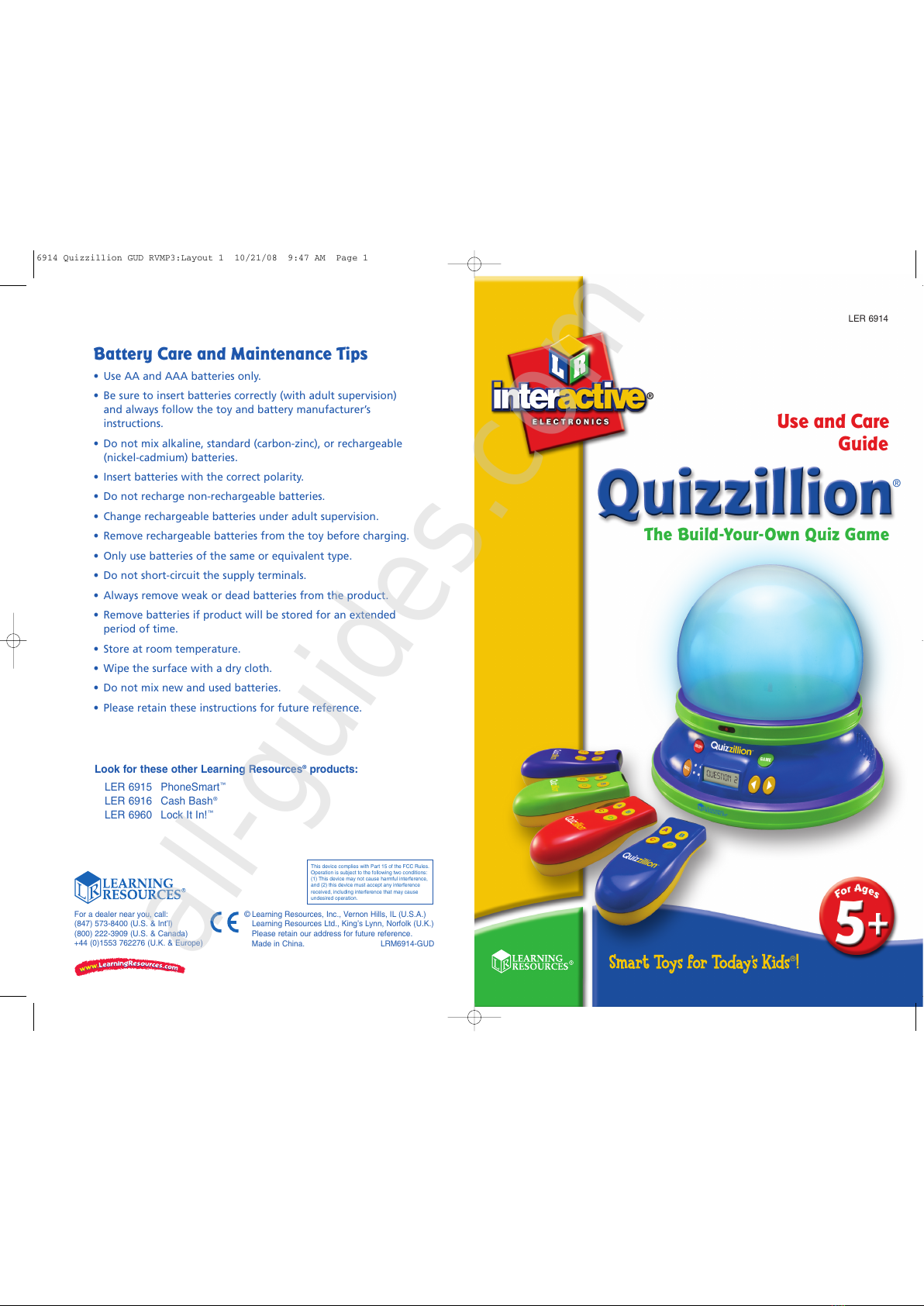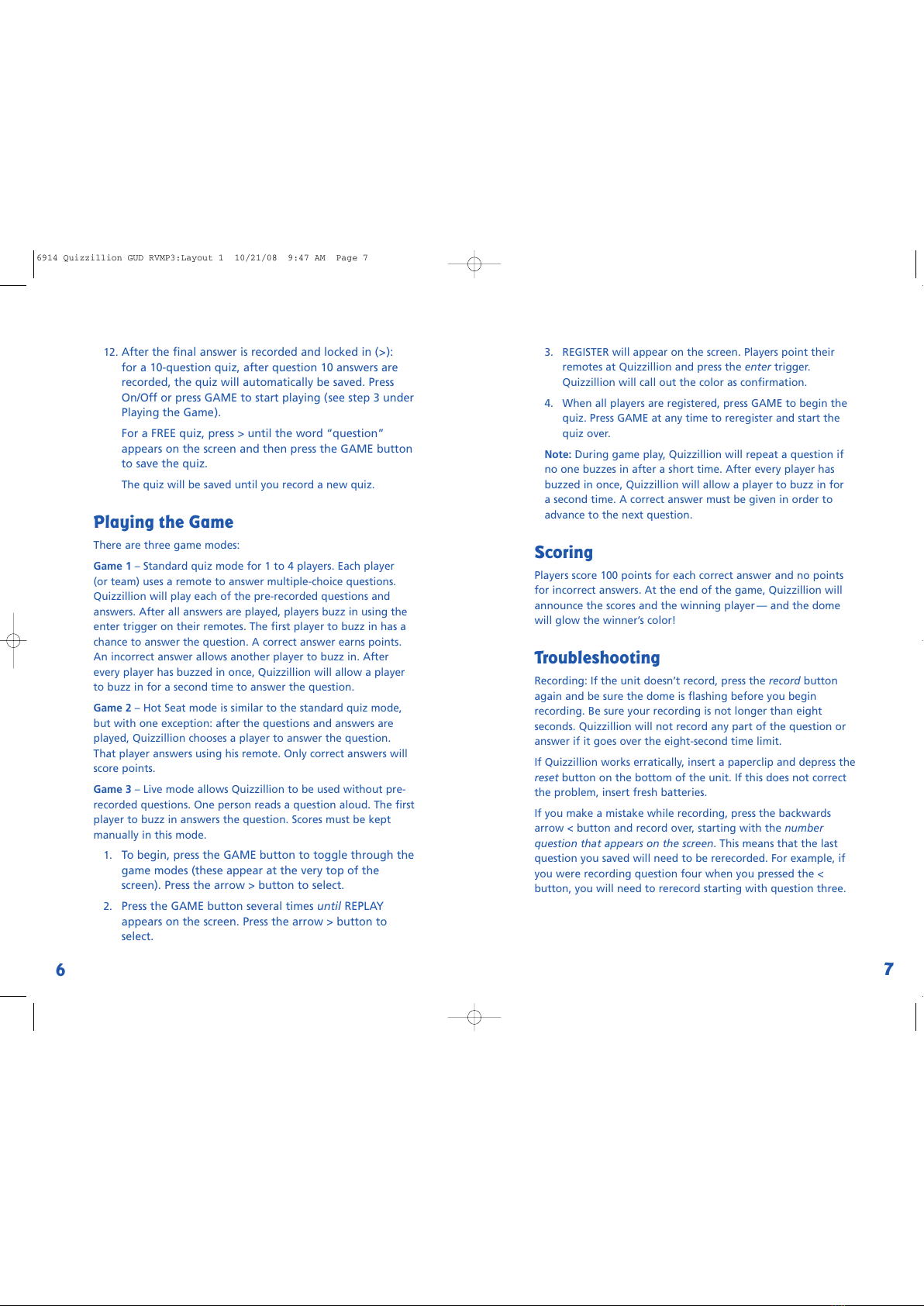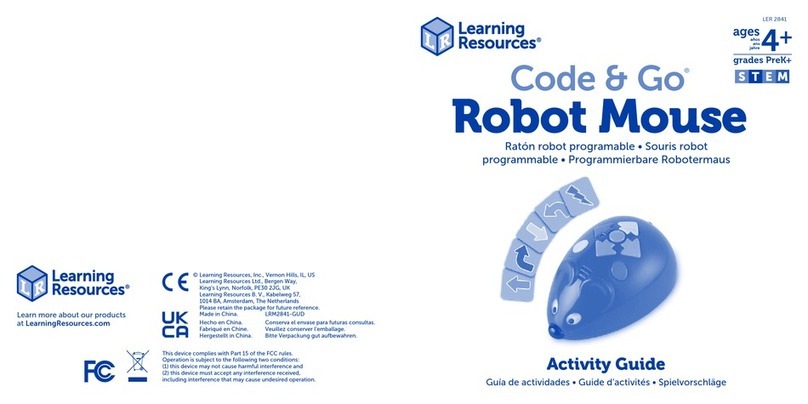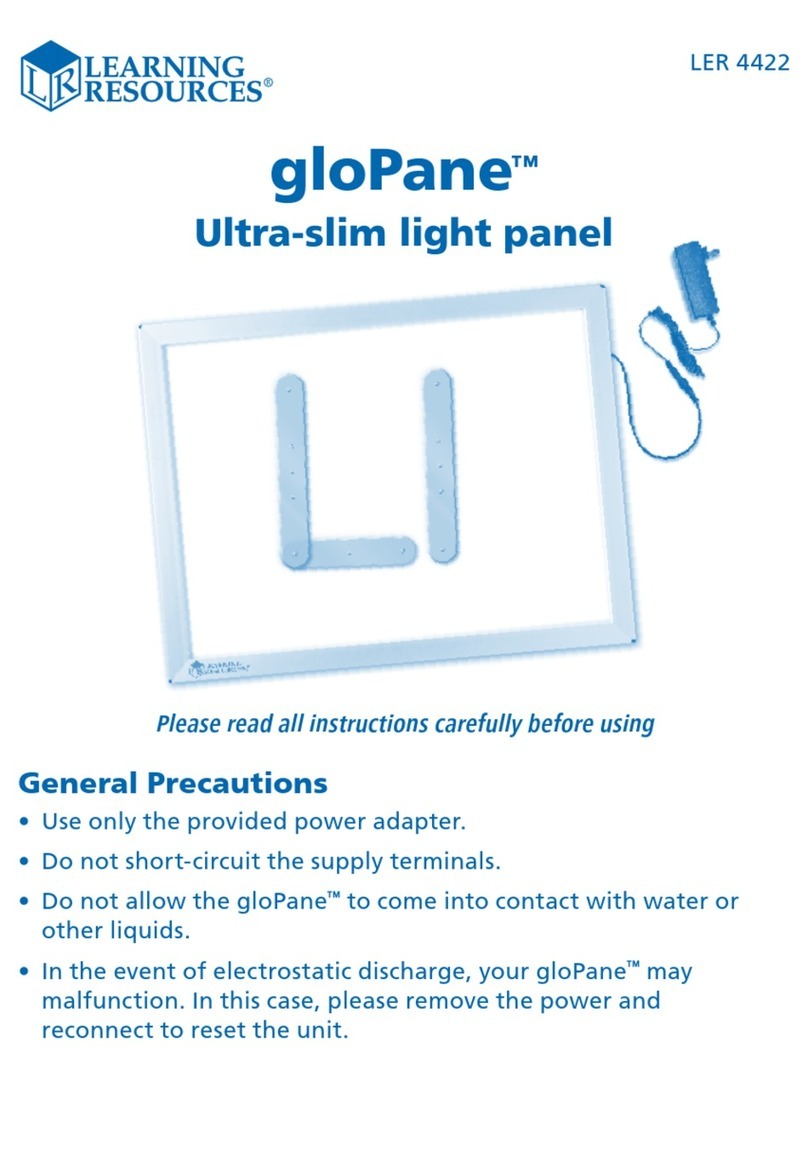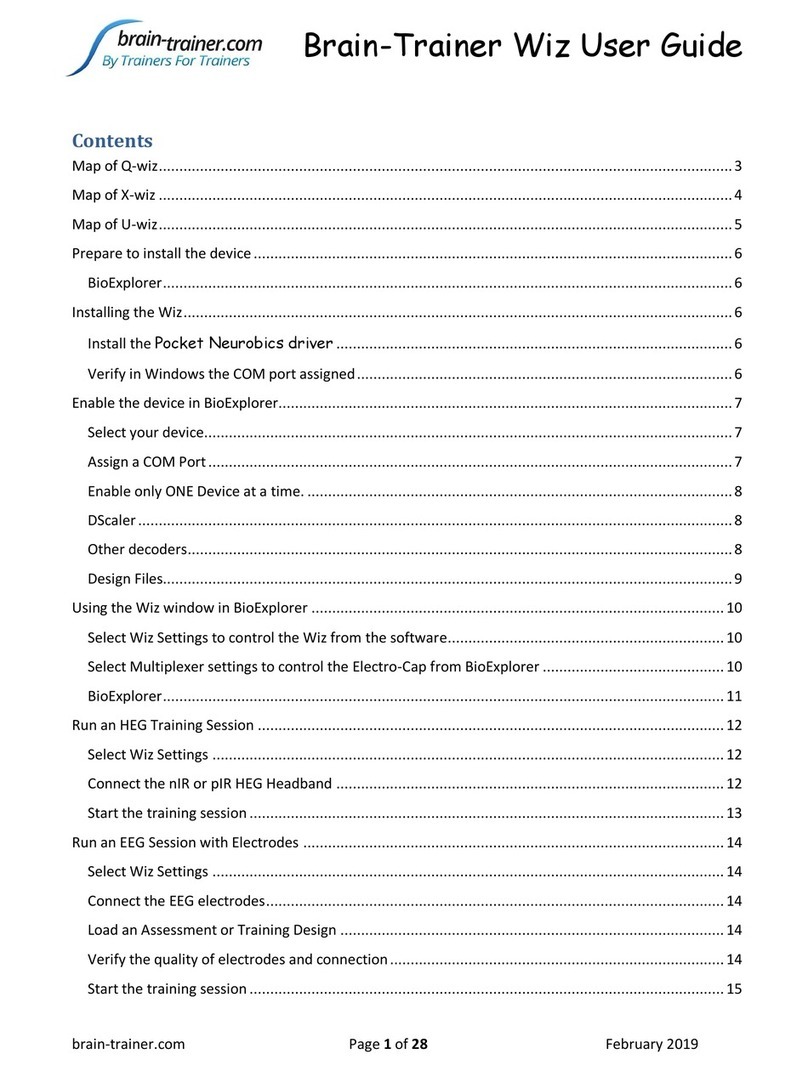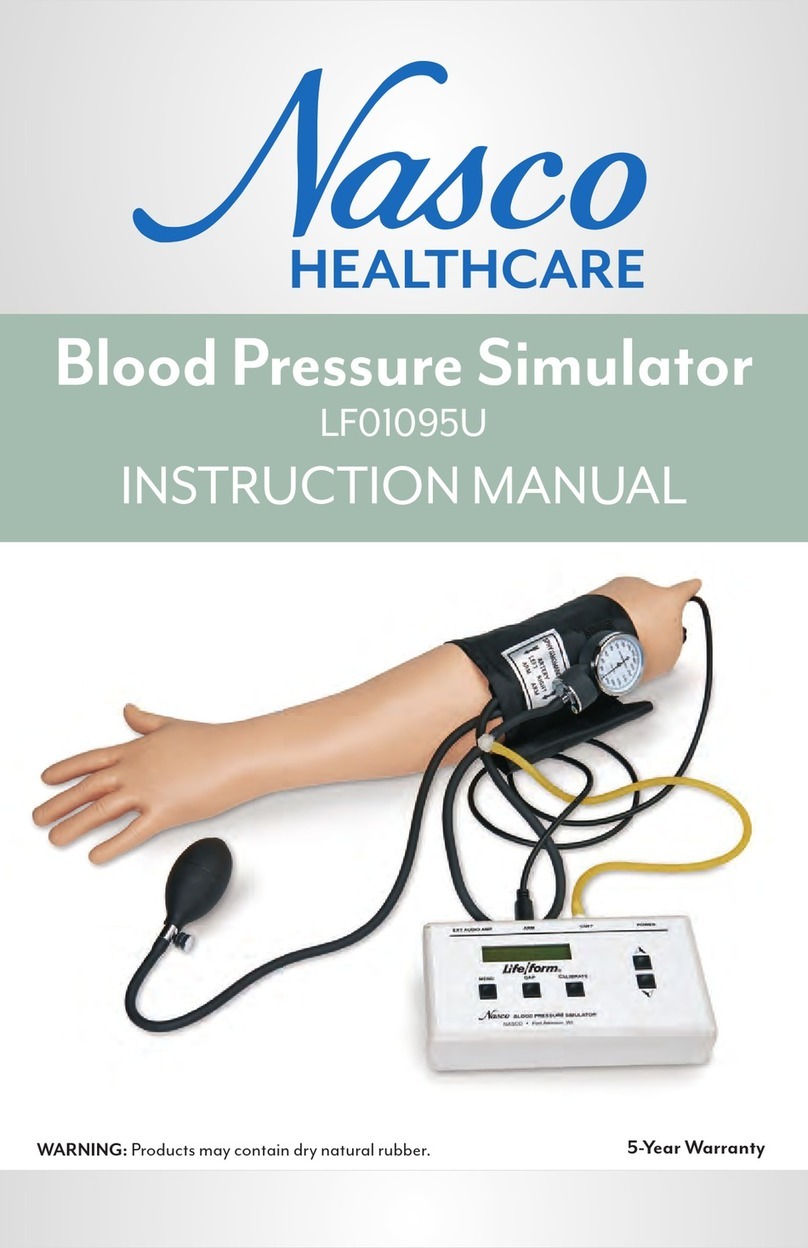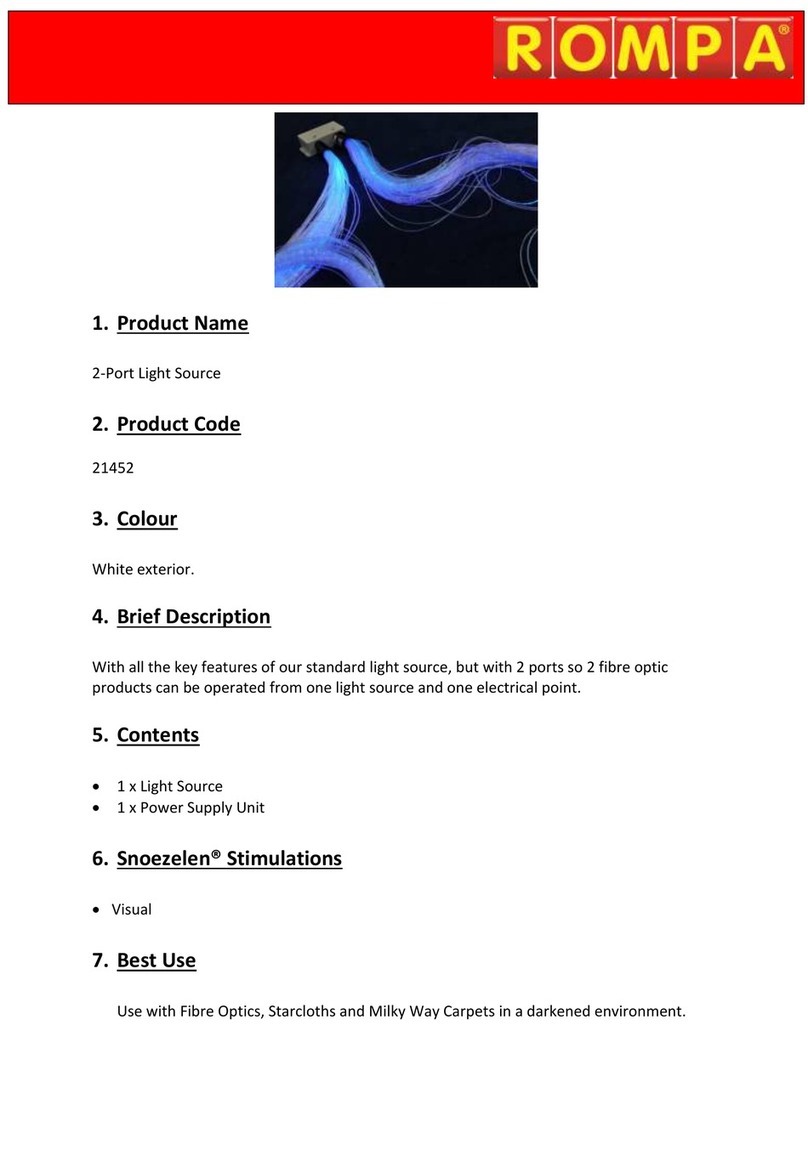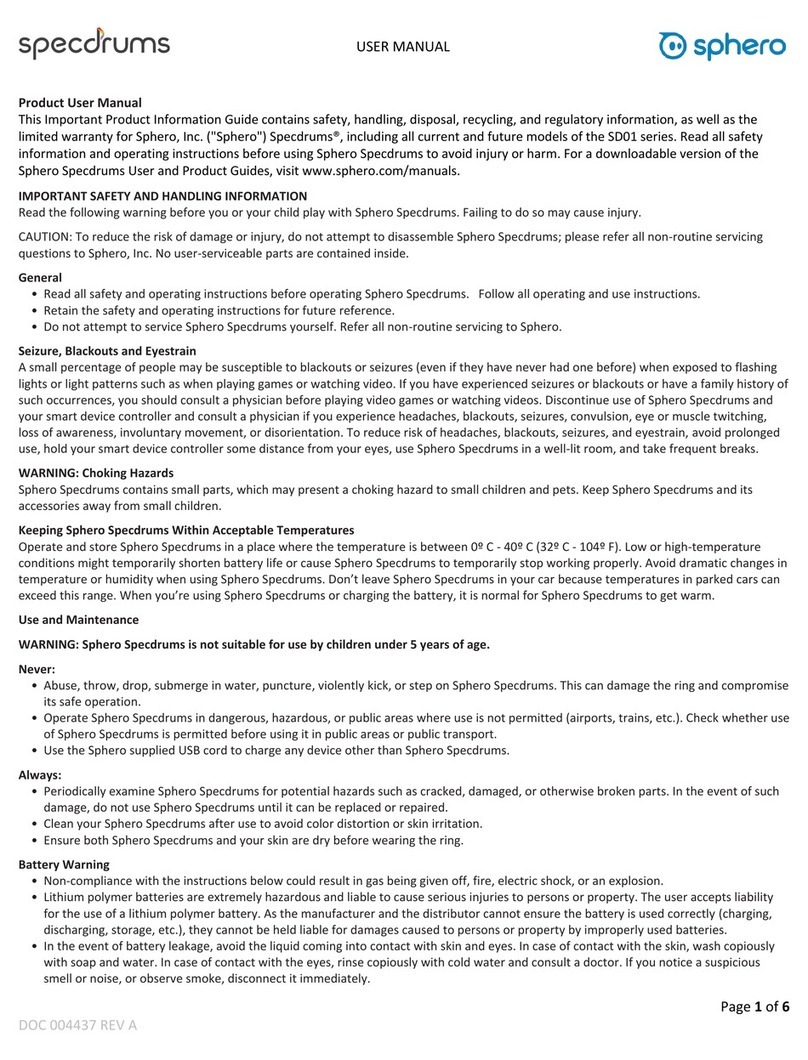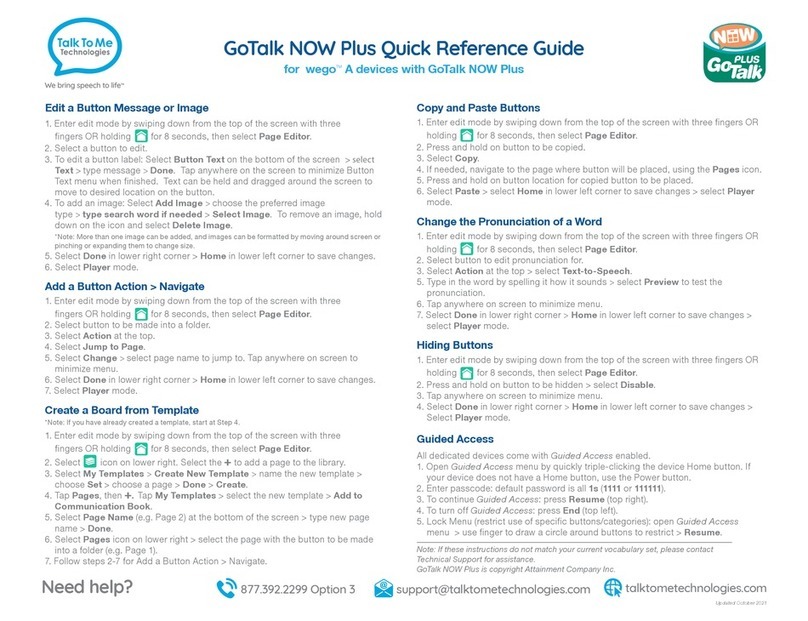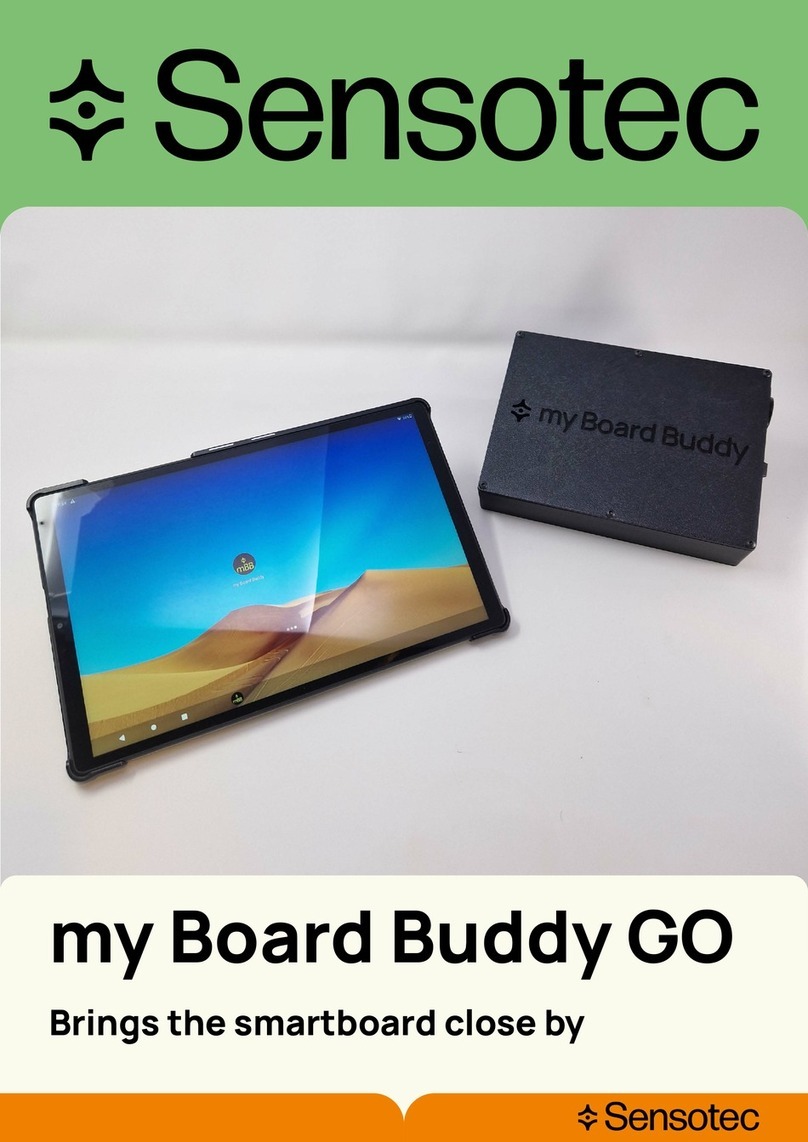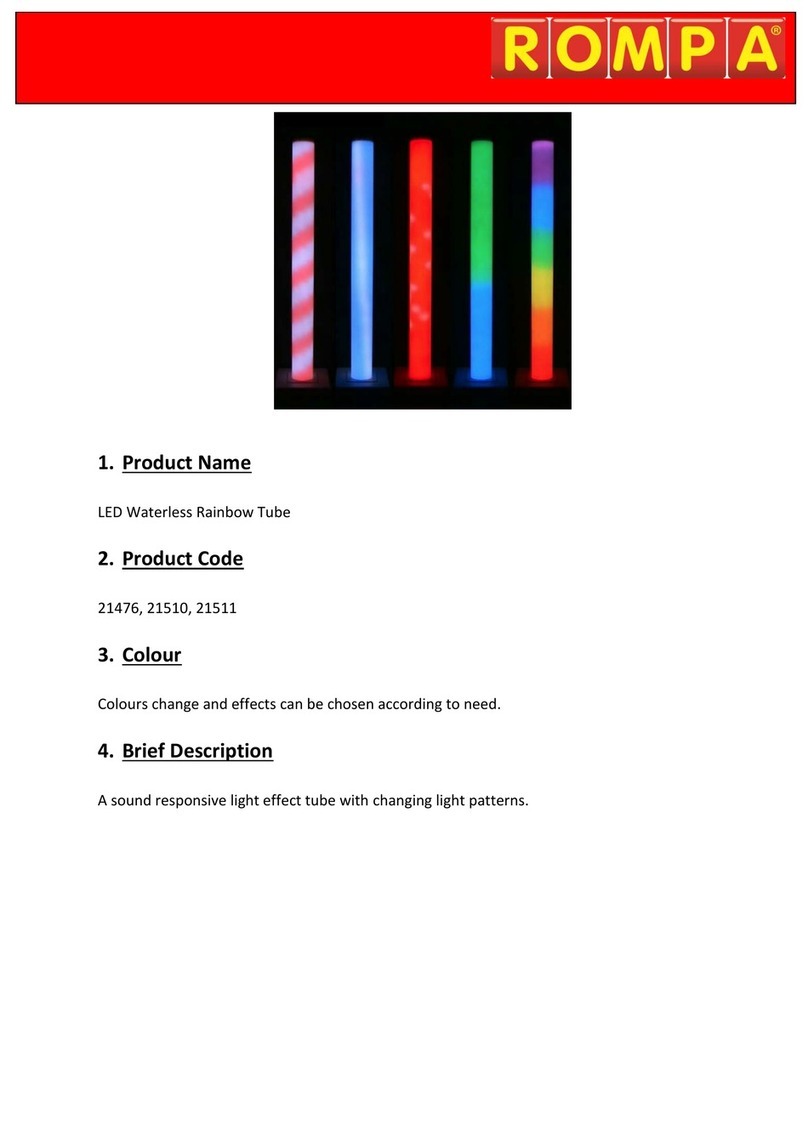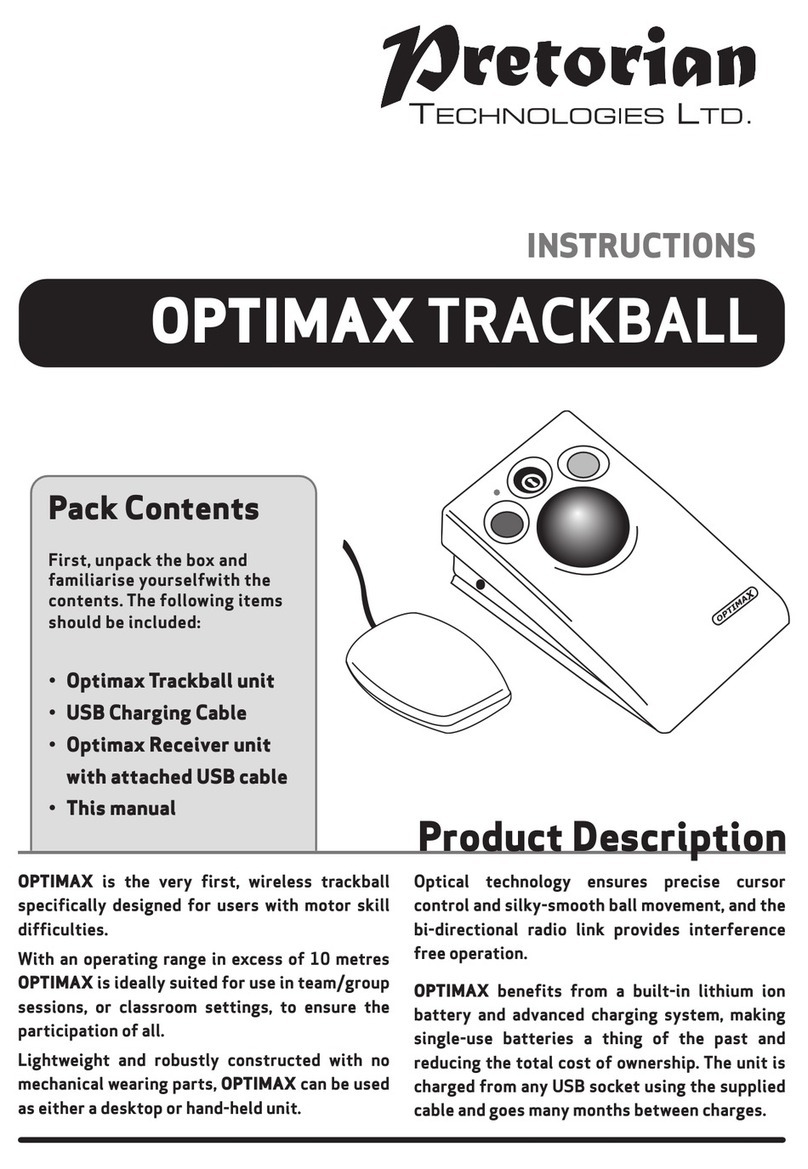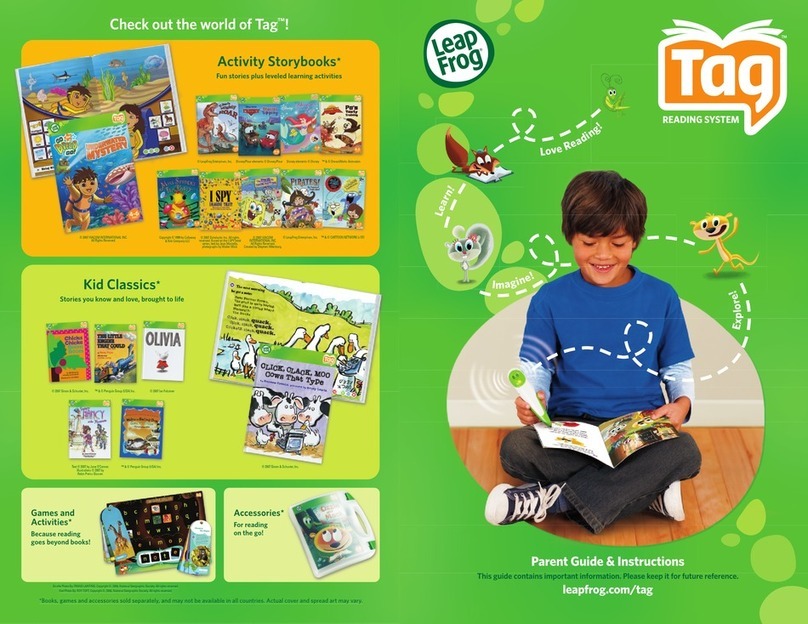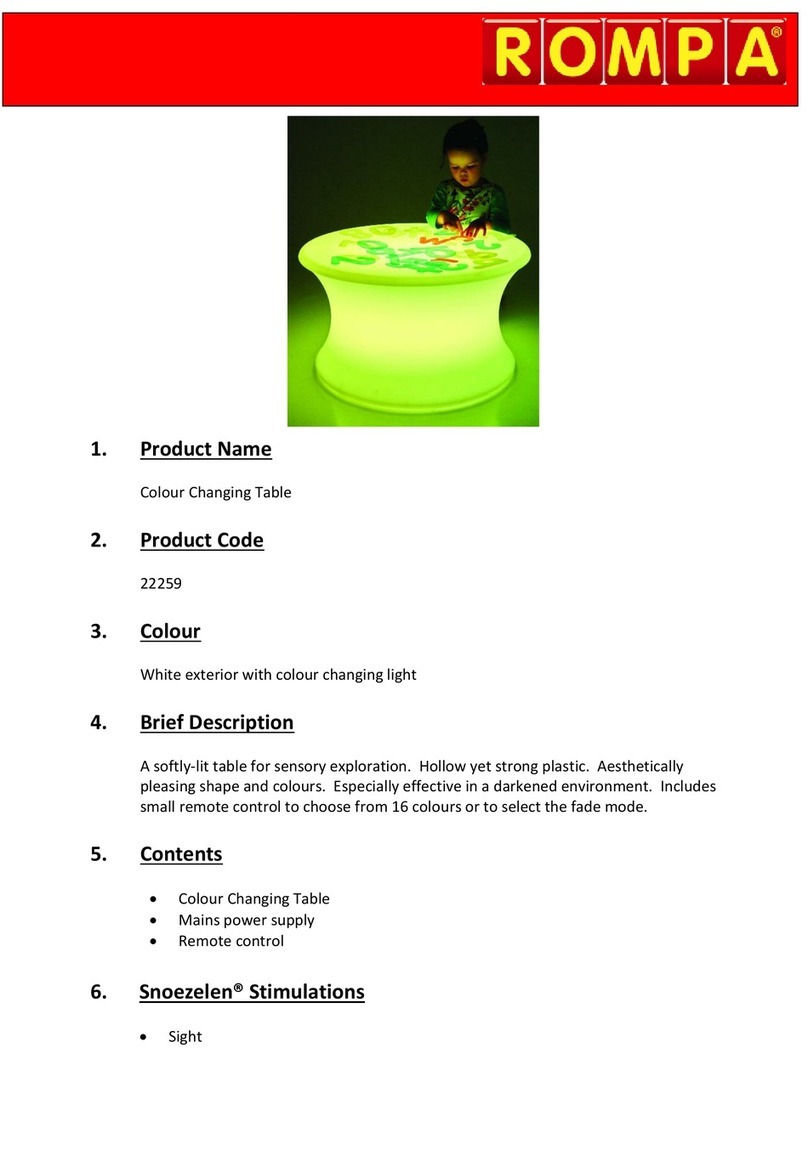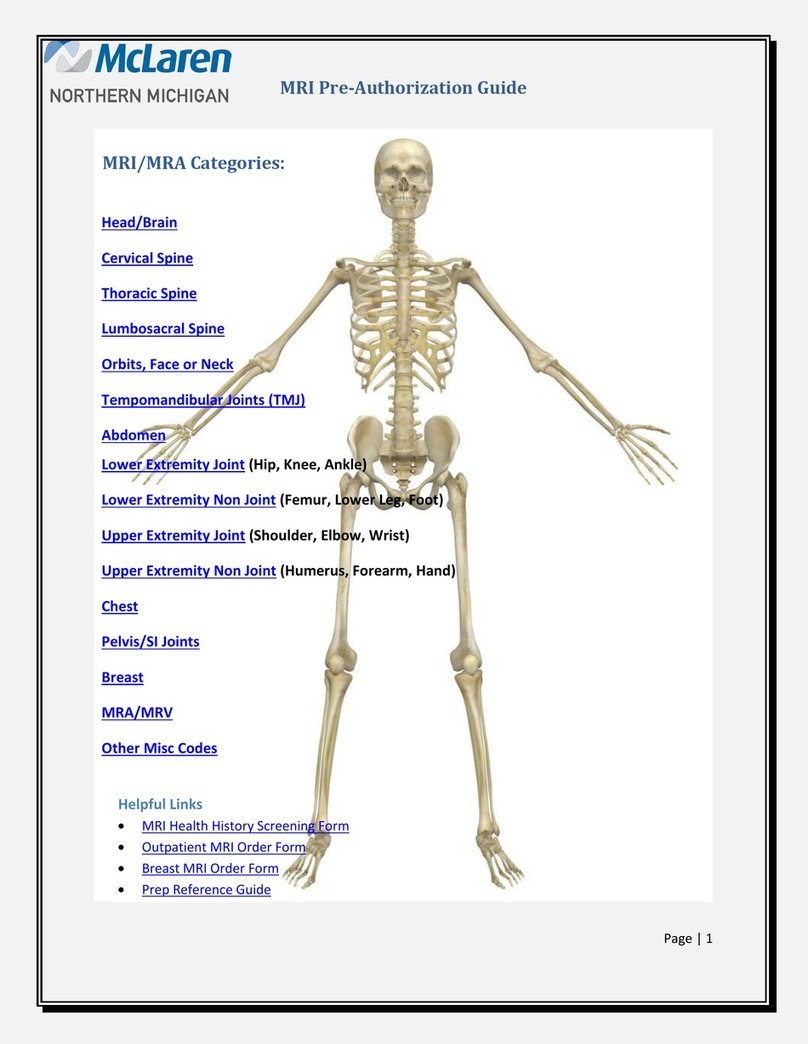3. REGISTER will appear on the screen. Players point their
remotes at Quizzillion and press the enter trigger.
Quizzillion will call out the color as confirmation.
4. When all players are registered, press GAME to begin the
quiz. Press GAME at any time to reregister and start the
quiz over.
Note: During game play, Quizzillion will repeat a question if
no one buzzes in after a short time. After every player has
buzzed in once, Quizzillion will allow a player to buzz in for
a second time. A correct answer must be given in order to
advance to the next question.
Scoring
Players score 100 points for each correct answer and no points
for incorrect answers. At the end of the game, Quizzillion will
announce the scores and the winning player — and the dome
will glow the winner’s color!
Troubleshooting
Recording: If the unit doesn’t record, press the record button
again and be sure the dome is flashing before you begin
recording. Be sure your recording is not longer than eight
seconds. Quizzillion will not record any part of the question or
answer if it goes over the eight-second time limit.
If Quizzillion works erratically, insert a paperclip and depress the
reset button on the bottom of the unit. If this does not correct
the problem, insert fresh batteries.
If you make a mistake while recording, press the backwards
arrow < button and record over, starting with the number
question that appears on the screen. This means that the last
question you saved will need to be rerecorded. For example, if
you were recording question four when you pressed the <
button, you will need to rerecord starting with question three.
12. After the final answer is recorded and locked in (>):
for a 10-question quiz, after question 10 answers are
recorded, the quiz will automatically be saved. Press
On/Off or press GAME to start playing (see step 3 under
Playing the Game).
For a FREE quiz, press > until the word “question”
appears on the screen and then press the GAME button
to save the quiz.
The quiz will be saved until you record a new quiz.
Playing the Game
There are three game modes:
Game 1 – Standard quiz mode for 1 to 4 players. Each player
(or team) uses a remote to answer multiple-choice questions.
Quizzillion will play each of the pre-recorded questions and
answers. After all answers are played, players buzz in using the
enter trigger on their remotes. The first player to buzz in has a
chance to answer the question. A correct answer earns points.
An incorrect answer allows another player to buzz in. After
every player has buzzed in once, Quizzillion will allow a player
to buzz in for a second time to answer the question.
Game 2 – Hot Seat mode is similar to the standard quiz mode,
but with one exception: after the questions and answers are
played, Quizzillion chooses a player to answer the question.
That player answers using his remote. Only correct answers will
score points.
Game 3 – ive mode allows Quizzillion to be used without pre-
recorded questions. One person reads a question aloud. The first
player to buzz in answers the question. Scores must be kept
manually in this mode.
1. To begin, press the GAME button to toggle through the
game modes (these appear at the very top of the
screen). Press the arrow > button to select.
2. Press the GAME button several times until REP AY
appears on the screen. Press the arrow > button to
select.
7
6