Pretorian OPTIMAX TRACKBALL User manual

Pack Contents
First, unpack the box and
familiarise yourselfwith the
contents. The following items
should be included:
• Optimax Trackball unit
• USB Charging Cable
• Optimax Receiver unit
with attached USB cable
• This manual
OPTIMAX TRACKBALL
Product Description
OPTIMAX is the very first, wireless trackball
specifically designed for users with motor skill
difficulties.
With an operating range in excess of 10 metres
OPTIMAX is ideally suited for use in team/group
sessions, or classroom settings, to ensure the
participation of all.
Lightweight and robustly constructed with no
mechanical wearing parts, OPTIMAX can be used
as either a desktop or hand-held unit.
Optical technology ensures precise cursor
control and silky-smooth ball movement, and the
bi-directional radio link provides interference
free operation.
OPTIMAX benefits from a built-in lithium ion
battery and advanced charging system, making
single-use batteries a thing of the past and
reducing the total cost of ownership. The unit is
charged from any USB socket using the supplied
cable and goes many months between charges.
INSTRUCTIONS

Compatibility
OPTIMAX works with USB compatible computers including PCs, Macs, Chromebooks, Apple phones/
tablets (via an adapter cable) and some Android phones/tablets (also via an adapter cable). It can
also work in PS/2 sockets on legacy PCs using an adapter cable which is available from Pretorian
Technologies or any authorised reseller.
Features
• State of the art radio link with an
interference free operating range exceeding
10 metres.
• Built-in lithium battery and charger.
• Receiver unit includes two additional sockets.
• Durable optical technology with no
mechanical wearing parts.
• Precise tracking and cursor control.
• Large free-running ball requiring only the
lightest touch.
• Silky-smooth ball movement.
• Robust, lightweight, construction.
• Low profile providing a natural hand rest for
comfortable operation.
• Left/Right and Drag Lock buttons.
• Colour coded buttons mounted sub-flush to
prevent accidental operation.
• Trackball sockets to operate Left/Right click
buttons from remote switches.
• Easy ‘plug and play’ installation (no additional
drivers required).
• Auto detecting PS2 and USB protocols.
• PC, Mac and Chromebook compatible, plus
iPad/Android using adapter cables.
Installation
Ensure your computer is fully turned-off and not
just in sleep mode.
Locate the relevant PS2 or USB socket on your
computer and plug-in your OPTIMAX Receiver unit
(if you are using the PS2 socket on your computer
you will need a USB/PS2 adaptor).
To optimise the range of the radio link, do not place
the Receiver unit behind your computer or close to
large metal bjects or sources of interference such
as wireless network hubs, cellular telephones etc.
1. Ensure the internal battery is charged by
plugging the unit into a USB socket via the
supplied charging cable. The LED on the
Trackball unit lights green during charging
and is extinguished once the battery is fully
charged.
2. Move the Trackball to check for cursor
movement and if observed, your OPTIMAX
is now ready for use. If there is no cursor
movement, Pair the Trackball to the Receiver
by referring to the Pairing section below.
Maintenance
Your OPTIMAX has no user serviceable parts. If repair is necessary the unit should be returned to
Pretorian Technologies or an authorised Distributor.
Because USB is a much more popular connection format, the PS/2 adapter is no longer supplied as
standard. If you require a PS/2 connection, they can be provided free of charge. Please request one from
your local distributor.
Pairing
Your OPTIMAX uses a unique addressing system to ensure that there is no interference from
neighbouring units. The Trackball transmits its data along with an address, and the Receiver unit only
responds to that address.
To function correctly, both the Trackball and Receiver unit must use the same address. The process of
negotiating an address is called ‘Pairing’ and once learned, both the Trackball and Receiver units will
retain the information even when powered off or when changing the battery.
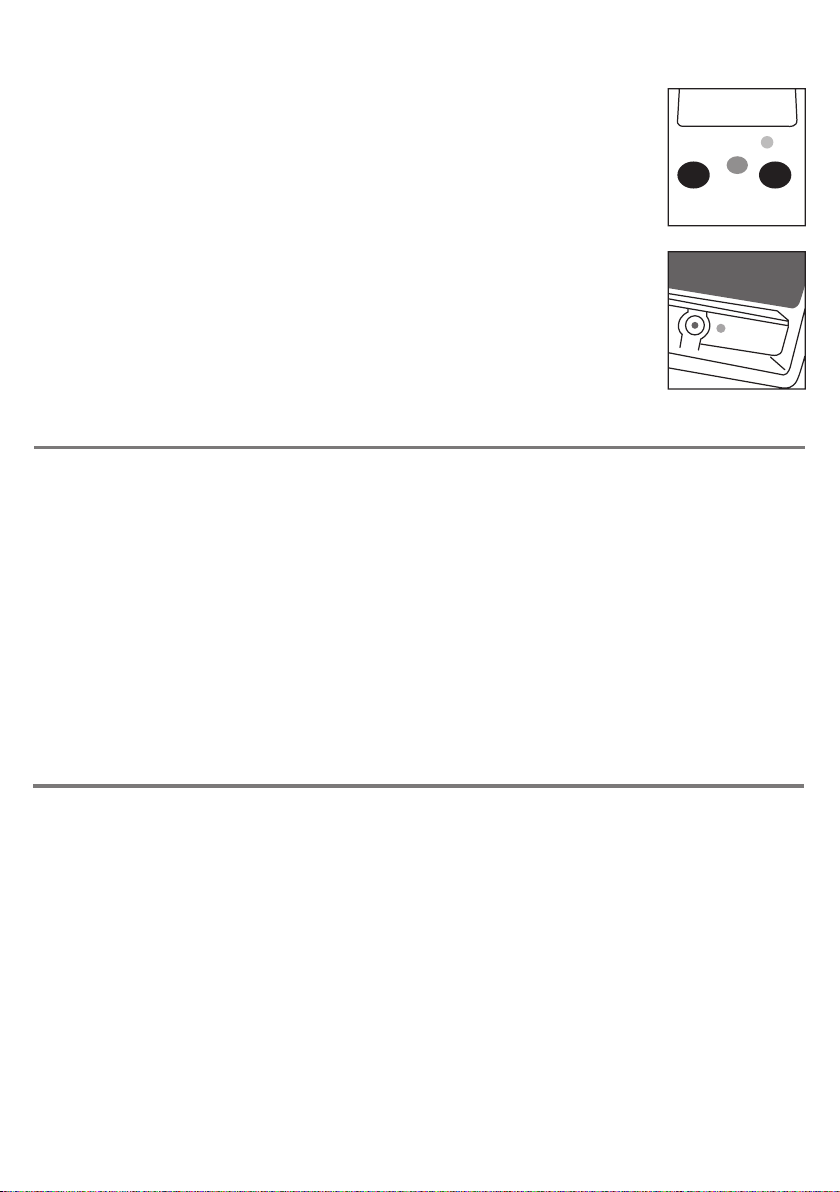
Your OPTIMAX is supplied already paired but it may occasionally be necessary to go through the process
again- for instance if a new Receiver is to be used with an existing Trackball unit or in the unlikely event
that one half ‘forgets’ the address.
To Pair the units, use the following procedure:
1. Remove the cover on the underside of the unit with a screwdriver.
2. Place the Trackball within one metre (three feet) of the Receiver unit.
3. Press the button on the underside of the Receiver unit.
The LED should flash.
4. Within 10 seconds, briefly press the button inside the battery
compartment. It is not necessary to spin the ball.
5. After a short period the LED should light steadily for 5 seconds and cursor
operation should resume.
6. Replace the cover on the underside and secure in place with a screwdriver.
7. If the LED stops flashing after around 15 seconds and does not light
steadily, repeat the process from (3). If it is still not successful, please refer
to the Troubleshooting section.
Receiver
Trackball
Learn Mode
There are a number of settings to allow you to configure OPTIMAX Trackball to your exact
requirements. These are all programmed using Learn Mode and are stored in an internal memory
so they are automatically recalled each time you use the unit, even if you swap computers or if the
battery goes flat. To make changes to the settings, you must first go into Learn Mode. Press and hold
the middle button until a beep is heard. The unit is now in Learn Mode and is able to accept changes to
the settings, as follows:
Cursor Speed
To change the speed setting while in Learn Mode, press the middle button briefly. Each time you do so,
the unit emits a beep of rising tone. The higher the tone, the faster the cursor will move. The speed of
the cursor changes immediately, allowing you to experiment until the best setting is found. There are
8 speed settings in all and pressing the middle button once the highest speed has been reached makes
the unit begin again at the lowest speed.
Left-Handed Operation
The left and right buttons may be swapped around, which is particularly useful for left-landed users.
To change this setting, press the left button while in Learn Mode. One beep indicates the unit is set to
standard ‘right-handed’ mode, whereas two beeps indicate ‘left-handed’ operation.
Battery Charging
Your OPTIMAX is fitted with a state-of-the-art lithium ion battery and charger. The unit will operate for
many months with a single charge. When the battery charge is getting low, the LED on the Trackball unit
will flash red every few seconds. This is an indication that it’s time to charge the battery soon. Locate the
supplied charging cable and plug it into the charging port on the rear of the OPTIMAX Trackball and then
into a USB socket on a computer or charging plug. The LED lights green to show that charging has started
and will be extinguished once fully charged.
Charging a battery that is completely flat takes about four hours and you can continue using the OPTIMAX
Trackball throughout the charging period, even from completely flat. Once fully charged, you may unplug
the charging cable.
Should you mislay the charging cable, replacements can be purchased by asking your local electrical
retailer for a camera connection lead. It has a USB type A plug at one end and a mini-USB plug at the other.
Note that OPTIMAX Trackball plugs into a computer USB port for charging purposes only and no
functional connection is made between the two devices.
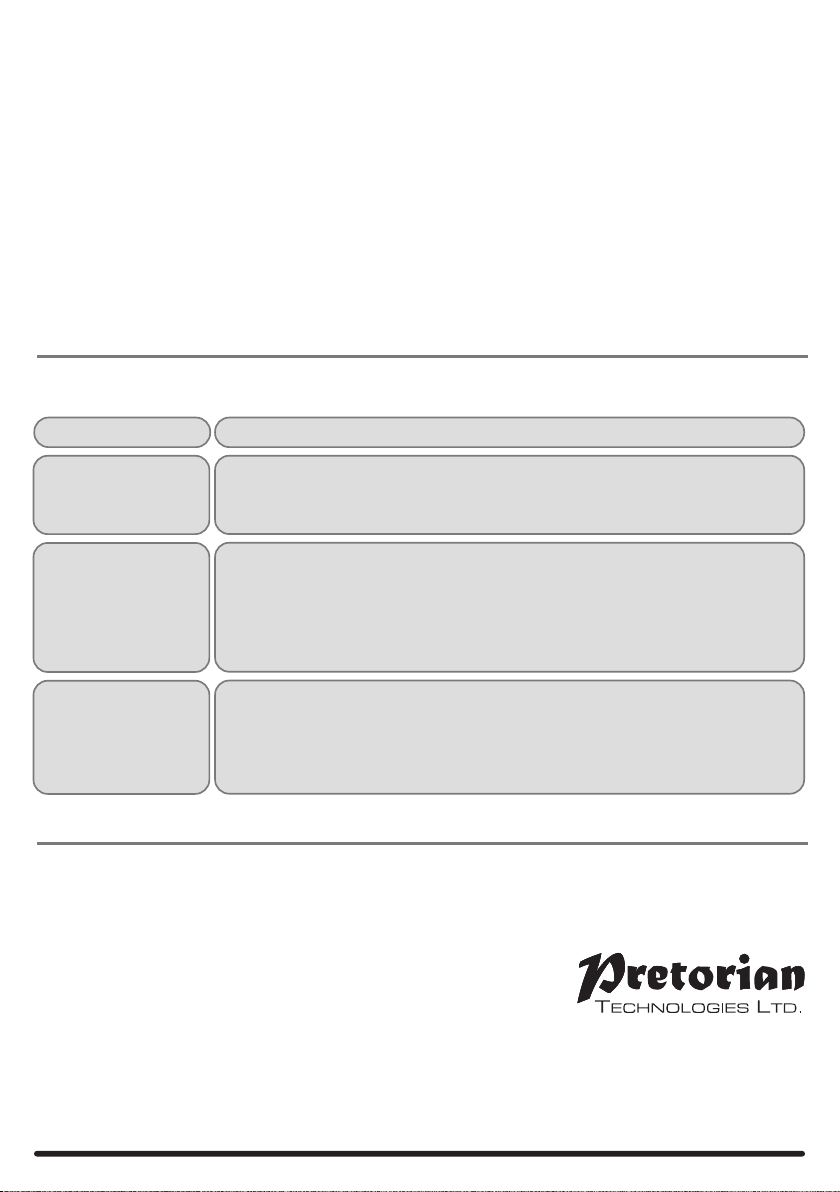
www.pretorianuk.com
Unit 37 Corringham Road Industrial Estate
Gainsborough Lincolnshire DN21 1QB UK
Tel +44 (0) 1427 678990 Fax +44 (0) 1427 678992
SimplyWorks®is a registered
trademark of Pretorian Technologies Ltd
Warranty
Your OPTIMAX is warranted for 24 months from date of purchase against defects in manufacture or
component failure. The unit is designed for domestic, educational, commercial and light industrial applications.
Use outside these areas will invalidate the warranty. Unauthorised repair or modification, mechanical
abuse, immersion in any liquid or connection to any equipment other than a host computer will invalidate
the warranty.
S040184
Double Click
Right-click may be substituted with Double-Click, which is useful for users who have difficulty in
double-clicking quickly enough for the computer to recognise. To change this setting, press the right
button briefly while in Learn Mode. One beep indicates the unit is set to standard ‘right-click’ mode,
whereas two beeps indicates ‘Double-Click’ operation.
All of the above settings may be changed as often as required while in Learn Mode, allowing you
to experiment with the settings until the best configuration is found. Once you are happy with the
settings, they may be stored in the unit’s memory by pressing and holding the middle button once
again, until three beeps are heard. Normal operation then resumes.
Note that if both left-handed operation and Double-Click are selected, the buttons will function as Double-
Click, Drag and Left Click, reading from left to right.
Also note that the function of the sockets for external switches reproduces the function of the internal
buttons, according to the above settings.
All brand names used for identification
purposes only, are the property of their
respective owners and are acknowledged
Units will not Pair-
LED on Receiver
unit is extinguished
after 15 seconds and
cursor does not move.
• Ensure that Trackball is held within one metre (one yard) of
Receiver while Pairing.
• Check battery- charge if flat.
Troubleshooting
If your OPTIMAX unit does not operate correctly, please use the following guide to determine the cause. If,
after following this guide, your unit still does not operate, please contact your supplier before returning it:
No cursor movement • Units are not Paired. Follow Pairing procedure.
• Battery is flat. Follow charging procedure.
• Check USB or PS/2 connection to computer.
Cursor movement is
erratic or sporadic • Battery may be flat. Follow charging procedure.
• Place Receiver unit away from metal objects and in view of Trackball
operating area.
• Out of range. Move Trackball closer to Receiver.
• Interference from other radio equipment. Change channels by rebooting computer
from cold.
Symptom Possible Cause/Remedy
Other Pretorian Educational Equipment manuals
Popular Educational Equipment manuals by other brands

Quanser
Quanser 6 DOF Hexapod Laboratory guide

Surefire
Surefire Flying Model Rocket Kit How to use

ACROME
ACROME myCONTROL STEWART PRO user manual

SmartMan
SmartMan Baby Manikin manual

Nasco
Nasco Life/form LF03840U instruction manual

Pitsco Education
Pitsco Education BUILDERSPACES SPACEPORT Assembly instructions















