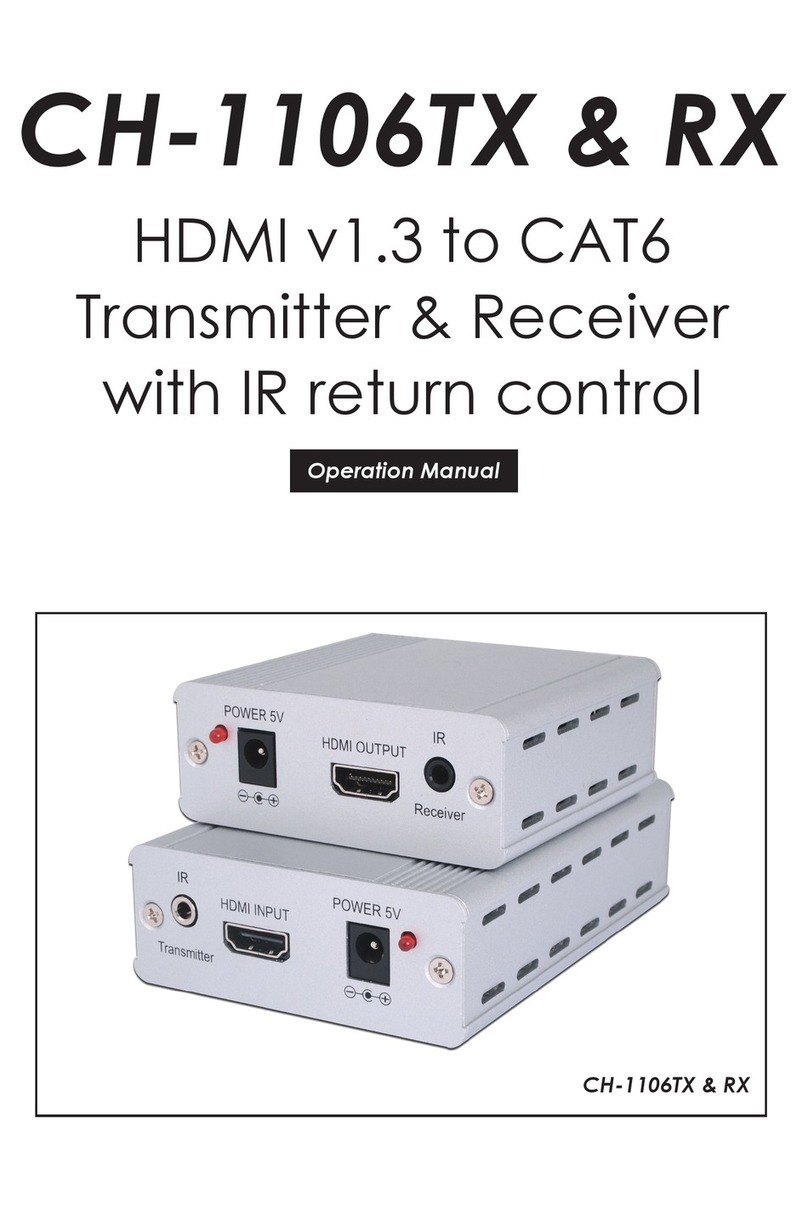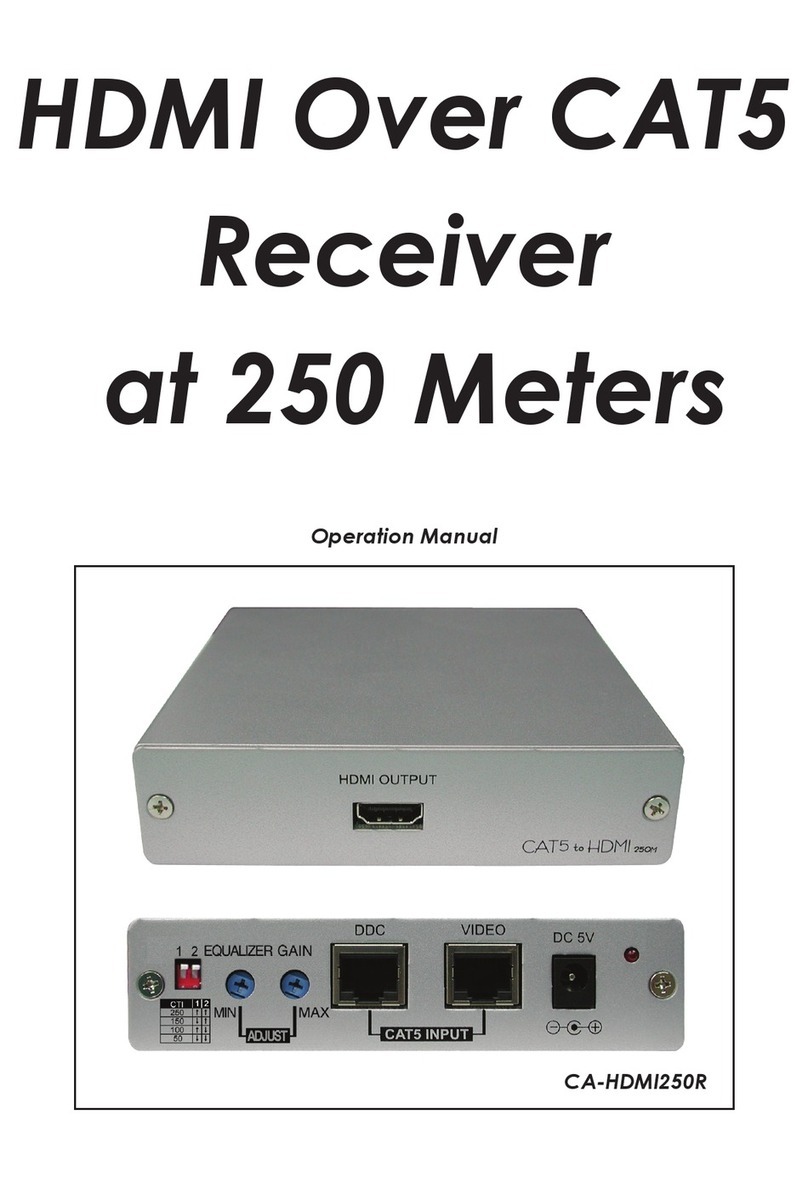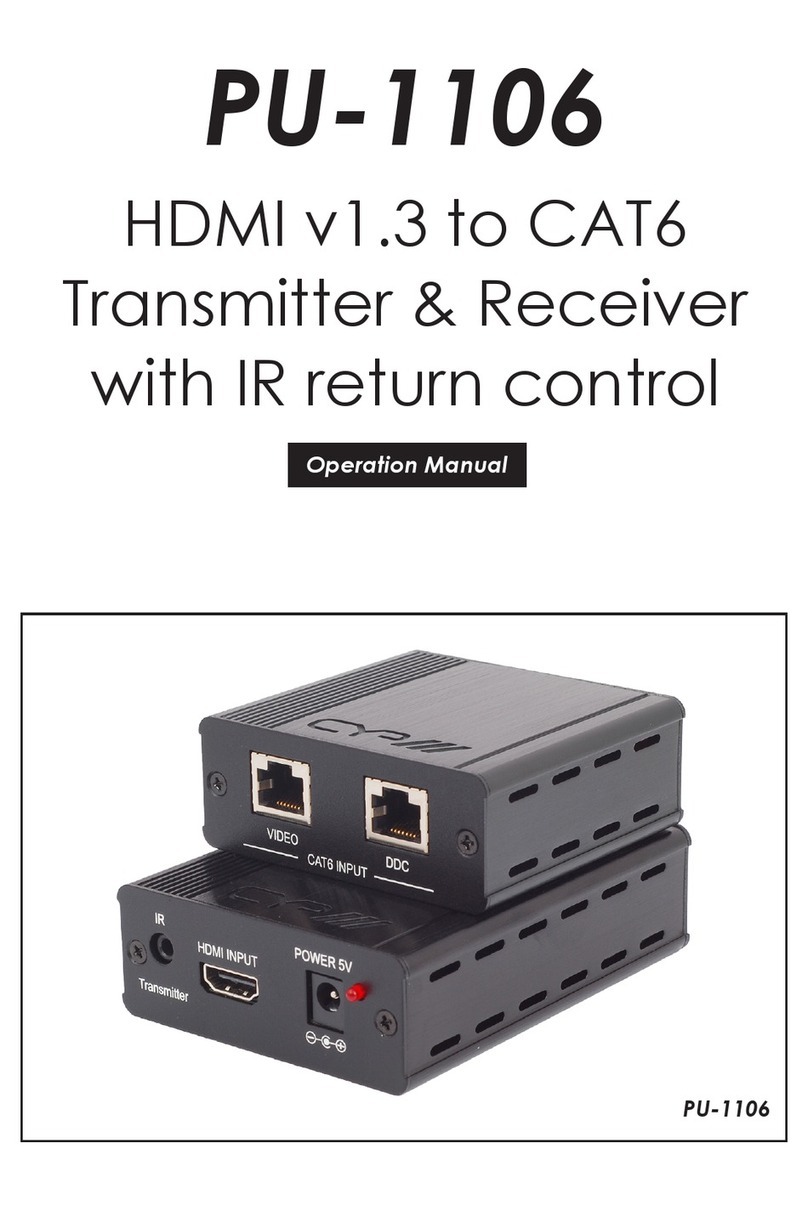1
1. INTRODUCTION
This UHD+ HDMI over HDBaseT Receiver with Amplier is a 2 by 1 switch
with standard HDMI and HDBaseT inputs, an HDMI output, as well as both
standard and amplied stereo audio outputs. This unit’s HDBaseT input can
receive uncompressed high-denition 4K UHD (up to 10.2Gbps) video along
with Ethernet, RS-232 and IR control over a single cable up to a distance of
100 meters while the HDMI input supports high bandwidth 4K UHD+sources
(up to 18Gbps) with support for 10/12-bit HDR. Pass-through of multiple
digital audio formats such as LPCM (up to 8 channels), Bitstream and HD
Bitstream is also supported via the HDBaseT and HDMI inputs. Additionally,
the integrated headphone mini-jack and class D stereo amplier outputs
provide easy ways to extract audio from the currently selected source (LPCM
2.0 sources only) for local playback, oering a exible sound experience.
Signal management features such as automatic switching based on input
signal and hot plug detection enable convenient hands-free operation. There
are also four built-in switching relay connections allowing control over direct
power devices such as projection screens, curtains, lights, etc. Front panel
controls and a comprehensive WebGUI provide access to manual input
selection, volume control, as well as additional functionality such as EDID
management, HDCP management and control over the four relay ports.
This switching receiver is ideal for use in residential or commercial point to
point applications that require long HDBaseT signal transmission distances
such as home theaters, conference rooms, huddle rooms, or lecture halls.
The integrated PoH (Power over HDBaseT) feature can provide power to
compatible transmitters, providing greater exibility in installations. This unit
can be controlled in a wide variety of dierent ways including front panel
buttons, WebGUI, Telnet, and RS-232.