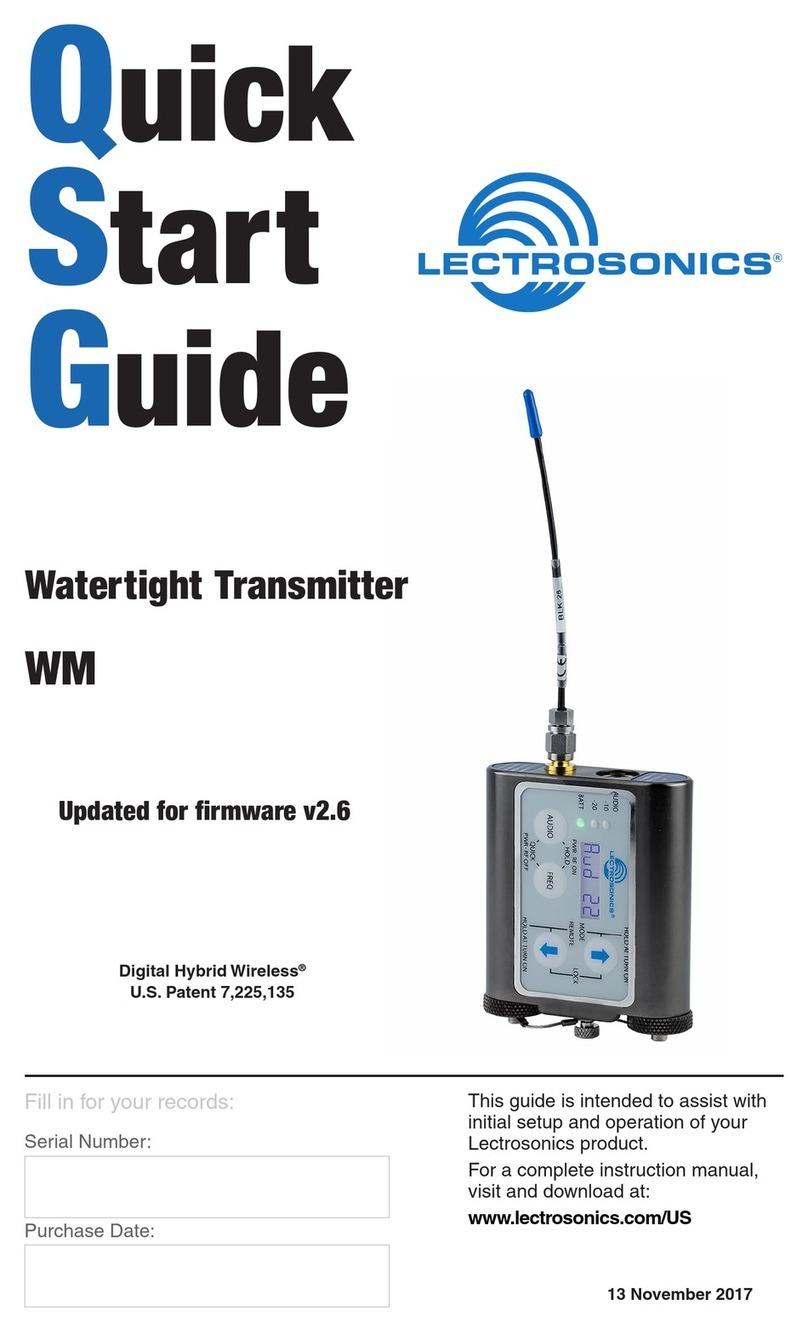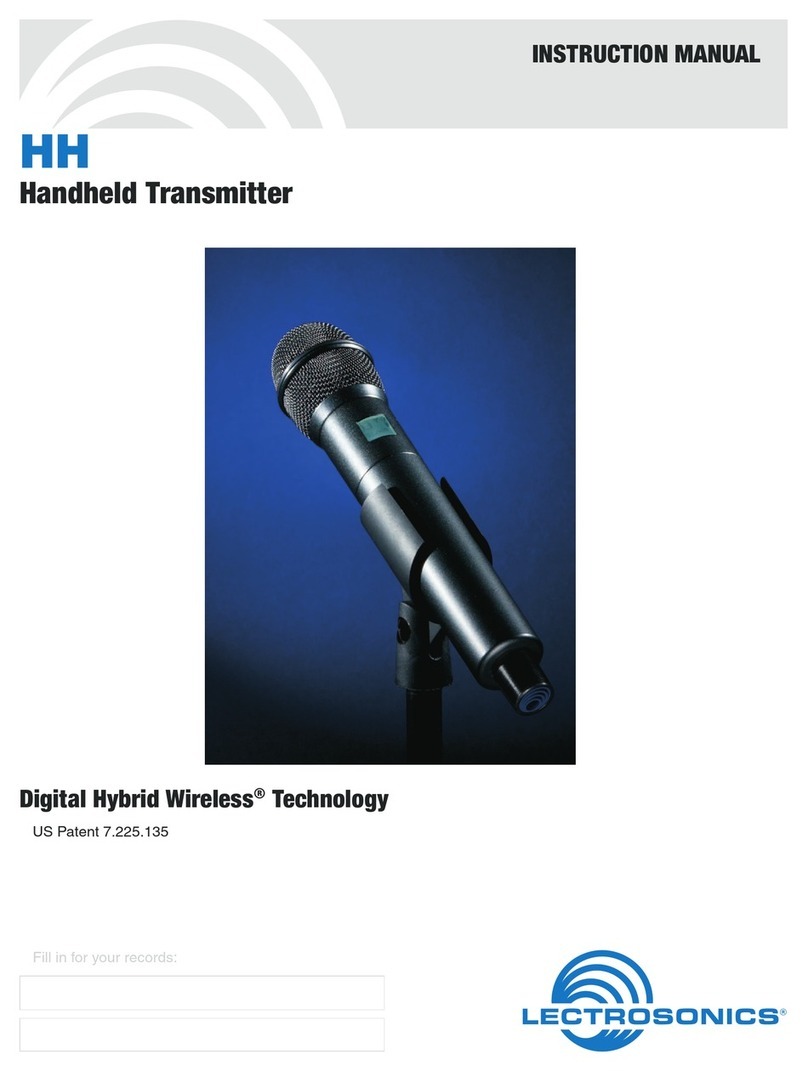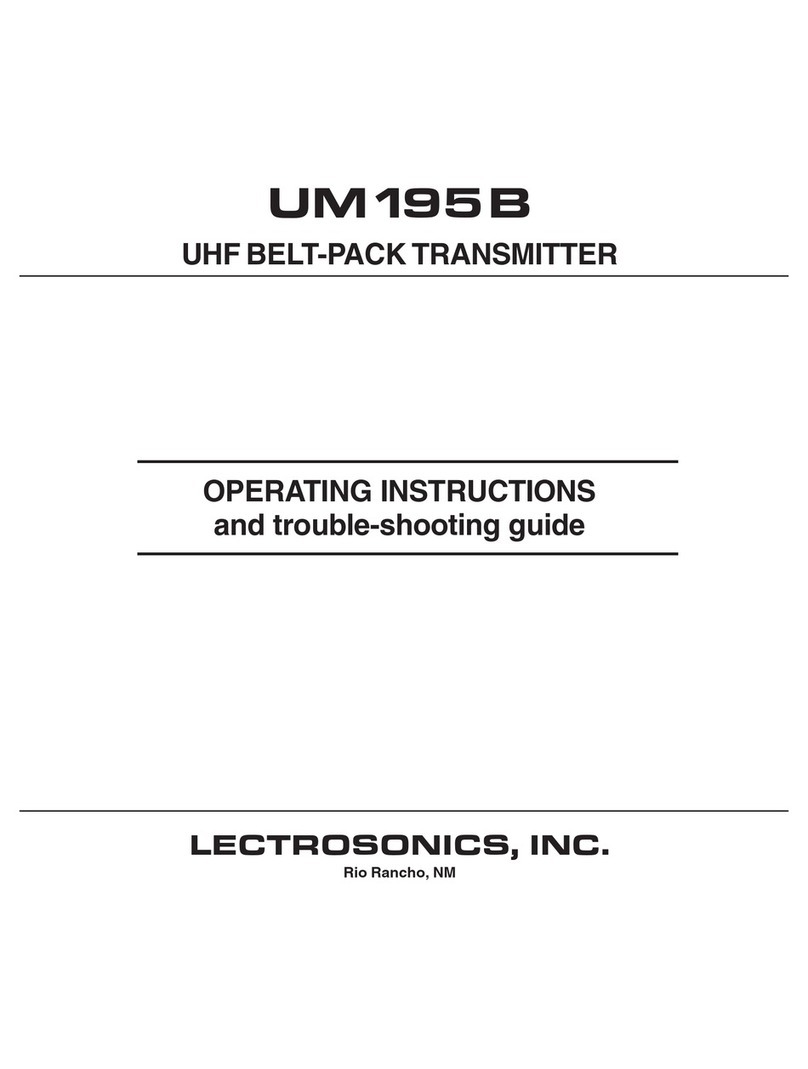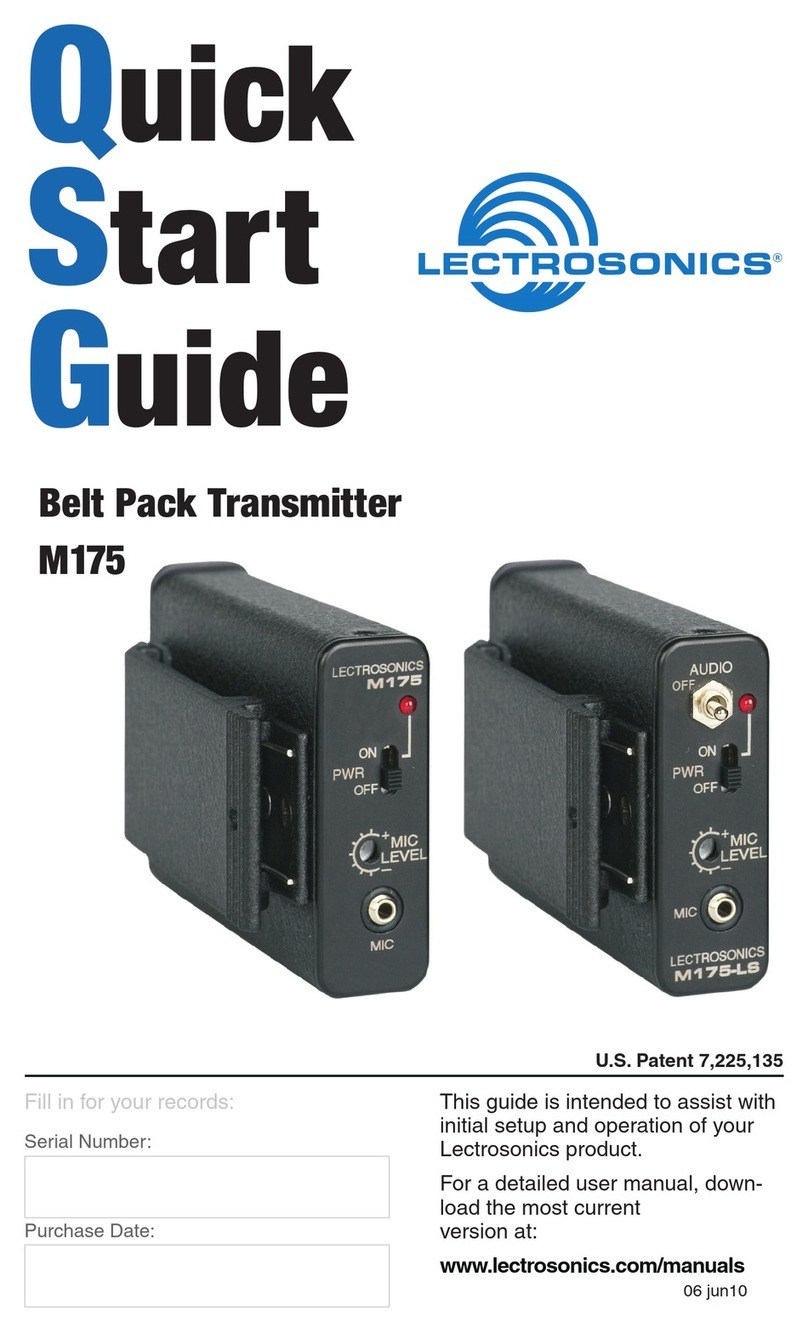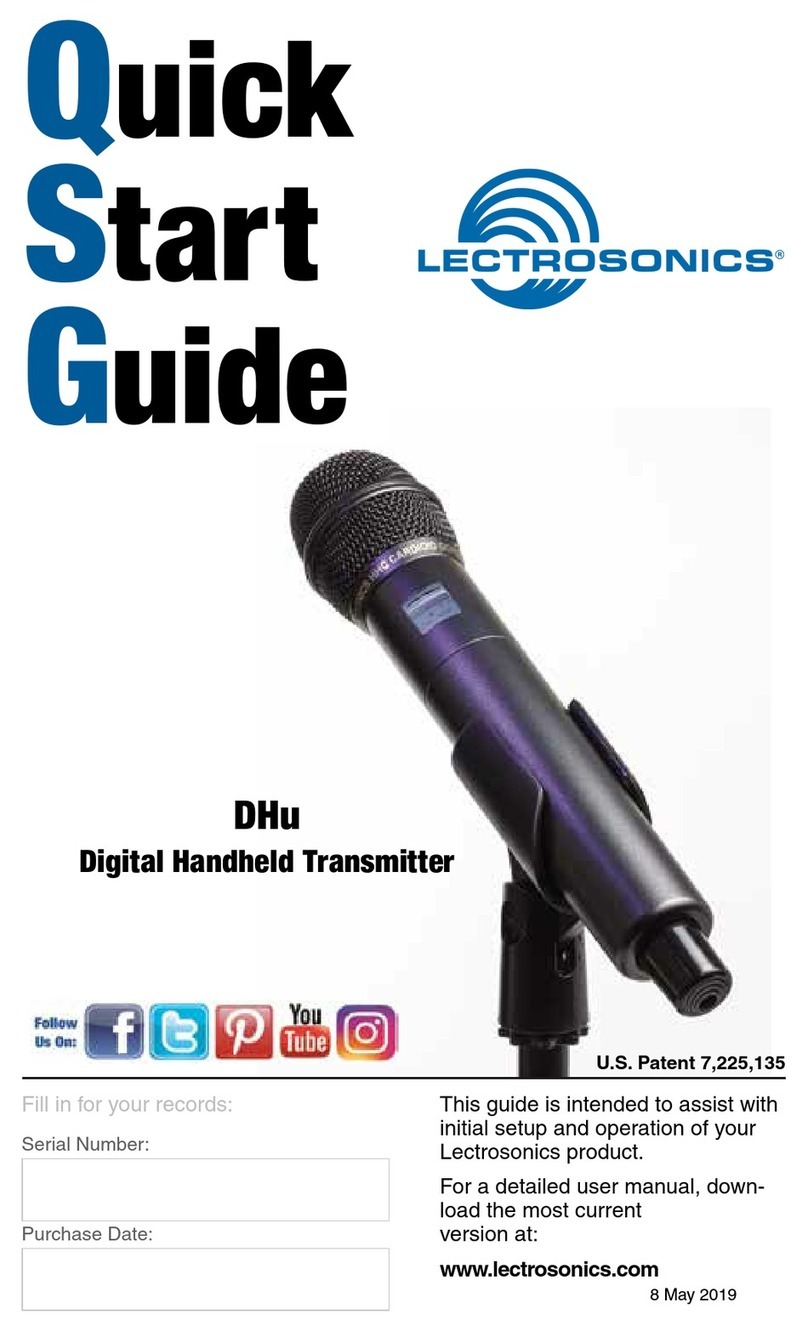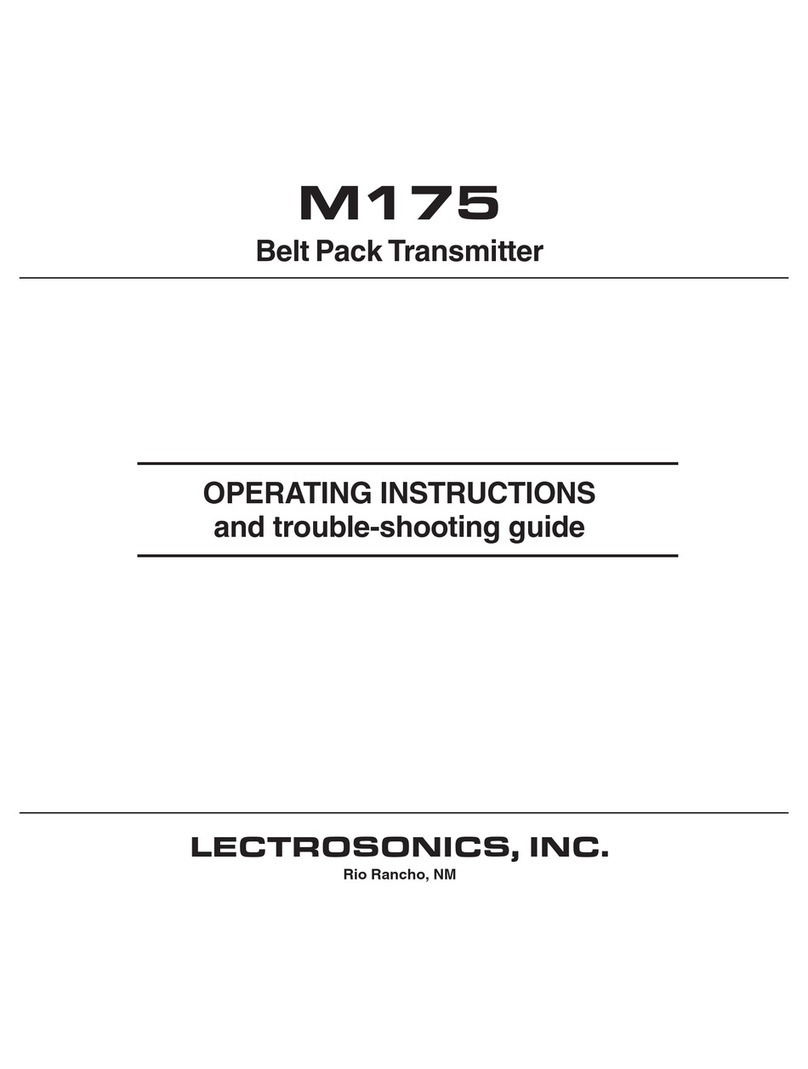SMWB Series
LECTROSONICS, INC.
2
Introduction
The design of the SMWB transmitter delivers the ad-
vanced technology and features of Digital Hybrid Wire-
less®in a Lectrosonics belt-pack transmitter at a modest
cost. Digital Hybrid Wireless®combines a 24-bit digital
audio chain with an analog FM radio link to eliminate a
compandor and its artifacts, yet preserve the extended
operating range and noise rejection of the nest analog
wireless systems.
The housing is a rugged, machined aluminum package
with a standard Lectrosonics 5-pin input jack for use with
electret lavaliere mics, dynamic mics, musical instrument
pickups and line level signals. The LEDs on the keypad
allow quick and accurate level settings without having to
view the receiver. The unit is powered by AA batteries,
one battery in the SMWB and two in the SMDWB. The
antenna port uses a standard 50 ohm SMA connector.
Switching power supplies provide constant voltages to
the transmitter circuits from the beginning to the end of
battery life, with output power remaining constant over
the life of the battery. The input amplier uses an ultra
low noise op amp. Input gain is adjustable over a 44 dB
range, with a DSP-controlled dual envelope input limiter
providing a clean 30 dB range to prevent overload from
signal peaks.
About Digital Hybrid Wireless®
All wireless links suer from channel noise to some
degree, and all wireless microphone systems seek to
minimize the impact of that noise on the desired sig-
nal. Conventional analog systems use compandors for
enhanced dynamic range, at the cost of subtle artifacts
(known as “pumping” and “breathing”). Wholly digital
systems defeat the noise by sending the audio informa-
tion in digital form, at the cost of some combination of
power, bandwidth, operating range and resistance to
interference.
The Lectrosonics Digital Hybrid Wireless system over-
comes channel noise in a dramatically new way, digitally
encoding the audio in the transmitter and decoding it in
the receiver, yet still sending the encoded information
via an analog FM wireless link. This proprietary algorithm
is not a digital implementation of an analog compandor
but a technique which can be accomplished only in the
digital domain.
Since the RF link between transmitter and receiver is
FM, channel noise will increase gradually with increased
operating range and weak signal conditions, however,
the Digital Hybrid Wireles system handles this situation
elegantly with rarely audible audio artifacts as the receiv-
er approaches its squelch threshold.
In contrast, a purely digital system tends to drop the
audio suddenly during brief dropouts and weak signal
conditions. The Digital Hybrid Wireless system simply
encodes the signal to use a noisy channel as eciently
and robustly as possible, yielding audio performance
that rivals that of purely digital systems, without the
power, noise and bandwidth problems inherent in digital
Table of Contents
Introduction............................................................................ 2
About Digital Hybrid Wireless®.............................................................................2
Servo Bias Input and Wiring............................................... 3
DSP-controlled Input Limiter.............................................. 3
Recorder function ............................................................... 3
Compatibility withmicroSDHC memory cards.................... 3
Features.................................................................................. 4
Battery Status LED Indicator.............................................. 4
Menu Shortcuts .................................................................. 4
IR (infrared) Sync ................................................................ 4
Battery Installation.............................................................. 5
Formatting SD Card .............................................................. 5
IMPORTANT ......................................................................... 5
iXML HEADER SUPPORT................................................... 5
Turning Power ON ................................................................. 6
Short Button Press ............................................................. 6
Long Button Press.............................................................. 6
Menu Shortcuts .................................................................. 6
Transmitter Operating Instructions ..................................... 7
Recorder Operating Instructions ......................................... 7
SMWB Main Menu ................................................................. 8
SMWB Power Button Menu.................................................. 9
Setup Screen Details ............................................................ 10
Locking/Unlocking Changes to Settings ........................... 10
Main Window Indicators..................................................... 10
Connecting the Signal Source............................................ 10
Turning Control Panel LEDs ON/OFF................................. 10
Helpful Features on Receivers ........................................... 10
Files ..................................................................................... 10
Record or Stop ................................................................... 11
Adjusting the Input Gain..................................................... 11
Selecting Frequency........................................................... 11
Selecting Frequency Using Two Buttons........................... 12
About Overlapping Frequency Bands................................ 12
Selecting the Low Frequency Roll-off................................ 12
Selecting the Compatibility (Compat) Mode ..................... 12
Selecting Step Size............................................................. 13
Selecting Audio Polarity (Phase)........................................ 13
Setting Transmitter Output Power ..................................... 13
Setting Scene and Take Number........................................ 13
Recorded File Naming ....................................................... 13
SD Info................................................................................. 13
Restoring Default Settings ................................................. 13
5-Pin Input Jack Wiring......................................................... 14
Microphone Cable Termination
for Non-Lectrosonics Microphones ............................. 15
Input Jack Wiring for Dierent Sources .............................. 16
Microphone RF Bypassing................................................. 17
Line Level Signals ............................................................... 17
Firmware Update ................................................................... 18
Recovery Process ................................................................. 19
Declaration of Conformity .................................................... 19
Silver Paste on SM Series Transmitter Thumbscrews....... 20
Straight Whip Antennas ........................................................ 21
Supplied Accessories............................................................ 22
Optional Accessories ............................................................ 23
LectroRM................................................................................ 24
Specications ........................................................................ 25
Troubleshooting..................................................................... 26
Service and Repair ................................................................ 28
Returning Units for Repair.................................................. 28