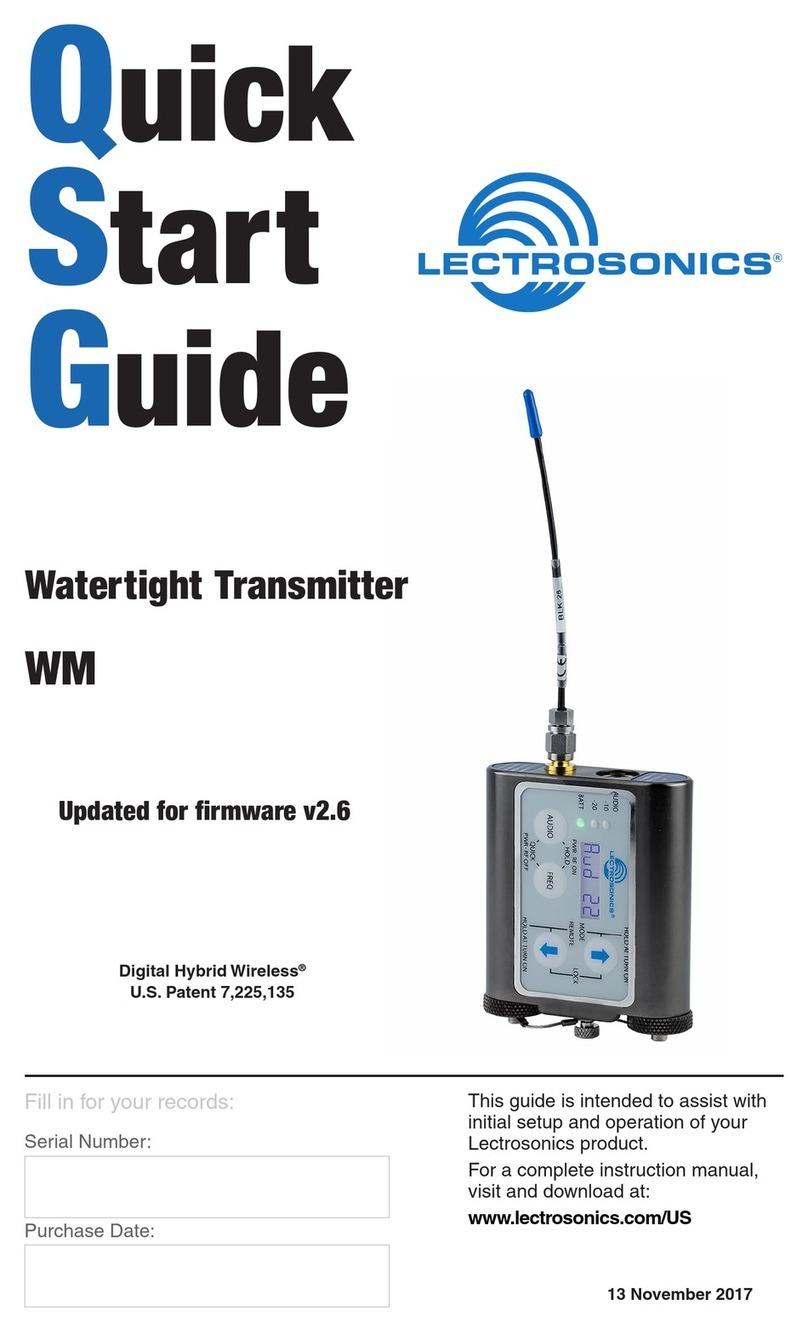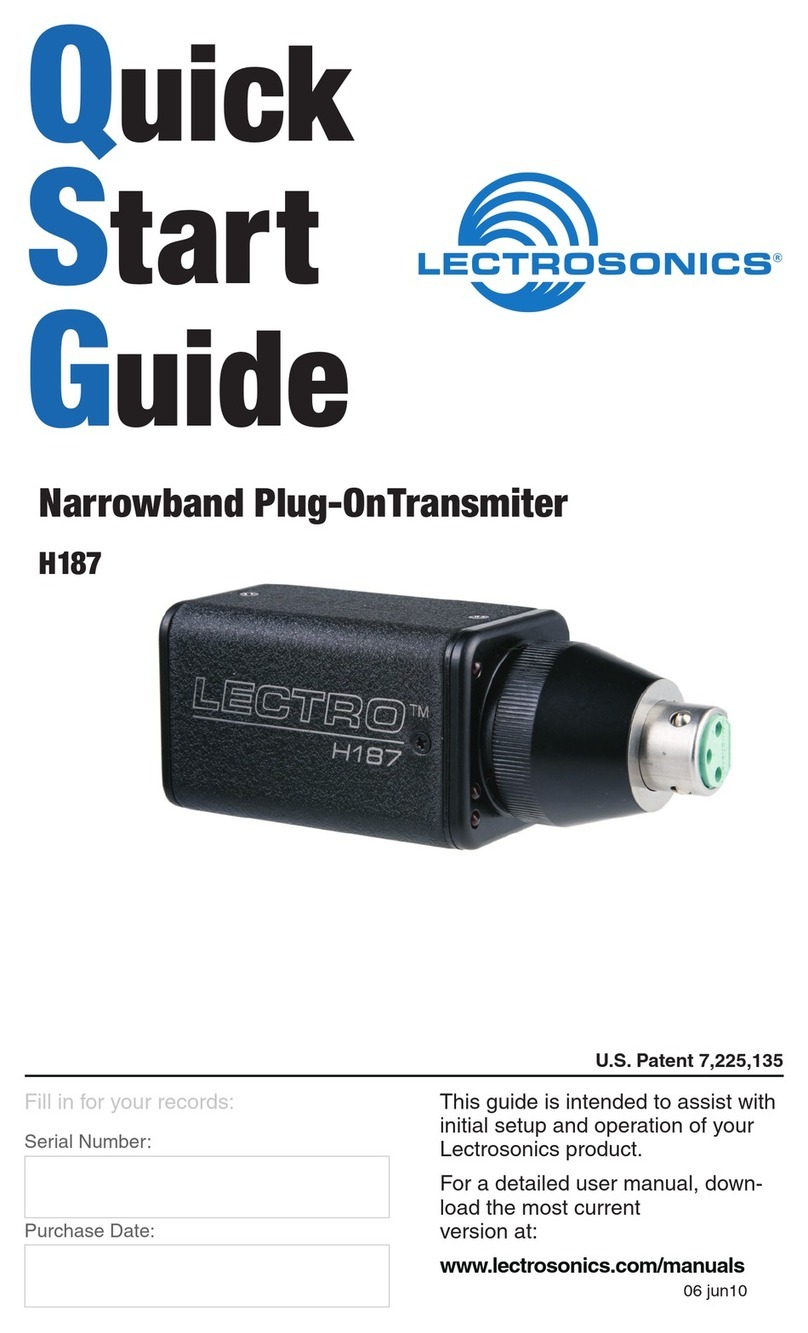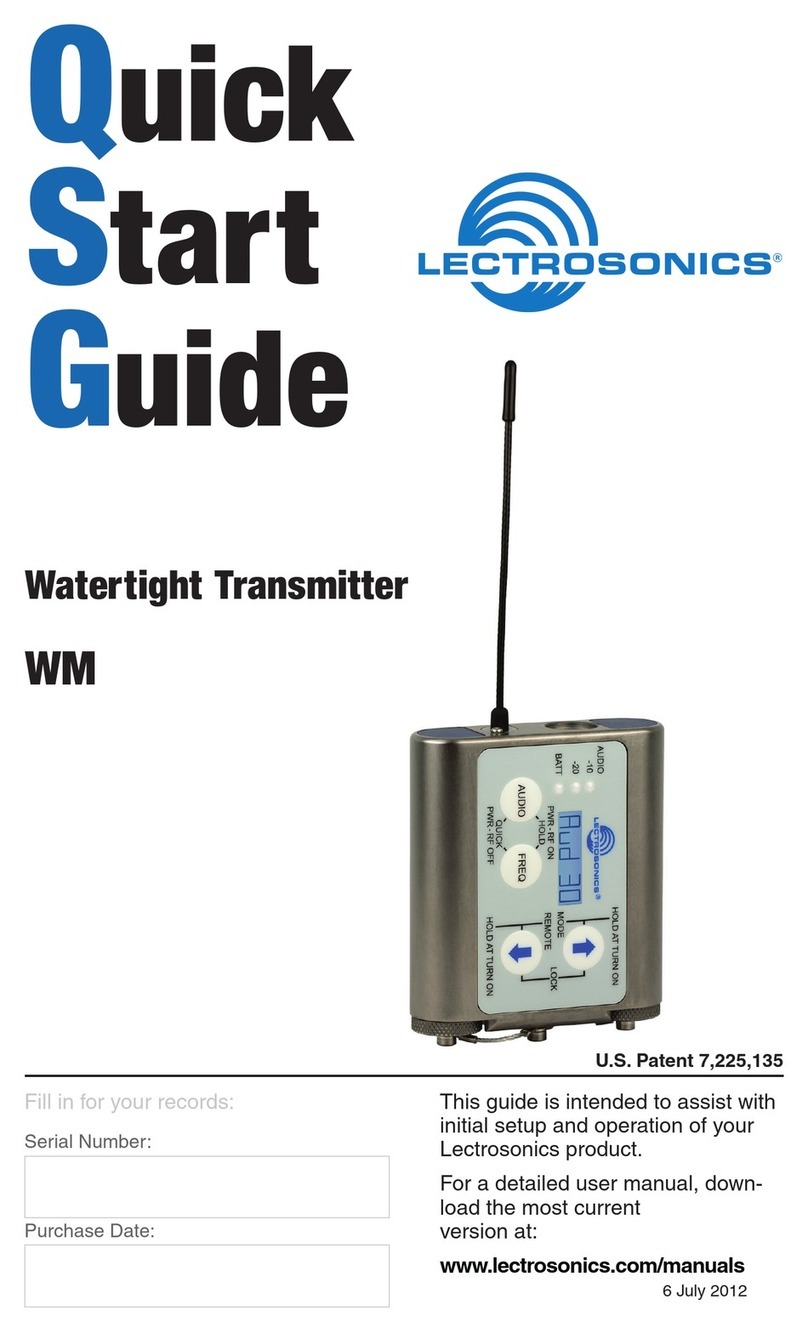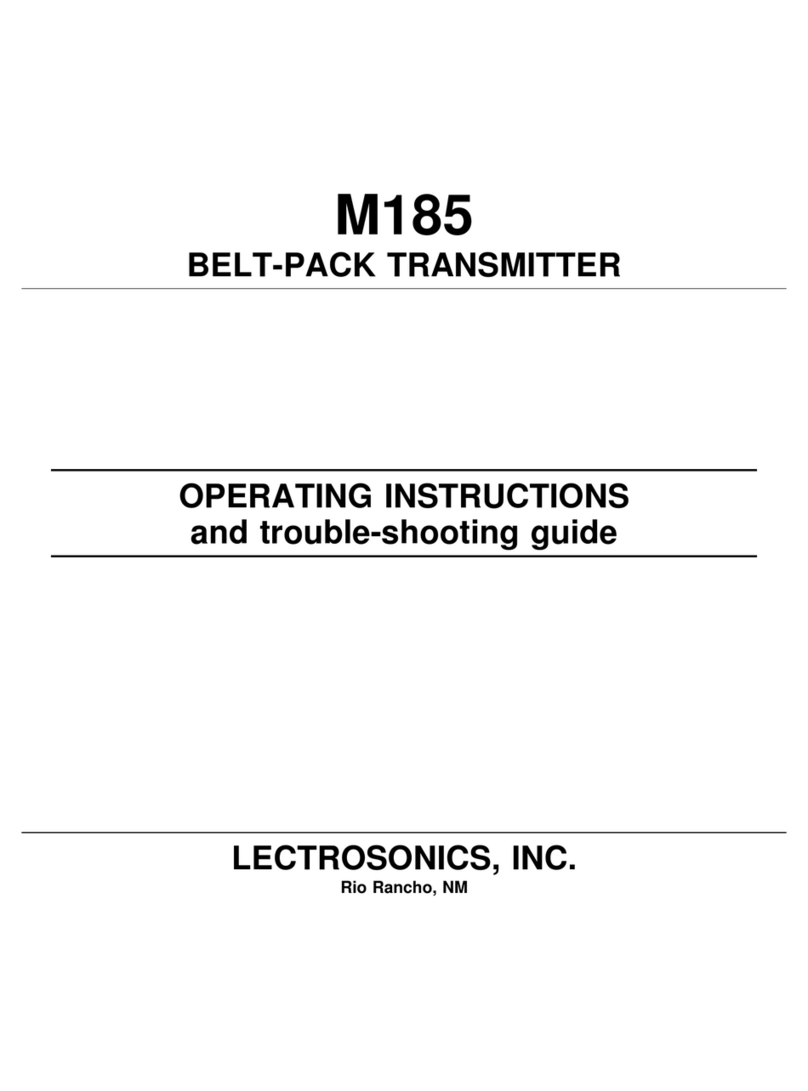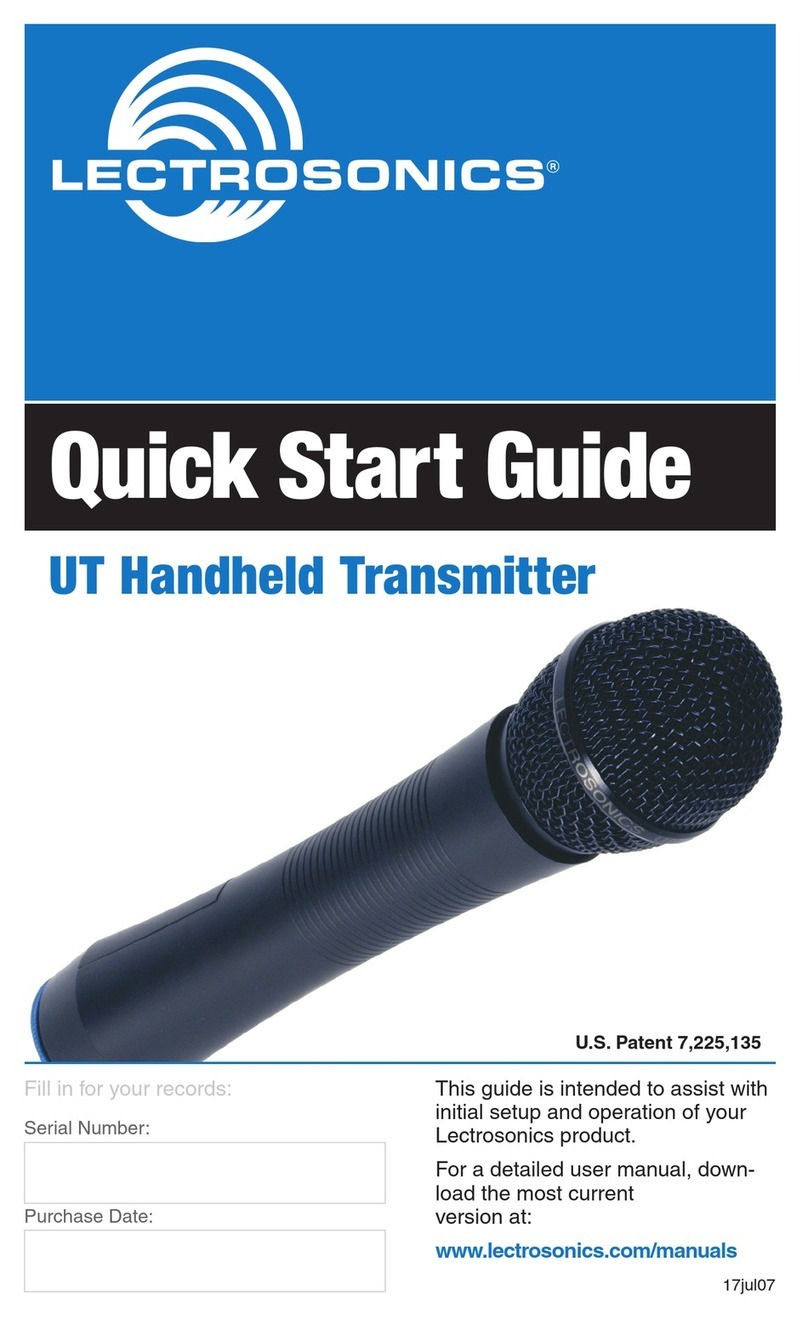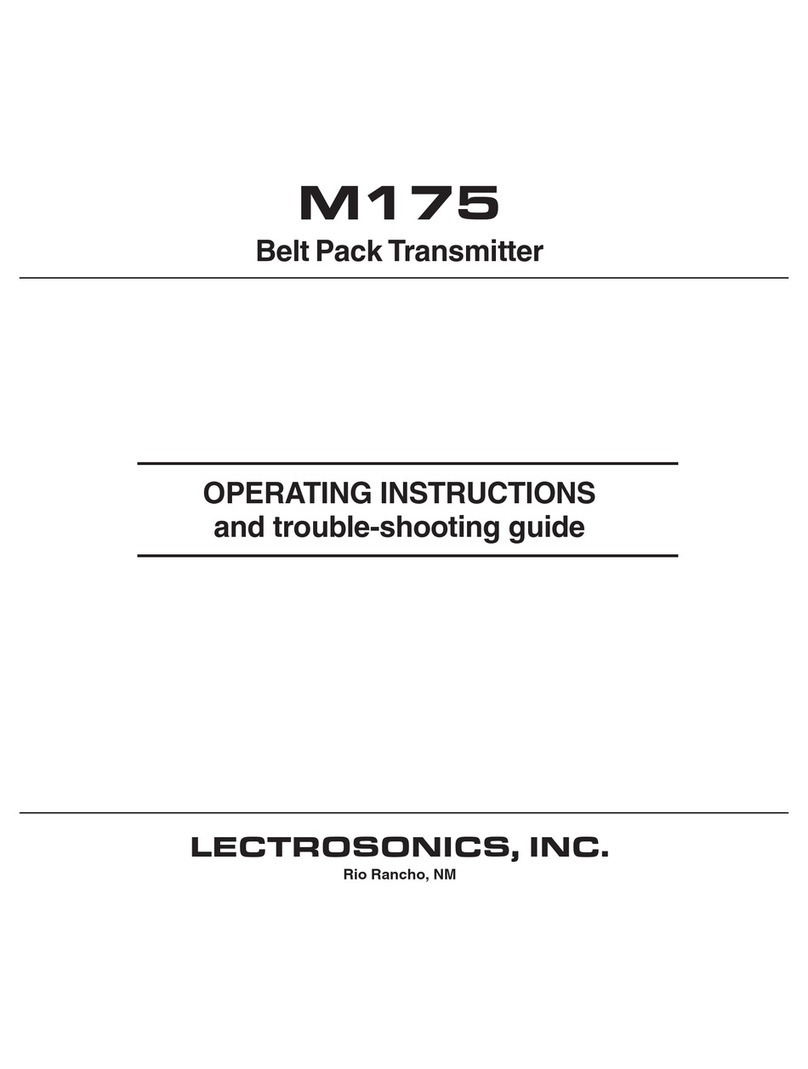10
Enable/Disable Remote Control Functions
To enable the transmitter to respond to signals
from the RM/E remote control unit, use the UP and
DOWN arrow buttons to select rc on on the setup
screen. To disable this function, select rc oFF.
If a remote control signal is detected but the function
is turned off, the message rc oFF will be displayed
briefly on the transmitter’s LCD to confirm that a valid
signal was received, but that the transmitter is not
configured to respond to it.
Refer to the section of this manual entitled Optional
RM/E Remote Control for details on the features
and operation of the remote control.
Audio LF Roll-off and Gain
The Audio screen will appear after the boot se-
quence into the normal mode. When turned on
into the “standby” mode, rf OFF will appear on the
display and pressing the AUDIO button will switch to
the Audio screen.
The Audio screen is used to adjust input gain from 0
to +44 dB, and the low frequency roll-off from 35 to
150 Hz. Each time the AUDIO button is pressed, the
display will switch back and forth between the two
screens. Press and hold the AUDIO button and use
the UP and DOWN arrows to make adjustments.
Adjusting the Low Frequency Roll-off
It is possible that the low
frequency roll-off point
could affect the gain
setting, so it’s generally good practice to make this
adjustment before adjusting the input gain. Press
and hold the AUDIO button while selecting the
desired roll-off frequency with the UP and DOWN
arrows. The roll-off frequency can be set to 35, 50,
70, 100, 120 and 150 Hz.
Adjusting Audio Level (Gain)
The audio input level
(gain) can be adjusted
with the unit in the “stand-
by” mode or while powered up in normal operation.
The control panel Modulation LEDs indicate the
audio level and limiter activity. Once set, the transmit-
ter’s audio level setting should not be used to
control the volume of your sound system or recorder
levels. This gain adjustment matches the transmitter
gain with the microphone’s output level, the user’s
voice level and the position of the microphone.
It is desirable to to set the gain so that some limiting
occurs on louder peaks. The limiter is very transpar-
ent and its effect is not audible until the system is
close to overload. In other words, don’t be shy about
turning up the gain. In fact, it is a good idea to turn
the gain up to maximum and listen for distortion or
compression to get a feel for how much headroom
the system actually has.
Signal Level -20 LED -10 LED
Less than -20 dB Off Off
-20 dB to -10 dB Green Off
-10 dB to +0 dB Green Green
+0 dB to +10 dB Red Green
Greater than +10 db Red Red
Note: Different voices will usually require
different gain settings, so check this adjustment
as each new person uses the system. If several
different people will be using the transmitter
and there is not time to make the adjustment
for each individual, adjust it for the loudest
voice.
Warning: If the wireless system is
connected to a live sound system, turn
the sound system level down first to avoid
severe feedback.
1) Position the microphone in the location where it
will be used in actual operation.
2) Place the transmitter in the “standby” mode or
turn it on for normal use.
3) While speaking or singing into the microphone at
the same voice level that will be used, observe
the LEDs on the control panel. Hold the AUDIO
button and press the UP or DOWN arrow but-
tons to adjust the gain until the -20 LED flickers
red on louder peaks. This LED turns red at the
instant full modulation takes place and the very
onset of limiting. The red color does not indicate
overload or clipping.
-20 LED should flicker
red during louder peaks
in the audio
This will maximize the audio signal to noise ratio of
the system and provide plenty of headroom (limiter
range) to handle even louder peaks that could occur.
If the unit was set up in “standby” mode, it will be
necessary to turn the transmitter off, then power it up
again in normal operation so the RF output will be on.
Then the other components in the sound or recording
system can be adjusted.