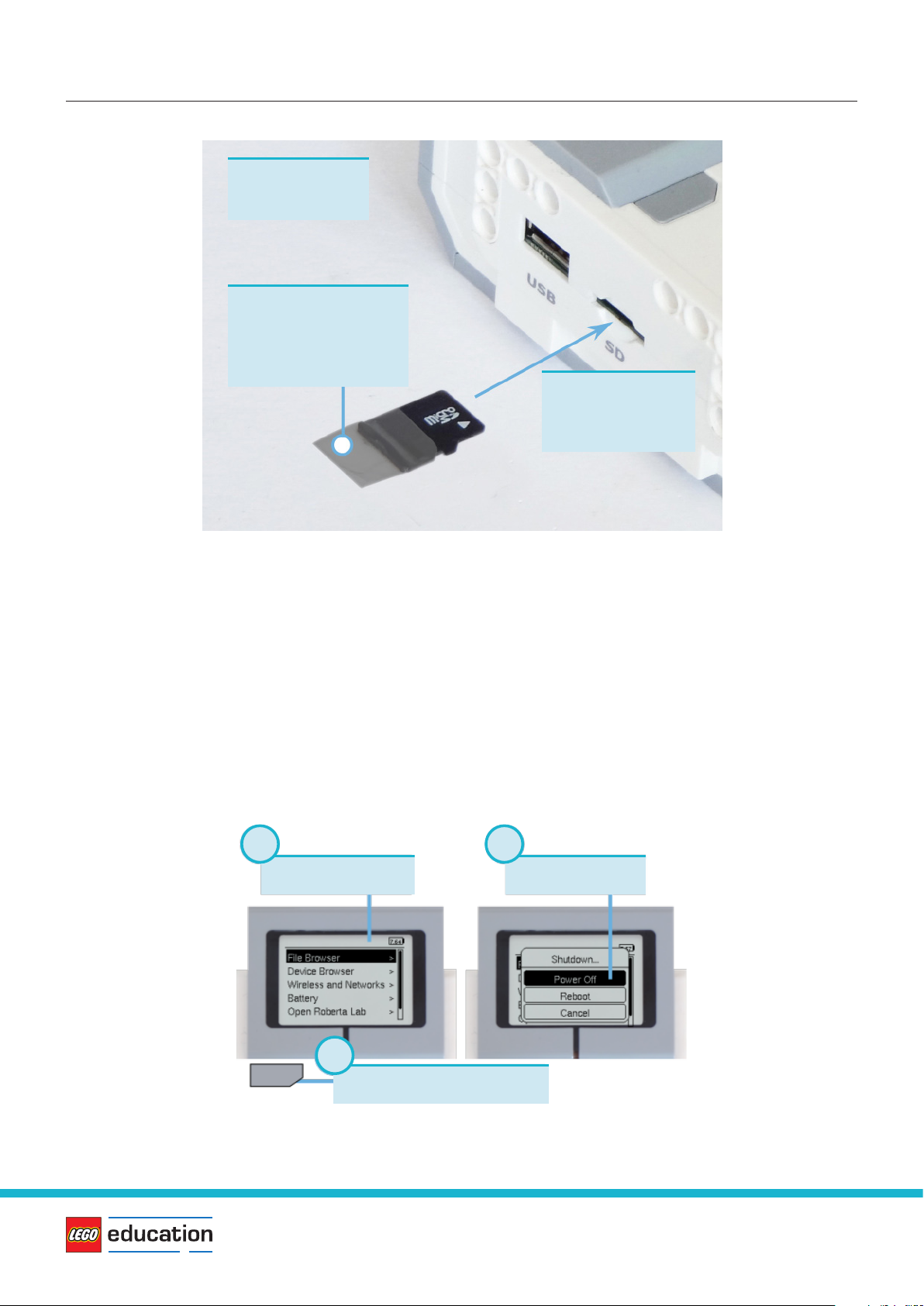4
Getting started with LEGO®MINDSTORMS®Education EV3 MicroPython Version 2.0.0
1.3 Preparing the microSD card
To run MicroPython programs on your EV3 Brick, you will need to install the MicroPython operating system on
your microSD card.
If the microSD card contains files which you want to keep, make sure you have created a backup of the
contents first. See’Managing files on the EV3 Brick’ to backup your previous MicroPython programs if
necessary.
This process erases everything on your microSD card, including any previous MicroPython programs on it.
To install the MicroPython operating system on your microSD card:
1. Download the EV3 MicroPython microSD card image and save it in a convenient location. This file is
approximately 360 MB. You do not need to unzip the file.
2. Download and install a microSD card flashing tool such as Etcher.
3. Insert the microSD card into your computer or card reader.
4. Launch the flashing tool and follow the steps on your screen to install the file you have just
downloaded. If you use Etcher, you can follow the instructions below, as shown in Figure 1.3.
a. Select the EV3 MicroPython microSD card image file you have just downloaded.
b. Select your microSD card. Make sure that the device and size correspond to your microSD card.
c. Start the flashing process. This may take several minutes. Do not remove the card until the
`flashing’ process is complete.
Figure 1.2: Installing the extension from the Visual Studio Code marketplace
Search
Open extensions tab
Install
2
1
3
LEGO, the LEGO logo and MINDSTORMS are trademarks of the LEGO Group.
©2019-2020 The LEGO Group.